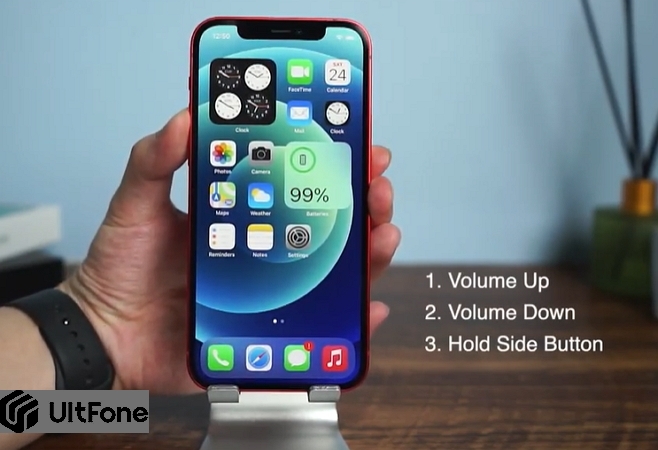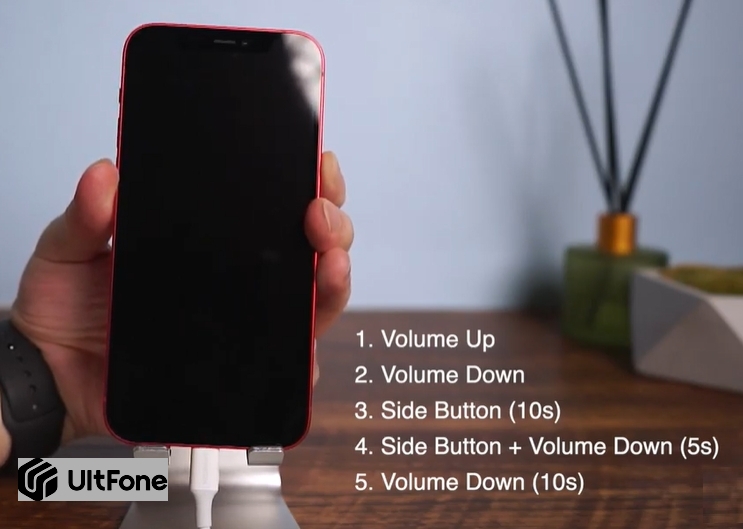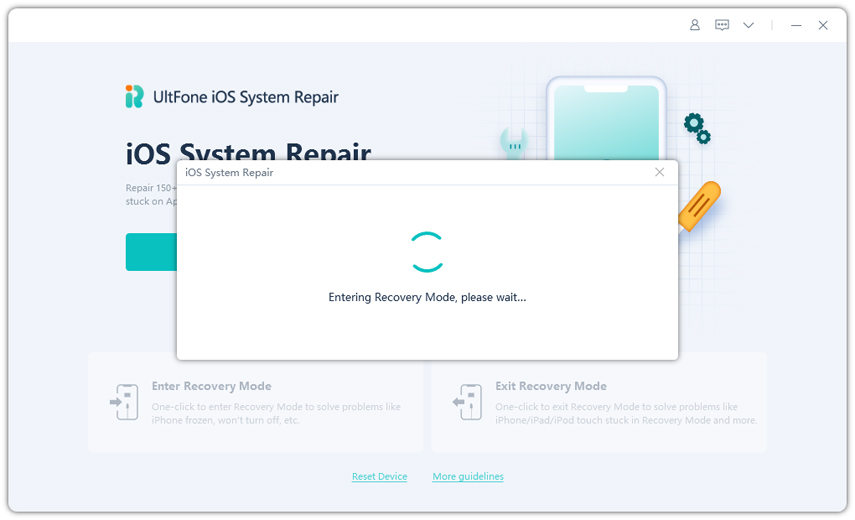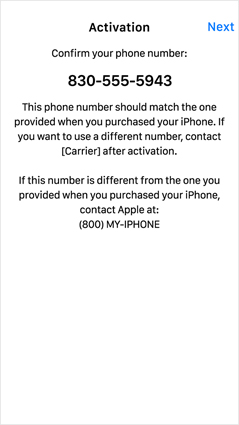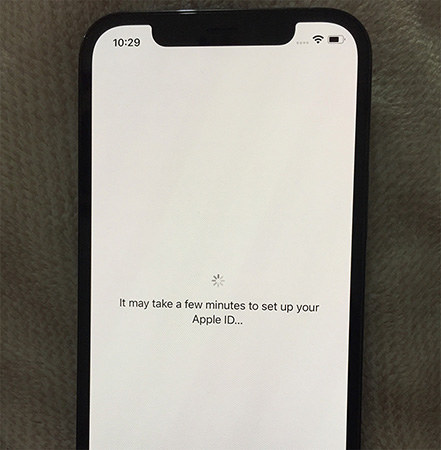How to Force Restart iPhone 13, iPhone 12 and 12 Pro, Enter Recovery Mode, DFU Mode
 Jerry Cook
Jerry Cook- Updated on 2023-07-21 to iPhone 12
Since the release of the new iPhone 13/12, people seem more optimistic about switching from their old phones to this new iPhone model. Suppose you are amongst the people who are new to Apple iPhone technology. In that case, you must find out how to force restart iPhone 13/12/12 Mini/12 Pro/12 Pro Max and perform other operations like enter/exit recovery mode, DFU mode, etc.
With this guide, we will shed light on how to force restart iPhone 13/12 Pro and carry out other tasks given above. Let’s begin.
- Part 1. How to Power On iPhone 13, iPhone 12, iPhone 12 Mini, iPhone 12 Pro, or iPhone 12 Pro Max
- Part 2. How to Power Off iPhone 13, iPhone 12, iPhone 12 Mini, iPhone 12 Pro, or iPhone 12 Pro Max
- Part 3. How to Force Restart iPhone 13, iPhone 12, iPhone 12 Mini, iPhone 12 Pro or Pro Max
- Part 4. How to Enter Recovery Mode on iPhone 13, iPhone 12, iPhone 12 Pro, and iPhone 12 Pro Max
- Part 5. How to Enter DFU Mode on iPhone 13, iPhone 12 and iPhone 12 Pro Models
- Part 6. How to Exit Recovery Mode or DFU Mode on iPhone 13, iPhone 12 Models
- Part 7. A Bonus Tip: Don’t Miss This Free iPhone 13, iPhone 12 Recovery Mode Tool
Part 1. How to Power On iPhone 13, iPhone 12, iPhone 12 Mini, iPhone 12 Pro, or iPhone 12 Pro Max
Switching on your iPhone is a straightforward task. Regardless of the model you’ve bought, all of them follow the same method to Power on. To manually turn on iPhone 13/12, press the Side/Power button for few seconds until the Apple logo pops up.

The device will turn on, and you’ll be able to use it right away. Don’t rush things and let the applications loads automatically.
Part 2. How to Power Off iPhone 13, iPhone 12, iPhone 12 Mini, iPhone 12 Pro, or iPhone 12 Pro Max
Knowing how to restart iPhone 13/12 Pro Max is not enough. You must know how to turn it off as well. After all, the process goes hand in hand. Moreover, there are two methods you can follow to Power off your device.
Way 1: Using Buttons
Press the Side button and any of the volume buttons. Hold both of them for a few seconds until the slider appears on the screen. Drag it to the right side and shut down your iPhone.

Way 2: Using Settings
We can also turn off the iPhone 13/12 using Settings. Open the Settings app > General > scroll down to the bottom and choose the Shut Down option. The slider will appear, and you can slide it to the right to turn off your iPhone.
Part 3. How to Force Restart iPhone 13, iPhone 12, iPhone 12 Mini, iPhone 12 Pro or Pro Max
It is evident that you will need to know how to force restart iPhone 12 to resolve minor software bugs and glitches at some point. Don’t worry, as the process of force restarting the new iPhone model is the same as the older models.
- Step 1: Begin by pressing the Volume up button and release it.
- Step 2. Again, press the Volume down button and quickly release it.
-
Step 3: After releasing Volume down, press and hold the Side button until the screen goes black.

Wait for a while, and your iPhone 13/12 will restart automatically.
Part 4. How to Enter Recovery Mode on iPhone 13, iPhone 12, iPhone 12 Pro, and iPhone 12 Pro Max
It is plausible that we will have to put the iPhone 13/12 in recovery mode in many cases. Hence, we must know the accurate steps to do so. Here’s how to put iPhone 13/12 in recovery mode easily.
-
Step 1: You need to connect the iPhone to a PC/Mac with a lightning USB cable. Trust the computer if this is the first time you are doing so. Make sure you have the latest version of iTunes installed on your computer.
 NOTE
NOTEFor the latest macOS Catalina 10.15 and later versions, you don’t need iTunes.
- Step 2: Press Volume up and release.
- Step 3. Press Volume down and release.
-
Step 4. Press and hold the Side button until the “Connect to the computer” icon appears on the screen.

-
Step 5. At the same time, iTunes will also recognize the device and prompt that a device in recovery mode is detected. If you’ve connected to a Mac, you should see a Finder windows pops up that your iPhone 13/12 is in recovery mode.

Part 5. How to Enter DFU Mode on iPhone 13, iPhone 12 and iPhone 12 Pro Models
Keep in mind that learning how to put iPhone 13/12 in DFU mode is a complex task. Still, it is a necessity as you might face software related issues in the device. To enter the DFU mode, follow the steps below.
- Step 1: Connect your iPhone to a PC/Mac with a lightning USB cable. Trust the computer if this is the first time you are doing so. Make sure you have the latest version of iTunes installed on your computer.
- Step 2: Press Volume up and release.
- Step 3. Press Volume down and release.
- Step 4. Press and hold the Side button for 10 seconds.
- Step 5. Keep holding the Side button, press and hold the Volume down button for 5 seconds.
-
Step 6. Release the Side button and continue holding the Volume down button for additional 10 seconds.

Part 6. How to Exit Recovery Mode or DFU Mode on iPhone 13, iPhone 12 Models
After entering recovery mode or DFU mode, don’t misinterpret that turning on the device is possible with the regular method. Instead, it would be best if you learned how to manually restart iPhone 13/12.
To Exit Recovery Mode on iPhone 13/12, you just need to press and hold the Side button until the “Connect to computer” logo appears on the device screen.
To Exit DFU Mode on iPhone 13/12/12 Pro:
- Step 1: Press Volume up and release.
- Step 2: Press Volume down and release.
- Step 3: Press and continue holding the Side button until you see the Apple logo appear. Your iPhone should boot up the usual way without any hitch.
Part 7. A Bonus Tip: Don’t Miss This Free iPhone 13/12 Recovery Mode Tool
While some users might remember the steps of how to force restart an iPhone 13/12 or how to put the iPhone 12 in recovery mode, others might forget. For such a situation, instead of looking everywhere for a reliable method, try using the UltFone Free iPhone Recovery Mode tool. It is a free iOS reboot tool that will allow you to enter and exit recovery mode with one click. The features below explain the functions clearly.
- Enter/Exit Recovery Mode for free of charge.
- Fix iPhone 13/12 stuck in recovery mode without iTunes restoring.
- Fix 150+ iPhone system issues without data loss, including Apple logo loop, black screen of death, iPhone update/restore/jailbreak errors.
Whether your iPhone gets slow or stuck in DFU mode, recovery mode, black screen, white screen, or blue screen of death, UltFone will resolve the situation with just a few clicks. Here is the systematic guide of how to enter and exit recovery mode using this freeware.
-
Step 1 Download and install this software to a PC or Mac computer. Run the program and connect your iPhone 13/12 with the system. From the home screen, choose the Enter Recovery Mode option.

-
Step 2 Your device will enter the recovery mode within 10 seconds, and after that, you can perform any task that requires recovery mode access.

-
Step 3 As soon as the Recovery Mode activates, the Exit Recovery Mode option will also highlight. Hit the button when you are done, and within seconds, the iPhone 13/12 will exit the recovery mode.

The Bottom Line
Now we know the fundamentals of hard restart iPhone 13/12, recovery mode, and DFU mode operations. Be careful while putting your iPhone 13/12 in recovery mode and DFU mode as messing up the process can result in iPhone stuck issues. And that’s why we have the free iPhone 13/12 Recovery Tool.