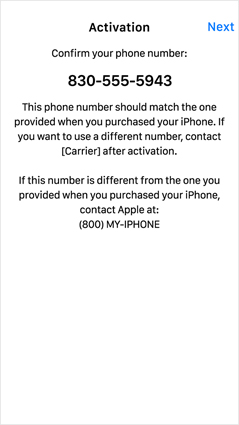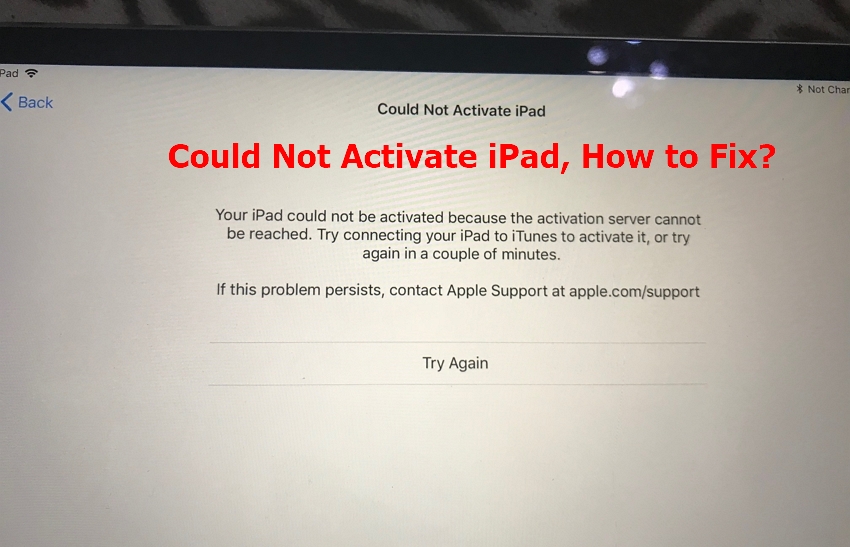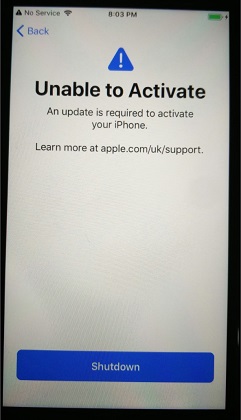How to Fix iPhone 14 Stuck at It May Take a Few Minutes to Set Up Your Apple ID
 Jerry Cook
Jerry Cook- Updated on 2022-10-18 to Fix iPhone
This is my first iPhone so I do not have any backups or anything. It has been stuck on the screen "It may take a minute to set up your Apple ID" for 15-20 minutes already. I restarted once and did the entire setup again, but its still stuck. Anyone know fixes?
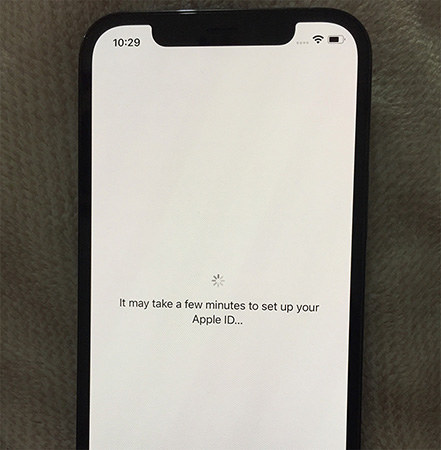
Have you bought a new iPhone 14 that got stuck at "It may take a minute to set up your Apple ID" screen? If your condition resembles the situation above, your troubles are short-lived as we have got verified tips and methods to fix your phone.
- Part 1. How Long Should it Take to Set Up a New iPhone
- Part 2. How to Repair iPhone 14 Stuck at It May Take a Minute to Set Up Your Apple ID
- Part 3. Transfer Data from Old iPhone to New iPhone 14 without Apple ID
Part 1. How Long Should it Take to Set Up a New iPhone
Setting up an iPhone is a relatively simple process, and neither does it require much time nor efforts. The phone opens up to a hello screen, and the proceeding steps won't ideally take more than three minutes in whole. But in some instances of restoring backups from iCloud or iTunes, the process might take a little more time depending on the size of the backup and the speed of your Internet connection. The guide below refers to the process of setting up an iPhone.
- As soon as "Hello" screen fades, select the language from the list.
- Select "set up manually" on the bottom of the screen.
- Connect to the Wi-Fi connection.
- On the next screen, set up the security configuration of your screen.
Carry on with the on-screen steps, and your phone shall be setup. If the processing stops at a certain point, don't wait for it to fix it up by itself because it won't. The methods below shall fix the stuck easily.
Part 2: How to Repair iPhone 14 Stuck at It May Take a Minute to Set Up Your Apple ID
Method 1: Check Apple System Status
The iPhone 14 "It may take a minute to set up your Apple ID" stuck can be a result of the breakdown of Apple servers which reduce the speed of data transfer between the server and your device. If your device faces the issue, you may have a check at the Apple servers.

If one of the iCloud/iOS/Apple/iTunes servers is down, you may try setting up the phone later or leave the phone for some time so that the data can be transmitted completely. However, if all of the servers were working fine, you should move to the next methods below.
Method 2: Check Your Network Connection
If the above method didn't solve the setup flaw, you might need to have a check at the Internet connection because a slow or no Internet connection means the data transfer between the servers and your device can't take place. If this is the case, it will result in your device getting stuck at "It may take a minute to set up your Apple ID" screen. Now you would need to connect the device to a strong Internet connection to ensure that the process doesn't take hours to complete.
Method 3: Restart Your iPhone 14
Have you had a check at the methods above? Did they work out? Well if they didn't, we still have a number of ways available to help you fix "It may take a minute to set up your Apple ID" stuck. The easiest one is to restart your phone. Chances are by rebooting your iPhone and refreshing the phone's processes, malfunctioning could be cured and you would get through the stuck.

- Step 1. Press the side button for a second.
- Step 2. On the phone screen, slide the slider towards the right.
- Step 3. After the phone turned off, press the side button again to restart it.
Following the method shall restart your phone and wipe off any unsaved malware, so you can fix the "It may take a minute to set up your Apple ID" stuck.
Method 4: Reinsert SIM Card
Another quite common cause of this annoying issue is inappropriately inserted SIM card. Usually, new iPhone users commit this mistake because they don't know the proper way to insert the SIM card. When the SIM card is inappropriately inserted, the device gets stuck on "It may take a minute to set up your Apple ID" screen. You can try reinserting the SIM card to fix the issue. Here are the steps you need to follow:
- Step 1. Power off your iPhone.
- Step 2. Insert the pin ejector into the small hole and push it slightly until the tray pops out.
- Step 3. Remove the SIM card from the tray.
- Step 4. Now, put the SIM card back onto the tray in a proper way.
- Step 5. Reinsert the tray back into the device and then power on the device.
Method 5: Set Up Your Apple ID Later in Settings
If reinserting the SIM card doesn't help, then you should skip creating an Apple ID while setting up your device. When the device successfully starts, then you can again create the Apple ID in Settings app.

Method 6: Activate Your iPhone in iTunes
If the problem still exists, then the final resort is to activate your iPhone with the help of iTunes. Here is what you need to do:
- Step 1. Launch iTunes on your computer.
- Step 2. Choose the device that needs to be activated.
- Step 3. Sign in with your Apple ID credentials and click on the "Continue" button.
- Step 4. Follow the prompts to complete the process.
Method 7: Repair iPhone Operation System
If none of the above-mentioned measures has worked, then the problem might arise due to system-related glitches. There are many tools to fix these system-related issues, but our top recommendation is UltFone iOS System Repair. With UltFone iOS System Repair, the operating system can be repaired without any risk. Furthermore, the tool can completely fix all iOS issues, whether the device is stuck on Apple logo or frozen screen. Some of the great features of UltFone iOS System repair are:
- Fix 150+ iOS issues, including stuck in Recovery Mode and update problems.
- Repair the iOS system without erasing the data.
- Support the latest iPhone 14 series.
- Factory reset iOS devices without password.
Here is the procedure to repair the Operating System:
-
Step 1 Download and install UltFone iOS System Repair on your PC/Mac. Launch it and connect your iPhone to the computer/Mac via Apple Lightning cable. Then, click "Repair Operating System (Fix All iOS Problems)" from the main interface.

-
Step 2 On the following screen, click on the "Fix Now" option.

-
Step 3 Before the system repair begins, click the "Download" button to download the "Firmware Package" for your iOS device.

-
Step 4 After downloading the "Firmware Package", click on the "Repair Now" to begin the system repair.

Wait until the system gets repaired. Once the repair is completed, your device will reboot automatically and please try to set it up again.
Part 3: Transfer Data from Old iPhone to New iPhone 13 without Apple ID
As we already know that using iCloud or iTunes to transfer data from old iPhone to new iPhone 12 is quite complicated, especially for someone who doesn't fully understand about tech. Hence, to simplify things, we have got an outstanding tool for you-UltFone iOS Data Manager. With UltFone iOS Data Manager, you can quickly transfer all your data from old iPhone to iPhone 13 within a few clicks. A few reasons why you should try UltFone iOS Data Manager are:
- Transfer data with lighting fast speed.
- Transfer data by one click.
- Free preview backup files and then selectively restore them later.
- Compatible with the latest iPhone 14 series.
Conclusion
There're some methods you can try to get rid of iPhone stuck on "It may take a minute to set up your Apple ID" screen. However, if you wish for a hassle-free solution, then get UltFone iOS System Repair and have a try. The tool will fix every issue on your iOS device without erasing your data. If you are facing any problem regarding your new iPhone 14, whether it is about transferring data or Apple ID then feel free to share your concerns with us. We look forward to responding to your queries.