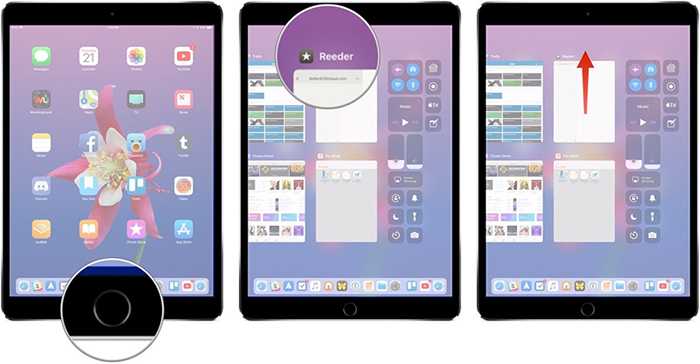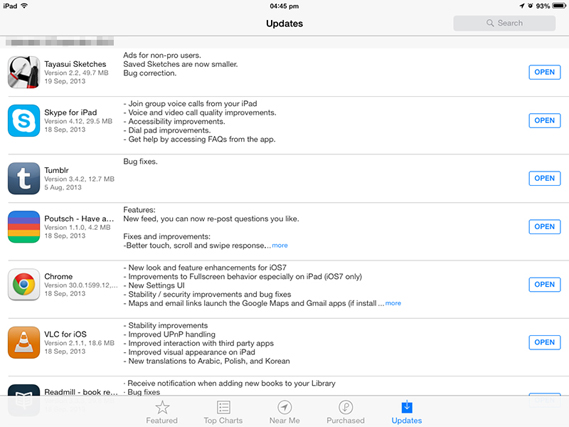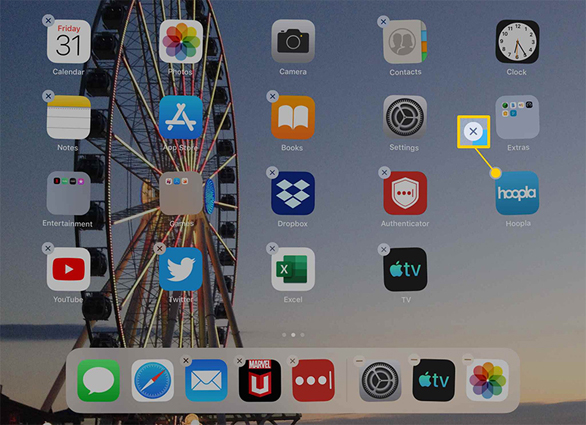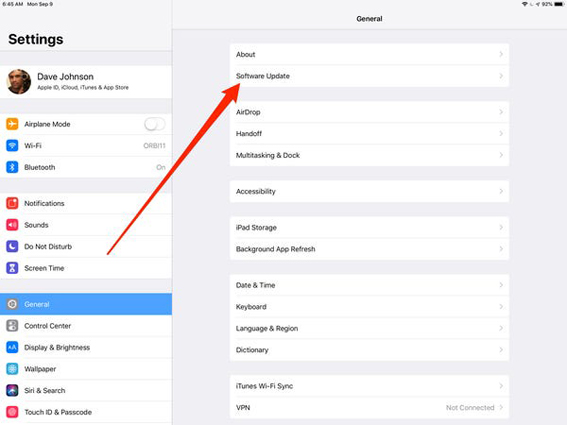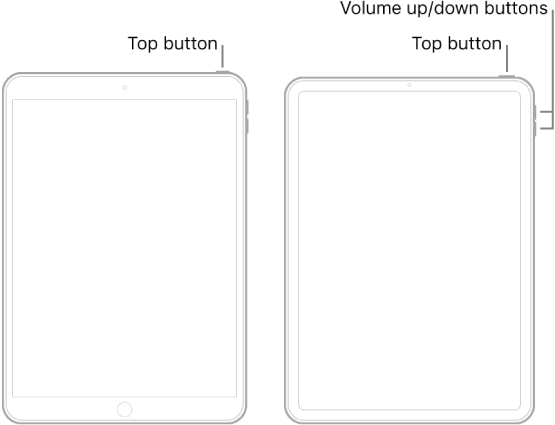How to Fix iPad Apps Keep Crashing and Freezing 2025
 Jerry Cook
Jerry Cook- Updated on 2025-06-30 to iPad
Using an app on iPad is indeed a great experience and more fun than using it on normal mobile phone. However, the fun ends when suddenly an app crashes or freezes and doesn’t please you as you wanted it to be. Do your iPad apps open and close immediately too? Welcome to the club then as you aren’t alone! Be with us as we are going to list some helpful solutions on how to fix crashing apps on iPad.
But before we move, we would like you to have a look at the following list showing what app problems you may get on your iPad.
- Safari on iPad keeps crashing.
- Facebook crashing on iPad.
- Powerpoint on iPad keeps crashing.
- iPad news app keeps crashing.
- Roblox on iPad keeps crashing.
- Minecraft on iPad keeps crashing.
- Genshin impact iPad keeps crashing.
- Chrome on iPad keeps crashing.
- X crashing on ipad
- June's journey keeps crashing on iPad.
- Part 1: Why do My Apps Keep Closing on My iPhone
- Part 2: Top 7 Fixes to iPad Apps Keep Crashing
- Fix 1. Close and Reopen the Crashing Apps
- Fix 2. 1-Click to Fix All Apps Crashing on iPad without Data Loss
- Fix 3. Update the Crashing Apps in App Store
- Fix 4. Force Restart Your iPad
- Fix 5. Free Up Your iPad Storage Space
- Fix 6. Redownload the Crashing Apps
- Fix 7. Update Your iPad to the Latest Version
- Part 3: FAQ about iPad Apps Keep Crashing
Part 1: Why do My Apps Keep Closing on My iPhone
Why does my ipad keep closing apps? There is a great need to know whether your app is crashing or device. It’s not hard to understand. If you open an app and it stops randomly, being unresponsive or keeps disappearing unlike the other apps, that means the app is crashing.
On the other hand, if your iPad is freezing or displaying a black screen or maybe stuck on Apple logo, the problem is more likely with your iPad then.
- Memory: One of the most popular reasons for apps keep crashing on iPad is that the device is not having enough storage.
- Corrupted App: Many times, a particular app can get corrupted after update or maybe it is not updated for long.
- Malware: It is no surprise that gadgets like phones, PC and tablets are prone to get bugs and virus. And this can be a cause too if your apps keep crashing on iPad.
Part 2: Common Fixes to iPad Apps Keep Crashing
Now that you know why iPad apps keep crashing or in any other iPad model, let us move and know what actions should be taken to resolve iPad app closes immediately after opening issue.
Fix 1. Close and Reopen the Crashing Apps
If apps keep crashing on iPad, one of the easiest and sensible things to do is force quit the app[s]. Killing the app simply terminates the background operations and refreshes the app. You will need the app switcher to serve the purpose. Here is how you can get it:
- iPad with Home button: Simply press the Home button twice and you will notice all the recent used apps. These are the apps that are still running in the background. You can now look for the app that is crashing and swipe it up to close it.
iPad without Home button: For the iDevices without Home button, please swipe up from the screen’s bottom and hold in the middle of the screen. When the list of app comes, close the crashing app.

Now, you can restart the app and check if the app still keeps crashing on iPad. If yes, move on to the next solution.
Fix 2. 1-Click to Fix All Apps Crashing on iPad without Data Loss
If you have tried everything and still iPad apps open and close immediately, the problem is serious then and needs a professional treatment. For this, a powerful tool UltFone iOS System Repair can come to your rescue. It is designed to help users deal with iOS system problems and fix them on their own. Without any much technical knowledge, a user can resolve the errors like a pro following some simple steps.
Before we learn how to fix crashing apps on iPad using this tool, let’s put some light on the tool’s amazing features:
- Able to resolve over 150+ iOS system issues, including iPad apps keep crashing.
- Helps entering and exiting Recovery mode with a single click.
- Able to unlock disabled iPhone/iPad when you forgot your passcode.
- Compatible with latest iPhone and iOS versions.
This is how to use the tool when iPad app opens and closes immediately:
Step 1 To start with, visit the official website of UltFone iOS Sytem Repair and download it on your PC. Install and launch it. Get your iPhone connected and select “Start” on the main screen.

Step 2 Choose “Standard Repair” from the screen that appears now.

Step 3 The next step would be downloading the firmware. Simply hit the “Download” button and the software will automatically download the suitable firmware for your iPad.

Step 4 When the firmware is downloaded, you need to click on the “Start Standard Repair” button.

Step 5 Wait for a few moments as the program will begin to fix the iPad apps crashing issue. Once the fixing is done, you will be notified for the same.

Fix 3. Update the Crashing Apps in App Store
As we already mentioned in the previous section, an outdated app can create chaos and may result in issues like an app keeps crashing on iPad. This is particularly true for users wondering, “why do games keep crashing on my iPad?” or facing frequent games keep crashing on iPad.
App developers regularly release new updates to prevent such problems, ensuring the quality and performance of the app remain top-notch. Hence, if you want to know how to fix crashing apps on iPad, including resolving games keep crashing on iPad, try updating the problematic app to the latest version.
- Step 1. Open “App Store” and scroll to the bottom.
- Step 2. Notice the “Updates” tab and tap on it.
Step 3. A list of apps having pending updates will appear.

- Step 4. If your app is in the list, please tap on “Update”. Instead, you should tap “Update All” button so that you never get issue with any app. Restart iPad after this and see if the problem is resolved.
Fix 4. Force Restart Your iPad
A yet another basic and simple method that can help you get rid of iPad/iPad Pro apps crashes problem is force restart. The method is simple, you just need to press the correct key combinations. Here is how:
- iPad with Home button: If your iPad has a Home button, you need to press the Home and the Power key (the top button) altogether. Hold them until you see the Apple logo. Release the keys once Apple logo comes.
iPad without Home button: For an iPad with no Home button, you need to press and release Volume Up button quickly and then do the same with Volume Down button. Then long press the top button now until Apple logo appears.

Fix 5. Free Up Your iPad Storage Space
When the iPad storage is full, the apps are likely to work strangely. And as a result, problems like iPad apps keep crashing continue to bother you. Therefore, it is strongly suggested to check the storage of your iPad and delete unnecessary stuff to create space. Simply head to the “Settings” > “General” > iPad Storage” and check the storage.
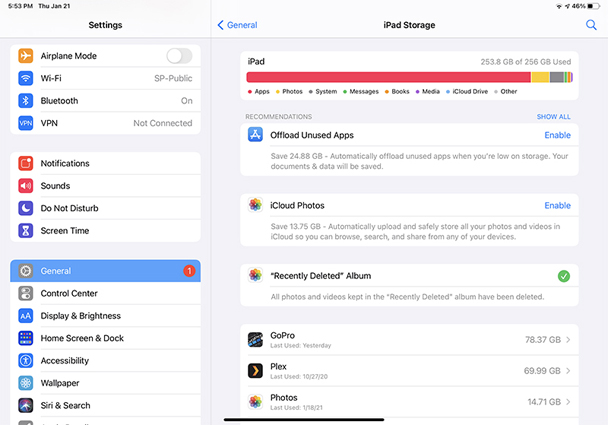
Fix 6. Redownload the Crashing Apps
If the app crashing issue still persists, try to delete the app and then re-install it. This will remove the entire data of the app. You will need to log in again when you re-download and install it. To delete the app:
- Step 1. Hold the app icon for long until it jiggles.
Step 2. Tap on the “x” on the app and click “Delete”.

- Step 3. You can now launch the App Store and install the app again.
Fix 7. Update Your iPad to the Latest Version
Apart from an outdated app, if the device’s OS is not updated, the problem can also arise. Thus, install the latest iOS version on your iPad and this will hopefully resolve the error.
- Step 1. Keep the device connected with strong Wi-Fi and open “Settings”.
Step 2. Go to “General” > “Software Update”.

- Step 3. If the update is present, it will be shown. Head to the “Download and Install” button and update the iOS.
Part 3: FAQ about iPad Apps Keep Crashing
1. What causes my iPad to close apps?
Apps on your iPhone or iPad may become unresponsive due to outdated app or iOS versions, insufficient device memory, or an unstable network. A problematic app might fail to launch, crash unexpectedly, run slowly, stop responding, or seem frozen.
2. Why does my app keep closing for no reason?
If your Android apps keep crashing or freezing, it’s often due to limited storage space or running multiple apps simultaneously. Other causes include an unstable Wi-Fi connection or using an outdated app version that needs updating.
3. Why does my iPad keep freezing and crashing?
If your iPad Air experiences freezing issues after updating to iPadOS 18.0, it could stem from outdated apps, system overload, or software glitches. To resolve this, consider restarting your iPad, updating all apps, clearing storage space, resetting device settings, or reinstalling iPadOS via recovery mode.
4.How to clear app cache on iPad?
To clear an app's cache on your iPad and address issues like apps crashing or freezing, start by opening the specific application you want to clear the cache for. Next, press and hold the Power button until the "Slide to power off" option appears. Then, release the Power button and hold down the Home button until the application restarts. This process will clear the app’s cache, potentially resolving problems such as why games keep crashing on your iPad or an app keeps crashing on iPad, helping to improve performance.
Conclusion
App crashes on your iPad can be incredibly frustrating, whether you're dealing with iPad Pro apps keep crashing, iPad Mini, or iPad 2 apps keep crashing. The persistent issue of iPad keeps crashing apps or iPad crashing apps is far from pleasant for any user, especially those who aren’t tech-savvy and struggle to resolve such problems.
We’ve compiled every possible solution to help you tackle this issue effectively. If standard troubleshooting steps fail to fix your iPad crashing apps, we highly recommend using UltFone iOS System Repair. It’s an easy, quick, and secure tool to resolve the iPad keeps crashing apps error and get your device back on track!