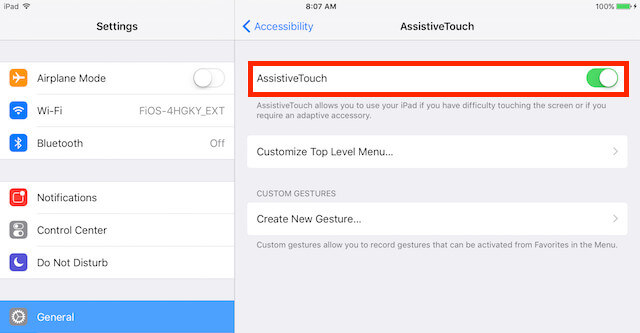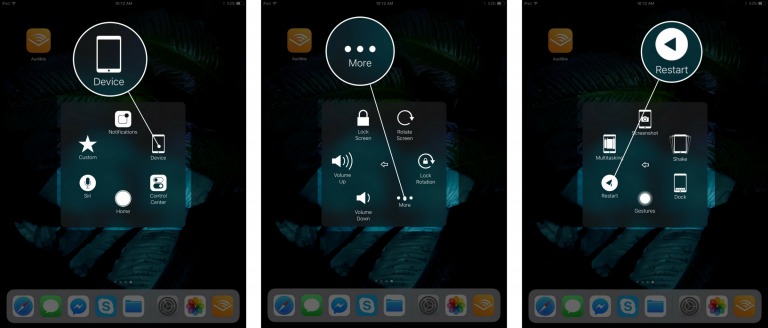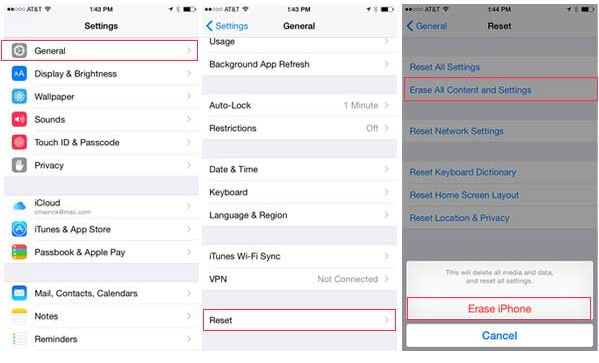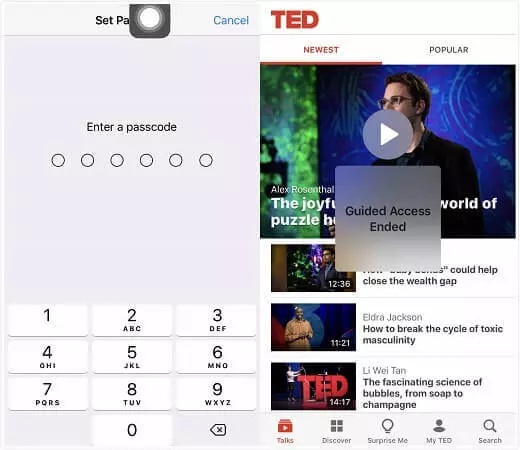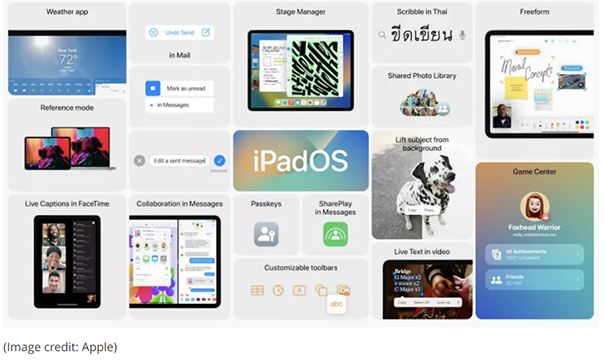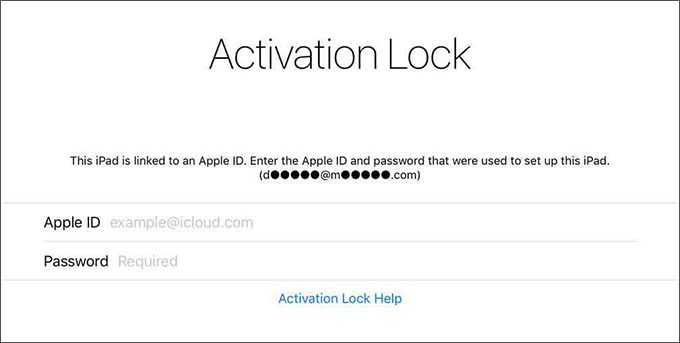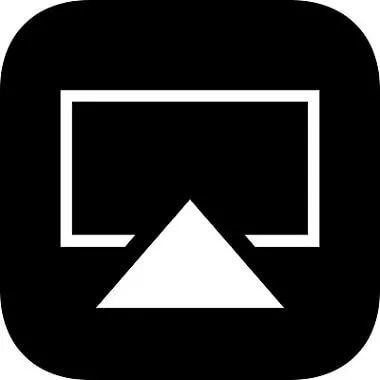How to Fix iPad Power Button not Working [iPadOS 18]
 Jerry Cook
Jerry Cook- Updated on 2024-09-05 to iPad
iPad Pro power button stuck. I recently noticed that my ipad power button is not working and I have no clue how because I have never dropped it. The button still works when I click on it but it won't come back out of the iPad. Any suggestions?
No doubt, the situation that you're going through is very frustrating. But what if the power button is not working due to some technical issue? If the problem is due to the physical malfunction of the device like the iPad power button stuck after water or iPad power button stuck after drop then you will have to get the button replaced. Now, to check if the issue is related to the iPadOS or not, follow the four different ways listed below to solve the problem of iPad power button not working.
- Part 1: Is iPad Power Button not Working?
- Part 2: Why is My iPad Power Button not Working?
- Part 3: 4 Ways to Solve iPad Power Button not Working
- Way 1: Restart iPad
- Way 2: Reset All Settings
- Way 3: Reinstall Firmware on Finder/iTunes [Risk of Data Loss]
- Way 4: Repair iPadOS System within a few Clicks [No Data Loss]
- Part 4: How to Avoid iPad Power Button Getting Stuck Again?
- Bouns Tips. How to Turn on/off iPad
Part 1: Is iPad Power Button not Working?
Some people are curious about why won't my ipad turn on. Here, you might have faced two different situations in respect of the non-functioning of the power button on your iPad. First, it can get stuck when you press the power button, and second, the system won’t respond when you press it even if it can work physically. These issues are discussed below in detail:
- If your iPad power button got stuck (when you press the button and it won’t come out), the common reason for that might be the presence of any debris and gunk in the button cavity. If you are comfortable solving the issue at home you can try to pull back up the button with the help of tweezers, and then blow air in the button cavity. By doing this the debris could be removed from the cavity that might have caused the issue. But we suggest you take your iPad to an Apple Service Center for inspection and repair.
If your iPad power button is not responding to the presses, then you can save your time by not visiting the Apple Service Store (and money also). Because we can help you solve your problem in some easy ways. These simple methods could only work if the problem is related to the iPad’s firmware.

Part 2: Why is My iPad Power Button not Working?
There can be a few possible reasons for your iPad lock button not working/iPad power button stuck. Some of them are mentioned below:
- The power button cavity is dirty.
- Software malfunction.
- A hardware problem with your iPad.
- The power button is damaged.
Part 3: 4 Ways to Solve iPad Power Button not Working
Here we will introduce top 4 ways to fix iPad power button not working how to turn on.
Way 1: Restart iPad
iPad power button not working how to restart? If the Power button is not damaged and still it won’t perform its functions, maybe it is because of the software issues. You can resolve this issue by simply restarting your iPad by using the Accessibility feature. The Accessibility feature works without using the Power button. Here’s how to solve the issue:
- Step 1: First, you need to get into “Settings” then opt for “Accessibility” followed by “Touch”.
Step2: Now, tap on the “AssistiveTouch” button, then toggle the switch to turn it on.

- Step 3: After that, you can see a small circle on your screen. Simply tap on it
Step 4: Here, tap on “Device”, then “More” followed by “Restart”. Then confirm to restart your iPad.

After your iPad restarts, check the power button of your iPad is working or not.
Way 2: Reset All Settings
If restarting your iPad doesn’t solve the issue, resetting the network settings can possibly solve iPad top button not working issue. Here’s how to reset all settings:
- Step 1: Launch “Settings” and get into the “General” section.
- Step 2: Now, scroll down to the bottom and tap on “Transfer or Reset iPad”.
Step 3: Here, tap on “Reset” and then select “Reset All Settings”.

This will reset all settings on your iPad in a short while and then look if the issue of iPad power button stuck down is resolved or not.
Way 3: Reinstall Firmware on Finder/iTunes [Risk of Data Loss]
Reinstalling Firmware or updating the most compatible firmware of your iPad can be the most suitable option to solve the issue. Here’s how to check for updates and reinstall iPadOS.
- Step 1: Connect your Apple iPad to your computer using an original lightning cable.
- Step 2: Now, open iTunes on your PC (and ensure that iTunes has already been updated to the latest version). Once connected, you’ll see “Check for Updates” button in the “Summary” section. Hit on it and if there are any iPadOS updates available, it will let you know. Simply hit “Download and Update” to proceed with updating your iPad firmware.
- Step 3: But, if no update is available, then you need to click on “Restore iPad” button beside the “Check for Update” button. Then, opt for any of the previous iPad backups that you made when your iPad power button was working.
- Step 4: At last, click again on “Restore” to begin the process.
By doing this, you will be able to download and install the latest firmware on your iPad again. And perhaps, your iPad’s issue of the iPad power button not working may have been resolved.
Way 4: Repair iPadOS System within a few Clicks [No Data Loss]
Still no luck? Well, worry not. We still have one last method left to help you rescue from iPad power button not working issue. Now, when it comes to reinstalling firmware of your device, it is often believed that it involves a high risk of data loss. But here’s the good news for you, UltFone iPadOS System Repair is one such tool that is most loved for fixing almost all sorts of iPadOS/iOS firmware related issues and that too, without any data loss. And the exciting thing about this tool is that it requires no technical knowledge, you can perform the whole process by yourself in just a few clicks. Most importantly, the tool supports all iPad/iPhone versions, including iPad pro/iPad air/iPad air 2/iPad mini.
Click the button right now to fix iPad on off button not working & iPad pro power button jammed!
Let’s understand how you can easily repair the iOS system firmware of your device which will, eventually, solve the issue of power button on ipad not working.
-
Step 1 Download and open UltFone iPadOS /iOS System Repair on your PC. Next, connect your iPad to the computer. Once detected, click on "Start" to begin with iOS system repair.

-
Step 2Opt for "Standard Repair" on the next screen and then proceed with downloading the firmware package for your device.

-
Step 3 Simply, hit “Download” button and wait for a while until the download completes.

-
Step 4Lastly, hit on "Start Standard Repair" to begin the process of repairing the operating system of your device.

-
Step 5 Upon completion, your iPad will automatically reboot and will be back to its normal state, that too, without any data loss. Now, check for the proper functioning of the power button.

Part 4: How to Avoid iPad Power Button Getting Stuck Again?
To avoid your iPad won't switch on, the best way is to make use of Assistive Touch feature more as it is a virtual button (that functions for both the home button and power button). This will decrease the load over the power button eventually avoiding wearing and tearing down it due to regular use.
Also, let’s suppose, if your iPad power button got stuck, there are rare chances that you can visit the Apple store immediately (because of your busy and hectic schedule). In such a situation, the Assistive Touch feature again is the answer for your issue.
Bouns Tips. How to Turn on/off iPad
You may also search for why will my iPad not turn on. Here are tips on how to turn on iPad:
- 1. Press and hold the Power button located on the top or side of your iPad.
- 2. Wait for the Apple logo to appear on the screen.
- 3. Release the Power button.
Your iPad should now be powered on and ready to use.
You've known how to turn on an iPad. Let's also check how to turn off iPad:
- 1. Press and hold the Power button located on the top or side of your iPad.
- 2. Continue holding the Power button until the "slide to power off" slider appears on the screen.
- 3. Slide the slider from left to right to turn off your iPad.
- 4. Wait for the iPad to power down completely.
Your iPad is now turned off.
Conclusion
We are now dependent on electronics for everything. And hardly anyone can deny this fact. If a little failure arises in the device it can disrupt your life. Like the problem of the iPad Power button not working could give a headache and also disrupt your work schedule. If you are facing this issue, the above-mentioned solutions can help you to resolve your problem. And especially if you use the UltFone iPadOS System Repair then it can prove to be of great help because it can repair the OS system of your iPad without any data loss.