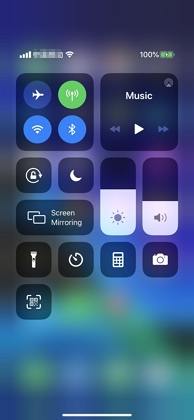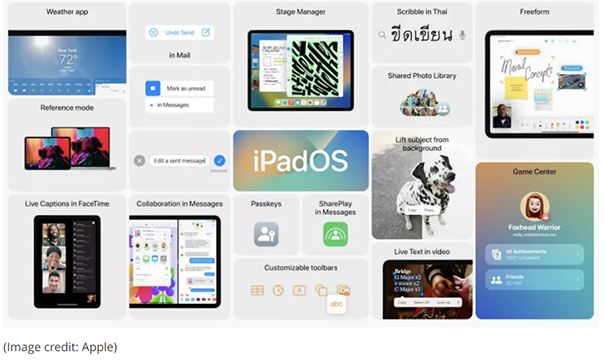How to Fix iPhone White Screen with Apple Logo
 Jerry Cook
Jerry Cook- Updated on 2022-09-06 to iPhone
iPhone stuck on white screen with black Apple after iOS 16/15 update? Never panic! Here you can find the all round information about how to fix iPhone white screen with Apple logo.

Why Does My iPhone Have White Screen with Apple Logo?
When installing or updating applications on your Apple iPhone/iPad/iPod touch, you may find that something interrupts your device or iTunes from completing the task and your device spontaneously reboots and never boots past the Apple logo with white screen. Sometimes although you do nothing, you would also find your device stuck on white screen with Apple logo. iOS users call it the "Apple logo Screen of Death". Why does your iPhone have a white screen with black apple?
There are several reasons that may lead to iPhone stuck on white screen with black Apple. It could be an system error, hardware damage, jailbreak failure, iOS update or other unknown reasons.
Cause 1: System Error
In large cases, it is a system error that cause iPhone X white screen of death. In this case, you can repair iOS to fix the problem. We will elaborate on this solution in the following contents.
Cause 2: Out of Battery
If your device is out of battery, it could be stuck on white screen of death.
Cause 3: iOS Update 16/15/14/13/12/11
Many problems happen during an iOS update, though update will fix many iOS problems. If you udpate iOS via OTA, the unstable internet or low battery may cause your iPhone 7 white screen with Apple logo.
Cause 4: Jailbreak
If you are trying to jailbreak an iOS device, you have to know that the jailbreak process can be interrupted for unknown reasons. White screen of death, recovery mode loop, black screen spinning wheel are some of the most encountered problems.
Cause 5: Hardware Issue
Your iPhone has encountered an hardware damage that caused it stuck on white screen.
How to Fix iPhone Stuck on White Screen with Apple Logo
Tip 1: Fix iPhone Stuck on White Screen with Black Apple Logo without Data Loss
Apple logo of death is ususally caused by corrupted operating sytems. In this case, you only need to repair the damaged iOS on your devcie. A professional iOS System Repair tool can fix iOS to normal without data loss. Unlikely using iTunes to restore iPhone by wiping all data, it empowers iOS users to fix most iOS system issues without data loss.
You can download this iOS repair tool free and install it to a PC or Mac computer. Just a few steps to fix iPhone white screen fo death.
-
Step 1 Run this program and connect your device to computer with USB cable. Click on the Start button under "iOS System Repair" feature.

-
Step 2 To fix iPhone 12/11/X white screen with Apple logo, you can use "Standard Repair" mode because it won't cause data loss. Click the Standard Repair button to continue.

-
Step 3 Before repairing iOS, this program will list your device model and the matched iOS firmware package. Click Download button to download the firmware package online.

-
Step 4 When the firmware package downloads successfully, click Start Standard Repair to start repairing iOS system.

-
Step 5 The whole repair process takes 10 minutes around. Please keep device connected in the whole process. When the repair is completed, your iPhone 8 white screen with Apple logo should have been fixed.

This is the recommended method to fix iOS system issues as it won't cause data loss. If you are intested in other tips, just read on.
Tip 2. Hard Reset Your iPhone
The basic troubleshooting step is force restart when your iPhone 6 frozen on white screen with Apple logo.
For iPhone 6 and older Models:
Press the home button and the power button at the same time. Keep pressing the buttons until you see the Apple logo and let the restarting process finish.
For iPhone 7 and 7 Plus:
Press the Power button and volume down button simultaneously and hold them. Let go of the buttons when you see the Apple logo on the screen.
For iPhone 8 and later Models:
For the new models, you have to quickly press the volume up button, and then follow the same process with volume down button. At last, press the side button and hold it until the screen turns off and the Apple logo pops up on the screen.

Tip 3. Use Home + Volume up + Power Buttons
This method only works for iOS devices with a physical Home button. Thus iOS models like iPhone X series, iPhone 11 series, iPhone 8/8P may not work with this solution.
- Hold down the Home button, the Volume Up and the Power buttons together all at once.
- Keep holding the three buttons for a while and the device screen turns off.
- Continue holding those buttons untile the Apple logo appears.
- When the Apple logo shows up, you can let go of the buttons and let the iPhone start up like normal.
Tip 4. Fix White Screen of Death using Recovery Mode
Another way to fix iPhone stuck on white screen is using recovery mode. Recovery mode restore iPhone will reinstall iOS to solve system issues. The only downside is that your data will get lost.
Open iTunes and connect your device to computer via USB cable.
Then, you need to put iPhone in recovery mode. The steps are slightly different from different devices. You can refer to how to put iPhone in recovery mode for details.
After putting iPhone in recovery mode, iTunes will detect your iPhone in recovery mode. You can click Restore to restore iPhone to factory settings.
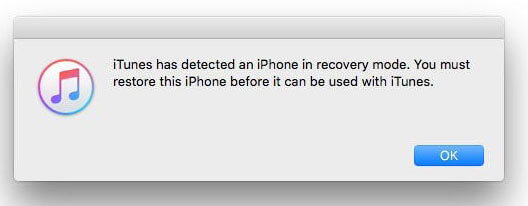
iPhone White Screen with Apple Logo Still Not Fix?
With all these methods above, if your iPhone is still stuck on white screen, it could be a hardware issue. We can only help you solve the system related problems. For hardware damage, I recommend you to make an appointment with latest Apple Store for a solution. If your device is still under warranty, Apple will repair it for free. For system related white screen with Apple logo, iOS System Repair is recommended as the top solution. It can solve your problem easily in less than 10 minutes.