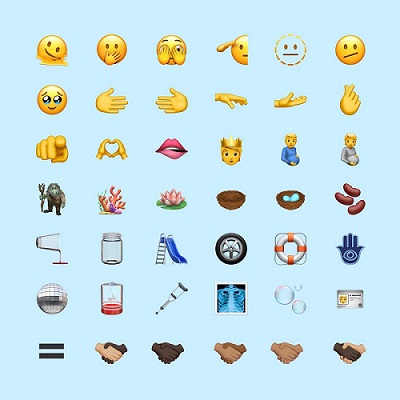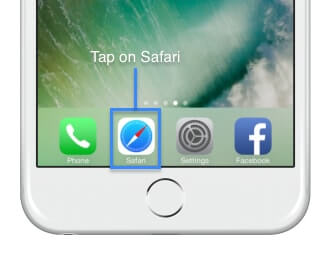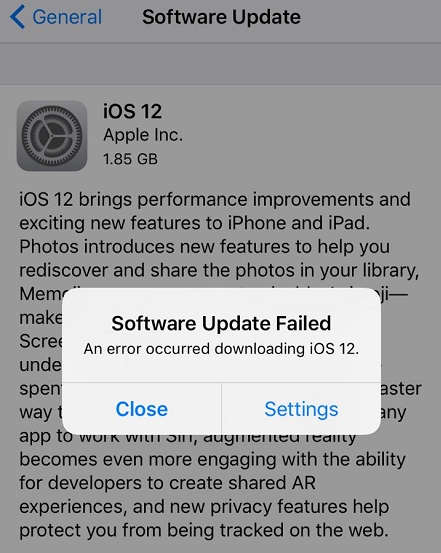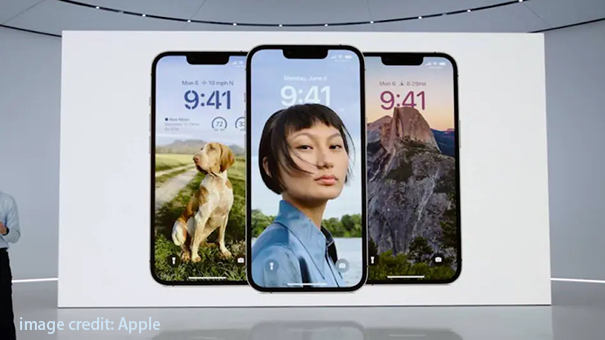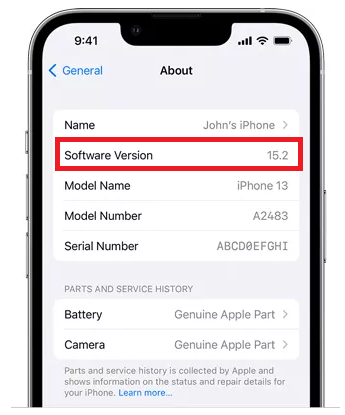How to Fix Software Update Failed iOS 15.7 Error
 Jerry Cook
Jerry Cook- Updated on 2023-08-17 to iOS 15
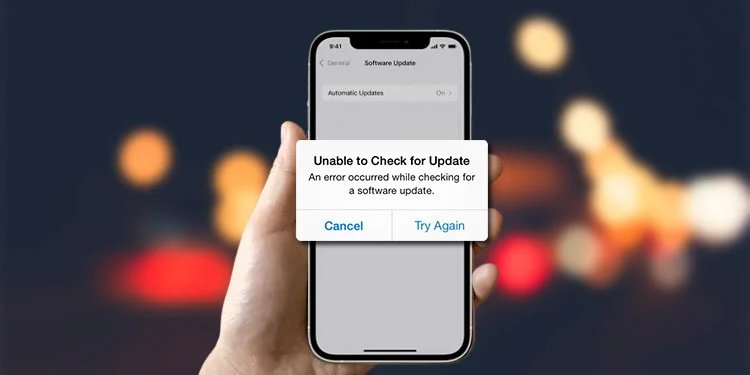
The release of iOS 15.7 brings new features and improvements to iPhones and iPads. However, some users may encounter an error when trying to update, with a message stating, "Software Update Failed." This is often frustrating, as you want access to the latest iOS capabilities. Not to worry - in most cases, this issue can be easily resolved.
In this article, we will cover the most common reasons for software update failed iOS 15.7 and provide step-by-step instructions to get the update installed correctly. With a few simple troubleshooting steps, you'll be able to upgrade to iOS 15.7 and enjoy the newest Apple has to offer.
- Part 1. Why does My iOS 15.6 Update Keep Failing?
- Part 2. How Do I Fix iOS 15.7 Update Failed?
- Solution 1. Recommended Way to Fix iOS 17 Beta Software Update Failed
- Solution 2. Check Device Compatibility
- Solution 3. Check Network Status
- Solution 4. Restart Your iPhone
- Solution 5. Check Storage Space
- Solution 6. Update via iTunes
- Part 3. People Also Ask about Software Update Failed iOS 15.7
Part 1. Why does My iOS 15.6 Update Keep Failing?
There are a few common reasons why you may encounter error downloading iOS 15.7 or issues when trying to update your iPhone or iPad to iOS 15.7. Understanding the potential causes can help you troubleshoot and resolve the problem.
Here are the main reasons an iOS 15.7 update may fail:
- Not enough storage space on the device
- Unsupported or outdated iPhone/iPad model
- An error occur downloading iOS 15.7
- Slow or unstable internet connection
- Issues verifying updates after downloading
- The update gets stuck or frozen mid-installation
Part 2. How Do I Fix iOS 15.7 Update Failed?
Solution 1. Recommended Way to Fix iOS 17 Beta Software Update Failed
One recommended way to resolve 15.7 iOS update failed is by using a dedicated iOS system repair software like UltFone iOS System Repair. This is an efficient tool for fixing many common iOS problems, including issues that may be preventing successful updates.
UltFone iOS System Repair offers several key benefits:
- Compatible with all iPhone series, including iOS 15.7 and iPhone 14 series
- Repairs 150+ system issues like the Apple logo, reboot loops, black screens
- Downgrades from iOS 17 without iTunes
- Enters and exits recovery mode with one click
- Fixes iOS issues without data loss
- Easy to use, no technical knowledge required
UltFone iOS System Repair streamlines system-level repairs for iOS devices without needing to factory reset and lose data. It can successfully troubleshoot many different types of iOS update failures.
Here is how to use the UltFone iOS System Repair tool:
- Step 1 Download and install UltFone iOS System Repair on your Mac or Windows computer. Connect your iPhone to the computer using a USB cable once the software opens.

- Step 2 Click on "Standard Repair" in UltFone iOS System Repair to start the repair process. This will fix any system-level issues preventing the update.

- Step 3 Before starting, click "Download" to get the correct iOS 15.7 firmware package for your iPhone model.

- Step 4 With the firmware downloaded, click "Start Standard Repair." UltFone will now repair the iOS issues and system problems causing the failed update.

- Step 5 After several minutes, the repair will be complete, and your iPhone will automatically reboot. You can then check for and install the iOS 15.7 update successfully.

Solution 2. Check Device Compatibility
It is important to verify your iPhone or iPad model supports iOS 15.7 before trying to update. Older devices may not be compatible, resulting in update errors.
Check Apple's website to confirm your device can run iOS 15.7. If not supported, you will need to stay on your current iOS version.
- 1. Go to Settings > General > About on your iPhone to check the model and current iOS version.
- 2. Compare your model and iOS version against Apple's compatibility chart for iOS 15.7 to confirm your device is supported.
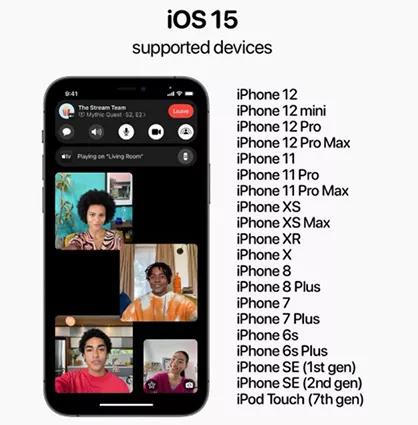
Solution 3. Check Network Status
An unstable internet connection can interfere with downloading the iOS update and causes iOS 15.7 error. Make sure you are connected to a strong WiFi network or fast cellular data. Restart your router if the connection seems slow. This ensures the update can fully download.
- 1. Go to Settings > WiFi and connect to a stable, high-speed network.
- 2. Alternatively, toggle on cellular data and turn off WiFi to download the update via LTE/5G.

Solution 4. Restart Your iPhone
Sometimes restarting your iPhone before trying the update again can resolve any software glitches causing issues.
- 1. Hold the side/power button down until the "Slide to Power Off" slider appears.
- 2. Drag the slider to turn off your iPhone.
- 3. After 30 seconds, hold the side/power button down again to turn your iPhone back on.
Solution 5. Check Storage Space
iOS updates require free space to download and install. If your iPhone is low on storage, it may fail to update. Delete unused apps, messages, photos, and media to free up space. You'll need at least 2-3 GB of available storage.
- 1. Go to Settings > General > iPhone Storage to see the available space.
- 2. If less than 2GB is available, delete unused apps, messages, photos, etc.

Solution 6. Update via iTunes
If wireless updates aren't working, connect your iPhone to a computer and update through iTunes (PC) or Finder (Mac). This provides a direct wired option to install the latest iOS version without network issues.
- 1. Connect your iPhone to a computer using a Lightning cable.
- 2. Open iTunes on a Windows PC or Finder on a Mac.
- 3. Select your connected iPhone and click "Check for Update" to install iOS 15.7.
Part 3. People Also Ask about Software Update Failed iOS 15.7
Q1. Should I skip iOS 15.7 and update to iOS 16?
It is generally not recommended to skip over an incremental update like iOS 15.7 when a major new iOS version is available. iOS 15.7 contains critical bug fixes, security patches, and refinements that help optimize performance. Updating to iOS 16 right away can introduce new bugs and issues that are still being addressed.
Installing iOS 15.7 first allows you to benefit from the fixes and stability improvements in the incremental update. This then provides the best foundation before moving on to iOS 16.
Q2. Can I go back to iOS 15.7 from iOS 16?
Yes, you can downgrade and revert to iOS 15.7 after updating to iOS 16 if needed. To do this, you will need a valid device backup from before you installed iOS 16. Connect your iPhone to a computer and open iTunes (Windows) or Finder (Mac). Then enter recovery mode and restore from your earlier iOS 15 backup file.
This will wipe your device and revert it back to the saved state on iOS 15.7. Make sure your backup is complete before updating to iOS 16 in case you need to restore back to 15.7.
Final Word
Updating to the latest iOS version allows you to take advantage of new features and security enhancements. However, many users run into frustrating errors like "Software Update Failed" when trying to upgrade to iOS 15.7. Fortunately, with the right troubleshooting techniques, these issues can typically be resolved. Begin by ensuring your iPhone has enough storage space and is connected to a stable network.
Restarting your device and updating through iTunes are other proven solutions. For an advanced fix for an error occur installing iOS 15.7, a repair utility like UltFone iOS System Repair can get your iPhone back on track.