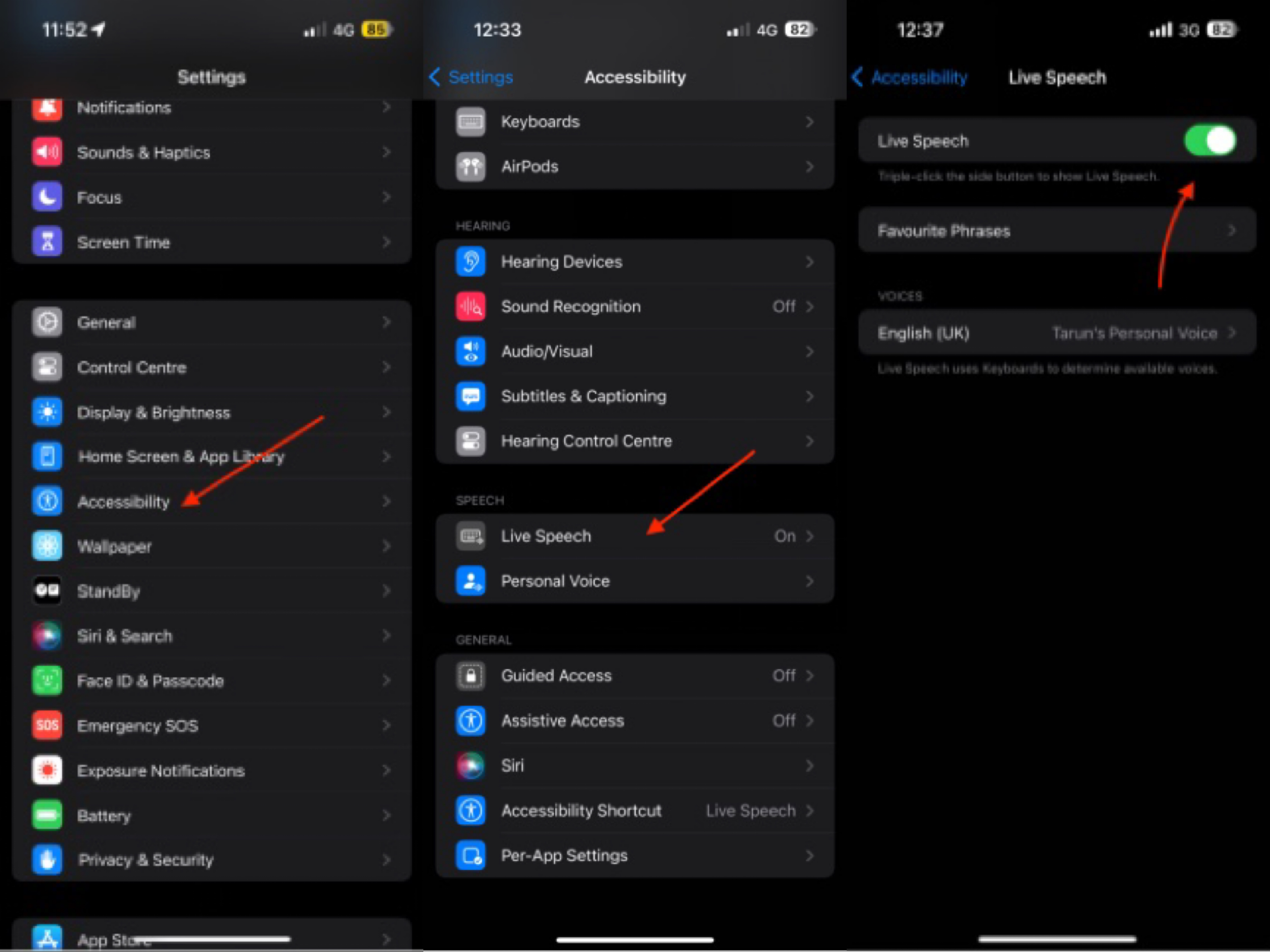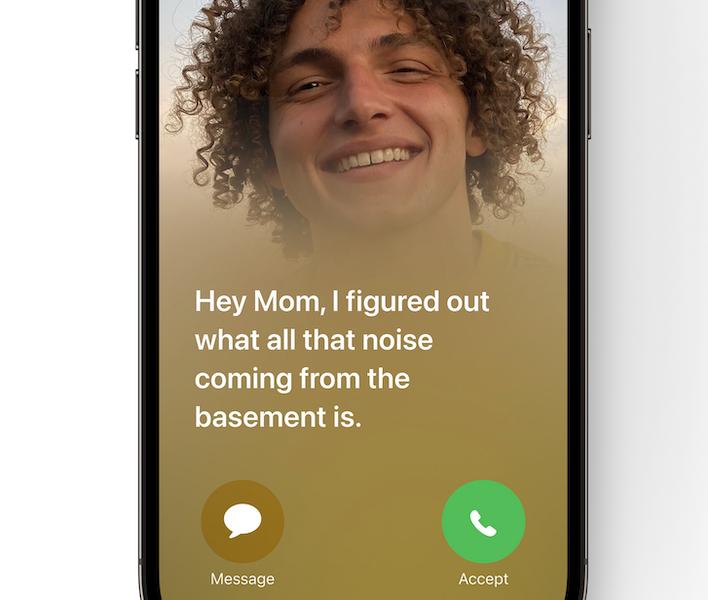How to Fix iPad Unable to Check for update iPadOS 17
 Jerry Cook
Jerry Cook- Updated on 2023-08-14 to iOS 17
My ipad can't update, it says "Unable to check for update, an error occurred while checking for a software update
The release of Apple's latest iPadOS 17 operating system brings exciting new features and improvements for iPad users. However, some users are reporting issues when trying to update to iPadOS 17 on their iPad devices. Their iPad unable to check for update iPadOS1 17.
This guide will walk through the most common solutions to try when your iPad is unable to check for the newest software update.

- Part 1. Why does My iPad Say Unable to Check for Update?
- Part 2. How to Fix an Error Occurred While Checking for a Software Update iPad Air?
- Part 3. How do I Fix Apple Unable to Check for Updates? - Common Ways
- 3.1 Check iPad Storage
- 3.2 Check Apple Servers
- 3.3 Check the Network
- 3.4 Check DNS Settings
- 3.5 Reset Network Settings
- Surprising Tips. How Do I Update My Old iPad? - Proven Update Successfully
Part 1. Why does My iPad Say Unable to Check for Update?
The underlying cause is usually an interruption in the iPad's ability to securely communicate with Apple's servers to look for the newest software version available.
The most common reasons an iPad Pro unable to check for update are:
- Insufficient storage space on the iPad to download and install the update.
- Issues with the internet connection prevent the iPad from contacting Apple's update servers.
- Software bugs or glitches temporarily disrupt the update-checking process.
- Outdated or problematic network settings on the iPad block access to update servers.
- Apple's update servers are down or overloaded, making it impossible to check for new updates.
Part 2. How to Fix an Error Occurred While Checking for a Software Update iPad air?
One of the best and most recommended ways to resolve the "Unable to check for update" error on an iPad is by using the UltFone iOS System Repair tool.
UltFone iOS System Repair is an advanced software program that can deeply scan an iOS device to diagnose and fix over 150+ system problems, including issues that prevent software updates.
Key advantages of using UltFone iOS System Repair include:
- It provides a one-click fix to resolve many common iOS system problems like being stuck in a reboot loop or having frozen screens. This can fix underlying issues preventing update checks.
- The tool allows you to enter and exit recovery mode safely without the risk of data loss. This lets you downgrade from problematic iOS versions.
- It fully supports the latest iOS devices and versions, including iOS 17 and iPhone 14 models.
- There are no limits on using the software to repair iOS issues, and it is free to use with no lengthy registration required.
If your iPad says unable to check for update, here is how to fix it:
- Step 1 Download and install UltFone iOS System Repair on your computer, and launch the program. Connect your iPad to the computer using a USB cable once UltFone is open.

- Step 2 From the UltFone interface, click on "Standard Repair" to start the repair process. This will scan your iPad and diagnose any issues preventing software updates.

- Step 3 UltFone will detect your iPad model and prompt you to download the firmware package needed for the repair process. Click "Download" and select a location to save the firmware file.

- Step 4 Once the correct firmware package is downloaded, click on "Start Standard Repair". This will begin fixing any iOS issues or glitches causing the update error on your iPad.

- Step 5 Wait patiently as the system repair takes place. Do not disconnect your iPad from the computer during this process.

Part 3. How do I Fix Apple Unable to Check for Updates? - Common Ways
3.1 Check iPad Storage
Having insufficient storage space can prevent iOS updates from being downloaded and installed. To check your storage:
- 1. Go to Settings > General > iPad Storage to see available space
- 2. Offload unused apps and media to free up storage
- 3. Delete old texts, clear cached data and disable Haptic Touch to clear space
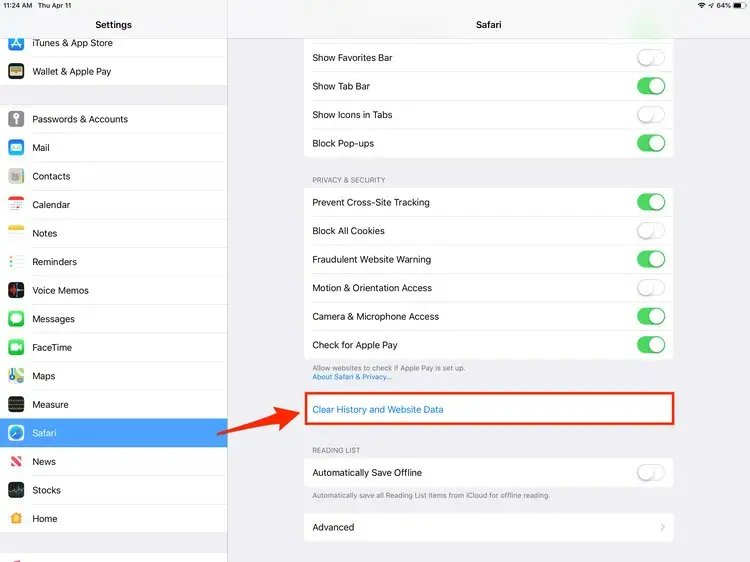
3.2 Check Apple Servers
Issues with Apple's update servers can stop devices from checking for new updates. To check server status:
- 1. Visit Apple's system status page to see any active issues
- 2. Try updating again later if servers are down for maintenance
- 3. Connect your device to a computer and update through iTunes if available

3.3 Check the Network
Weak WiFi signals or cellular data connections can disrupt software updates. Try these troubleshooting steps:
- 1. Move closer to your wireless router or switch to cellular data
- 2. Disable VPNs, proxies, or firewalls temporarily
- 3. Forget the WiFi network and reconnect your iPad/iPhone
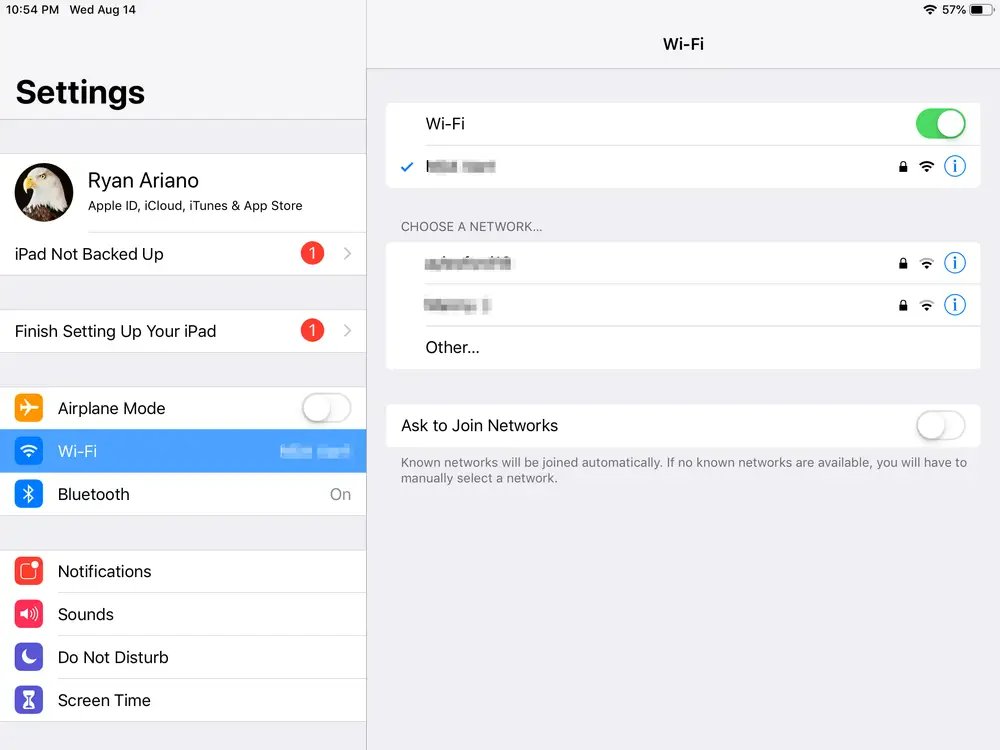
3.4 Check DNS Settings
Incorrect DNS settings can prevent connecting to Apple's update servers. To resolve this:
- 1. Open the Settings app on your iOS device and tap on "Wi-Fi" to access the Wi-Fi settings.
- 2. Select your connected Wi-Fi network, then tap the (i) info icon next to the network name.
- 3. In the Wi-Fi settings for your network, scroll down and tap on "Configure DNS".
- 4. Tap on "Manual" to manually set custom DNS servers.
- 5. Tap on "Add Server" and enter the DNS addresses "8.8.8.8" and "8.8.4.4" - these are Google's public DNS servers.
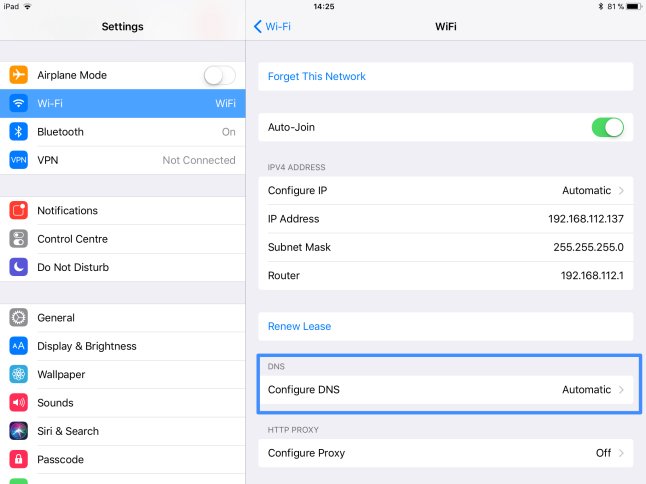
3.5 Reset Network Settings
Resetting all network settings can fix connectivity issues stopping iOS updates. To do this:
- 1. Go to Settings > General > Reset > Reset Network Settings
- 2. This will reset WiFi networks, cellular data, and other connections
- 3. Reconnect to your wireless network afterward
Surprising Tips. How Do I Update My Old iPad? - Proven Update Successfully
For users with older iPad models unable to update to the latest iOS versions, UltFone iOS Downgrade Tool provides an easy solution.
This powerful software allows you to downgrade or upgrade any iPhone, iPad, or Apple TV to both older and newer iOS versions without data loss.
Let's see how to successfully update to iPadOS 17.
Conclusion
Getting the iPad error unable to check for update on your iPad can be frustrating, but resolving this issue is possible with the right troubleshooting steps. The most common fixes include checking your storage space and network connections and even resetting your iPad's settings.
For software-related causes, using a tool like UltFone iOS System Repair can quickly identify and repair buried iOS problems preventing successful updates. With its advanced repair features, UltFone is able to fix many system issues that basic troubleshooting cannot resolve.