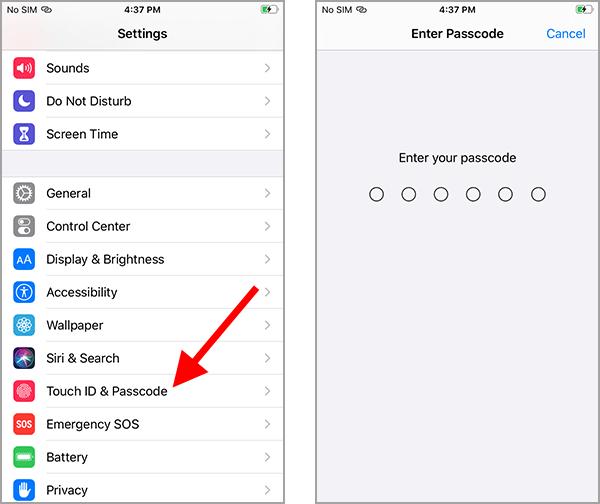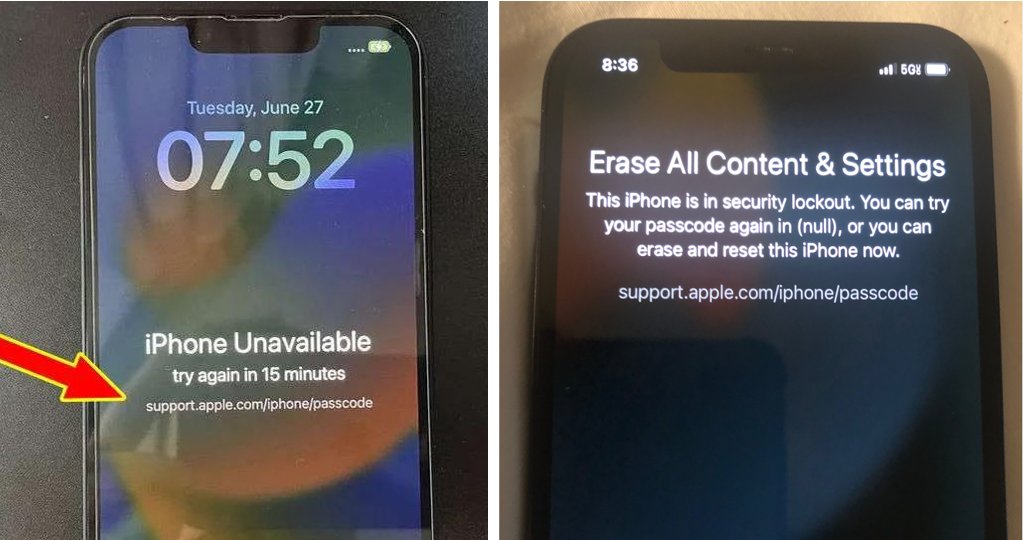[Latest Updated] How to Unlock iPhone on iOS 17 & Reset Passcode
 Jerry Cook
Jerry Cook- Updated on 2024-01-18 to iOS 17
I forgot my iPhone passcode and want to unlock the iPhone with iOS 17. It asks me to connect to iTunes, but I don't have iTunes. What is the easiest way to unlock iPhone?
iOS 17 introduces a lifesaver for those who frequently change their iPhone passcodes or forget them. With a 72-hour grace period to reset passcode, this feature allows users to comfortably regain access to their devices without the risk of being locked out.
In this article, we will explore everything about "iOS 17 unlock & passcode reset", and explain how you can utilize your previous passcode within the crucial 72-hour window. Stay informed about the latest iOS 17 updates and security enhancements in this concise guide.
- Part 1. Best Way for iOS 17 Unlock and Passcode Reset without Apple ID
- Part 2. iOS 17 Latest News! New Methods for iOS 17 Unlock & Passcode Reset
- Part 3. Common Methods for iOS 17 Unlock & Passcode Reset 2023
- 1. How to Unlock and Reset iPhone Passcode on iOS 17 with iTunes
- 2. How to Bypass and Reset iOS 17 Passcode via iCloud
- 3. How to Unlock iOS 17 via Erase iPhone Feature
- Part 4. Screen Lock or Activation Lock? Which One Should You Unlock in iOS 17
- Part 5. FAQs About iOS 17 Unlock & Passcode Reset
Part 1. Best Way for iOS 17 Unlock and Passcode Reset without Apple ID
When it comes to iOS 17 unlock and passcode reset, one standout solution is UltFone iPhone Unlock. This user-friendly tool is designed to make the process as simple and efficient as possible, even if you've forgotten your Apple ID or password. With UltFone, you can regain access to your iOS 17 device quickly and efficiently. It's a reliable and user-friendly solution for anyone who finds themselves locked out of their device or iOS 17 passcode not working.
- Safe and Secure: iOS 17 unlock and passcode reset securely without damaging your device
- Fast and Efficient: UltFone iPhone Unlock's high-speed unlocking algorithm guarantees a swift iOS 17 unlocking process
- 100% Success Rate: UltFone iPhone Unlock has a proven track record of unlocking iOS 17 passcode successfully
- No Professional Skills Required: You don't need to be a tech expert to use bypass passocde on iOS 17
- No Need for iTunes/iCloud: UltFone iPhone Unlock eliminates the dependence on iTunes or iCloud for unlocking your iOS 17
Advantages of UltFone iPhone Unlock:
Here is the whole process of iOS 17 unlock and passcode reset:
- Step 1Download and install UltFone iPhone Unlock on your computer, then click "Start" to unlock iOS 17.
- Step 2Connect your iOS 17 device to your computer and the software will detect it automatically. Click "Next" from the main interface.
- Step 3Choose a save path and click "Download" to download the lastest firmware package.
- Step 4Click "Start Remove" to unlock iOS 17 passcode.
- Step 5Congratulations! You've successfully unlocked your iOS 17 device and reset passcode.





Short Video to Know How to Unlock iPhone on iOS 17 [2 Minutes]
In just 2 minutes, you'll clearly understand how to use UltFone iPhone Unlock to unlock iOS 17 device without any hassle.
Free download UltFone iPhone Unlock to unlock iPhone and reset passcode on any iOS 17 device now!
Part 2. iOS 17 Latest News! New Methods for iOS 17 Unlock & Passcode Reset
1. iOS 17 Unlock & Passcode Reset Using Old Passcode
In iOS 17 and iPadOS 17, a convenient feature known as Passcode Reset comes to the rescue when you've forgotten your new iPhone or iPad passcode. It's designed to help you regain access to your device when iOS 17 forgot passcode.
You have a 72-hour grace period to rectify this situation. This means that if you've recently changed your iPhone's passcode and find yourself struggling to recall it, you can breathe easy for three days. During this time, you can revert to your previous passcode, ensuring uninterrupted access to your device.
Steps to change and reset iPhone passcode:
Step 1: Trigger Lock Screen: Enter an incorrect passcode five times until you see "[Device] Unavailable."
Step 2: Access Passcode Reset: When you can, tap "Forgot Passcode?" on the screen.
Step 3: Enter Previous Passcode: Choose "Enter Previous Passcode" and input your old passcode and follow onscreen instructions to set a new one.
Step 4: Expire Passcode Faster: For a quicker reset, go to Settings > Face ID & Passcode, enter your passcode, and choose "Expire Previous Passcode Now."

How to change password in iOS 17? By following these simple steps, you can make use of the 72-hour window to reset your iPhone passcode with the previous one, ensuring that you don't lose access to your device due to a momentary lapse of memory or a recent passcode change.
This iOS 17 update is a valuable addition, providing a safety net for those prone to forgetfulness or frequent passcode changes, while also enhancing the overall security of your iPhone.
Remember, you can only reset iPhone new passcode with the previous passcode within 72 hours after changing your password. If these methods don't work for your situation, consider trying UltFone iPhone Unlock .
2. iOS 17 Unlock with iPhone Reset New Feature
The latest iOS 17 update has brought an exciting practical feature to the iPhone: the 'iPhone reset.' This addition is designed to provide an effective solution to unlock iOS 17 and reset passcode. Here, we will walk you through the straightforward process of utilizing this feature to regain access to your device.
Step 1: Enter an incorrect passcode multiple times until you see the 'Forgot Passcode' option, which will place your iPhone into a disabled state.
Step 2: On the subsequent screen, tap 'Start iPhone Reset.'
Step 3: You'll then be prompted to provide the password for the Apple ID associated with the device.
Step 4: After entering the correct password, your iPhone will reset, and you'll be able to use it as if it were brand new."

Part 3. Common Methods for iOS 17 Unlock & Passcode Reset 2023
1. How to Unlock and Reset iPhone Passcode on iOS 17 with iTunes
Unlocking your iPhone and resetting passcode on iOS 17 with iTunes is a reliable method that can help you regain access to your device.
Before diving into the process, it's crucial to ensure you have the necessary preparations in place:
- Computer running Windows 8 or later to proceed.
- iTunes with the latest version installed on your PC.
- USB cable.
- Professional Knowledge involved in unlocking an iPhone with iTunes.
- Patience and mental preparation for any risks such as data loss or potential failures.
Now, let's delve into the step-by-step procedure for iOS 17 unlock and passcode reset using iTunes:
Step 1. Ensure that you have a computer that you've used to sync your device before.
Step 2. Connect your unlock iPhone to the computer and open iTunes.
Step 3. Click on the device icon and navigate to the Summary tab.
Step 4. Find the option to Restore iPhone and click on it to unlock your iOS 17 passcode.

2. How to Bypass and Reset iOS 17 Passcode via iCloud
When it comes to iOS 17 forgot passcodeand iOS 17 unlock on your iPhone, using iCloud can be an effective solution.
Before diving into the process, it's crucial to ensure you have the necessary preparations in place:
- The iPhone's Apple ID and password.
- Find My feature is enabled on the locked iPhone.
- The locked iPhone has an active Internet connection.
- A mobile phone or computer with browser access to use iCloud.
- Patience and mental preparation for potential setbacks or data loss.
Let's take a closer look at the steps involved in resetting the iPhone passcode on iOS 17 via iCloud:
Step 1: Open your preferred browser and navigate to iCloud.com. Use the locked iPhone's Apple ID and password to sign in.
Step 2: Locate and click on "Find iPhone" among the available features.
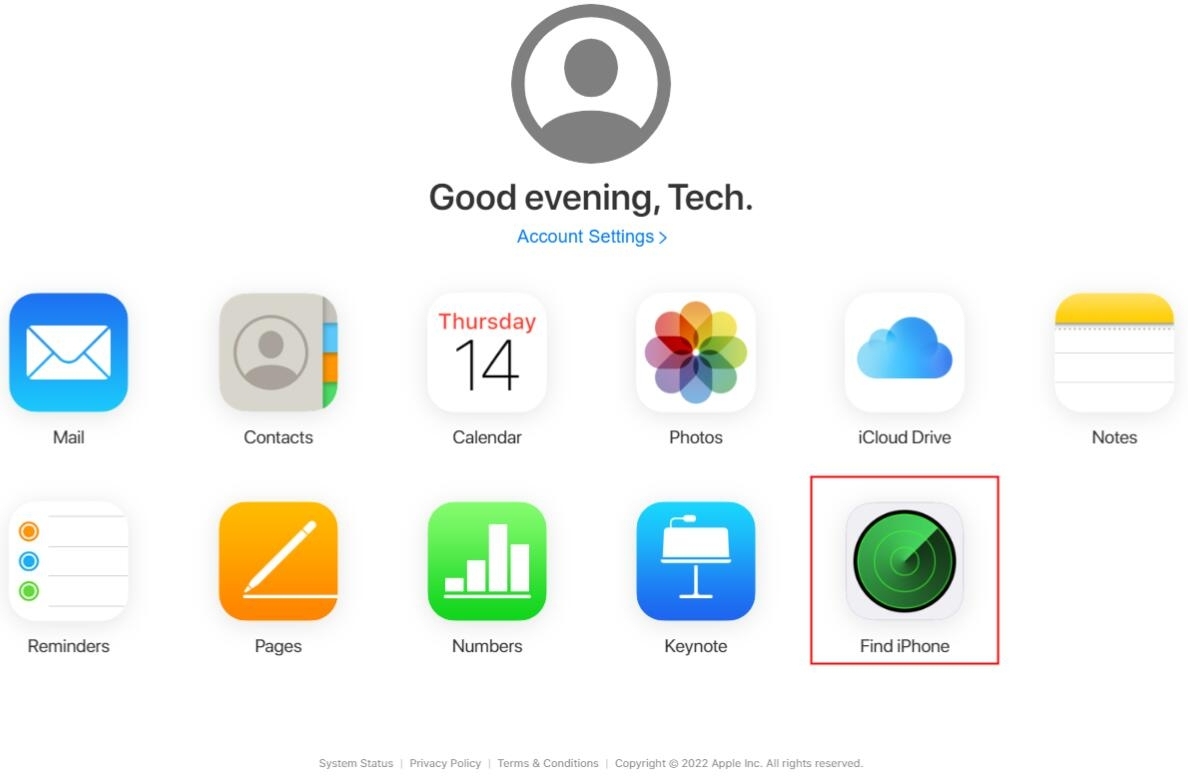
Step 3: Enter your Apple ID password to authenticate your access to iCloud.
Step 4: Select "All Devices" and choose your locked iPhone from the displayed list.
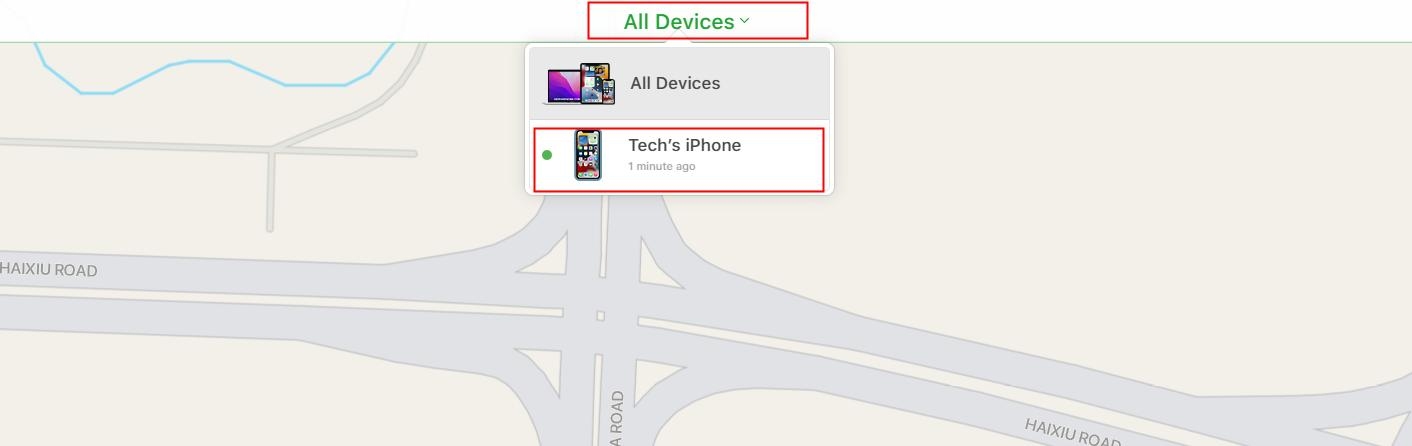
Step 5: Click the "Erase iPhone" button and confirm the action by tapping on "Erase".
Step 6: Enter your Apple ID password when prompted to proceed with the erasure process.
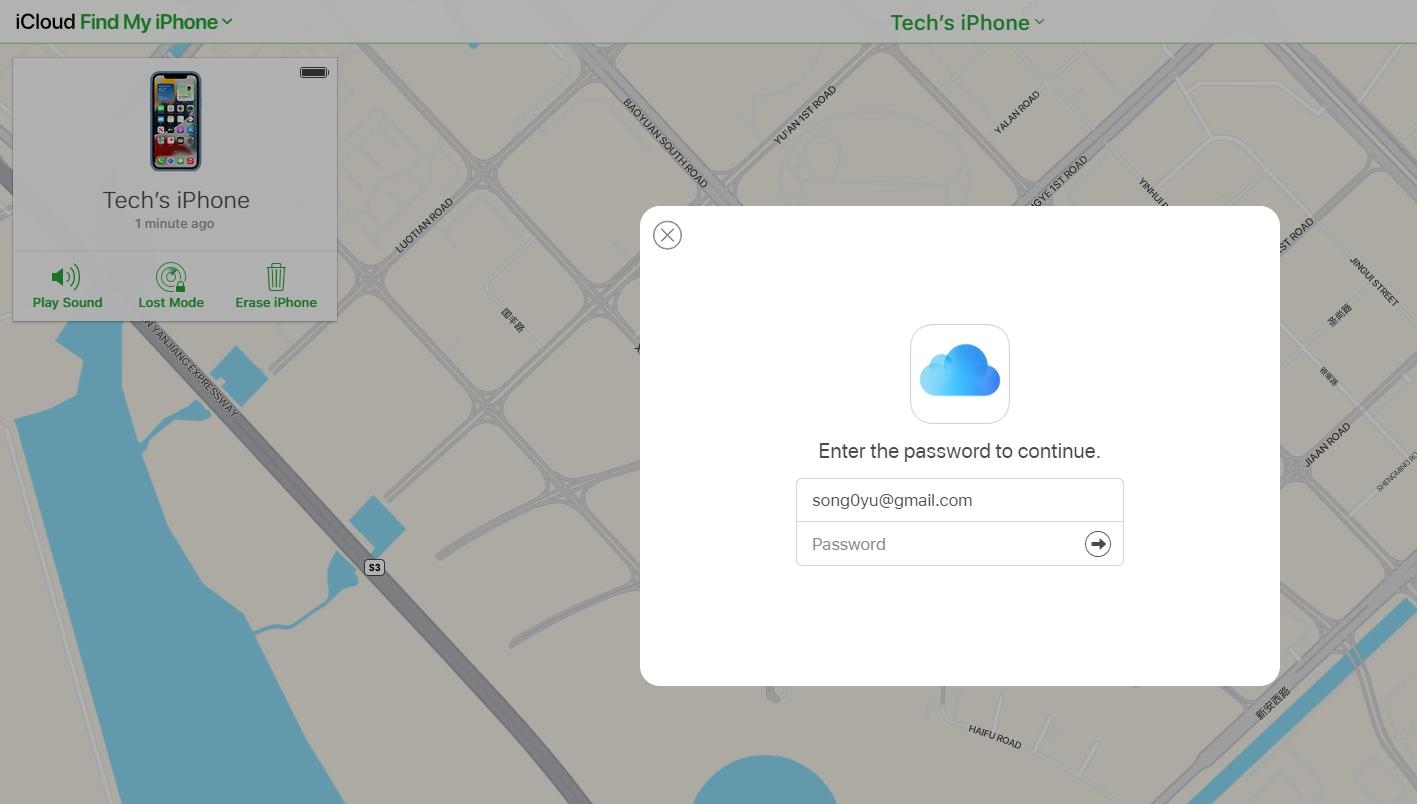
Step 7: The trusted device connected to your Apple ID will get a verification code. Enter the code on the iCloud interface for verification.
Step 8: Provide your phone number and click "Next" to continue.
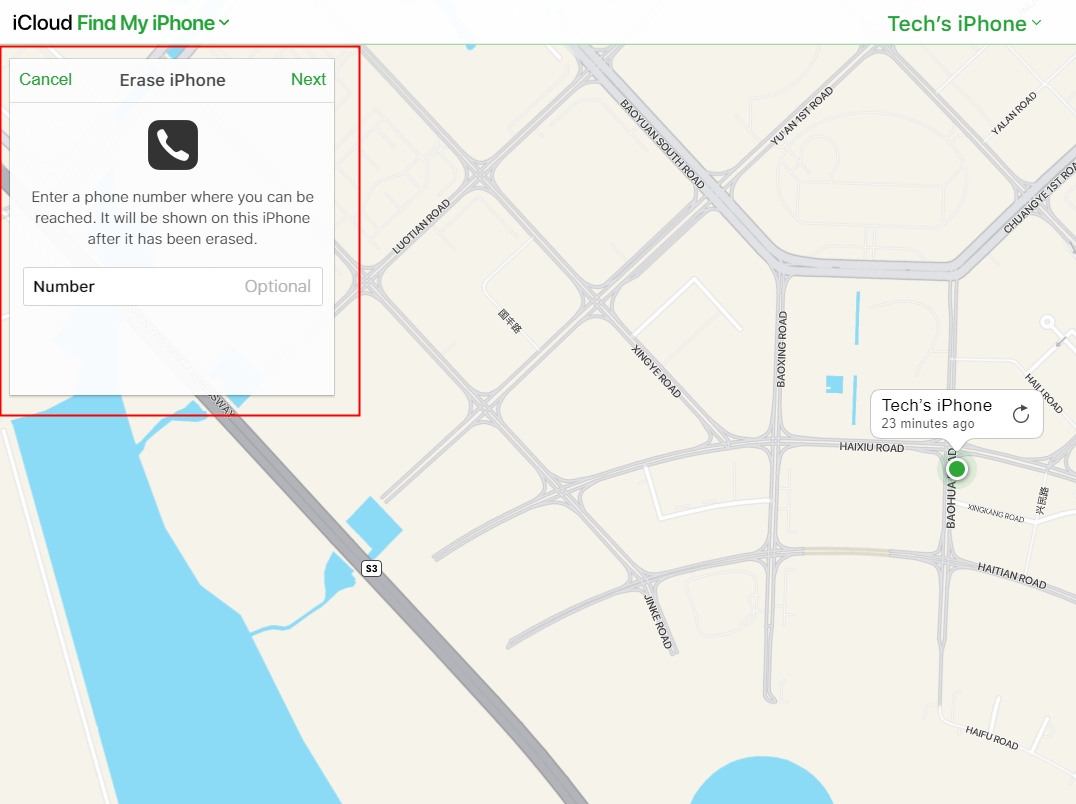
Step 9: The iPhone will commence resetting, and you will receive a notification upon completion.
Step 10: Restart your iPhone and enter your Apple ID and password. Finally, set a new screen passcode for your iOS 17.
3. How to Unlock iOS 17 via Erase iPhone Feature with Apple ID Password
If you find yourself using iOS versions ranging from 15.2 and above (excluding iOS 17 and above), there's a consistent approach to erase and reset your iPhone. This method involves following a series of straightforward steps to unlock iOS 17 devices and reset your passcode. How to change password in iOS 17? Here's how to proceed:
Step 1: On your inaccessible iPhone, tap the "Erase iPhone" option located in the lower right corner.
Step 2: You will be directed to the "Erase All Content & Settings" page. Once there, tap "Erase iPhone" again in the lower right corner.
Step 3: You'll then be prompted to enter your Apple ID password, matching the Apple ID account displayed on the screen.
Step 4: After successfully completing the above steps, your iOS 17 device will be reset and unlocked, providing you with access to your device once more.

Part 4. Screen Lock or Activation Lock? Which One Should You Unlock in iOS 17
When dealing with iOS 17 iCloud bypass, iOS 17 unlock, or iOS 17 bypass, it's crucial to understand the distinction between screen lock and activation lock. These terms often surface when addressing passcode and access-related issues on Apple devices.
Screen Lock:
Refers to the user-set passcode for device access. Forgetting the screen lock can be addressed with methods covered earlier in this guide, like using your old passcode within 72 hours, the iPhone Reset feature, or the recommended tool, UltFone iPhone Unlock.
Activation Lock:
Links to the device's Apple ID and password. To tackle iOS 17 activation lock, consider options like Apple ID recovery or the UltFone Activation Unlock, useful for bypassing iCloud iOS 17.
By distinguishing between these lock types, you can effectively address the right issue and choose the suitable methods, ensuring a smoother iOS 17 experience.
Part 5. FAQs About iOS 17 Unlock & Passcode Reset
Q1: How do I unlock my iPhone with the new iOS 17 update?
To unlock your iPhone with the new iOS 17 update, you can typically use your passcode, Face ID, or Touch ID, depending on your device's capabilities and your settings. If you've forgotten your passcode, you can use UltFone iPhone Unlock or the latest updated methods in iOS 17: 72-hour previous passcode window and iPhone reset feature, mentioned in this guide.
Q2: How do I allow access when locked iOS 17?
To allow access when your iOS 17 device is locked, you can either enter your passcode, use Face ID or Touch ID, or follow the specific procedures for the type of lock (screen lock or activation lock) you're dealing with.
Q3: Is it possible to unlock iOS 17 without losing data?
Unlocking iOS 17 without losing data is possible in a couple of ways:
If it's within 72 hours of changing your password, and you remember your old password, you can use the old password to unlock your device without losing any data.
Alternatively, you can use any unlocking method and then restore your backup data to your iPhone afterward to maintain your data integrity. Please make sure you have a backup in advance.
Here are some method to back up iPhone: iTunes, iCloud and UltFone iOS Data Manager (Back up iPhone Free).
Conclusion
In this guide, we've explored different methods for achieving iOS 17 Unlock & Passcode Reset, ensuring you regain access to your device. For a hassle-free solution that works with any iOS version, including iOS 17, without any restrictions or the need for passwords, we recommend UltFone iPhone Unlock .
With the latest updated methods on iOS 17, the 72-hour old passcode window and the iPhone Reset feature, you're equipped to take control of your iPhone's security. Stay updated with iOS advancements, ensuring you always have the tools to stay connected and secure.