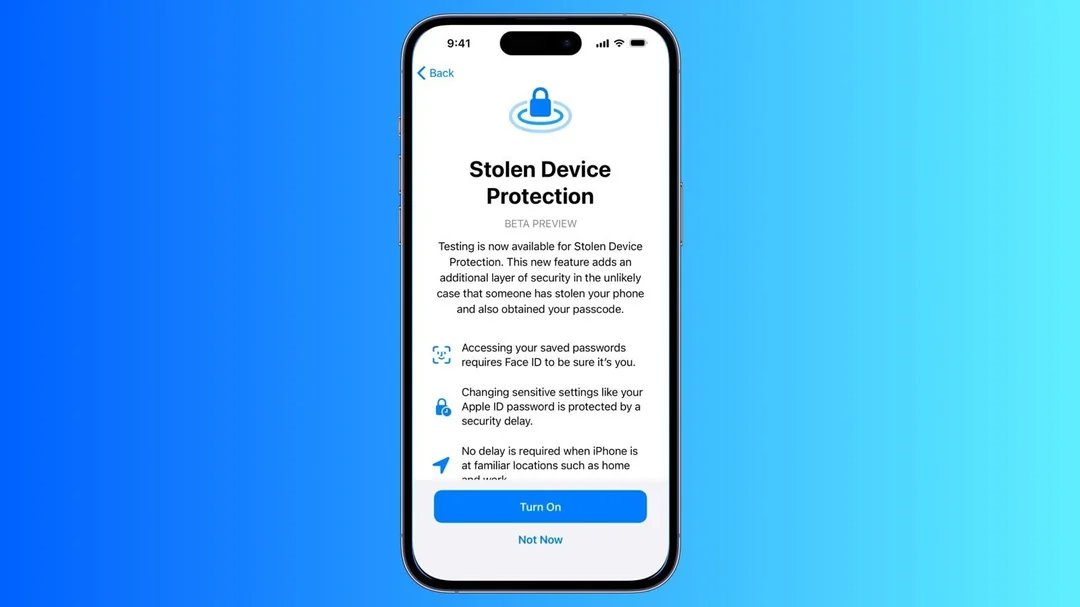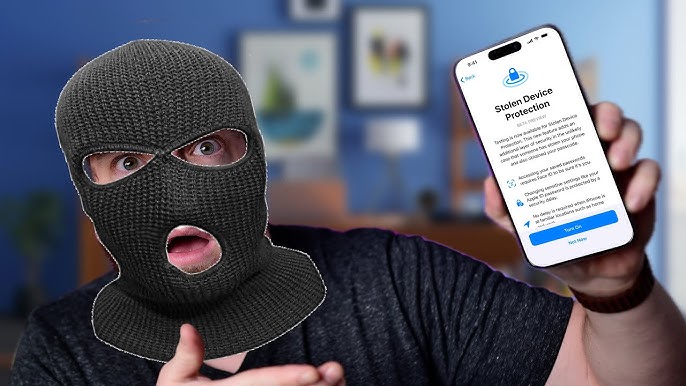[Solved] How to Use Old Passcode to Unlock iPhone on iOS 17- 100% Working!
 Jerry Cook
Jerry Cook- Updated on 2024-02-28 to iOS 17
In iOS 17, a new feature has emerged, allowing users to utilize their previous passcodes to unlock their iPhones within a limited 72-hour window. This enhancement emphasizes Apple's dedication to simplifying user experiences while maintaining security. In this guide, we'll explore how to use old passcode to unlock iPhone on iOS 17, along with alternative methods to regain access to your device. Let's get started on this journey through iOS 17 passcode management.
- Part 1. Can You Use Old Passcode on iPhone
- Part 2. How to Use Old Passcode to Unlock iPhone on iOS 17 When Forgot [Within 72 Hours]
- Part 3. Can't Use Old Password to unlock iPhone? More Useful Ways to Unlock
Part 1. Can You Use Old Passcode on iPhone
Let's address the common question: Can you utilize your previous passcode to unlock your iPhone? The answer depends on your iOS version:
For those using iOS 17 or above, there's good news. As long as you change iPhone passcode 72 hours from now, you can use your old passcode to unlock your iPhone.
However, if you're on an iOS version lower than 17, this option is unavailable, and you'll need to explore alternative methods for unlocking your device.
Part 2. How to Use Old Passcode to Unlock iPhone on iOS 17 When Forgot [Within 72 Hours]
In iOS 17, a remarkable feature known as Passcode Reset has been introduced to assist users who have forgotten their new passcodes. Passcode Reset, available in iOS 17 and beyond, grants you a 72-hour window during which you can use your previous passcode to access your iPhone or iPad if you forget your new one.
Here's a step-by-step guide on how to us old passcode to unlock iPhone on iOS 17 within 72 hours:
Step 1: Attempt Passcode Entry: From your iPhone's Lock Screen, make five incorrect passcode attempts. This will lead to the "iPhone Unavailable" screen appearing.
Step 2: Initiate Passcode Reset: Tap on the "Forgot Passcode?" option. This option becomes available when you're locked out of your iPhone.
Step 3: Enter Your Previous Passcode: You'll then be prompted to "Enter Previous Passcode." Input your old passcode in this step.
Step 4: Set a New Passcode: Follow the onscreen instructions to establish a new passcode.

Now we've known how to use pervious iPhone passcode to unlock within 72 hours. This feature is handy for frequent forgetful folks who changed iPhone passcode 72 hours from now. But, it can pose security risks when others know your old password and gain easy access to your phone.
To disable it, follow these steps: Settings > Face ID & Passcode > "Expire Previous Passcode Now."
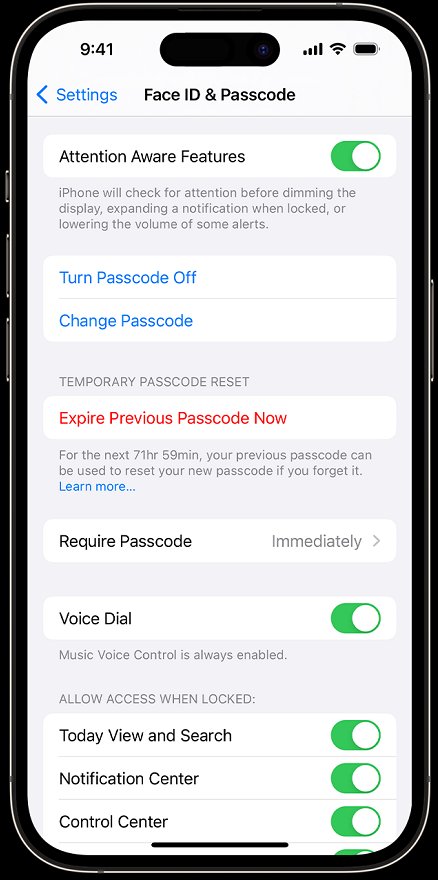
Once done, this feature is deactivated, and you can't use your old passcode to reset a new one anymore.
Part 3. Can't Use Old Password to unlock iPhone? More Useful Ways to Unlock
1. 100% Working - Unlock iPhone Without Passcode or Apple ID [No Time Limit]
Sometimes, using your old passcode isn't possible, or you may have forgotten it entirely. In such cases, UltFone iPhone Unlock is your reliable companion for unlocking your iPhone, which guarantees a 100% success rate. It's an all-in-one solution that simplifies the unlocking process while ensuring the safety of your data. Unlocking your iPhone should be hassle-free, and it makes that possible.
Key features of UltFone iPhone Unlock:
- Unlock All Screen Locks: Whether it's a forgotten passcode, Touch ID, Face ID, or Apple ID, it handles it all swiftly
- Secure Screen Time Passcode Unlock: Regain control of your device's Screen Time Passcode without any data loss
- MDM Bypass: Easily remove Mobile Device Management (MDM) restrictions without needing special skills
- Retrieve Saved Passwords: Scan, view, and recover saved passwords on your iOS device, including Wi-Fi and app credentials
- Cutting-Edge Compatibility: Stays up-to-date with iOS 17, ensuring it supports the latest iPhone 15 models
Here is how to unlock iPhone without passcode or Apple ID:
- Step 1Download and install UltFone iPhone Unlock on your computer,then click "Start" to unlock iPhone without passcode.
- Step 2Connect your iPhone to your computer and the software will detect it automatically. Click "Next" from the main interface.
- Step 3Choose a save path and click "Download" to download the lastest firmware package.
- Step 4Click "Start Remove" to unlock iPhone.
- Step 5Congratulations! You've successfully unlocked iPhone running iOS 17 or other versions without passcode.





Say goodbye to passcode-related frustrations and hello to hassle-free access to your iPhone with UltFone iPhone Unlock!
2. Unlock iOS 17 by Reset iPhone with Apple ID Password
In iOS 17 and above, a new feature known as "iPhone Reset" has been introduced to help you regain access to your device when you've forgotten your passcode. This innovative method allows you to erase your iPhone and start fresh. Here's how it works:
Step 1: Enter the wrong passcode several times until you see the "Forgot Passcode?" option. Then tap on it.
Step 2: Proceed by tapping the "Start iPhone Reset" button.
Step 3: You will be required to enter your Apple ID password to confirm the erasure process.
Step 4: Enter the correct Apple ID password, and your iPhone will begin the reset process. Once completed, your iPhone will be restored to factory settings and the passcode will be erased.

Note: If you are using iOS 15.2 and later (excluding iOS 17), you can use the "Erase iPhone" button to reset iPhone.

Conclusion
In the dynamic world of iOS, Apple continually strives to enhance user experiences. With iOS 17's new feature, using old passcode to unlock iPhone on iOS 17 within 72 hours has become a reality. However, if this isn't an option for you, alternative methods like UltFone iPhone Unlock to regain access to your device. Regardless of your choice, you're now equipped with a tool to master iOS 17 passcode management.