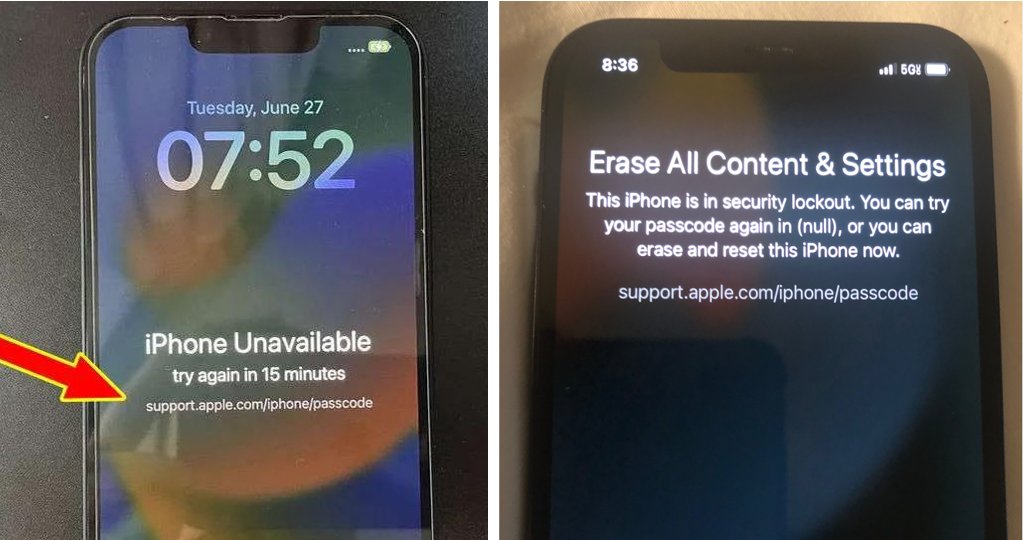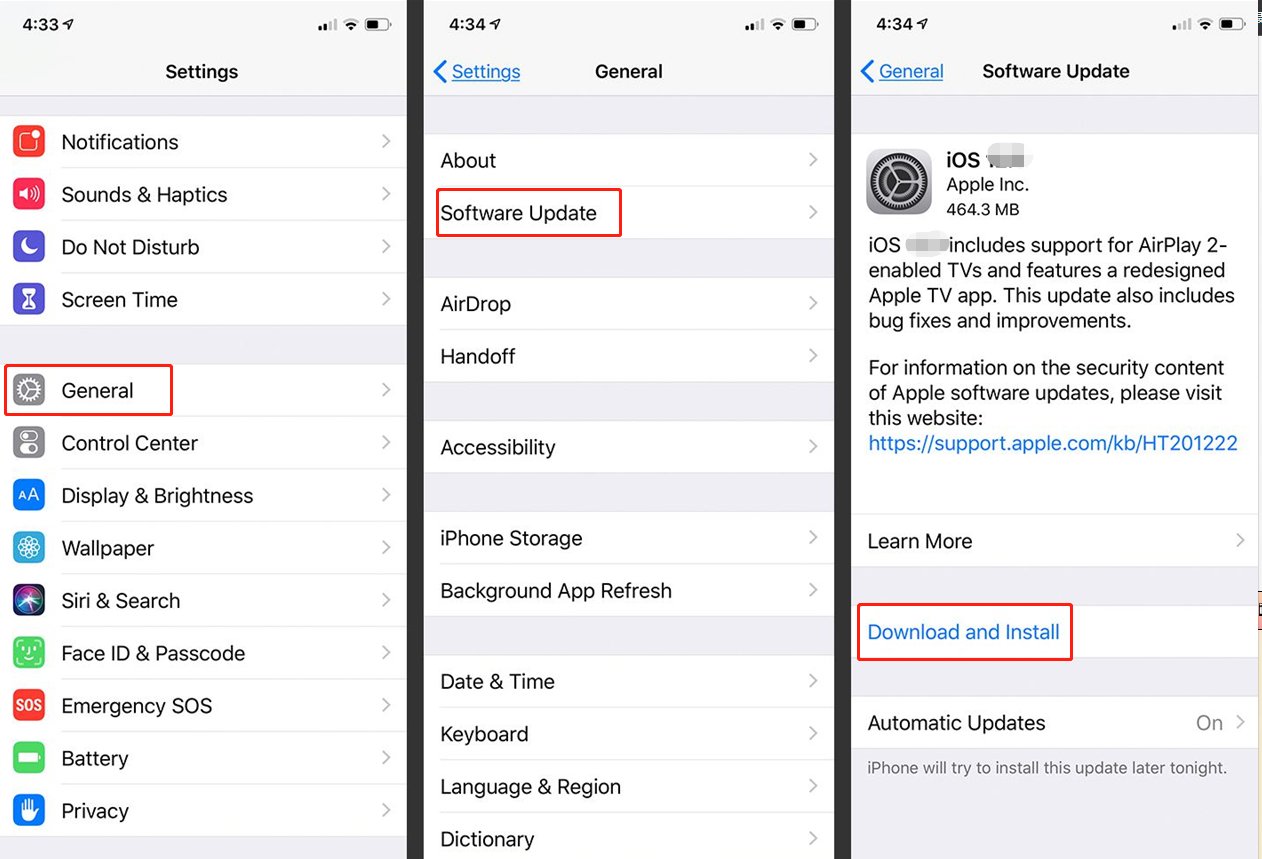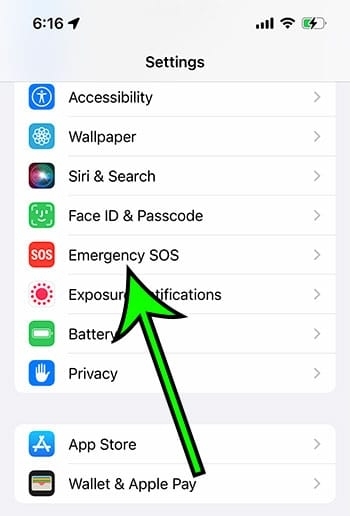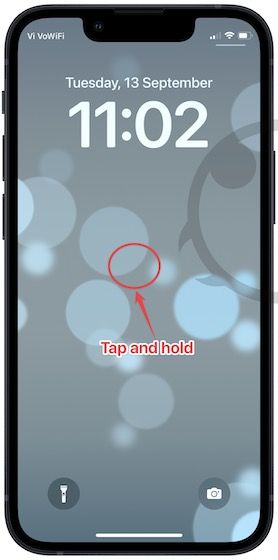How to Remove Lock Screen on iPhone? 2025 Working Methods
 Jerry Cook
Jerry Cook- Updated on 2024-01-18 to iPhone
The lock screen is one of the most important security features of iOS. Protect your personal data from peeping. You are looking for ways to turn off locked screen? If yes, then you are landed at the right place. In this article, we will show you the most convenient information and simple ways about how to remove the lock screen on iPhone. Learn everything you need to regain access to your locked iPhone. Let's get started!
- Part 1: How to Remove Lock Screen on iPhone [With Passcode]
- Part 2: How to Remove Lock Screen on iPhone [Without Passcode]
- Method 1: Remove Lock Screen in Seconds, All Models Work [Android 13/12/11/10/9/8/7]
- Method 2: Turn Off Lock Screen on iPhone Via iTunes/Finder
- Part 3: Free Knowledge Base About iPhone Lock Screen Turn Off
Part 1: How to Remove Lock Screen on iPhone [With Passcode]
If you remember the password, it is easy to unlock the screen. Here we have described the detailed steps on how to remove lock screen on iPhone.
Step 1: Tap the app icon to access the iPhone Settings.
Step 2: Locate and tap either Touch ID and Passcode or Face ID and Passcode, depending on your iOS version. If you're operating an older iOS version, wipe the "passcode."
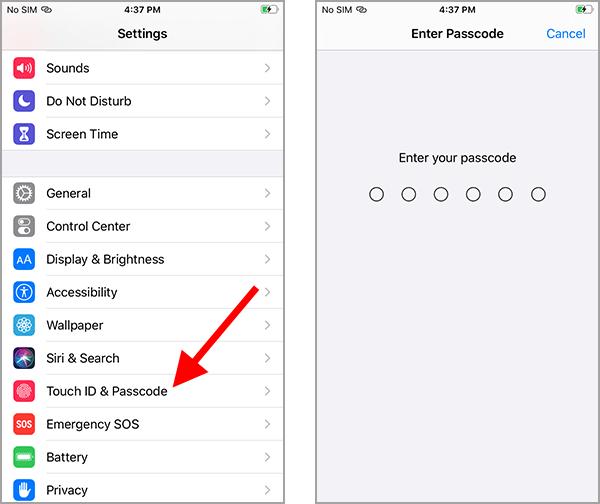
Step 3: In this action, you must enter your current passcode to proceed.
Step 4: Find and select the option "Turn off passcode."
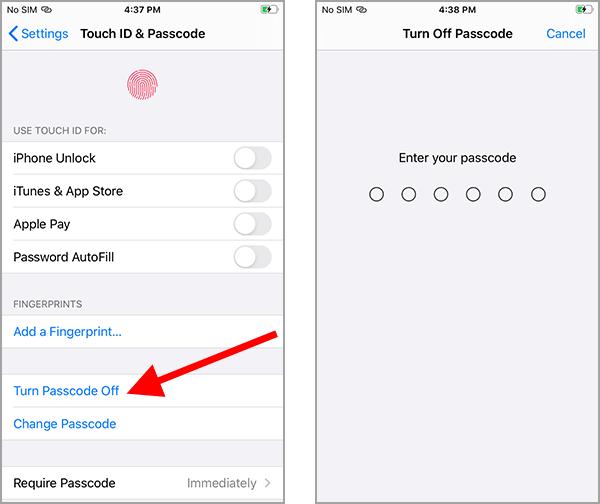
Step 5: You will be driven to verify the operation. Please re-enter your current passcode to confirm.
Step 6: After successful confirmation, the screen lock on the iPhone will be disabled. It means that all password protection is turned off, including PIN locks, Touch ID, Face ID, and numeric passcodes.
It is important to remember that turning off the iPhone screen lock completely can pose a security risk, especially if your iPhone contains sensitive or personal information. Be careful when choosing this method, and consider other security measures, such as enabling a passcode or using biometric authentication to protect your data.
Part 2: How to Remove Lock Screen on iPhone [Without Passcode]
Method 1: Remove Lock Screen in Seconds, All Models Work [Without Passcode]
Forgetting your iPhone passcode can be frustrating, as Apple's security measures make it hard to change or disable the passcode. If you find yourself in such trouble, the only available option is to erase your iPhone and start anew. However, fear not, as we have the ultimate solution for you! Introducing UltFone iPhone Unlock, the best tool designed to help you effortlessly remove the lock screen from your iPhone. With UltFone, you can enjoy a variety of features that allow you to remove iPhone lock screen in seconds:
- Remove lock screen on iphone in seconds, saving your precious time
- Effortless unlocking with simple clicks, no skills or tunes required
- Remove all types of lock screens: 4-digit/6-digit passcode, Touch ID & Face ID for iPhone/iPad
- Compatible with all iPhone models, including iPhone 13/12/11/10/9/8/7
- Remove Screen Time Passcode (without data loss) and MDM hassle-free
Key Features of UltFone iPhone Unlock:
- Step 1Download and install UltFone iPhone Unlock on your computer, then click "Start" to begin removing lock screen on iPhone.
- Step 2Connect your iPhone to your computer and the software will detect it automatically. Click "Next" from the main interface.
- Step 3Choose a save path and click "Download" to download the lastest firmware package.
- Step 4Click "Start Remove" to remove iPhone lock screen.
- Step 5Congratulations! Your iPhone's locked screen has been successfully removed.





Method 2: Turn Off Lock Screen on iPhone Via iTunes/Finder
Turning off the iPhone lock screen using iTunes (Windows) or Finder (macOS) is the process by which the user can disable the passcode or screen lock on the device. It is useful if you want to quickly access your iPhone without entering a passcode or if you want to troubleshoot specific problems. Before proceeding, we recommend backing up your iPhone to avoid potential data loss.
Learn how to turn off the iPhone screen lock via iTunes/Finder:
Step 1: Open the updated version of iTunes or Finder on your PC. Then attach your iPhone to your computer utilizing a Lightning USB cable.
Step 2: After connecting, the device will appear on the home screen; tap the widget icon to go to the iPhone page.
Step 3: Select "Summary" and click "Restore iPhone" to unlock the iPhone screen.
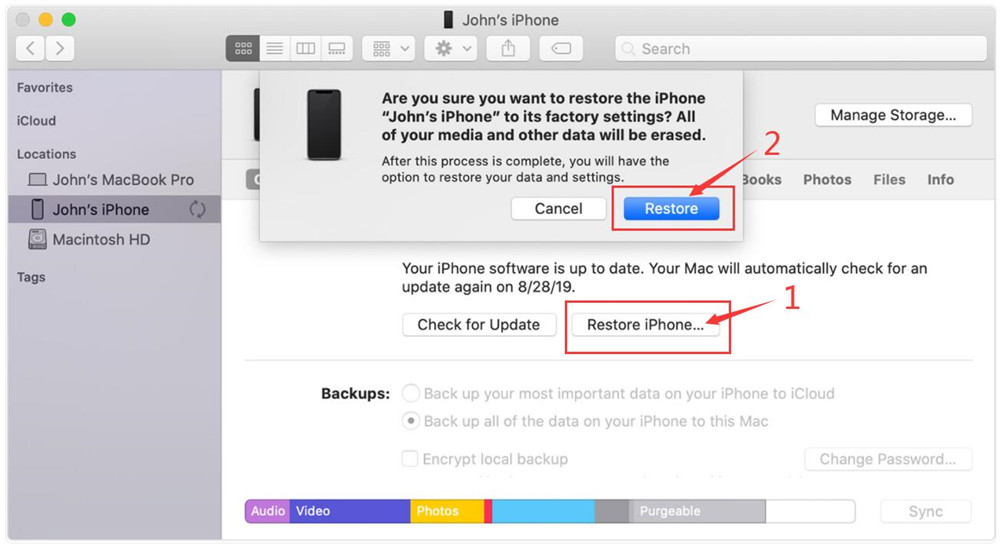
There are several disadvantages to turning off the lock screen on your iPhone using iTunes or Finder. It can only be used on previously synced devices, such as connection problems, iTunes errors, etc. However, UltFone iPhone Unlock allows you to safely and effectively unlock your screen without using iTunes or passcodes.
Part 3: Free Knowledge Base About iPhone Lock Screen Turn Off
Q1: How to remove the wallpaper on the lock screen on the iPhone?
Here are the steps to remove the lock screen wallpaper:
- Open the "Settings" app on your iPhone.
- Tap "Wallpaper."
- Select "Select New Wallpaper."
- Scroll to the "Still" or "Dynamic" section and select Solid or another wallpaper.
- Once you've made your selection, tap Settings, select either Set to Lock Screen or Set to Both, and then delete the wallpaper for the current lock screen.
Q2: How do I turn off automatic locking on iPhone/iPad?
To turn off autolocking on your iPhone or iPad:
- First, go to the Settings application on your phone
- Scroll down and tap Display & Brightness (Display & Brightness & Lock, depending on your iOS version).
- Look for the Auto-lock option under the Display and Brightness settings.
- Tap Auto-Lock to access the available time options for Auto-Lock settings.
- Select "Never" from the list of times to completely disable automatic locking.
- Don't Auto-Lock" prevents the iPhone or iPad screen from automatically locking.
Conclusion
The lock screen is one of the most important security features of iOS. Protect your personal data from peeping. Unlocking your iPhone's lock screen without a passcode used to be tricky, but now, thanks to UltFone iPhone Unlock, you've got the best answer to the question, how to remove lock screen on iPhone! Within seconds, you can reset or remove the passcode with a 100% success rate. No more hassle or stress get back into your iPhone hassle-free!