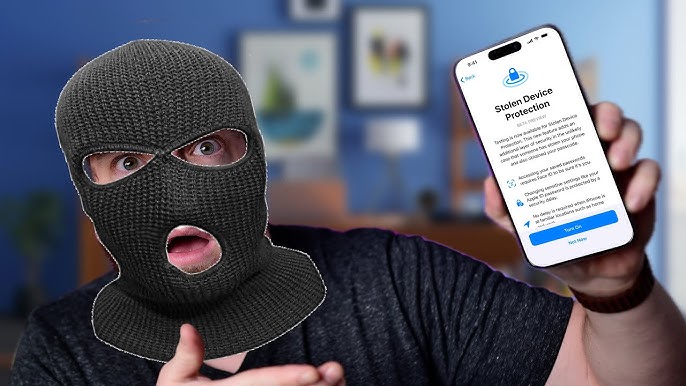[Latest] iOS 17 Unlock Without Passcode? Try New Methods!
 Jerry Cook
Jerry Cook- Updated on 2024-01-18 to iOS 17
Welcome to the latest guide on iOS 17 Unlock Without Passcode. In this rapidly evolving digital landscape, iOS 17 brings new methods to help you access your device without the need for a passcode. Whether you've forgotten your passcode or are simply looking for more convenient ways to unlock your iPhone or iPad, this guide is here to assist you. We'll explore the most up-to-date techniques and features that iOS 17 has to offer, ensuring that you can confidently access your device while safeguarding your valuable data.
- Part 1. iOS 17 Unlock Without Passcode via iPhone Reset New Feature
- Part 2. iOS 17 Latest Method to Unlock Without Losing Data
- Part 3. Best Method to Unlock iOS 17 in Seconds [Without Passcode Or Apple ID]
- Part 4. iOS 17 Unlock Without Password via iCloud
- Part 5. iOS 17 Unlock Without Password via iTunes
- Part 6. Unlock iOS 17 Without Password via Erase iPhone
- Part 7. FAQs about iOS 17 Unlock Without Passcode
Part 1. iOS 17 Unlock Without Passcode via iPhone Reset New Feature
The latest iOS 17 update has brought a practical and effective solution to unlock your device without a passcode. This 'iPhone reset' feature is designed to simplify the process and make your device accessible again.
If you've forgotten your passcode or are locked out of your iOS 17 device, follow these simplified steps to regain access:
Step 1: Enter an incorrect passcode multiple times until you see the 'Forgot Passcode' option, which will place your iPhone into a disabled state.
Step 2: On the subsequent screen, simply tap 'Start iPhone Reset' to begin the process.
Step 3: You'll then be prompted to provide the password for the Apple ID associated with the device.
Step 4: After entering the correct password, your iPhone will reset, and you'll be able to use it as if it were brand new.

With the 'iPhone reset' feature in iOS 17, unlocking your device is now a straightforward and accessible process, ensuring you stay in control of your iPhone experience.
Part 2. iOS 17 Latest Method to Unlock Without Losing Data
In iOS 17, Apple has introduced a game-changing feature to ensure that you can unlock your device without losing data. This method is particularly useful when you've forgotten your new passcode or face ID, and it comes with some significant advantages.
You now have a 72-hour grace period to make use of your old passcode after changing it. This means that if you've recently set a new passcode and can't recall it, you have three days to breathe easy. During this window, you can revert to your previous passcode, ensuring uninterrupted access to your device.
Here are the straightforward steps to change and reset your iPhone passcode:
Step 1: Enter an incorrect passcode five times until you see "iPhone Unavailable."
Step 2: When you can, you'll notice the "Forgot Passcode?" option in the lower corner of your screen. Tap on it to initiate the passcode reset process.
Step 3: When prompted, click "Enter Previous Passcode" and enter your old passcode and follow the onscreen instructions to set a new one.

Step 4: If you wish to expedite the expiration of the old passcode (which is set at 72 hours by default), follow these steps:
- Go to the Settings app.
- Tap on "Face ID & Passcode."
- Enter your passcode.
- Choose "Expire Previous Passcode Now."
This iOS 17 feature provides a crucial safety net for those who frequently change passcodes or find themselves locked out due to forgetfulness. It enhances the overall security of your iPhone while ensuring you maintain access to your valuable data.
Remember, you can only reset your new passcode with the previous passcode within 72 hours after the change. If these methods don't suit your situation, you can explore alternative solutions like UltFone iPhone Unlock, which offers additional flexibility in handling access and passcode issues on your iOS 17 device.
Part 3. Best Method to Unlock iOS 17 in Seconds [Without Passcode Or Apple ID]
Are you looking for an apt solution for how to unlock iOS 17 without passcode or face ID? Don't worry! You can use UltFone iPhone Unlock. It specifically helps you unlock your iOS password quickly and easily. No matter if you have forgotten passwords, disabled devices, a broken screen, and more. Here are some of its features and steps on how to unlock iOS 17 without passcode.
Key features of UltFone iPhone Unlock:
- It just needs one click to unlock iOS 17 without a password, no skills required.
- Bypass all iPhone lock screens: including 4-digit/6-digit passcode, Touch ID & Face ID
- Unlock Screen Time Passcode (without data loss) and MDM at ease
- Compatible with the latest iOS 17/iPadOS 17 and iPhone 14 models
Easy steps to unlock iOS 17 without passcode or Apple ID in seconds:
- Step 1Download and install UltFone iPhone Unlock on your computer, then click "Start" to unlock iOS 17 without passcode.
- Step 2Connect your iPhone running iOS 17 to your computer and the software will detect it automatically. Click "Next" from the main interface.
- Step 3Choose a save path and click "Download" to download the lastest firmware package.
- Step 4Click "Start Remove" to unlock iOS 17.
- Step 5Congratulations! You've successfully unlocked iOS 17 without passcode.





Part 4. iOS 17 Unlock Without Password via iCloud
To unlock iPhone running iOS 17, using iCloud is the apt solution. And for that, you must have a face ID and Apple ID. So, let's get into the steps to unlock iPhone passcode on iOS 17 via iCloud.
Step 1: Firstly, in the browser, open iCloud.com. And put the locked iPhone's Apple ID and password.
Step 2: Go to Settings and click "Find iPhone" on the list.
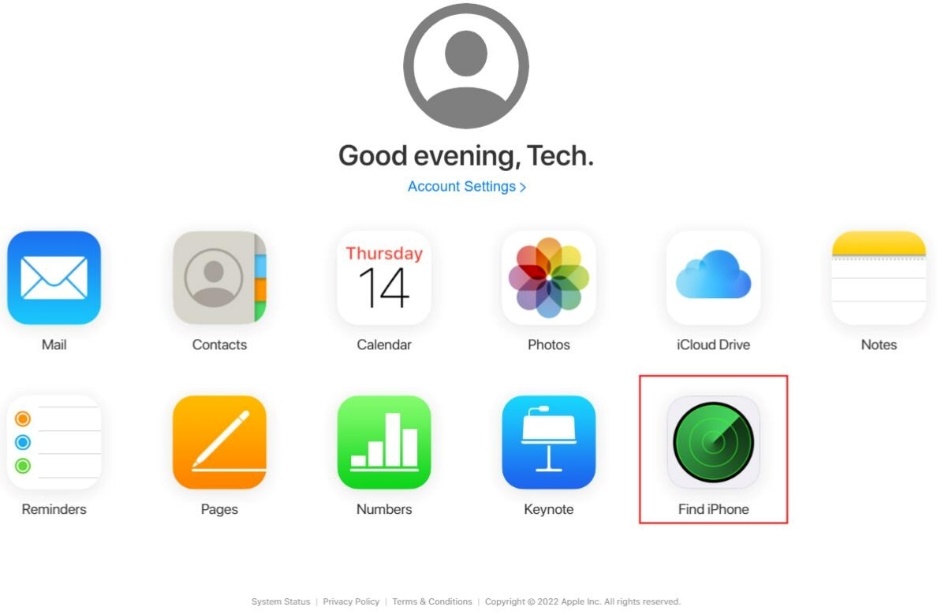
Step 3: Here, you put your Apple ID password to access your iCloud.
Step 4: Now click the "All Devices" option and pick your locked iPhone from the list.
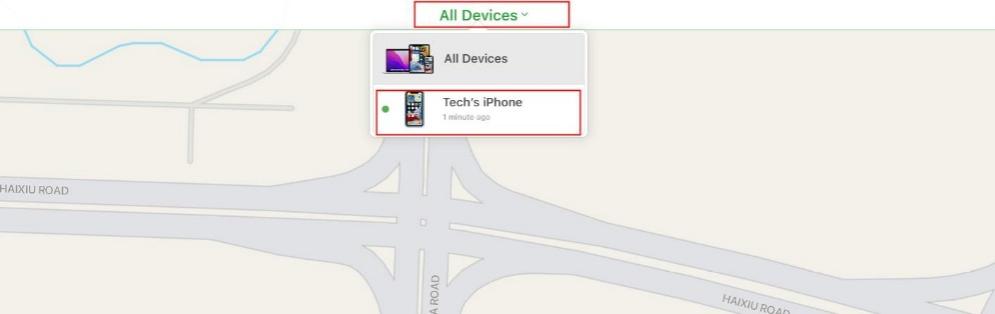
Step 5: Click the "Erase iPhone" button and confirm it by clicking on the "Erase" button.
Step 6: Again, put in your Apple ID password for further processing.
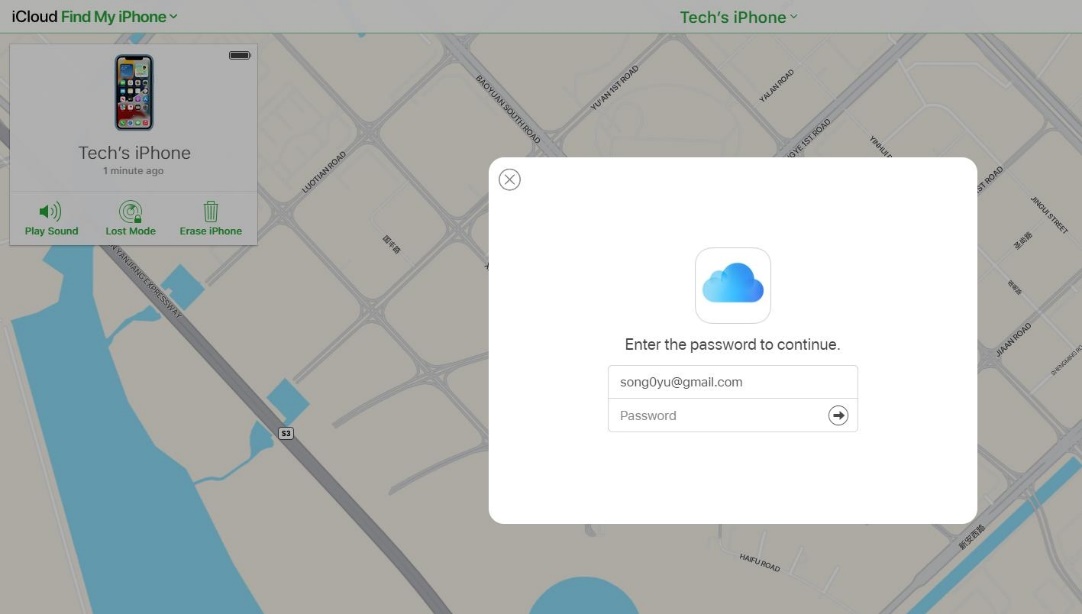
Step 7: You will get a verification code on your device. Enter the code on the iCloud interface for verification.
Step 8: Now give your phone number and click "Next" for further steps.
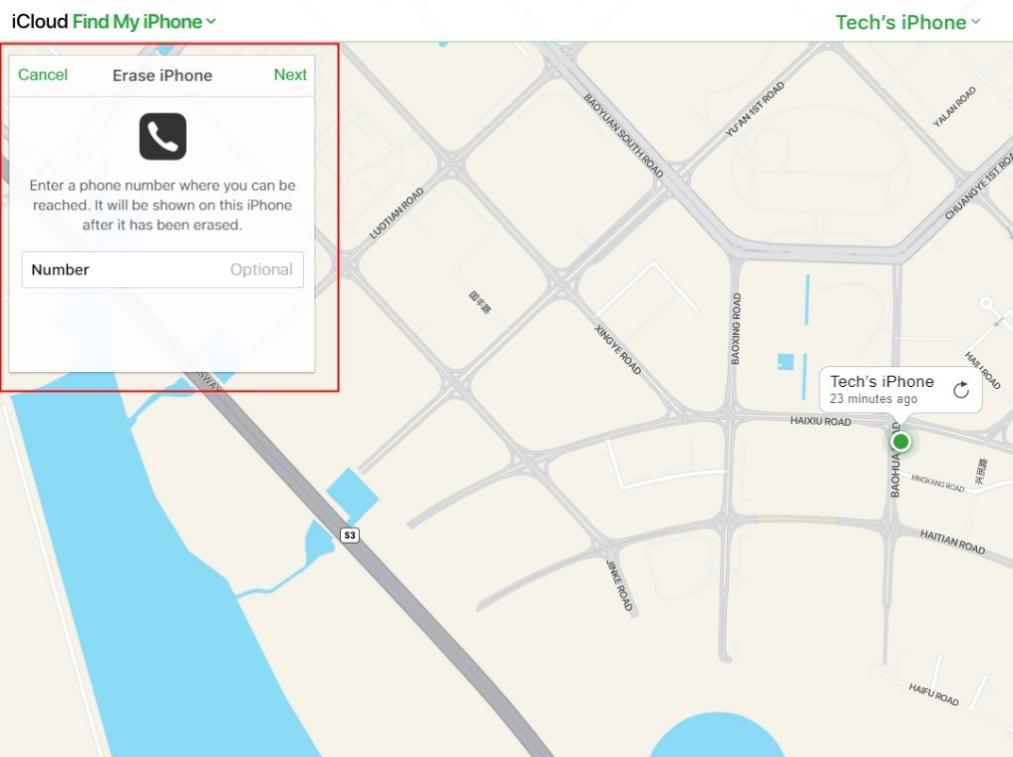
Step 9: You will receive a notification when the iPhone has completed resetting.
Now, you restart your iPhone and enter your Apple ID and password. And set a new screen passcode for your device.
Part 5. iOS 17 Unlock Without Password via iTunes
Using iTunes to unlock your iPhone on iOS 17 is a reliable method for regaining access to your phone. But, to unlock an iPhone via iTunes, you need professional skills. So, let's dive into the steps for unlocking your iPhone on iOS 17 using iTunes.
Step 1: Firstly, connect your locked iPhone to the PC and open iTunes.
Step 2: Now, click on the device icon and go to the Summary tab.
Step 3: And here, you'll find an option to restore your iPhone on iOS 17. Click that option to unlock your phone.
And that's all about it to know how to open iPhone on iOS 17 without password using iTunes.

Part 6. Unlock iOS 17 Without Password via Erase iPhone
You can unlock your iPhone by removing the passcode directly from the lock screen. But you must have the Apple ID account information linked with the iPhone. Now, the question is can you unlock an iPhone running iOS 17 without the password? Yes, you can. Here are the steps to follow.
Step 1: Enter the wrong passcode until you see the display "iPhone is unavailable" or "iPhone Security Lockout."
Step 2: Now at the bottom right corner of the screen, you will see the "Erase iPhone" option.
Step 3: So, click on the "Erase iPhone" option, follow the guide, and click "Erase iPhone" again.
Step 4: Now you need to enter your Apple ID and password to sign out.
Step 5: Lastly, you will have to wait until it erases all data and settings on your iPhone.
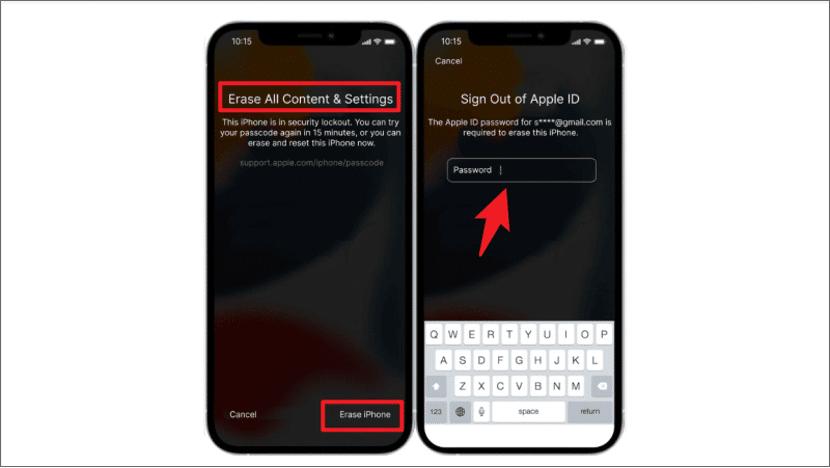
Part 7. FAQs about iOS 17 Unlock Without Passcode
Q1: Can you still unlock iPhone without passcode?
For iOS 17 users, there's the option to unlock an iPhone without a passcode using the "iPhone Reset New Feature" directly on the device. This feature is specific to iOS 17 and doesn't require a computer.
For other iOS versions, you can use various methods such as UltFone iPhone Unlock, iCloud, or iTunes, depending on your specific situation.
Q2: Can you unlock an iPhone without passcode without computer?
If you're using iOS 17, you can unlock your iPhone without a passcode directly on the device through the "iPhone Reset New Feature" without the need for a computer.
For other iOS versions, you can still unlock your iPhone without a passcode without a computer by using methods like iCloud or Erase iPhone if you meet the version requirements.
Q3: Can you unlock an iPhone without passcode or Face ID?
Yes, you can unlock an iPhone without a passcode or Face ID. For iOS 17 users, the "iPhone Reset New Feature" allows you to do this without the need for Face ID but with Apple ID password.
For other iOS versions, you can use methods like UltFone iPhone Unlock, iCloud, iTunes, or Erase iPhone to unlock your device without a passcode or Face ID, depending on your specific needs and version.
Conclusion
In conclusion, iOS 17 continues to enhance your device's security and accessibility with the introduction of innovative methods for iOS 17 unlock without passcode. Whether you choose to use your old passcode within a specific timeframe or explore alternative solutions, like UltFone iPhone Unlock, iOS 17 empowers you to stay in control of your device while ensuring your data remains safe. As technology evolves, it's crucial to stay informed about the latest features and methods for unlocking iOS 17, keeping your device accessible and secure.