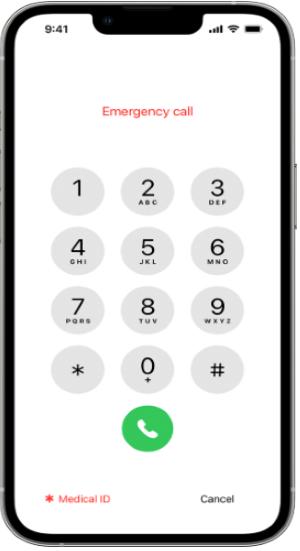How to Unlock support.apple.com/iphone/passcode (null) Screen [2025 Solved]
 Jerry Cook
Jerry Cook- Updated on 2024-02-28 to Unlock iPhone
Forgotten iPhone screen passcode and multiple failed attempts to enter the wrong passcode can disable your iPhone. During this process, you may encounter the "support.apple.com/iphone/passcode" security lockout/iPhone unavailable error. Here, everything will be easily solved. This comprehensive guide will explain why "support.apple.com/iphone/passcode (null) error screen appears and how to unlock it.
- Part 1. Why Does iPhone Get "support.apple.com/iphone/passcode (null)" Error
- Part 2. How to Unlock "support.apple.com/iphone/passcode (null)" Screen
- 1. Simple & Easy Way to Unlock iPhone Security Lockout Without Passcode [Free Trial]
- 2. Unlock Passcode Error Screen without Computer
- 3. Unlock iPhone unavailable Screen without Losing Data
- Part 3. FAQs About "support.apple.com/iphone/passcode (null)" Error
Part 1. Why Does iPhone Get "support.apple.com/iphone/passcode (null)" Error
If your iPhone shows "support.apple.com/iphone/passcode (null)," it's due to repeated wrong passcode attempts, especially on iOS 15.2 or later. This can lead to messages like "iPhone Unavailable, try again in X minutes". Continued attempts result in a security lockout with the message "This iPhone is in security lockout. You can try your passcode again in (null), or you can erase and reset this iPhone now."
In this "null mode," choose to wait for the indicated time or erase and reset your iPhone, as prompted on the Security Lockout screen. A notification will guide you to “support.apple.com/iphone/passcode.”
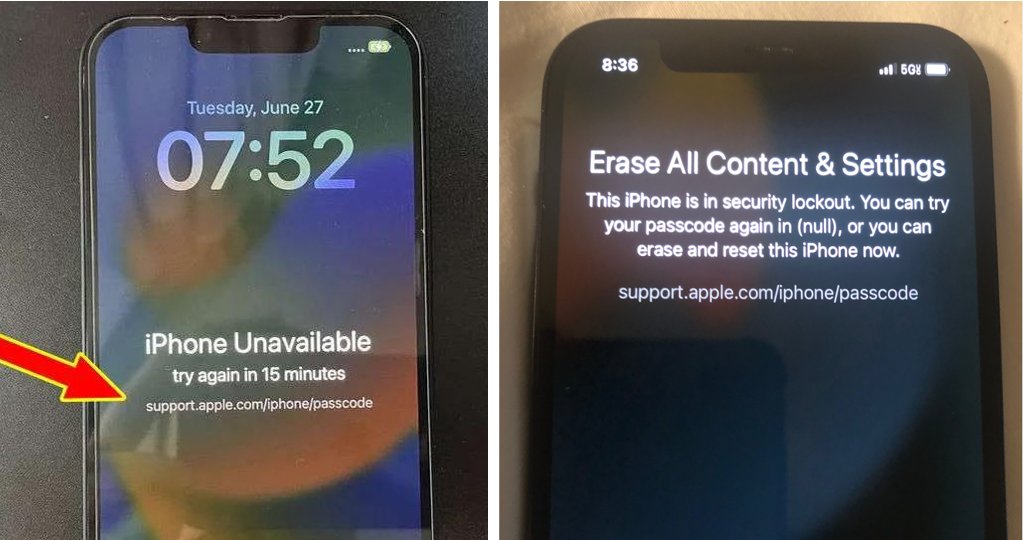
Part 2. How to Unlock "support.apple.com/iphone/passcode (null)" Screen
If you find yourself stuck with the "support.apple.com/iphone/passcode security lockout" error due to forgetting your passcode, worry not! Here are some simple methods to help you unlock your iPhone without hassle.
1. Simple & Easy Way to Unlock iPhone Security Lockout Without Passcode [Free Trial]
If you've forgotten your passcode and need a quick solution, try UltFone iPhone Unlock. It's a user-friendly tool that can unlock your iPhone within seconds, without the need for a password or iTunes. With just a few clicks, you can successfully bypass the "support.apple.com/iphone/passcode" security lockout and regain access to your device.
- Quickily unlock iPhone and fix "support.apple.com/iphone/passcode" error within simple clicks
- Remove any iPhone/iPad security lockout or iphone unavailable messages, without Erase iPhone option
- Bypass all types of lock screens: 4-digit/6-digit passcode, Touch ID & Face ID when forgot passcode
- Remove Screen Time Passcode (without data loss) and MDM
- Supports all iOS versions and models, including iOS 17/16 and iPhone 12 Mini/Pro Max/13 Pro Max/14 Pro Max/iPhone 15
Key Features of UltFone iPhone Unlock:
Learn how to unlock “support.apple.com/iphone/passcode”screen without passcode or Apple ID:
- Step 1Download and install UltFone iPhone Unlock on your computer. Click "Start" to unlock the "support.apple.com/iphone/passcode" error screen.
- Step 2Connect your iPhone to the computer; it will be detected automatically. Click "Next."
- Step 3Choose a save path, then click "Download" for the latest firmware.
- Step 4Click "Start Remove" to begin the iPhone passcode bypass process.
- Step 5Your iPhone will be unlocked, fixing the "support.apple.com/iphone/passcode" error!





How to Unlock "support.apple.com/iphone/passcode (null)" Error [Video Tutorial] :
2. Unlock Passcode Error Screen without Computer
Once “support.apple.com/iPhone/passcode” error appears, the most direct way is to visit the according webpage and try the Erase iPhone method recommended. Whether your iPhone is an old iPhone Xr/8/8 Plus/10/11 or the latest iPhone 15.
Before using this method, please note the following. If the conditions are not met, we strongly recommend you to use a professional tool such as UltFone iPhone Unlock.
- You need a device running iOS 15.2 or iPadOS 15.2 or later
- Your iPhone, iPad, or iPod touch needs to be connected to a cellular or Wi-Fi network
- You need to know the Apple ID and password you used to set up your device
- Find My should be on, or else, you can’t use the Erase Device function
Find the detailed steps to unlock "support.apple.com/iphone/passcode" without computer:
Step 1: Visit support.apple.com/iPhone/passcode webpage using another device.
Step 2: Enter the wrong passcode 5-7 times until the "Support.Apple.com/iPhone/passcode Unavailable" screen appears.
Step 3: Keep entering the passcode until the "Security Lockout" screen appears. Select "Erase [Device]" in the bottom corner.
Step 4: Confirm by clicking on "Erase [Device]" and enter your Apple ID password to sign out.
Step 5: Click "Erase iPhone" for permanent data removal.
Step 6: After the restart, follow on-screen instructions to set up your iPhone.

3. Unlock iPhone unavailable Screen without Losing Data
Encountering the perplexing "support.apple.com/iphone/passcode (null)" error on your iPhone/iPad? Fret not, as a streamlined solution awaits you, ensuring swift resolution without risking any data loss.
By efficiently utilizing the Passcode Reset feature introduced in iOS 17, you not only regain quick access to your iPhone/iPad but also ensure the security of your valuable data.
Before proceeding, ensure you meet the following criteria:
- Your iPhone/iPad must be running iOS 17 or a later version
- After changing your passcode, remember your old passcode
- Initiate the solution within 72 hours of encountering the error
If these conditions can't be met, we highly recommend the UltFone iPhone Unlock above to swiftly resolve the "support.apple.com/iphone/passcode (null)" error.
Here is how to unlock "support.apple.com/iphone/passcode" without erasing data:
Step 1: Attempt entering your old passcode on the "iPhone/iPad Unavailable" screen after 5 unsuccessful attempts.
Step 2: Access the "Forgot Passcode?" option at the bottom of the screen when prompted.
Step 3: Choose "Enter Previous Passcode" after selecting "Forgot Passcode," then input your old passcode and follow onscreen instructions to set a new passcode.

Part 3. FAQs About "support.apple.com/iphone/passcode (null)" Error
Q1. How long is a Security Lockout on iPhone?
The number of wrong passcode attempts counts for the timing of the Security Lockout screen. Most often, nine failed attempts lead to the display of the screen “Try again in 15 minutes”. While the continuous ten or eleven wrong attempts introduce the screen “Try again in 1 hour” or “support.apple.com/iphone/passcode (null)” error. And if you continue trying the wrong passcodes, the iPhone screen appears with a Security Lockout mode but without time. Then, the unlocking method becomes compulsory.
Q2. How to unlock iPhone from Security Lockout without Erasing Data?
Except the Passcode Reset method above, no authentic unlocking method works without erasing data. However, you can restore your iPhone’s data from a backup with the assistance of the efficient tool. Try to back up your iPhone using professional but free tools in advance.
Conclusion
The “support.apple.com/iphone/passcode (null)” error can be coped up through several methods. However, using an efficient and reliable tool, like UltFone iPhone Unlock can unlock iPhone/iPad without any restrictions. Take into consideration the pros and cons of all available methods to avail of the best one.