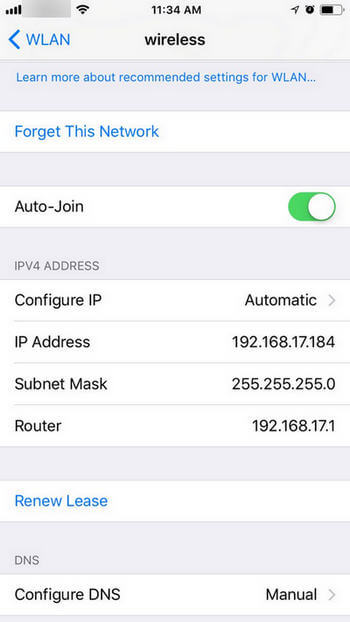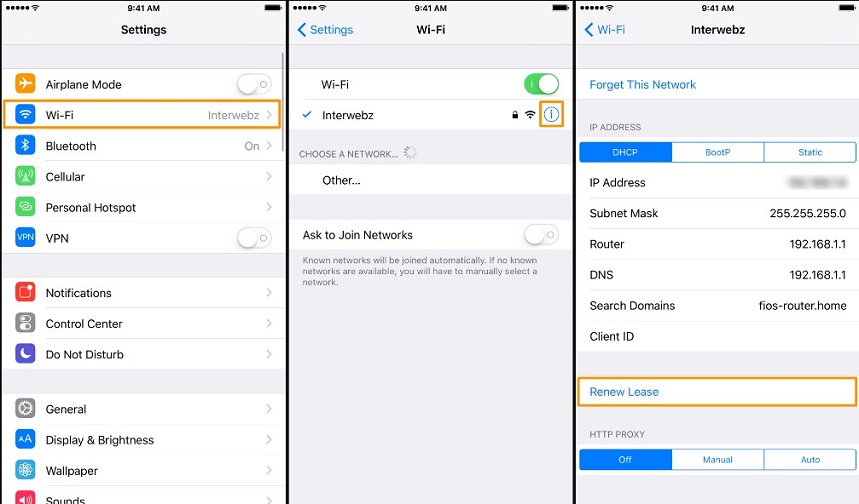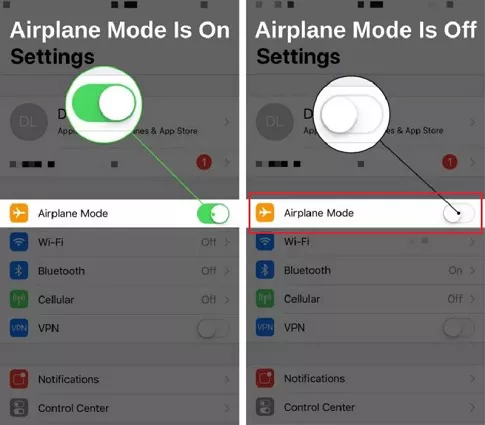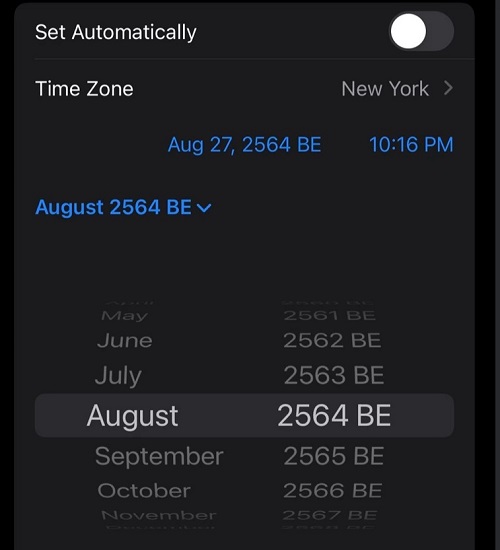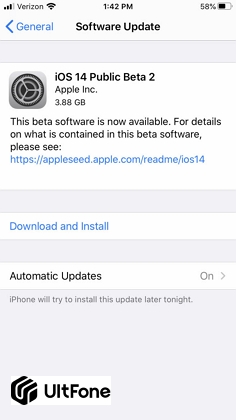iPhone Keeps Disconnecting from WiFi? WiFi Randomly Turns Off/Drops? Solutions Here!
 Jerry Cook
Jerry Cook- Updated on 2024-09-13 to iOS 14
Does your iPhone keep disconnecting from WiFi and Wi-Fi randomly turns off on iOS 18/17/16? Actually, the problem arises due to connectivity glitch that keeps losing the Wi-Fi frequently on your iPhone. The situation is extremely annoying as it keeps disturbing you but, don't panic, as there are numerous solution that would be effective to save you from this annoying problem. In this article, we have summed up the best solutions to get you out of this problem.
- The First Two Things to Make Sure
- Temporary Solutions to WiFi Randomly Turns Off on iOS 18/17/16
- Permanent Solutions to WiFi Randomly Turns Off on iOS 18/17/16
The First Two Things to Make Sure
Stay in the Wi-Fi Range
Usually, the Wi-Fi keeps dropping when you enter a region where the Wi-Fi signals are weak, so the Wi-Fi turns off automatically. Wi-Fi routers generally have a range in between 150 – 250 feet. Make sure you remain in the range of a Wi-Fi router.
Check Your Wi-Fi Router
Sometimes, the problem is caused a faulty Wi-Fi router. Try these methods to check whether the Wi-Fi Router is working correctly or not:
- Restart the Wi-Fi router to fix the temporary issues with the Internet connection and router.
- Replace the Wi-Fi router, and check if the device is still disconnecting from Wi-Fi when connecting with the Wi-Fi network or not.
Make sure you have tried both the methods to check your Wi-Fi Router. If the issue still persists, try the ways we have shared below, these methods shall fix the problem.
Temporary Solutions to WiFi Randomly Turns Off on iOS 18/17/16
1. Restart the iPhone
You can simply fix the issue of Wi-Fi keeping disconnecting by restarting the device. Most of the times, this method is very helpful to address this issue. Here is the process to restart your device.
2. Forget Network and Reconnect
In case your Wi-Fi still keeps turning off and losing, then you have to forget the Wi-Fi network and reconnect it again to the network. Before you begin, make sure you remember the security key of your Wi-Fi. Follow the guide below to fix the issue:
Step 1. Tap on the "Setting" from the Homescreen.
-
Step 2. Click on Wi-Fi.
Step 3. Tap on the Information Mark (i) next to the Wi-Fi network name.
-
Step 4. Tap Forget this Network Option.

-
Step 5. Now, connect to the Wi-Fi Network again via entering the security key.
3. Renew Lease
Another method that shall be helpful to prevent iPhone from randomly disconnecting from WiFi on iOS 18/17/16 is by renewing the lease on a Wi-Fi network. Lease renewing updates the address information of your network. Follow the steps mentioned below:
Step 1. Go to Setting from your iPhone.
-
Step 2. Head to Wi-Fi.
Step 3. Tap on information mark (i) next to the connected network.
Step 4. Tap on "Renew Lease" option.
Step 5. Confirm Renew Lease again.

4. Enable Auto-Join Feature in Wi-Fi Settings
Sometimes, The Wi-Fi network keeps disconnecting on the iPhone because the Auto-Join Feature is disabled. Enabling the Auto-Join feature shall prevent Wi-Fi from randomly turning off. To Enable Auto-Join Feature,, you need to follow these steps:
Step 1. Head to Setting from your iPhone.
Step 2. Now, Tap on Wi-Fi.
Step 3. Tap on the "i" of the Connected Wi-Fi Network.
Step 4. Enable "Auto-Join".

Step 5. Great! That's it. the Auto-Join feature has been enabled successfully.
Permanent Solutions to Wi-Fi Randomly Turns Off on iOS 18/17/16
1. Reset Network Settings
Resetting network settings allow you to restore every custom setting to default, and in case of any unwanted option turned on, it would set it right and fix the bug. The method has often been helpful in overcoming the problem of Wi-Fi keeps disconnecting on iPhone after upgrade to ios 15. Here's how to do:
Step 1. Open settings and head to "General" section.
Step 2. Press on "Reset".
Step 3. Choose reset network settings.

Step 4. Enter the passcode if asked and confirm the reset.
Step 5. Great! That's it. the Auto-Join feature has been enabled successfully.
2. Restore iPhone from iTunes Backup
In case the above method did not work for you, this method shall put things right. Restoring the phone from iTunes backup shall restore the settings to as they previously were when the Wi-Fi was working fine. It shall be helpful in fixing Wi-Fi randomly turning off on iOS 18/17/16/13.
Step 1. Connect your iPhone to the PC with iTunes.
Step 2. In the left-hand column, you shall see the name of your phone, click on it.
Step 3. Tap on the Summary in the left-hand menu.
Step 4. Head to the backup section, and click on restore backup.

Step 5. A list of previously held backups may appear, choose the latest one.
Step 6. Click on restore, and the process shall begin.
The steps shall begin the restore which might take some hours to fully complete, it shall recover all your old settings and shall fix your iPhone Wi-Fi randomly turns off.
3. Fix Wi-Fi Randomly Turns Off using iOS System Repair Tool
Ultfone iOS system repair tool has been a game-changer for stressed iPhone users, who would be worried about their iPhone reacting improperly to certain functions. It shall help you solve all the iPhone system issues at one click. Along with the ease it offers, Ultfone system repair tool, unlike others, guarantees a successful fix to 150+ iPhone troubles and much more:
- 1-click to free enter/exit recovery mode on iPhone/iPad/iPod.
- Fixes 150+ iOS system issues to keep you trouble-free.
- Update iOS 16 without any system crash risk.
- Bypass iTunes errors without losing any data.
The application offers you a 1-click solution to the WiFi keeps turning off issue by merely following the steps listed below.
-
Step 1 Launch UltFone iOS System Repair on your computer and connect your device to it. Upon successful connection, click "Start" on the main interface.

-
Step 2 Click on the "Standard Repair" button to proceed. And before you start, you have to download the firmware package for your device.

-
Step 4 After the download, click on the "Start Standard Repair" button to fix Wi-Fi randomly disconnected on iOS 18/17/16 issue.

The above steps shall fix the problem, but if it doesn't end with the standard repair, you may choose deep repair mode. Not only will the software fix Wi-Fi keeps turning off on all iPhone models, including iPhone 12/13/14/15/16, but it shall also fix every other system issue of your iPhone and get you the ease you wish.
Final Thoughts
The above articles would have surely been helpful in fixing iPhone keeps disconnecting from WiFi. We discussed multiple ways from restarting the iPhone to restoring it to the last backup, but our recommendation has always been Ultfone's system repair tool. This software would provide a permanent solution to Wi-Fi randomly turns off. And the best of all is the simplicity it comes with: it requires no complex processing and a simple user interface that can be used by anyone with or without being a tech geek.