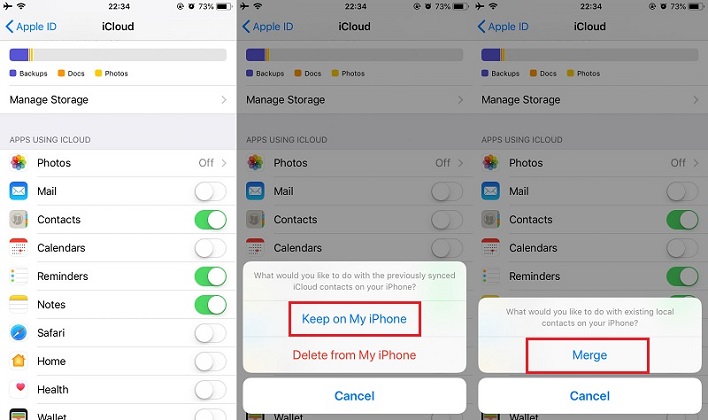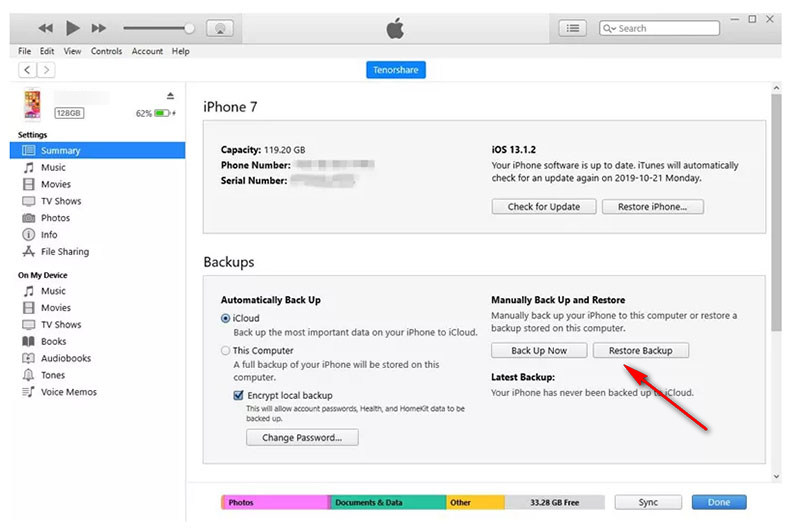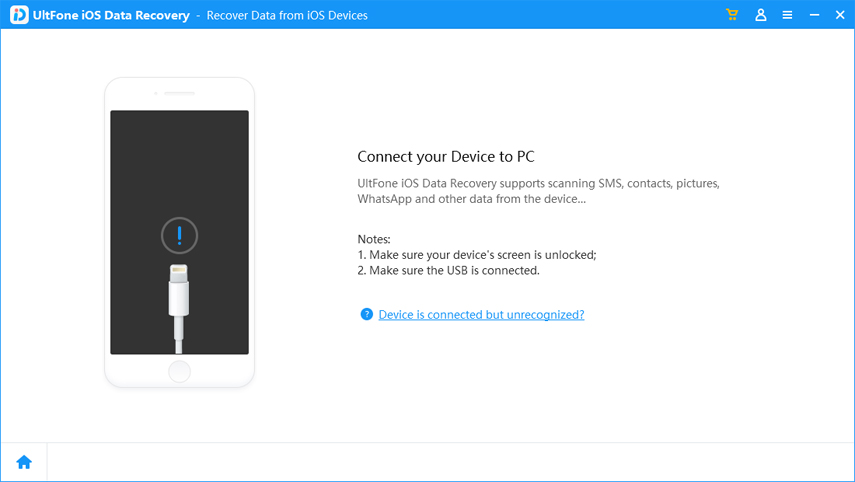How to Restore Missing Contacts on iPhone after iOS 26/18/17 Update
 Jerry Cook
Jerry Cook- Updated on 2025-06-17 to iOS 14
Contacts go missing after iOS 26/18/17 update? The situation is bound to worry you because it prevents you from contacting anyone you need to talk to. Consider facing an emergency and inability to inform the required person can cause huge damage and increased tensions, we wish to save you from similar situations. Hence, we bring you a detailed guide to restore contacts on iPhone in simple and easy steps.
- Method 1. Sign out of iCloud and Sign-in Back
- Method 2. Reset Network Settings
- Method 3. Disable Contacts in iCloud and Enable it Later
- Method 4. Recover Lost iPhone Contacts without Backup
- Method 5. Find Lost Contacts on iPhone from iCloud Backup
- Method 6. Restore Missing Contacts from iTunes Backup
- Method 7. Recover Lost Contacts on iPhone from Contacts Groups Settings
- Method 8. Import Contacts from SIM Card
- Method 9. Change Default Account Settings
- Bonus Tips: How to Avoid Contacts Missing from iPhone
Method 1. Sign out of iCloud and Sign in Back
Apple provides an efficient store of your data in the form of iCloud, which allows you to track back your lost data. The backup in iCloud can be really helpful in recovering your iPhones lost contacts after the update. All you have to do are some simple steps labelled below:
Step 1. Go to your iPhone Settings App.
Step 2. Head to iCloud section.
Step 3. Scroll to the bottom and click sign-out.
Step 4. Then sign in back to your iCloud account.
Step 5. Turn the toggle on for contacts restoration.
Method 2. Reset Network Settings
There is a fair chance that it happened because of the changes the upgrade bought to your network settings. Network settings can help you recover your data by simply resetting it to default.
Step 1. Go to Settings.
Step 2. Click on the General bar.
Step 3. Under it, search for Reset option.
Step 4. In the Reset column, scroll for Reset Network Settings.
Step 5. Clicking on it shall lead to a window, asking for your passcode
Step 6. Enter the password and click Reset Network Settings to continue.

Following the above procedure shall restore the settings to default and bring back your lost contacts.
Method 3. Disable Contacts in iCloud and Enable it Later
As we mentioned in method 1 about iCloud, providing useful assistance in recovering your lost contacts after the update. iCloud would usually have a store of your contacts at the phone before the update, and because they are at iCloud, they can be restored.
Step 1. Go to settings and head to the iCloud section.
Step 2. From there turn off the toggle for contacts.
Step 3. It may lead to prompt, Keep on My iPhone or Delete from My iPhone.
Step 4. Choose to Keep on My iPhone.
Step 5. Now, Turn on "Contacts" option and choose "Merge".

Carrying out the above steps at your iPhone shall help you restore any contacts that your phone previously held.
Method 4. Recover Lost iPhone Contacts without Backup
No worries, the most useful method using UltFone iOS Data Recovery would definitely recover all of your missing contacts. No matter in any scenario you lost the contacts during a factory Reset or during the update process. The main highlights of this compelling software are:
Recover data from iOS device with/without backup.
Selectively recover deleted contacts, photos, WhatsApp, and other 30 types of data.
Fully compatible with all iPhone series and iOS 26/iPadOS 26.
Data recovery due to system errors like black screen of death and so on.
Let's move to the process to recover the contacts:
-
Step 1 Launch Ultfone Data Recovery software on your computer. Select the "Recover Data from iOS Devices" option.

-
Step 2 Connect your device and computer with a USB cable and trust the computer on your device.

-
Step 3 Select "Contacts" data type after your iPhone is detected and connected to the computer. Then Click on the "Scan" button.

-
Step 4 Upon a successful scan, choose the contacts you want to recover and click on the "Recover to PC" button to finish.

Method 5. Find Lost Contacts on iPhone from iCloud Backup
While the above methods linked to iCloud required you to deal with the settings of your iPhone, this procedure requires you to connect to your iCloud using the web and restoring it from the official site. This is one of the most tried and effective methods of recovering lost contacts from iCloud.
Step 1. Open any browser at your phone, and head to iCloud.Com
Step 2. The prompt shall display the official site, asking to enter your iCloud credentials
Step 3. Once you log into your account, enter the account settings.
Step 4. Under the advanced section, you would find "restore contacts", click on it.

Step 5. The screen shall display your iCloud contact archives.
Step 6. Select the latest one before the update.
Step 7. Click on "Restore" and then confirm your decision in the next pop-up.
Step 8. It may take some time but would restore all the contacts that you had during the time of backup. Hence solving your problem.
Method 6. Restore Missing Contacts from iTunes Backup
Just like iCloud, iTunes is also a tool that holds your data and has a backup of your contacts. So, to recover missing contacts after iOS 26/18/17 update, we can actually make use of iTunes too, but this would generally need you to already have back up of your iPhone to the iTunes.
Step 1. Connect your phone to the PC.
Step 2. Open iTunes and select the connected phone.
Step 3. Click on "Summary" bar and head to the backup section.
Step 4. Click on restore backup and confirm the following steps.

Step 5. Choose the backup you wish to restore.
Step 6. Finally, click on "Restore".
Note that by doing so, you'll also restore all the backed up content simultaneously. If you don't like that, directly move to Method 4.
Method 7. Recover Lost Contacts on iPhone from Contacts Groups Settings
Another alternative to recover the missing contacts after iOS 26/18/17 update is by using the contact application from your iPhone. This method wouldn't work if the contacts were deleted from your iPhone. Here is the procedure to recover the missing contacts.
Step 1. Launch the "Contact" application on your iPhone.
Step 2. Tap on the "Group" option from the top left corner.
Step 3. Now select the "All on My iPhone" option.
Step 4. Tap the "Done" option from the top right corner.

Step 5. Great! You are all done.
Method 8. Import Contacts from SIM Card
In Case you have ever exported your contacts to the sim card or have saved your contacts in it, this method is extremely helpful in recovering the missing contacts. Through this method, you can recover all of the saved contacts by importing them to your iPhone from the Sim card. It takes only a few minutes to import them. Let's move to the procedure.
Step 1. Go to the "Setting" on your iPhone.
Step 2. Scroll down and Tap on "Contacts".
Step 3. Now tap the "Import Sim Contacts" option.

Step 4. It would take a couple of minutes to import your contacts back to your device.
Step 5. Perfect! Now you can view all of your previous contacts.
Method 9. Change Default Account Settings
If the above methods don't work, then this method might rescue you from a significant loss. Before we begin, I would like you to note that this method would work in iOS 11 or later because Apple didn't had this option "Default Account" for iOS 10 or earlier. Here is the process you need to follow to recover the missing contacts.
Step 1. Launch "Settings" on your device.
Step 2. Now tap on "Mail, Contacts, Calendar" option.
Step 3. Tap on "Default Account".
Step 4. Now choose "iCloud" as your default account.

Step 5. If you have followed all the steps carefully, the issue shall be fixed on your devices.
Bonus Tips: How to Avoid Missing iPhone Contacts
Sometimes, due to uncertain reasons, we face the problem of losing our contacts, but this problem can be avoided. A few tips to prevent the contacts from missing are:
Frequently export your contacts list and then store the "exported file" at computer so that whenever you need it, you can be easily imported to your iPhone.
Another great way to avoid yourself from losing contact is backing them up with a third-party software Just as UltFone iOS Data Manager. It is the perfect software to Backup/Restore/Manage/Transfer iOS data. Ultfone iOS Data Manager is packed with unique options that make it a must-have application for iPhone users. Some of the incredible features of it are:
One-click to export photos from iPhone/iPad/iPod Touch to computer.
Import, export, and delete files on iOS devices easier than iTunes.
Backup and restore 30+ files from iPhone/iPad/iPod touch without network.
View old iPhone backup and selectively restore the backup to iPhone/iPad.
Fully compatible with iPhone 12 series and iOS/iPadOS 16.
Conclusion
Here in this post, we shared some of the tested and working methods to recover the missing contacts on your iPhone after iOS 26/18/17 update. Not only that, but we also recommended the best software for this purpose-UltFone iOS Data Recovery. While the other methods were slightly complicated than it, The Ultfone iOS Data Recovery offers a complexity-free procedure to recover the contacts. Hope the post helped you to get the problem fixed.