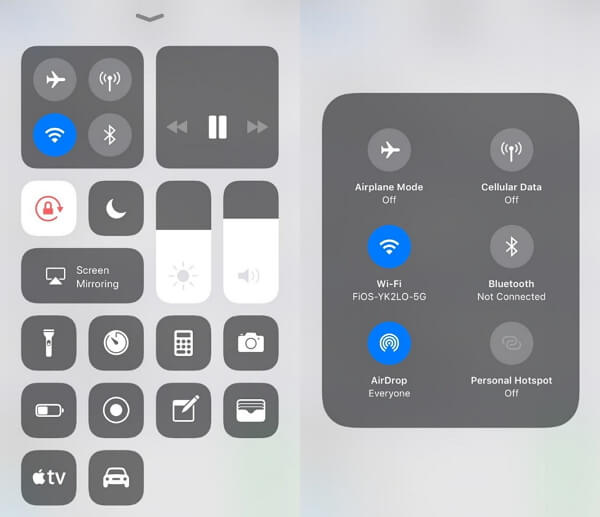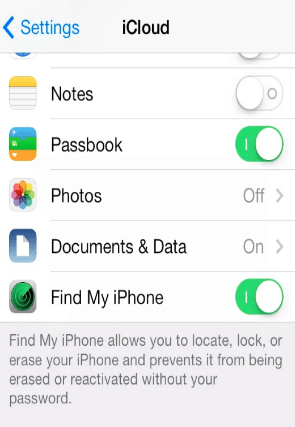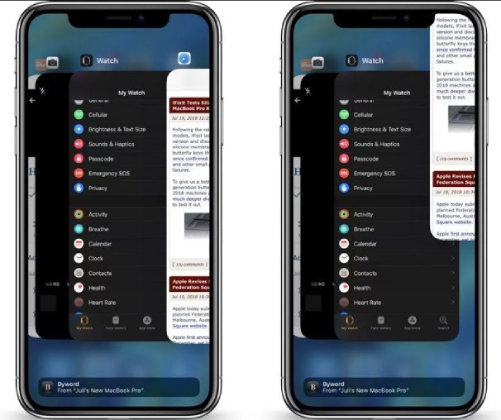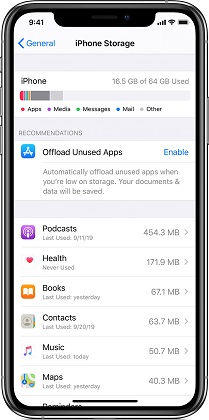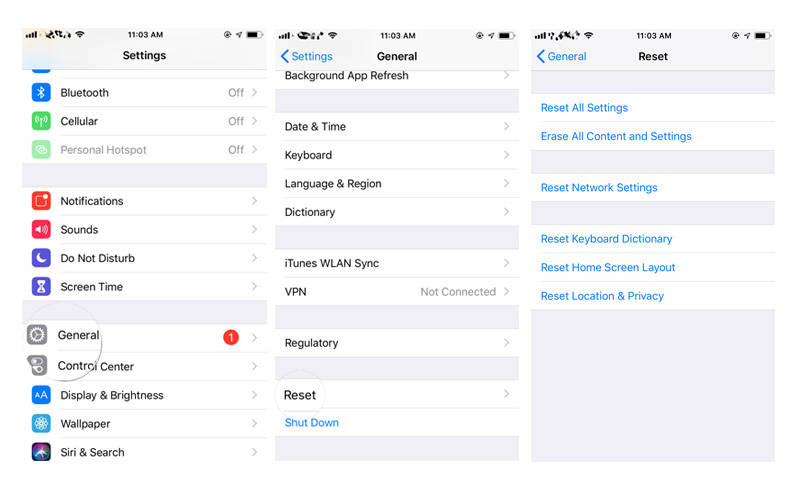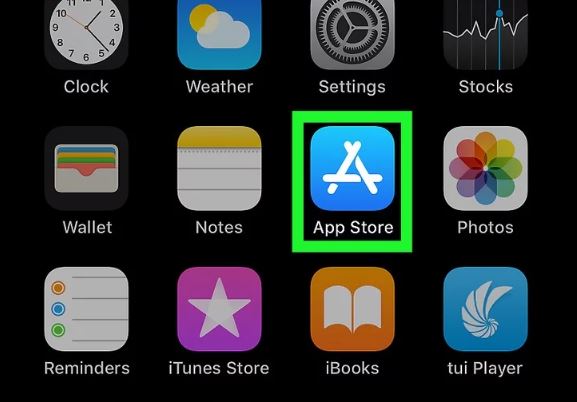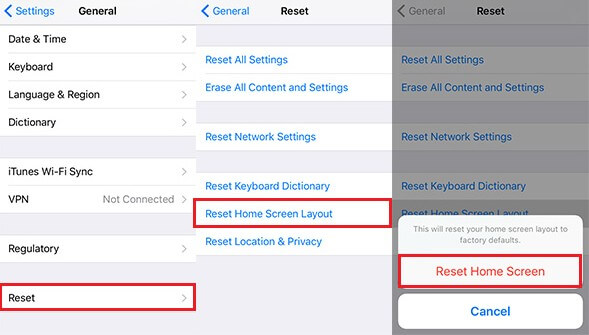7 Ways to Fix iOS 16 Notes Not Working Issue: Cannot Open/Keeps Crashing
 Jerry Cook
Jerry Cook- Updated on 2022-08-17 to iOS 14
Notes is one of the most important applications that can be used to store any type of details in your phone. Be it making reminders or noting sharp points, notes in your iPhone helps to do it all. Are you the one who relies heavily on notes and is now troubled because the iOS 16 update makes Notes app keep crashing or won't open in the first place?
This is undoubtedly a situation you would wish to get out as soon as possible. Fixing the iOS 16 notes crashing can be a little tricky sometimes, but we shall help you sort it out. Here we list and explain seven excellent ways to fix iOS 16 notes crashing issue.
- 1. Force Restart Your Device
- 2. Turn On Airplane Mode and then Turn it Off
- 3. Turn Off Notes on iCloud and then Turn it On
- 4. Clear All Background Apps
- 5. Free up Your Device Storage
- 6. Reset All Settings
- 7. iOS 16 Notes Still Not Working? Try UltFone iOS System Repair
1. Force Restart Your Device
Restarting your iPhone can be helpful in sorting out any system lag and providing your device with a system "refresh". It is one of the easiest methods that shall work for your iOS 16 notes not working and help setting it right.
Here's the detailed guide on how to force restart your iPhone, which shall set the problem right. But what if the problem still persists? You need not worry, as we have got more ways to come.
2. Turn On Airplane Mode and then Turn it Off
When was the last time when you travelled by plane? If the period is long enough for you to remember the date, there is a fair chance you might think of "Airplane Mode", as a feature of no notable use. However, you might have underestimated its usage. It is far more beneficial than just being used on aerial trips. Airplane mode puts a hold at your networks and connections, and by turning on and off Airplane Mode, you can refresh the network connection and may fix iOS 16 notes not working issue.
Step 1. Swipe down from the top of the screen to reveal the control centre.
Step 2. Tapping the airplane icon would enable the airplane mode.
-
Step 3. Wait for some minutes and turn it off again.

3. Turn Off Notes on iCloud and then Turn it On
iCloud is a built-in cloud backup available in all your apple devices. It allows you to have a backup of all your important data, including notes and contacts which can be easily restored to your phone after connecting it to your ID. However, the backup and restoration process could lead to the malfunctioning of your notes application. Now all you have to do is remove the backup of notes from your phone, and your iOS 16 notes crashing issue is fixed.
Step 1. Head to Settings and open iCloud settings.
Step 2. Look out for notes toggle and turn it off.

Step 3. Tap "Delete from iPhone" option in the prompt window.
Step 4. Restart your device and then toggle on the Notes app in iCloud again.
Following the steps shall ease your notes trouble and prevent it from crashing again and again.
4. Clear All Background Apps
Are you concerned with why your notes won't open on iPhone? Well, this can be due to a performance lag that your device might be suffering from. Using multiple applications and allowing them operate in the background can lead to a massive downgrade in your iPhone's overall performance. Apps in the background would take a proportion of your device memory. Hence, the more of them run in the background, the slower your device will be. But you don't have to worry as they can be easily removed. All you have to do is only two steps:
Step 1. Double-tap the home button or wipe up form the bottom of the screen according to your iPhone model.
Step 2. Swipe them up to clear them from your iPhone's temporary memory.

5. Free up Your Device Storage
One of the most common reasons for Notes app crashing is because of Low Storage. Low storage can result in the Notes Application frequently crashing on iOS 16. For the smooth processing of the Notes application, make sure that there is enough storage available in your device. In order to free up device storage, you can either delete unnecessary applications or unwanted photos and videos. Here is the process you need to follow to free up the Device Storage.
Step 1. On your iPhone, Launch the "Settings".
Step 2. Now, tap on "General".
Step 3. On the General screen, Click on "[Device] Storage".
-
Step 4. Now, make sure enough storage is available on your iPhone. If there isn't free storage available, you have to delete some unnecessary content from your iPhone.

Managing the storage shall help you to fix the issue.
6. Reset All Settings
If the Notes application still keeps on crashing on your device, then "Reset All Settings" feature shall help you to fix the problem. Before you proceed to reset the settings of your iPhone, remember that all customized settings would be restored to default settings, including the sound, network and display settings. The process is straightforward, but it isn't the recommended method as it will reset all of your customized settings. Let's give it a try by following the steps:
Step 1. Tap on "Settings" from the home screen of your iPhone.
Step 2. Scroll down, and select "General".
Step 3. Now Tap on "Reset" option.
-
Step 4. Tap on "Reset All Settings" and enter your passcode to confirm your operation.

The reset process would take a few minutes, so wait patiently. When your iPhone restarts, launch the Notes application again and it's supposed to work normally. "Reset the Settings" feature would most likely resolve the problem.
7. Notes still Keep on Crashing on iOS 16? Try Ultfone iOS System Repair.
Have you tried all the above methods but the Notes application still cannot be open or keeps on crashing? Don't worry, the issue can still be fixed with the help of UltFone iOS System Repair. It's highly recommended to use UltFone iOS System Repair because of its efficiency, effectiveness and reliability. With Ultfone iOS System Repair, you can repair your iOS without losing any data, and the annoying issue shall be fixed without any hassle. The other beneficial options available in Ultfone iOS system repair are:
- Capable of repairing 150+ iOS system problems: iPhone stuck on Apple Logo or applications crashing on iPhone etc.
- Offer two repair modes to bring your iOS devices back to normal.
- Free enter and exit recovery mode on iPhone/iPad/iPod Touch.
- Support the latest iOS versions and iPhone models.
- Factory reset iPhone/iPad without password.
Here is the process to repair the iOS system and fix iOS 16 Notes not working issue.
-
Step 1 Launch the Ultfone iOS System Repair software on your computer. Connect your iPhone to the computer via a USB cable and select the "Repairing Operating System" option.

-
Step 2 Now, click "Standard Repair" to proceed. This repair mode won't wipe out data from your device.

-
Step 3 Before you proceed to repair your iOS system repair, you need first download the firmware package for your device. You can save the firmware package on any location on your computer.

-
Step 4 When the Firmware package is downloaded successfully, click on the "Start Standard Repair" option.

That's it. You are all done. Wait patiently and once the repair process is completed, your issue will be fixed.
The Bottom Line
After going through the article, you shall be well aware of the different methods to fix Notes app crashing issue on iOS 16, but it is always recommended to try the most trustworthy way-usingUltFone iOS System Repair. It is easy to operate because of its user-friendly interface and powerful functionality. We hope that these methods have helped you get out of the trouble and have an improved Notes using experience.