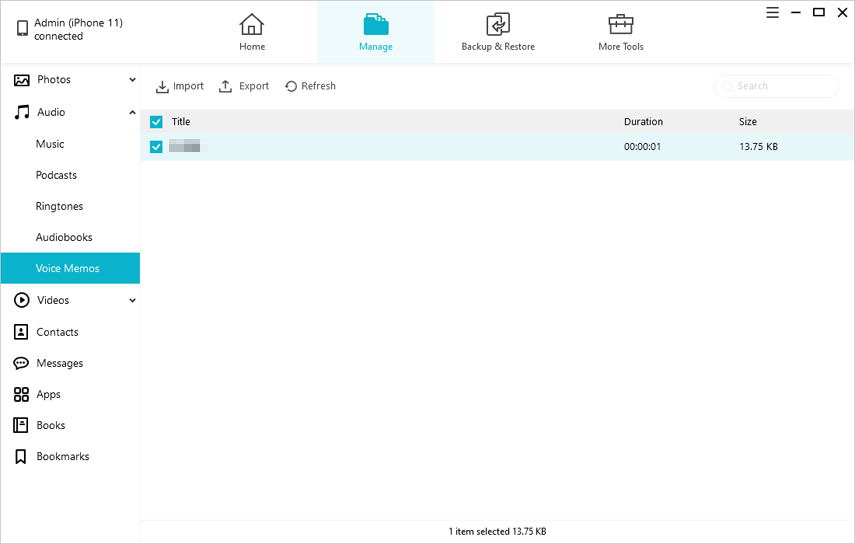4 Ways to Get Voice Memos off iPhone with/without iTunes
 Jerry Cook
Jerry Cook- Updated on 2022-02-11 to iPhone
Whether you want to free up space on your iPhone or are just willing to make a copy of your important data, transferring the files from your iPhone to the computer is the best solution. This applies to any data including voice memos. If you're looking out for solutions on how to get voice memos off iPhone to PC/ Mac, we have the top 4 solutions for you to do it. Here are most efficient ways on how to get voice memos off iPhone with or without using iTunes.
- Way 1. Get Voice Memos Off iPhone via iTunes
- Way 2. Get Voice Memos Off iPhone to PC without Syncing via UltFone iOS Data Manager
- Way 3. Get Voice Memos off iPhone via Email/Messages
- Way 4. Get Voice Memos off iPhone via Airdrop (Mac Users Only)
Way 1: How to Get Voice Memos Off iPhone via iTunes
On your primary computer PC/Mac, you can use iTunes if you want to send voice memos off your iPhone to PC. Before you get started make sure you have got the latest version of iTunes installed on it as it will not work if the version is old and will ask for an update.
- Step 1: Connect your iPhone to your computer via USB or Wi-Fi sync and open iTunes on your computer.
- Step 2: Click the icon in the shape of an iPhone along the top of the menu bar.
- Step 3: From the sidebar, select the option which says “Music”.
- Step 4: Sync Music drop down list will appear, select "Include voice memos” option from it along with the Entire music library option.
- Step 5: Click on the "Apply" button to confirm it.
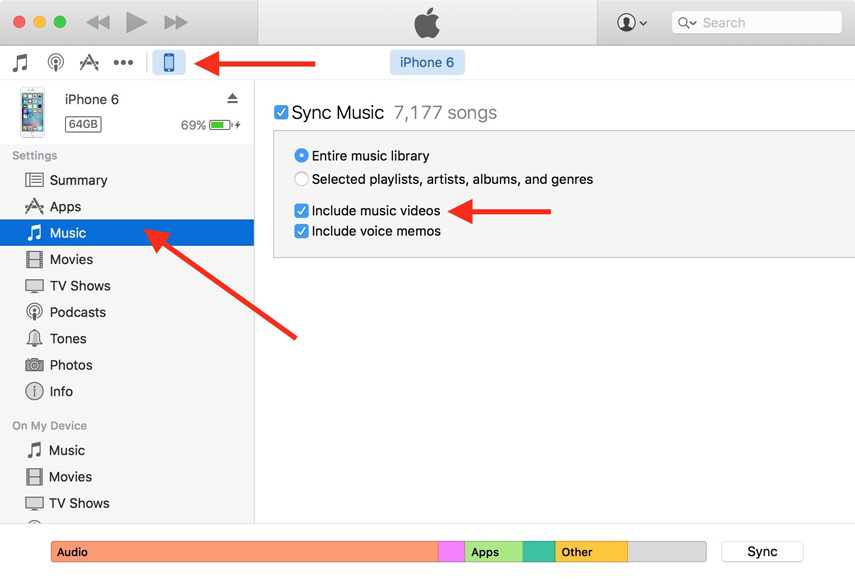
Once you’re done with this, you can find your voice memos in a folder by the name of “Voice Memos” on your PC/Mac in .m4a or MP4 audio format. You can open the same in iTunes or in other media players.
This method works well when you have the latest and updated version of iTunes on your system and your system is not loaded with heavy data and makes the process slow. Wondering how to get voice memos off iPhone without iTunes? We have also got other ways for you.
Way 2: How to Get Voice Memos Off iPhone to PC without Syncing via UltFone iOS Data Manager:
If you don’t want to use iTunes, you can always switch to other iOS data manager software such as UltFone iOS Data Manager to get voice memos off iPhone to PC without iTunes. It helps you extract one or multiple voice memos from your iPhone to PC very easily and fast. UltFone iOS Manager is one of the most user-friendly and competent software, which helps in transferring voice memos off iphone without syncing and without using iTunes.
As an all-in-one iOS file manager, UltFone iOS Data Manager is able to backup & restore, transfer, manage all your data on iOS devices. You can now easily get voice memos off iPhone without iTunes and without worrying about its version updates and installations.
Some of its key features are:
- Support to readily transfer files between iPhone and PC/Mac.
- Support to free preview backed up files.
- No storage space limitations.
- No network required during the backup process.
- Industry-leading data backup speed.
Here are the steps to use UltFone to get voice memos off iPhone:
-
Step 1Install and launch the UltFone software on your PC/Mac. Connect your iPhone to the computer using a USB cable and select “Manage”.

-
Step 2Go for Audio > Voice Memos. And to get voice memos off iPhone/iPad or iPod, just hit the "Export" button and select a location to save these files.

Now you are done!! It is that simple to get voice memos off iphone to PC without iTunes.
Way 3: How to Get Voice Memos off iPhone via Email/Messages
- Step 1: On the voice memo app on your phone, you will see all your memo files (and this is how you find the voice memos on your iPhone). Tap on the one you need to get off on your iPhone.
- Step 2: Select the Share button from the voice memo portal on your screen.
- Step 3: From the list of various options, select the option Mail.
- Step 4: Type in the email address or you can use mail apps on your phone to directly send the memo. Then simply click on Send.
- Step 5: Now, access the mail on your PC and then simply download and save the file.

This method works well only when you need to get a small number of iPhone voice memos off your iPhone without syncing and without using iTunes. If there are many voice memos, this might not be that efficient and may take more time. Thus I would recommend you to use UltFone iOS Data Manager as it is the best with ease of accessibility and faster transfer.
Way 4: How to Get Voice Memos off iPhone via Airdrop (Mac Users Only)
If you're not on your primary setup on Mac for iTunes syncing or you'd just prefer not to use iTunes, there's a far simpler, easier way to get your voice memos off iPhone to PC without iTunes, that is by AirDrop. Make sure that both Bluetooth and Wi-Fi are enabled on your iPhone and Mac, and then follow these steps:
- Step 1: Open Voice Memos on your iOS device. Select one voice memo that you would like to download.
- Step 2: Tap the Share button and wait for your Mac's AirDrop icon to appear, then tap it.
- Step 3: Your voice memo will then download to your Mac's Downloads folder.
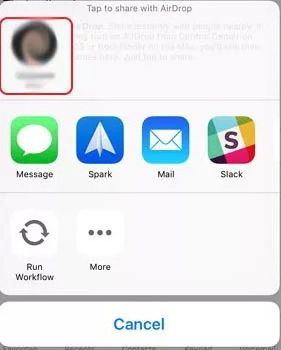
This method only works for Mac users and thus is a limited technique to get off voice memos off iPhone to PC.
Which Method Do You Prefer to Get Voice Memos Off iPhone
All these ways work well but have their limitations except UltFone iOS Data Manager as it is the most efficient answer of the question how to get voice memos off iPhone without iTunes and syncing. Its features enable the users to manage files on any iOS devices without any hassle and restrictions. If you have faced any difficulty while using UltFone iOS Data Manager, feel free to comment. Our team will be thrilled to assist you :)