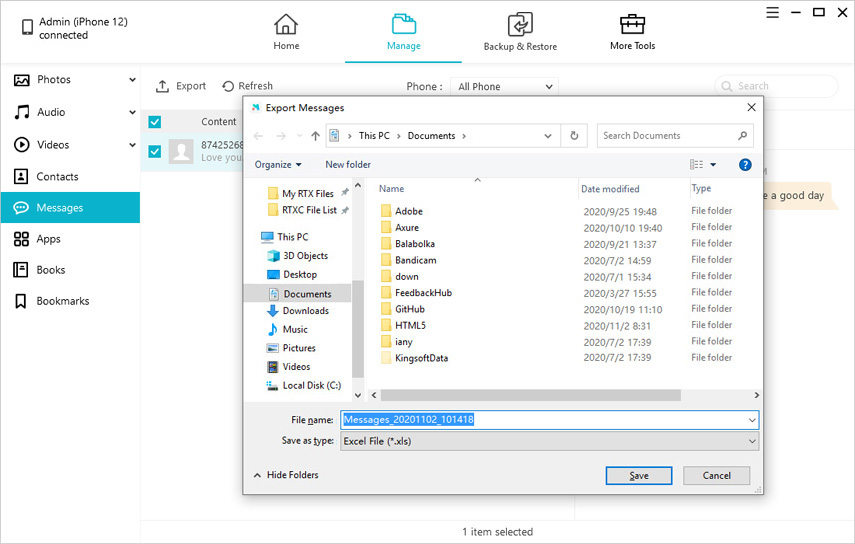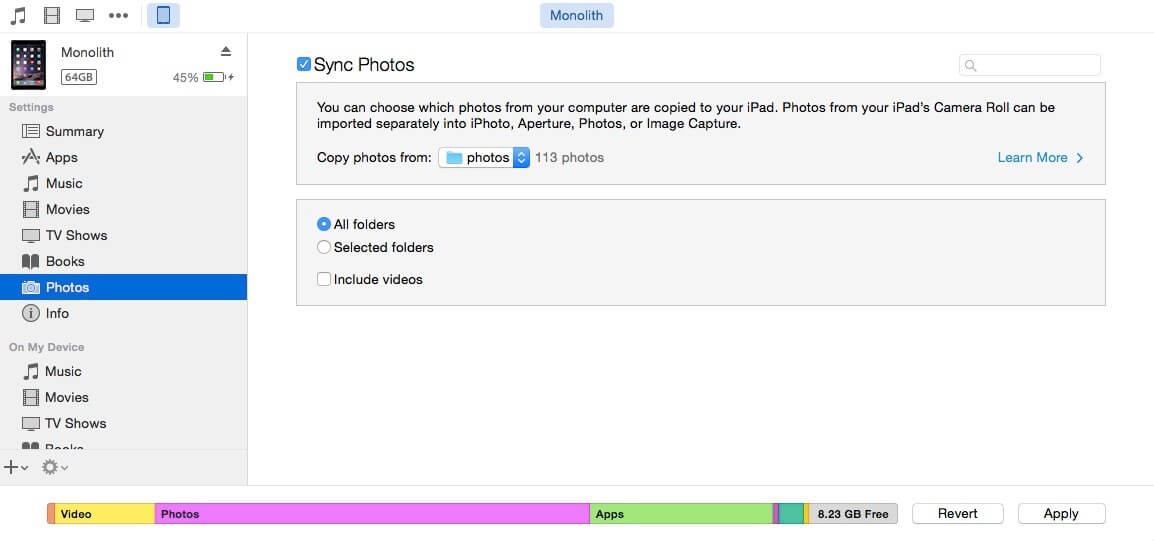Cannot Transfer Photos from iPhone to PC/Mac? Here're the Solutions
 Jerry Cook
Jerry Cook- Updated on 2023-05-04 to Transfer
You’re not alone! There are a lot of people who encounter the problem of unable to transfer photos from iPhone to computer. There can be a number of reasons for that, but the good news is that no matter whether you are having a hard time transferring photos from iPhone to Windows or Mac system, this guide is all you need to fix the issue. Here, we will walk you through all plausible solutions you can try to resolve cannot transfer photos from iPhone to PC/Mac problem.
- Part 1. Why Can't I Transfer Photos from iPhone to PC/Mac
- Part 2. How to Fix Can't Import Photos from iPhone to PC/Mac
- Part 3. Alternative Way to Transfer Photos from iPhone to PC/Mac
Part 1. Why Can't I Transfer Photos from iPhone to PC/Mac
Before you learn how to fix cannot copy photos from iPhone to PC, let’s first find out all possible reasons why you can’t transfer photos from your iPhone to PC/Mac.
- Faulty USB cable or port.
- Your iPhone is locked.
- Outdated iOS or iTunes software version.
- Missing Apple Mobile Device Support on your Windows PC.
- Disabled Apple Mobile Device Service on your computer system.
Part 2. How to Fix Can't Import Photos from iPhone to PC/Mac
If you do a quick Google search on how to fix you cannot import photos from iPhone to PC/Mac, you are going to find several solutions. But only a few of them really work. That’s why we have done heavy-lifting for you to come up with the best six solutions that have helped most people who encountered the same problem. So, let’s give them a try!!
Solution 1. Check USB Connection

The first and foremost thing you need to do is inspect the USB connection between your iPhone and Windows PC or Mac. There are certain things you can do:
- Ensure that you are using the original USB cable to make a connection.
- Ensure that the USB port is not faulty and functioning well.
- Connect your iDevice to a different USB port.
- If you have a spare USB cable, try that one and see if that works.
- Try connecting another device to the computer and check if it’s detected.
No worries if these tricks are of no help to you, continue reading and try the below solutions that may help you fix cannot download photos from iPhone to PC problem.
Solution 2. Keep Your iPhone Always On
Is your iPhone locked? If yes, then it could be the culprit behind not able to import photos from iPhone to computer. While transferring data from iPhone to PC/Mac, always ensure that your iPhone is unlocked and awake. One thing you can do to ensure that your iPhone remains awake is to continue tapping on your iPhone’s screen while importing the photos. Or you can simply turn on never lock the screen feature.
- Step 1: On your iPhone, open the “Settings” app.
- Step 2: Click on “Display & Brightness”.
- Step 3: Click on "Auto-Lock"> "Never".
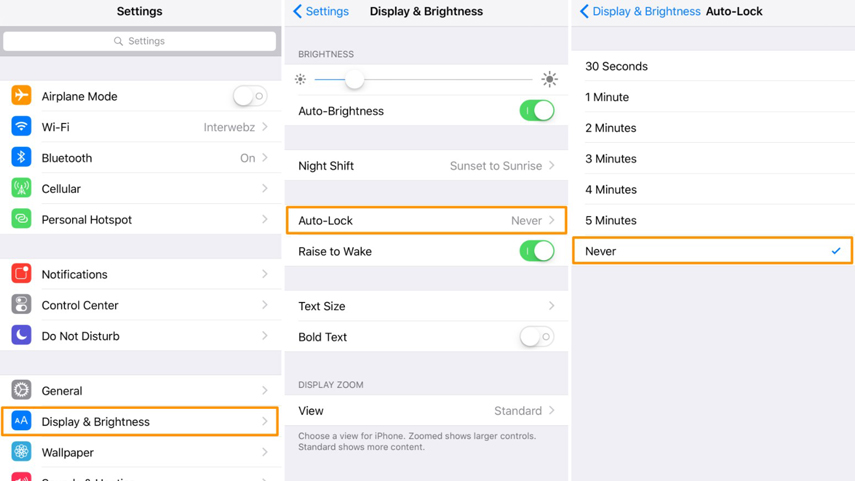
That’s it. Now, your iPhone will be awake while transferring the photos.
Solution 3. Reset your iPhone as Trusted Device
If you cannot transfer photos from iPhone to PC even after ensuring that your iPhone is unlocked, try to reset your iPhone as a trusted device. This solution has helped most of the users who encountered the same problem. Here’s how to reset your iPhone as a trusted device:
- Step 1: On your iPhone, navigate to “Settings”.
- Step 2: Tap on “General”.
- Step 3: Scroll down to locate the “Reset” option and click on it.
- Step 4: Click on “Reset Location & Privacy”.
- Step 5: Enter the password and confirm that you would like to reset all location and privacy settings of your iDevice.
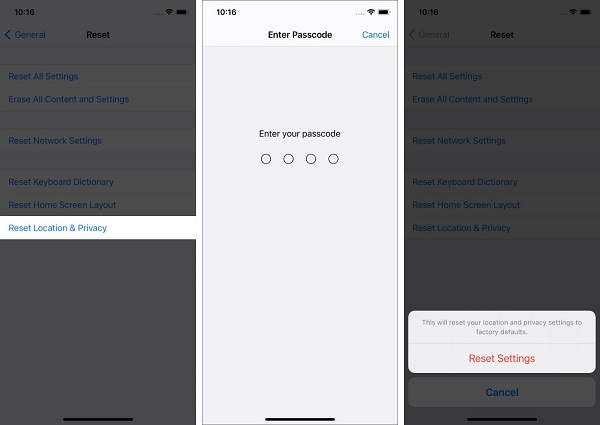
Once resetting all location and privacy settings on your iPhone, you will get a dialogue box requesting “Trust This Computer” upon connecting your device to computer using a USB cable. All you have to do next is to tap on the “Trust” option, and you will be able to transfer photos from iPhone to computer.
Solution 4. Check Software Update for Both iOS and iTunes
Outdated iOS or iTunes version could also be the culprit behind facing cannot import photos from iPhone to Windows 10 PC/Mac problem. Therefore, you have to ensure that your iTunes and iPhone is up to date.
To check if your iPhone has got any update, follow the below steps:
- Step 1: Go to “Settings” > "General" > "Software Update".
- Step 2: If there is any update available, then click on the “Download and Install” option.
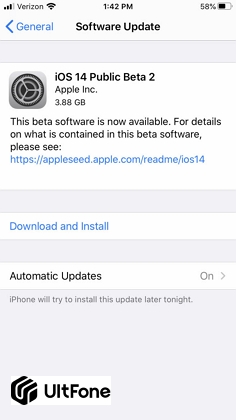
To check if iTunes has got any update, follow the below steps:
- Step 1: Open iTunes on your computer.
- Step 2: If you’re using Windows PC, then tap on “Help” > “Check for Updates”. Or if you’re Mac, then you can find it on the top bar of the screen.
- Step 3: If there is any update available, then tap on “Download iTunes”.
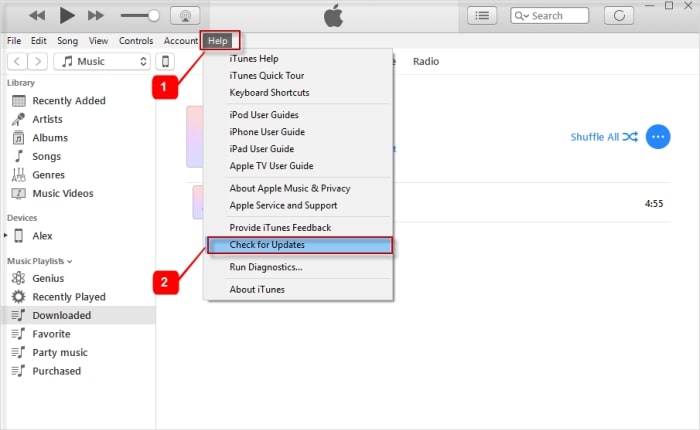
Solution 5. Install Apple Mobile Device Support on your Windows PC
By default, Apple Mobile Device Support is installed on your Windows PC along with iTunes. It’s a must for your iPhone photos to be imported to a PC. However, it’s also plausible that you didn’t install it because of custom settings. Therefore, you have to ensure whether Apple Mobile Device Support is installed on your system or not. If it’s not, then you need to delete iTunes from your Windows PC and reinstall it again. Here’s how to get the job done:
- Step 1: Tap the Search icon in the taskbar and type “Control Center”.
- Step 2: Launch “Control Center”> "Programs and Features".
- Step 3: In the list, check for “Apple Mobile Device Support”.


If Apple Mobile Device Support isn’t installed on your system, you have to reinstall iTunes to install it. In case Apple Mobile Device Support is already installed on your system, then move on to the next solution to fix cannot transfer photos from iPhone to PC problem.
Solution 6. Enable Apple Mobile Device Service (AMDS) on Your PC
Your Windows PC can access your iPhone content only when Apple Mobile Device Service is turned on. And you should inspect and restart the service even if it’s already on. To do so, quit iTunes, disconnect your iPhone, and then follow the steps below:
- Step 1: Press “Windows Key + R” to launch the Run Windows.
- Step 2: Enter “services.msc” and hit “Ok”.
- Step 3: In the Services Panel, scroll down to locate “Apple Mobile Device Service” and see its status. If it’s running, then right-click the option, tap “Stop” and then enable it again.
- Step 4: Or if the status isn’t running, then right-tap the option, select “Properties”, set the “Startup type” to be “Automatic” and hit “Start” > "Ok".
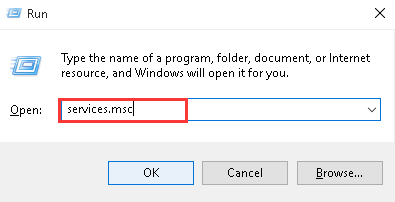

Part 3. Alternative Way to Transfer Photos from iPhone to PC/Mac
No worries if none of the above solutions can help you fix cannot copy photos from iPhone to PC. We’ve got a much better alternative option for you to transfer photos from iPhone to a computer, and it is none other than UltFone iOS Data Manager. It offers a one-click solution to export your iPhone data to a computer without any limitations. In fact, it is more than just iOS data transfer. It can even help you backup and restore data from your iPhone.
The key features of the software include:
- Freely transfer data between iPhone and computer without limitations.
- Support to transfer 30+ file types, including photos, videos, WhatsApp messages & more.
- Selectively transfer data from iPhone to computer.
- Compatible with all iPhone/iPad/iPod touch models.
- Work well on both Mac and Windows PC.
Here’s how to transfer photos from iPhone to PC/Mac using UltFone iOS Data Manager:
-
Step 1Launch the software on your computer and connect your iPhone to the computer with the help of a digital cable. After that, choose “Manage” from the software’s main interface.

-
Step 2 Go to the “Photos” tab and select the photos you would like to transfer. After that, click on the “Export” button and choose a location to store these files on your computer.

- Step 3 In a while, all the pictures on your iPhone will be imported to your computer, and that’s it.
Or you can directly use the quick feature: One-Click to Export Photos to PC, to transfer all your photos without selection.
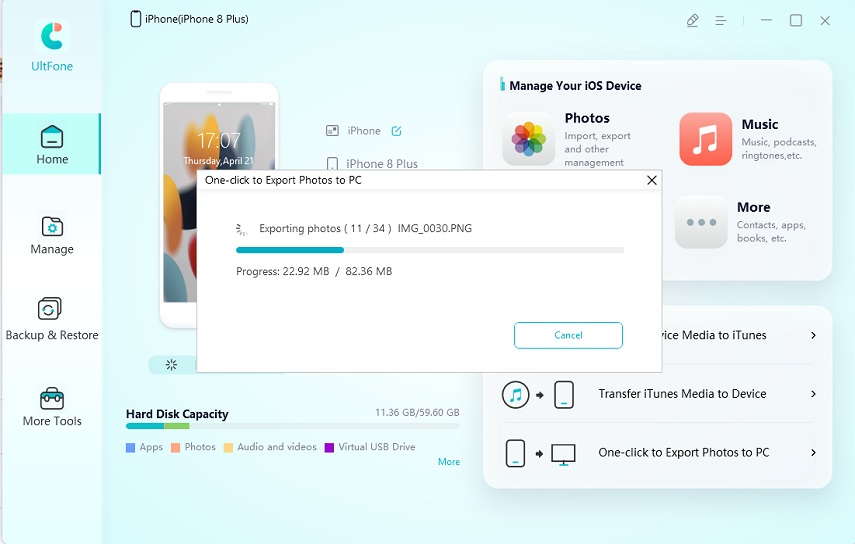
Conclusion
That’s all on how to fix cannot transfer photos from iPhone to PC. We hope that the solutions mentioned here have helped you fix the issure. Additionally, we highly recommend using UltFone iOS Data Manager, the great alternative option to transfer photos from iPhone to PC/Mac. Without any hassle, the software will help you get the transfer job done and even lets you back up your iPhone to computer and more. Also, if you have faced any difficulty while using UltFone iOS Data Manager, feel free to comment. Our team will be thrilled to assist you :)