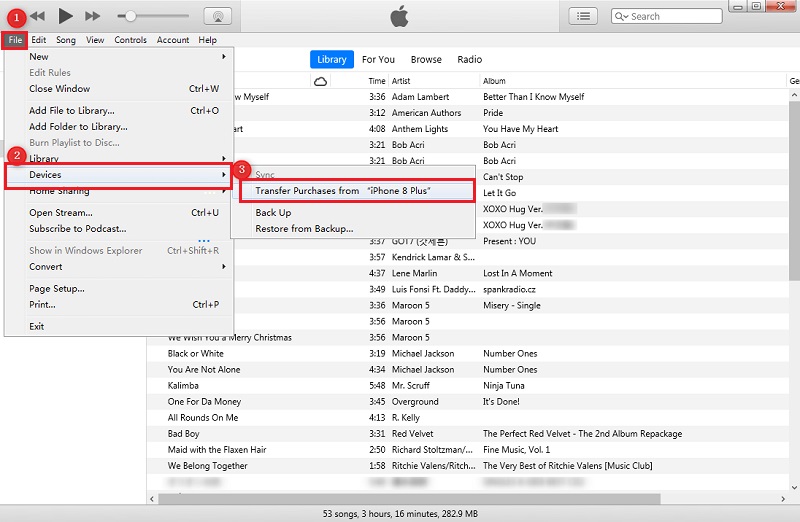How Do I Delete Podcasts from My iPhone
 Jerry Cook
Jerry Cook- Updated on 2022-02-11 to iPhone
My Podcast app keeps on downloading new episodes of a series. Can someone tell me how do I delete podcasts from my iPhone permanently?
We all can agree that Podcast is a great application. The users can download and stream episodes of shows they are interested in anytime, anywhere. But, despite the advantages it offers, the app data occupies too much space in the storage. Hence, we eventually need to delete them from the device to keep up the device performance.
So, today, we are going to learn how to remove podcasts from iPhone to save some space. Let's explore the ways and see which one suits you more.
- Part 1. How Much Storage Do Podcasts Occupy?
- Part 2. How to Delete Podcasts from iPhone?
- Part 3. How to Prevent Podcasts from Automatically Downloading New Episodes?
Part 1. How Much Storage Do Podcasts Occupy?
Before we get to know how to delete podcasts on iPhone, you must be aware of the space the Podcast application, and its data take. When a user subscribes to a podcast, the device automatically downloads new episodes of the Podcast and store them on the device. As the files are downloaded automatically, sometimes they end up taking a lot of space without our knowledge.
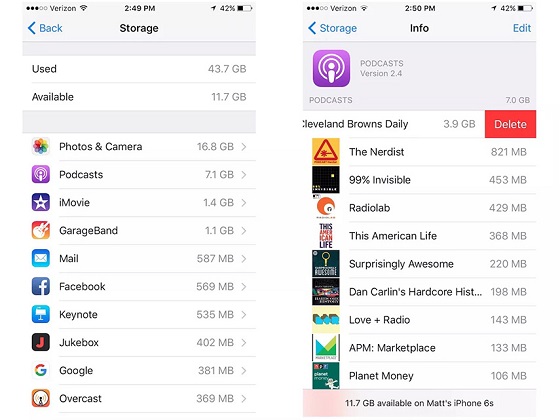
To check the space occupied by Podcast on iPhone, go to Settings > General > Storage & iCloud Usage > Manage Storage. Here, you will find the Podcast application in the list of apps, and the data stored inside the app will be visible to you.
Part 2. How to Delete Podcasts from iPhone?
Here are the methods that you can use to delete Podcasts from your iPhone. Use the way that seems more convenient for you.
Method 1. Delete from Library
It is a good thing for the users that we can delete the podcasts from the library. The steps you need to follow to learn how to delete downloaded podcasts from iPhone are given below.
Launch the Podcast app on your iPhone and click on the Library tab. Choose the category of the Podcast that you want to remove from Shows, Episodes, and Downloaded Episodes.

- Click on the item that you wish to delete and tap on the three dots. Choose the "Delete" option and remove all the podcasts from the library.
Method 2. How to Delete Multiple Podcasts from iPhone
We can understand that managing multiple podcasts can be quite confusing, especially when we want to delete them. And if you want to remove them effortlessly, then you should rely on iPhone Data Manager tool. It allows the users to manage their iPhone the way they want. With the multiple features available in the software, you will never have to worry about, backup, restore, transfer, management, and repair of the iOS devices at all.
To learn how to delete multiple podcasts from iPhone, you need to download-and-install the software on your system. Once the setup is complete, launch the program and follow the guide given below to manage the podcasts.
Step 1 Run the program and switch to the Manage tab from the home tab. Connect your iPhone with the system and wait as the software detects the device and display data.

Step 2 On the left side panel, you will see the data you can manage with the software. There you will find the Podcast option along with the audios and video podcasts.

-
Step 3 Now select the podcasts that you want to delete and click on the Delete option. Confirm the action, and within a while, all unwanted podcasts will be removed from the device.

As the software supports selective deletion, you can keep the files you want and erase the others with just one-click.
Part 3. How to Prevent Podcasts from Automatically Downloading New Episodes?
The main problem with the Podcasts is the automatic download feature for the episodes. Unless you unsubscribe from the Podcast, the new episodes will keep on downloading, taking up a massive amount of storage space. Hence, we need to know how to permanently delete podcasts from iPhone.
The steps are explained below:
1. Open the podcast app and tap on the "My Podcasts" option. The best thing to do when you know that you are done listening to a particular podcast is unsubscribing from it. Swipe left on the Podcast and tap the "Delete" option to erase it.

But if you want to keep your subscription and only prevent the Podcast from downloading future episodes without permission, then use the steps below.
- 2. Tap on the Name of the Podcast in the My Podcast list and select the gear icon to open settings.
- 3. In the Settings, you will see the "On this iPhone" section. Tap on the "Download Episodes" option and turn the feature off.
From now on, the Podcast app won't download the new episodes automatically. And you will be able to save a lot of storage space by deleting these podcasts.
Wrap It Up
Hopefully, now you know how to delete all podcasts from iPhone. Whether it is audio or video podcast, keeping them stored on the iPhone isn't a great idea. Make sure that you delete them after listening to prevent them from occupying unnecessary space on the device.
If you have lots of podcast episodes to delete, we suggest that you use professional iOS Data Manager to manage the data. Furthermore, it will allow you to edit, transfer, backup, and restore device data too.