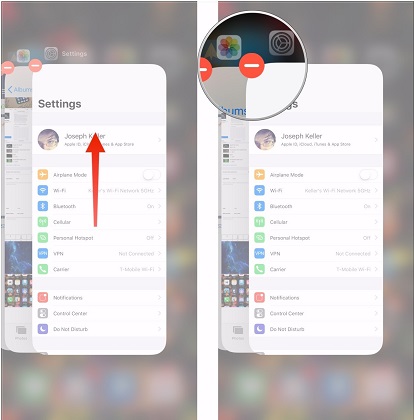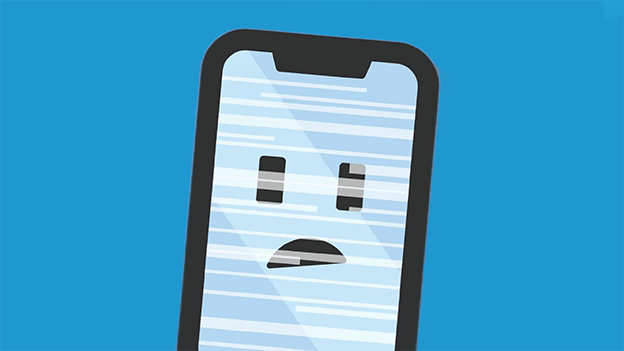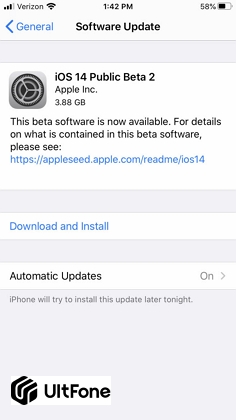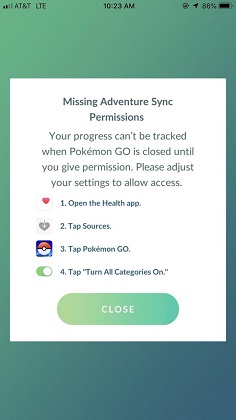[Solved] Why Can’t I Enlarge Pictures on Facebook/Text Message After iOS 16 Update?
 Jerry Cook
Jerry Cook- Updated on 2022-08-31 to iPhone
I updated my iPhone recently, and suddenly, I can’t enlarge the pictures that I receive in text messages. In the previous version, I could zoom into the pictures. Why can't I enlarge text pictures now?
Are you feeling frustrated because you can't enlarge photos on iPhone after the iOS 16 update? If yes, then we have compiled a guide that will help you understand why you can’t enlarge the photos. Moreover, we are also providing a section to tell you how you can enlarge the photos to ensure that you are using the right way to zoom into the pictures.
- Part 1. How to Enlarge Photo In Text Message on iPhone in iOS 16?
- Part 2. How To Fix When You Can’t Enlarge Pictures in Text Message after iOS Update?
- Part 3. None helps? Try to Repair iOS System
Part 1. How to Enlarge Photo In Text Message on iPhone in iOS 16?
Let’s start with the easy question, how to enlarge photos in text message iPhone. Generally, when you receive an image in the messages, one tap opens the image, and it appears on the full screen. Alongside, you can see the Share icon at the bottom of the screen with other options like copy, print, save, and zoom.
In case you can’t zoom into the pictures sent via Message application on iPhone, you can try the fixes mentioned in the section below.
Part 2. How To Fix When You Can’t Enlarge Pictures in Text Message after iOS Update?
Here are the common fixes that you can use to resolve the problem related to text messages media files.
Solution 1. Force Quit Messages App and Restart It Again
Sometimes, users can't enlarge pictures on iPhone because the application becomes unresponsive. This can be fixed by force quitting the application and restarting it. To do this, follow the steps below:
- Step 1: In the iPhone with iOS 16, you can use Gesture to open the “Recent” app screen. Swipe up from the bottom of the screen and stop in the middle. Or you can use double-click in the older devices.
-
Step 2: Once the app list opens up, swipe left and right to find the Message app. Then swipe up to close the application.

Close running app
Now, again open the app and see if you can zoom into the pictures or not.
Solution 2: Restart your iPhone
If the above method didn’t work, this means that you need to restart your iPhone. It is no mystery that the new update has bugs that can be fixed even by a simple restart. So, when you can't enlarge pictures sent via messages, restarting your iPhone is a quick fix.
- iPhone 8 or later: Press and quickly release the Volume Up button. Press and quickly release the Volume Down button. Press and hold the Side button until you see the Apple logo.
- iPhone 7 and iPhone 7 Plus: Press and hold both the Side (or Top) button and the Volume Down button until you see the Apple logo.
- iPhone 6s or earlier: Press and hold both the Side (or Top) button and the Home button until you see the Apple logo.

Restart iPhone
Once the device restarts, check out again if the problem is fixed or not.
Solution 3. Using a Quick Hard Tap on the Image
Some iPhone users have discovered a tweak that works half the time it is tried. So, it is worth a try. You can also try hard tapping on your iPhone to enlarge the pictures. While this tweak worked for some users, others failed to utilize it. So, the choice is entirely yours.
Solution 4. Update iOS
Another way to resolve the “why can't I enlarge text pictures” problem in iPhone is by updating the software. Many users experience this issue because their device software needs to be updated. So, get the latest update and see if the problem is resolved.
Open Settings > General > Software Update > Download & Install. Wait for the update to be downloaded and install it right away.
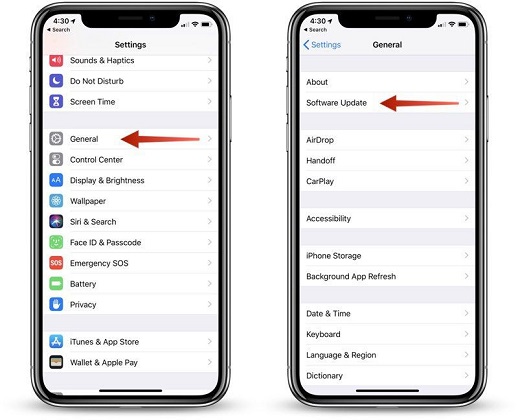
Update iPhone software
Once the device is up-to-date, you will be able to enlarge the images in text messages like before.
Part 3. None helps? Try to Repair iOS System
When you can’t figure out how to resolve this problem, there is always one tool on which you can rely. It is UltFone iOS System Repair tool that can fix all software related issues on your device. So, when you can't enlarge pictures on iPhone, you can directly repair the OS without data loss with UltFone iOS System Repair tool. This software is ideal for all the users who are concerned about losing their device data while resolving such issues.
Here is a step by step guide on how you can use the software to return your device to normal functions.
-
Step 1 Download and install the software from the official website and run it as soon as it is installed. Click the Start button from the home screen and connect your iPhone with the system. On the next screen, hit the “Standard Repair” to start the repair process.

Repair iOS system
-
Step 2 Now, download the firmware that is provided by the software. It will automatically detect the device information and provide you a suitable firmware package file for your device. Press the “Download” button and wait as the file is downloaded.

Download firmware package
-
Step 3 Start repairing the operating system once the firmware is ready for use. Click on the “Start Standard Repair” button, and the process will be initiated.

Repairing iOS system
It will only take a while to finish the process, and your device will reboot afterward. You will be able to enlarge pictures in text messages once the repair is done.
The Bottom Line
Hopefully, the guide will be of some help to the users who want to know why they can’t enlarge photos on iPhone, such as text pictures and Facebook photos. Even though the actual reason is still not found, but we have mentioned some tips that are likely to fix this. And you can always consider using UltFone iOS System Repair tool if the problem is caused due to a software bug.