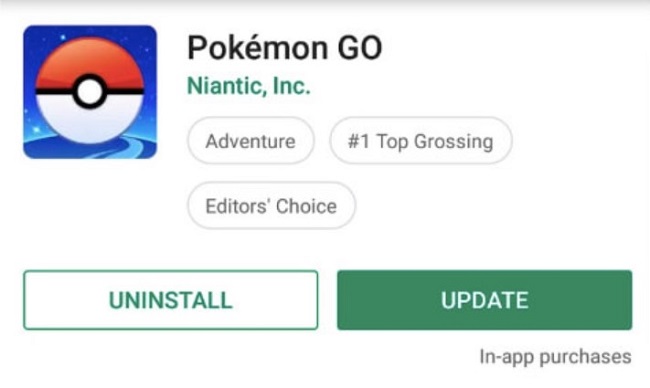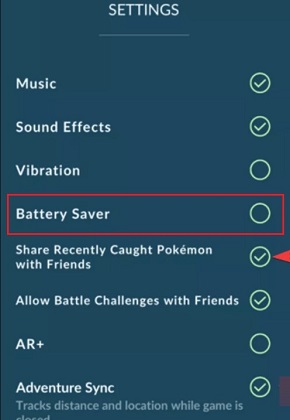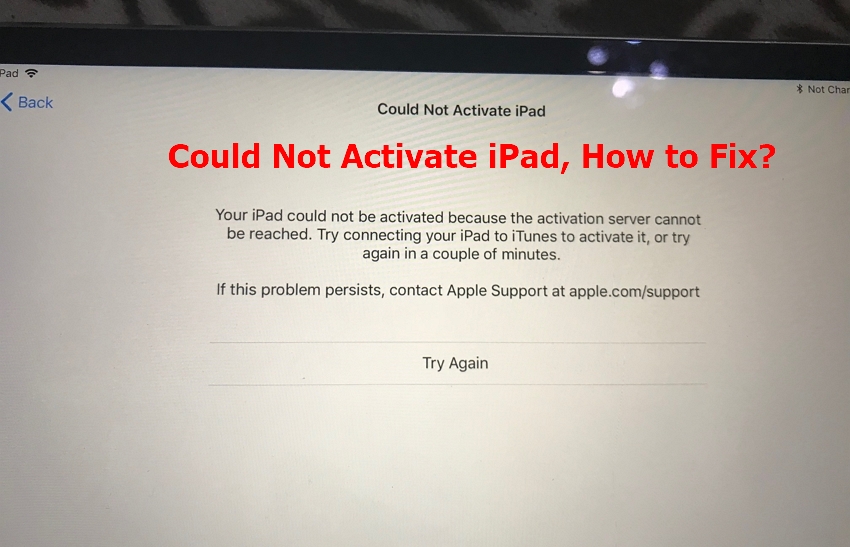How to Fix Pokemon Go Adventure Sync Not Working? iOS 16 Supported
 Jerry Cook
Jerry Cook- Updated on 2022-08-17 to iPhone
Pokemon Go has gained huge popularity, especially among smartphone users worldwide. And all credit goes to its advanced features and functionalities and one of them is Adventure Sync. However, there are many users recently reported that Pokemon Go Adventure Sync not working. It could be due to several reasons. However, the good news is that the problem can be fixed with ease. In this article, we’ll take a peek at numerous tips to help you fix the problem.
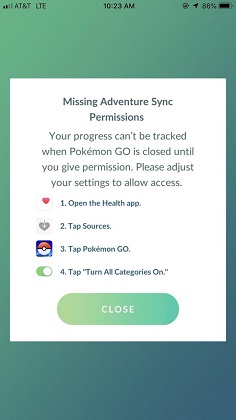
picture source: windowsdispatch.com
Part 1: Basic Info About Pokemon Go Adventure Sync
Before you learn what to when Pokemon Go Adventure Sync not working on Samsung, let’s first understand how does Pokemon Go Adventure Sync work.
1. What Is Pokemon Go Adventure Sync?
Adventure Sync is one of the advanced features available in Pokemon Go. By turning it on, you can monitor steps as you walk and gain rewards. Introduced in late 2018, this feature is free.
2. How Does It Work?
Adventure Sync utilities the GPS technology on your device and information from fitness apps, which include Apple Health and Google Fit. On the basis of this information, the tool or feature provides you with an in-game reward for the distance that you walked whilst the game is not open on your phone. In reward, you’ll gain any Buddy Candy, get your eggs hatched, or earn rewards to meet fitness goals. In March 2010, Niantic proclaimed a new update to Adventure Sync and that’ll roll out very soon. This update will introduce social traits to Pokemon Go and enhance the procedure to track indoor activities.
Adventure Sync brings a lot of benefits to users. Before introducing this feature, users need to open their Pokemon Go to monitor their location and steps. However, after the feature, the Pokemon Go automatically monitors all activities as long as you have enabled Adventure Sync and the user has their device on them.
Part 2. How to Fix Adventure Sync Pokemon Go Not Working?
To fix Adventure Sync Pokemon Go not working problem, try the following tips:
1. The Game Must Be (Fully) Closed!
One of the reasons behind the problem is that Your Pokemon Go is not fully closed. In order for Adventure Sync to work and get credit for fitness data, your game needs to be fully closed. Therefore, turning off the game in the background and foreground can help you fix the problem. Even The Silph Road stated, “Perhaps the most important thing to remember regarding Adventure Sync is that fitness data is only credited when the Pokémon GO app is completely closed”.
2. Make sure Your Adventure Sync is Activated
When Pokemon Go Adventure Sync not working on Android, ensure that your Activation Sync is enabled. To do so, follow the below steps:
- Open the Pokemon Go app on your phone.
- Tap the Main menu.
- Navigate to Settings.
- Tap Adventure Sync.
-
Ensure that the Adventure Sync is turned on.

picture source: windowsreport.com
3. Log Out and Log Back In
Have you tried logging out and then logging back in your Pokemon Go app? Sometimes, such tricks do wonders to fix app-related issues.
- Sign out of your Pokemon Go app.
- Sign out to the health app you’re using along with your Pokemon Go app.
- In a while, log back into both applications.
This would probably fix the problem. If Adventure Sync is still now working, continue reading.
4. Make Sure Adventure Sync Has All The Permissions
Another reason to encounter Adventure Sync not working in Pokemon Go is that the feature doesn’t have all permissions required. So, follow the below steps to make sure that Adventure Sync has all the permissions required:
- 1. On your iPhone, open Apple Health and in Sources and validate that Adventure Sync is allowed. Also, in “Settings”>” Privacy”>” Motion & Fitness” and enable the “Fitness Tracking” option.
- 2. On Android devices, install the Google Fit app and provide it Storage and Location access. Then, allow the Pokemon Go app to fetch Google Fit data from your Google account.
5. Update Pokemon Go to Latest Version
Try to update your Pokemon Go app to the latest version available. The game keeps introducing new updates for the app advancement with the latest technologies and to fix any issues. Updating the app can fix the problem.
To update Pokemon Go on an Android phone, follow the below steps:
- Go to Google Play Store and tap on the Hamburger Menu button.
- Navigate to “My apps & games”.
- In the search bar, enter “Pokemon Go” and open it.
-
Click the Update button to commence the update process.

To update Pokemon Go on an iPhone, follow the below steps:
- 1. Go to App Store.
- 2. Click on the Today button.
- 3. Click the Profile button.
-
4. Open the Pokemon Go app and tap the “Update” button.

After successfully updating a Pokemon Go app, check if the Pokemon Go Adventure Sync not working on the iPhone problem is gone or not.
6. Disable Battery Saver In Pokemon’s Go Settings.
Is Adventure Sync not working on Android? If so, then enabled Battery Saver could be the reason behind it. Adventure Sync is not going to work on Android devices if Battery Saver is enabled. Therefore, disable or turn off Battery Saver in Pokemon’s Go Settings.
- 1. Open the Pokemon Go app on your phone.
- 2. Tap the Main menu.
- 3. Navigate to Settings.
-
4. Here, turn off the Battery Saver option.

picture source: windowsreport
7. Repair iOS or Android System When Pokemon Go Adventure Sync Not Working
The adventure sync not working on Android or iOS might be due to the devie system malfunction. In this case, you can repair the device system to solve this issue. There are several Android or iOS System repair tools that have been recommended by users or bloggers. UltFone Android System Repair is one of the recommended tools to repair Android, and its iOS System Repair recently has a major update to support iOS 16 and iPadOS 16. It can reinstall iOS without erasing data.

This video guide will demonstrate how this software solve 150+ iOS/iPadOS system issues without data loss.
The Bottom Line
We hope that the tips mentioned here have helped you fix the Pokemon Go Adventure Sync not working problem. Of course, it’s maddening when Adventure Sync not counting steps. But have some patience and try the above tips.