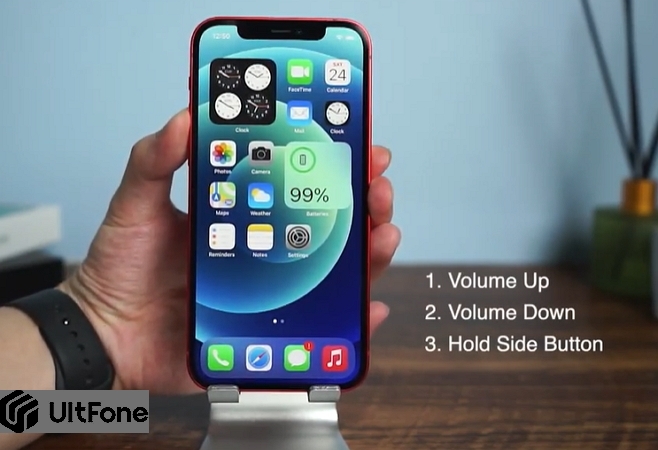[SOLVED] iPhone 13 Crashes after Unplugging Apple MagSafe
 Jerry Cook
Jerry Cook- Updated on 2021-09-29 to iPhone 12
The MagSafe is the latest accessory launched by Apple with the capability to charge the iOS devices wirelessly. Recently, some of the users have complained about charging issues with the MagSafe and one of the problems is that iPhone 13 gets crashed, freezing or black screen after unplugging MagSafe. But if you need to get the iPhone fixed immediately, you can check out the methods we have listed below.
- Method 1. Force Restart Your iPhone 13 to Solve MagSafe Charging Bug
- Method 2. Repair iOS to Solve iPhone 13 Crashing/Freezing Caused by MageSafe without Data Loss
- Method 3. Update iPhone 13 to the Latest iOS 15
- Method 4. Restore iPhone 13 with iTunes to Solve The Problem
Method 1. Force Restart Your iPhone 13 to Solve MagSafe Charging Bug
After the iPhone 13 has crashed, you need to immediately Force Restart the device for immediate recovery. Force Restart is a common way to fix and repair glitches on iOS devices. So, it is the easiest and quickest way to fix iPhone 13 crashed after unplugging MagSafe. Let’s check out the steps below.
- Step#1: Press and release the Volume Up button and then do the same with the Volume Down button.
-
Step#2: After that, hold the Side button until the Apple logo is visible on the screen.

Method 2. Repair iOS to Solve iPhone 13 Crashing/Freezing Caused by MageSafe without Data Loss
The iPhone 13 MagSafe charging problem could be also caused by an iOS 14 software glitch. And you will require a professional system repair tool specified for fixing iOS 14. We suggest using UltFone iOS System Repair tool. It is one of the best in this field, easy to operate and it will provide you will additional functions which can be very helpful. We have detailed the operational guide below; you can check it out.
-
Step 1 Connect the iPhone to the computer and launch this iPhone system repair software after installing. On the main interface, select the "Repair Operating System" option.

-
Step 2 In the following panel, click on the "Fix Now" and proceed.

-
Step 3 After that, you'll need to download the firmware package that is matching your device. This program will detect your device and automatically display the firmware that is up to date. Choose a path and then click on the "Download" button to get the firmware package online.

-
Step 4 After downloading the firmware completely, click on the "Repair Now" button to start repairing iOS.

-
Step 5 The whole process takes a few minutes. After that, your iPhone will restart and everything goes well.

This is the most effective way to repair the glitch with the iOS system. After repairing, the problem of iPhone 13 freezing after unplugging MagSafe problem should be solved if the problem is caused by an iOS 14 software glitch.
Method 3. Update iPhone 13 to the Latest iOS 15
If it is the iOS 15 software bug cause the iPhone 13 crashed/freezing after unplugging MagSafe, Apple will fix it in the following iOS update. If the glitch appeared on iOS 14.1 version, then you have the option to upgrade the iOS to the 14.2 version. It is the latest update, and some of the bugs are fixed in this version.
- Step #1: Simply, go to the Settings of your iPhone and tap on "General".
- Step #2: Then, locate the option called "Software Update" and tap on it.
-
Step #3: As an update is available, you will get the "Download and Install" option.

The installation will be completed automatically. You may be asked for the passcode of your iPhone for verification, be sure to provide it. After updating, you can check if the iPhone 13 black screen after unplugging MagSafe problem solved.
Method 4. Restore iPhone 13 with iTunes to Solve The Problem
For many inexperienced users, whenever the iPhone encounters a problem, such as iPhone 13 freezing, the screen is not responding, etc., the only method they know is to restore the iPhone in iTunes. This method is effective for solving many system problems. However, the big downside is that it will erase all data and contents in your device, and the iTunes restore process may lead to new problems like restore error 3004.
The steps are simple; you can check it out below.
- Step#1: For this procedure, you have to use a PC or a Mac where the iTunes app needs to be installed. If you already have the app installed, update it to its latest version.
- Step#2: If all that is done, connect the iPhone to the computer or the Mac.
- Step#3: If a message appears asking you to trust this computer or even asking for the passcode of the device, follow the on-screen procedure to complete it. Run iTunes.
- Step#4: After the device is detected, select the device in the iTunes panel.
-
Step#5: After selecting the device, you will see the ‘Restore’ option appeared on the iTunes panel. Click on the ‘Restore’ option.

If you have the "Find My iPhone" option turned on, then you need to deactivate this option before clicking on the restore option.
Tips on Using MagSafe Charger with iPhone 13
If you are new to MagSafe charger, here are some useful tips and advises on using MagSafe charger with iPhone 13.
- Please, remove any objects with metal materials from the MagSafe charger.
- If you are using the MagSafe wallet accessory, remove that too.
- Don’t leave your credit cards or items with RFID chips in between your phone and the charger. MagSafe charger could damage them.
- Remove your iPhone case. Some users reported that MagSafe charger could leave circular marks on leather iPhone cases and may also cause damages to Apple's silicone cases.
- Move your phone and charger to a cooler spot because the MagSafe charger may get too warm while charging your phone, which could cause the phone's software to halt charging above 80%.
The Final Tips
That’s all about how to fix iPhone 13 crashing or black screen after unplugging MagSafe. Be sure to check out the tips to use MagSafe properly. It is the latest tech from Apple, it could be having issues. If it is the software problems of iOS 14, repair the iOS using professional iOS repair tool to fix MagSafe charging issues with iPhone 13 effortlessly.