5 Proven Ways to Fix iPhone Storage Almost Full after iOS 18 update
 Jerry Cook
Jerry Cook- Updated on 2024-09-05 to iOS 17
System cache is taking up WAY too much storage for no obvious reason.
The release of iOS 18 brought exciting new features like Apple intelligence, music haptic, Customizable home screen and iMessage enhancements. However, some users have reported a frustrating side effect - increased storage usage and the dreaded "Storage Almost Full" notification popping up. This unexpected storage crunch can especially affect users with 16GB and 32GB iPhone models.
After a major iOS update, the "System" category in Settings often shows bloated storage usage for no clear reason. Thankfully, there are several ways to reclaim this lost space and get your iPhone storage back under control after updating to iOS 18. So, let's take a look at how to fix iPhone storage almost full after iOS 18 update.
- Part 1. Why is my iPhone Storage almost Full after iOS 18 Update?
- Part 2. How do I free up storage on my iPhone?
- 2.1 Find out what is taking up space and delete the biggest culprits
- 2.2 Turn off Photo Stream
- 2.3 Clear Caches in Safari, Apps and Etc.
- 2.4 Restart Your iPhone
- 2.5 Back Up and Delete Data through iCloud
- Part 3. One-stop Solution to Fix iPhone Storage Almost Full after iOS 18 Update without Data Loss
- Part 4. People Also Ask about iPhone Storage Alomost Full after iOS 18 Update
Part 1. Why is my iPhone Storage almost Full after iOS 18 Update?
The most likely reason is that the iOS 18 update did not properly clear cached data and system files that have built up over time. Major iOS updates often fail to clear out these temporary files and caches, which accumulate and take up precious storage space.
So after updating, old system data remains and combines with the space required for new iOS 18 features and files. This leads to the frustrating iPhone storage full bug even if you had plenty of free space before.
Clearing this system cache and data clutter is key to reclaiming your iPhone's storage capacity after installing iOS 18.
Part 2. How do I free up storage on my iPhone?
2.1 Find out what is taking up space and delete the biggest culprits
This method involves identifying the apps and files taking up the most space and removing them to free up storage. Here is how to find the apps or files that are taking up unnecessary iOS 18 storage full:
1. Go to Settings > General > iPhone Storage to see a breakdown of storage usage by apps, photos, videos, etc.
2. Check the list of apps using the most storage. Tap on the large apps to see details like cache size.
3. Delete unused apps or offload large apps you rarely use, like games and streaming apps. This removes the app but keeps documents and data.
4. Tap on Photos & Videos and review large files you can delete, like Live Photos, burst mode shots, screenshots, etc.
5. Delete any old messages, email attachments, and download videos/movies you no longer need.
6. Offload music you don't listen to anymore to free up space used by Apple Music, Spotify, etc.

2.2 Turn off Photo Stream
Photo Stream automatically syncs photos between your iPhone and other Apple devices, but it can use up a lot of storage space. Turning it off removes these synced photos to free up space. Here is how to fix iPhone 14 storage full:
1. Go to Settings > [Your Name] > iCloud.
2. Scroll down and tap Photos.
3. Tap the switch next to My Photo Stream to turn it off.
4. Confirm turning off Photo Stream when prompted.
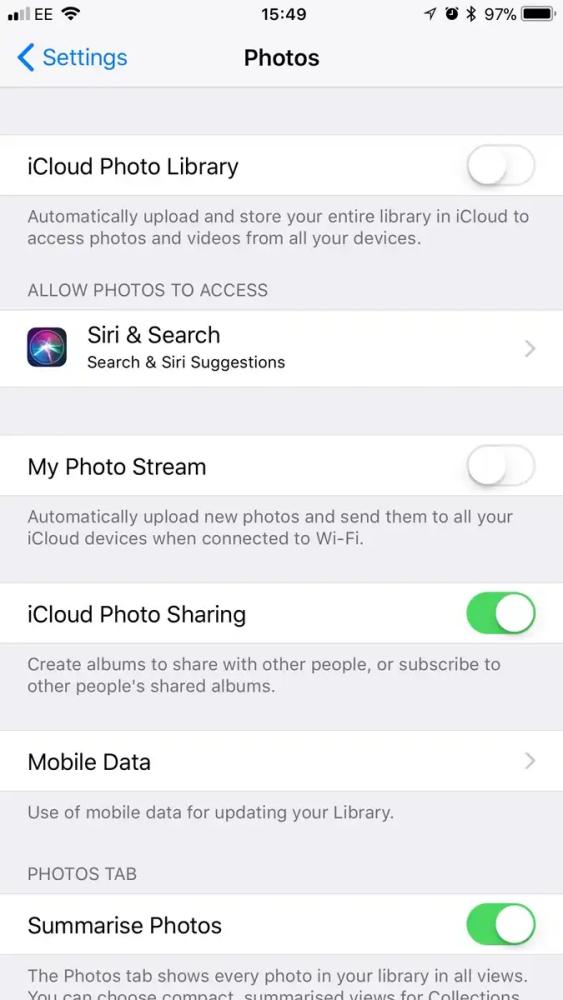
This will stop syncing your photos taking up space on iPhone via Photo Stream. You can turn it back on later if you want to resume syncing. Just be aware that any photos not manually saved will be removed from your devices.
2.3 Clear Caches in Safari, Apps and Etc.
Apps store temporary data like caches, cookies, and offline content that can build up over time and eat up storage space. Clearing this data for apps you use less frequently can quickly free up GBs of space.
1. Go to Settings > General > iPhone Storage to see apps sorted by storage usage.
2. Tap on an app and select Offload App to remove the app while saving its data and documents.
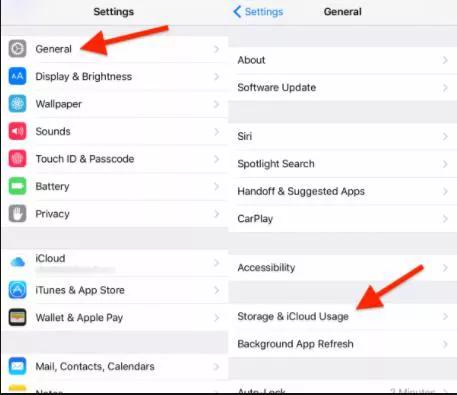
3. Alternatively, tap Delete App to delete the app and all of its data. Repeat for unused apps.
4. For apps you want to keep, tap the app and review the Documents & Data or Cache contents you can delete.
5. You can also clear the Safari history, cookies, and caches, which may free up hundreds of MBs.
2.4 Restart Your iPhone
Restarting your iPhone can help clear up bugs or glitches that may be incorrectly showing your storage as full.
1. Hold down the Side/Power button on your iPhone until the "Slide to power off" prompt appears.
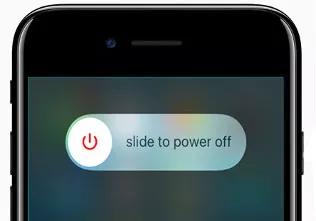
2. Slide to power off your iPhone and wait 30 seconds as it shuts down.
3. Press and hold the Side/Power button again until you see the Apple logo to turn your iPhone back on.
4. Once restarted, check your storage in Settings to see if it has freed up space and resolved the "Storage almost full" issue.
2.5 Back Up and Delete Data through iCloud
You can use iCloud to back up your iPhone data and then delete it from your device to free up storage space. Just be sure to keep the important backups in iCloud.
1. Go to Settings > [Your Name] > iCloud and turn on iCloud Backup.
2. Tap Back Up Now to do a manual backup of your iPhone to iCloud. This can take a while.
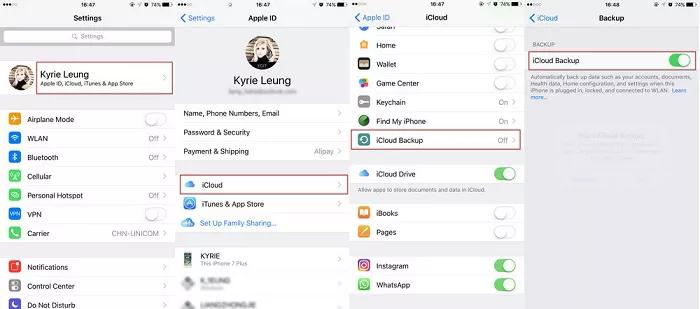
3. Once backed up, go to Settings > General > iPhone Storage to see usage.
4. Tap categories like Photos or Mail and delete any caches, documents, or old data you no longer need.
5. You can leave data like photos and emails on iCloud but delete them from your iPhone since they are safely backed up.
6. Double check the data is in iCloud, then delete it from your iPhone to clear up space.
UltFone iOS Data Manager can provide a better iPhone backup alternative to iCloud with more storage, faster speeds, and better security. It is recommended to use it.
Part 3. One-stop Solution to Fix iPhone Storage Almost Full after iOS 18 Update without Data Loss
If you've tried clearing caches, deleting files, and offloading apps, but your iPhone storage is still almost full after updating to iOS 18, UltFone iOS System Repair provides an all-in-one solution without data loss.
UltFone iOS System Repair is a highly-rated software tool that can repair 150+ iOS system issues, enter and exit recovery mode, reset your iPhone, and downgrade from iOS 18 back to iOS 16 or older versions if needed.
Features
- Safe downgrade from iOS 18 to iOS 17 or earlier without data loss
- 1-click enter and exit recovery mode to fix stuck issues
- Repair over 150+ iOS system problems like Apple logo, reboot loop
- Reset iPhone to factory settings without password or iTunes
- Delete junk files and deeply clean up the system to optimize storage
Here is how to fix iPhone storage full using UltFone iOS System Repair:
- Step 1 Download and install UltFone iOS System Repair on your computer. Connect your iPhone to the computer via a USB cable.

- Step 2Open UltFone and click "Start," then select "Standard Repair" to enter the system repair module.

- Step 3 UltFone will automatically detect your iPhone model and download the matched firmware package needed for repair.

- Step 4 Once downloaded, click "Start Standard Repair" for UltFone to deeply scan your iPhone and optimize the operating system.

- Step 5 The repair process will remove junk files, leftover caches, corrupted data, and other clutter-causing storage issues after iOS 18. After 5-10 minutes, the repair will be complete.UltFone will safely reboot your iPhone with cleaned-up storage and optimized system performance.

Part 4. People Also Ask about iPhone Storage Alomost Full after iOS 18 Update
Q1. Why can't I update my iPhone when I have enough storage?
Even with enough storage, an iOS update may fail due to system errors like corruption. UltFone can repair system issues, so updates install properly.
Q2. How much space do you need for iOS update?
Apple recommends having at least 50% storage free, or up to 3-4 GB free minimum, before installing a major iOS update like iOS 18. This gives room for temporary install files.
Q3. Why does snapchat take so much storage?
Snapchat takes up substantial storage due to its auto-saving of photos/videos sent and received, cached Stories, and local storage of filters. Limiting these features can reduce Snapchat's storage impact.
Final Word
Running out of storage space after updating to iOS 18 can put a major damper on enjoying your iPhone's latest features. With apps and services requiring more storage than ever, those frustrating "Storage Almost Full" errors pop up at the worst times.
Thankfully, there are many effective ways to take control of your iPhone's storage capacity again.
For advanced storage savings, UltFone iOS System Repair offers the safest and most powerful solution. With UltFone, you can deeply clean and optimize your iPhone's operating system, get more storage for iPhone, and get your device running faster than ever - all without losing a single photo, video, or app in the process.







