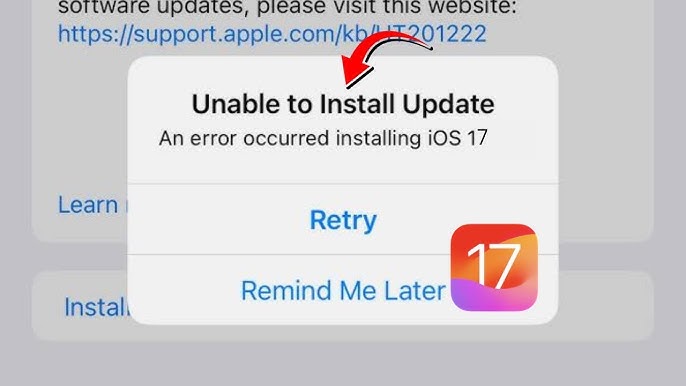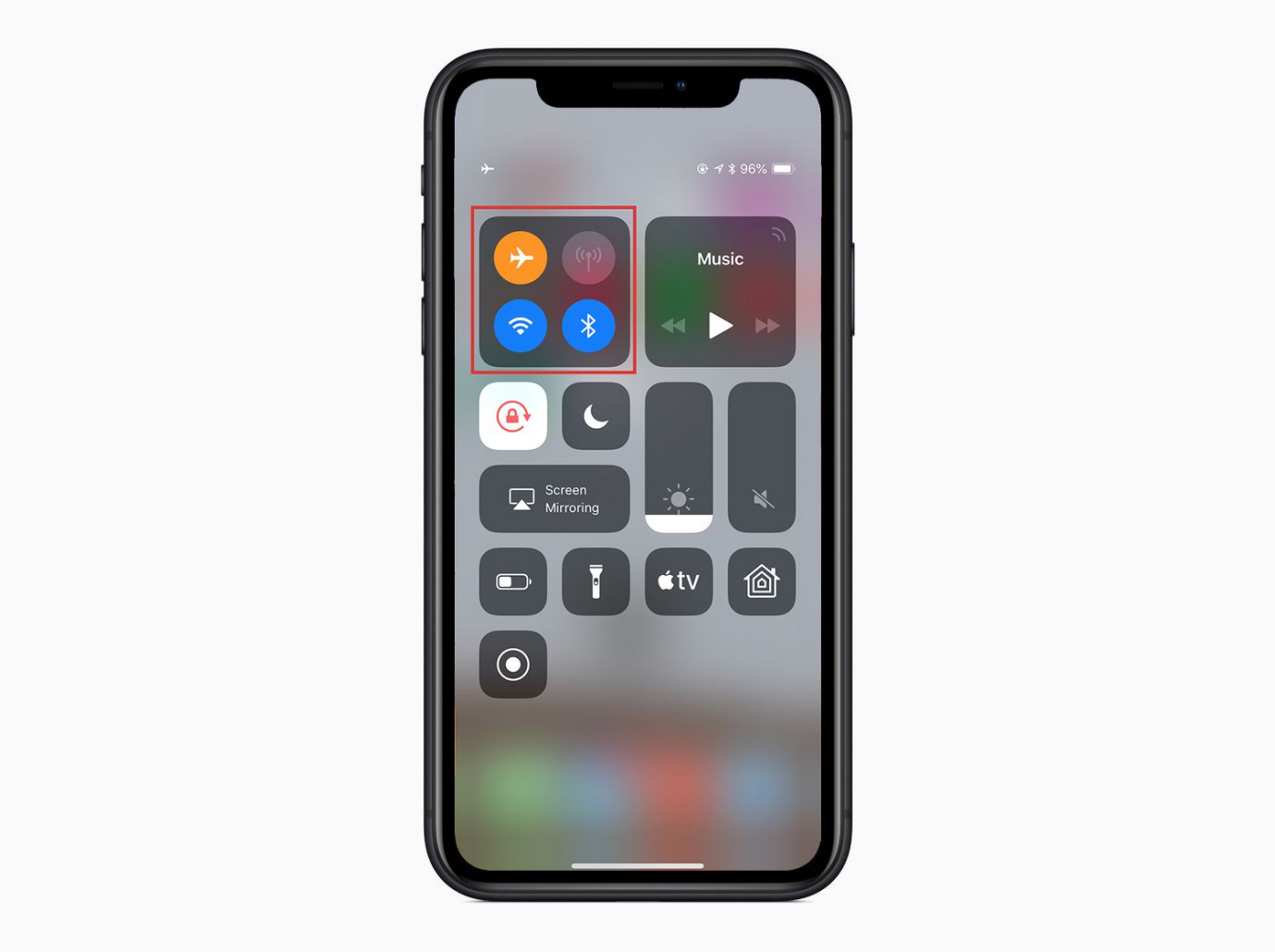[Expert Tips] How to Fix Photos not Downloading in iMessages iOS 17
 Jerry Cook
Jerry Cook- Updated on 2023-10-31 to iOS 17
With the release of iOS 17, some users have reported problems with photos failing to download in iMessage conversations. This can be frustrating if you rely on sending pictures through iMessage to chat with friends and family.
The good news is that there are a few steps you can take to troubleshoot and fix photo download issues in iMessage on iOS 17 devices. In this article, we'll walk through expert tips to diagnose why iMessage photos are not downloading properly and how to resolve the problem for good.
Follow along as we look at adjusting iMessage settings, toggling iCloud Photo Library, and more in-depth troubleshooting to get photo sharing working again in iOS 17 iMessage.
- Part 1. Why Can't I See Pictures on iMessage iOS 17?
- Part 2. How to Fix Pictures not Downloading in iMessages iOS 17
- 2.1 Fix Pictures not Downloading in iMessages iOS 17 Effortless
- 2.2 Reset Your Network Settings
- 2.3 Restart Your iPhone 15/14
- 2.4 Check iMessage Settings
- 2.5 Clean Up Your iPhone's Storage Space
- 2.6 Re-Enable Messages from iCloud
- 2.7 Check MMS Settings
- 2.8 Sign Out and Into Apple ID
- 2.9 Look for Any Limitations or Parental Controls
- Part 3. People Also Ask about Photos not Downloading in iMessage iOS 17
Part 1. Why Can't I See Pictures on iMessage iOS 17?
There are a few common reasons why won't images load on iMessage after updating to iOS 17:
- Buggy iOS 17 update causing iMessage glitches
- iCloud Photo Library disabled or photo sync issues
- Poor internet connection prevents downloads
- Outdated carrier settings need to be refreshed
- iMessage settings need adjustment after iOS 17 update
The good news is that there are fixes available for each of these underlying causes of iMessage photo issues on iOS 17. We'll cover the troubleshooting steps in more detail next.
Part 2. How to Fix Pictures not Downloading in iMessages iOS 17
2.1 Fix Pictures not Downloading in iMessages iOS 17 Effortless
One effortless way to resolve photos not downloading in iMessage on iOS 17 is by using the UltFone iOS System Repair tool. This powerful iOS repair software is fully compatible with iOS 17 and can fix a wide range of system issues that may be causing problems with iMessage and photo downloads.
Key advantages of using UltFone iOS System Repair include:
- One-click to enter and exit recovery mode to fix system issues
- Repair 150+ iOS problems like Apple logo, reboot loop, black screen
- Fix software issues without data loss or erasing device
- Refresh iOS settings and system files corrupted by iOS 17 update
- Save time compared to factory resetting device or downgrade process
UltFone iOS System Repair is able to detect and fix the underlying iOS issues that are likely causing iMessage photo problems on iOS 17. Its advanced repair features can refresh your device's settings and system files without deleting any of your data.
Here is how to fix images not loading in imessage:
- Step 1Download and install the UltFone iOS System Repair software on your Windows or Mac computer. Open the program after finishing the installation.

- Step 2Connect your iPhone running iOS 17 with the iMessage photo download problem to your computer using a USB cable. UltFone will automatically recognize your connected iPhone. On the main interface of UltFone, click on "Repair Operating System" to enter iOS repair mode.

- Step 3 UltFone will now automatically download the correct iOS 17 firmware file required for your specific iPhone model. Wait patiently for this firmware download to complete.

- Step 4 Once iOS 17 firmware finishes downloading, click on the "Start Standard Repair" button in UltFone. This will start the automated system repair process.

- Step 5 UltFone will automatically put your iPhone into recovery mode and reinstall a fresh iOS 17 system without touching your data or files. This will refresh your device's software to fix corrupted system files causing iMessage issues.

2.2 Reset Your Network Settings
Resetting your network settings can help resolve any issues caused by network configurations or carrier settings that may be interfering with iMessage photo downloads after updating to iOS 17. This refreshes your Wi-Fi, cellular, and VPN settings which often fixes connectivity problems. Here is how to fix imessage images not loading:
1. Go to Settings > General on your iPhone
2. Scroll down and tap on "Reset"
3. Choose the "Reset Network Settings" option

4. Enter your passcode if prompted and confirm resetting network settings
5. Wait for your iPhone to reboot and reconfigure network connections
2.3 Restart Your iPhone 15/14
Restarting your iPhone is one of the simplest fixes for any app issues or glitches after an iOS update. This clears out memory leaks or other transient software problems that could be affecting iMessage photo downloads in iOS 17. Here is how to fix pictures won't load in imessage:
1. Hold down the Side/Power button on your iPhone
2. Slide to power off your device when prompted
3. After your iPhone fully shuts down, hold the Side/Power button again to turn it back on

2.4 Check iMessage Settings
It's worth double checking your iMessage settings to ensure they weren't changed during the iOS 17 update in a way that is blocking photo downloads.
1. Open Settings and go to Messages
2. Check that iMessage is enabled by toggling the switch on if needed
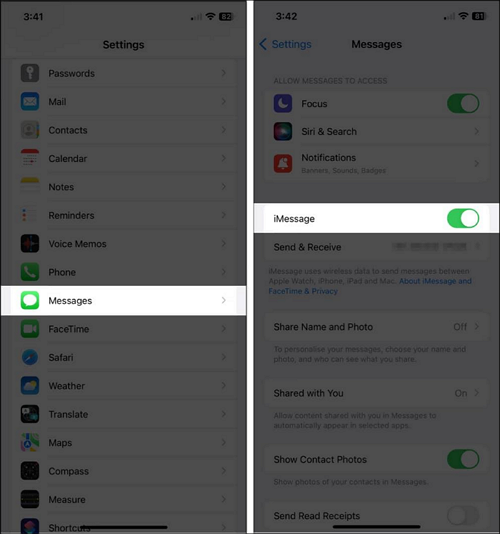
3. Under Media, confirm "Auto-Download" is enabled for Photos
4. Disable and re-enable iMessage if issues persist
2.5 Clean Up Your iPhone's Storage Space
Full storage can prevent the successful downloading of photos in iMessage. Follow these steps to free up space and fix imessage photos not loading:
1. Go to Settings > General > iPhone Storage
2. Review largest apps and files that can be deleted
3. Offload unused apps and delete old messages/photos

4. Check for iOS 17 update files that can be removed
5. Turn on iCloud Photo Library to offload images
2.6 Re-Enable Messages from iCloud
Re-enabling Messages in iCloud can resolve iMessage issues caused by disruptions to your iCloud sync settings during an iOS update. This reconnects iMessage with your iCloud storage.
1. Go to Settings > [Your Name] > iCloud
2. Tap on Manage Storage under the list of apps

3. Find Messages and turn off Sync, wait a few seconds
4. Toggle Sync back on for Messages to re-enable iCloud
2.7 Check MMS Settings
MMS (Multimedia Messaging Service) allows sending photos in messages. If disabled, this could block iMessage photo downloads in iOS 17.
1. Open Settings app on your iPhone
2. Scroll down and tap on Messages
3. Under SMS/MMS, check if MMS Messaging is enabled
4. If disabled, turn on the toggle for MMS Messaging
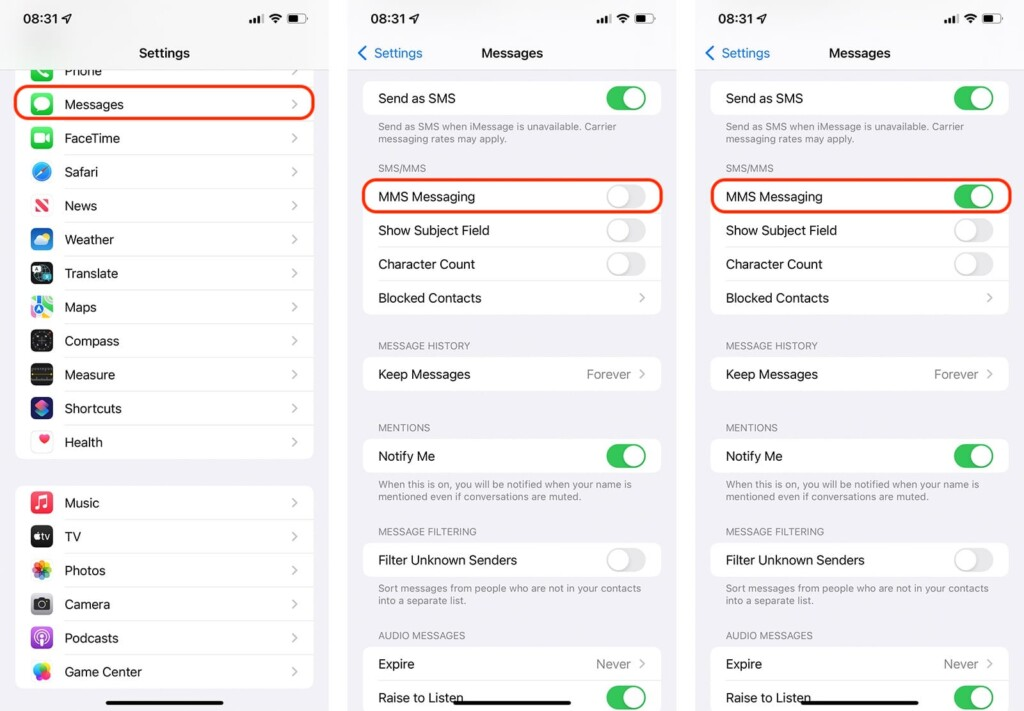
2.8 Sign Out and Into Apple ID
Signing out and back into your Apple ID re-authenticates your account which can resolve account issues causing iMessage problems.
1. Go to Settings > [Your Name] > Sign Out
2. Enter Apple ID password and confirm signing out
3. Then go back to Settings > Sign In and re-enter your Apple ID details
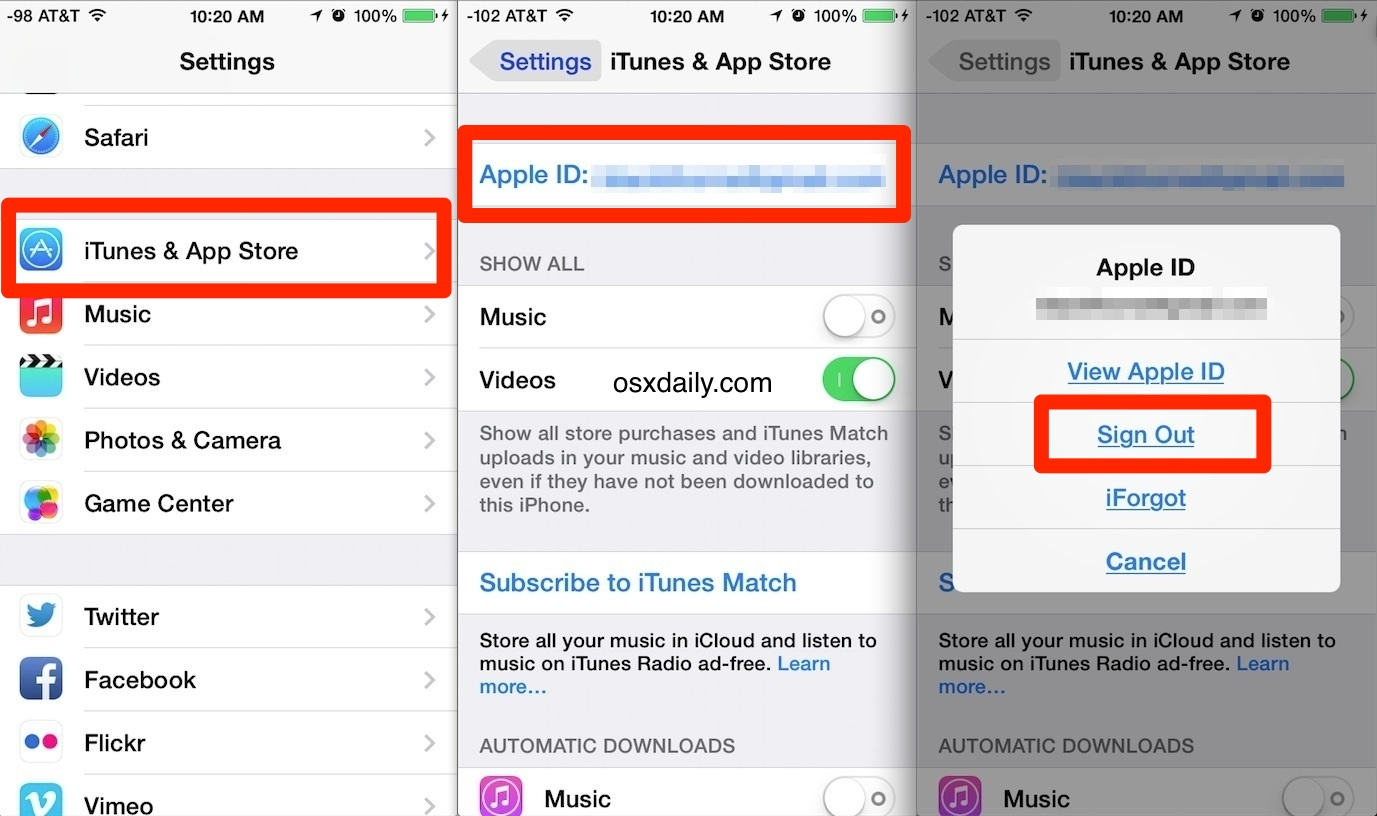
2.9 Look for Any Limitations or Parental Controls
Enabled parental controls or restrictions in Screen Time can block photos from downloading in iMessage. Check your Screen Time settings to see if any limitations are enabled that could be interfering with iMessage.
1. Go to Settings > Screen Time
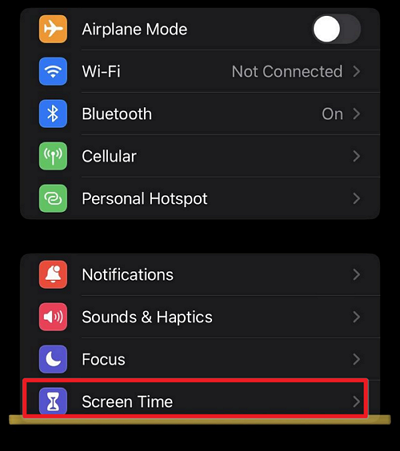
2. Tap on App Limits to check for any restrictions enabled
3. If iMessage is restricted, toggle it off
4. Also ensure iMessage is set to Always Allowed
5. Turn off/disable any other restrictions that could block photos
6. Check Content & Privacy Restrictions and allow photos
Part 3: People Also Ask about Photos not Downloading in iMessage iOS 17
Q1. Why is my phone not downloading photos?
Common reasons photos may not download on your phone include poor internet connection, low storage space, disabled auto-download settings in messaging apps, software bugs, outdated carrier settings, and limitations from parental controls.
Q2. Why won't my phone send pictures through text?
If your phone won't send pictures in text messages, it's typically due to MMS messaging being disabled, SMS/MMS issues with your cellular plan, software glitches, no cellular data, or the recipient having trouble receiving MMS messages.
Final Word
Troubleshooting image not loading imessage on iOS 17 can be frustrating but is manageable using the expert tips covered in this guide.
Start by using a system repair tool like UltFone iOS System Repair to refresh your device's software. You can also tweak iMessage settings, reset networks, check restrictions, and try other advanced fixes to get photo sharing working properly again.