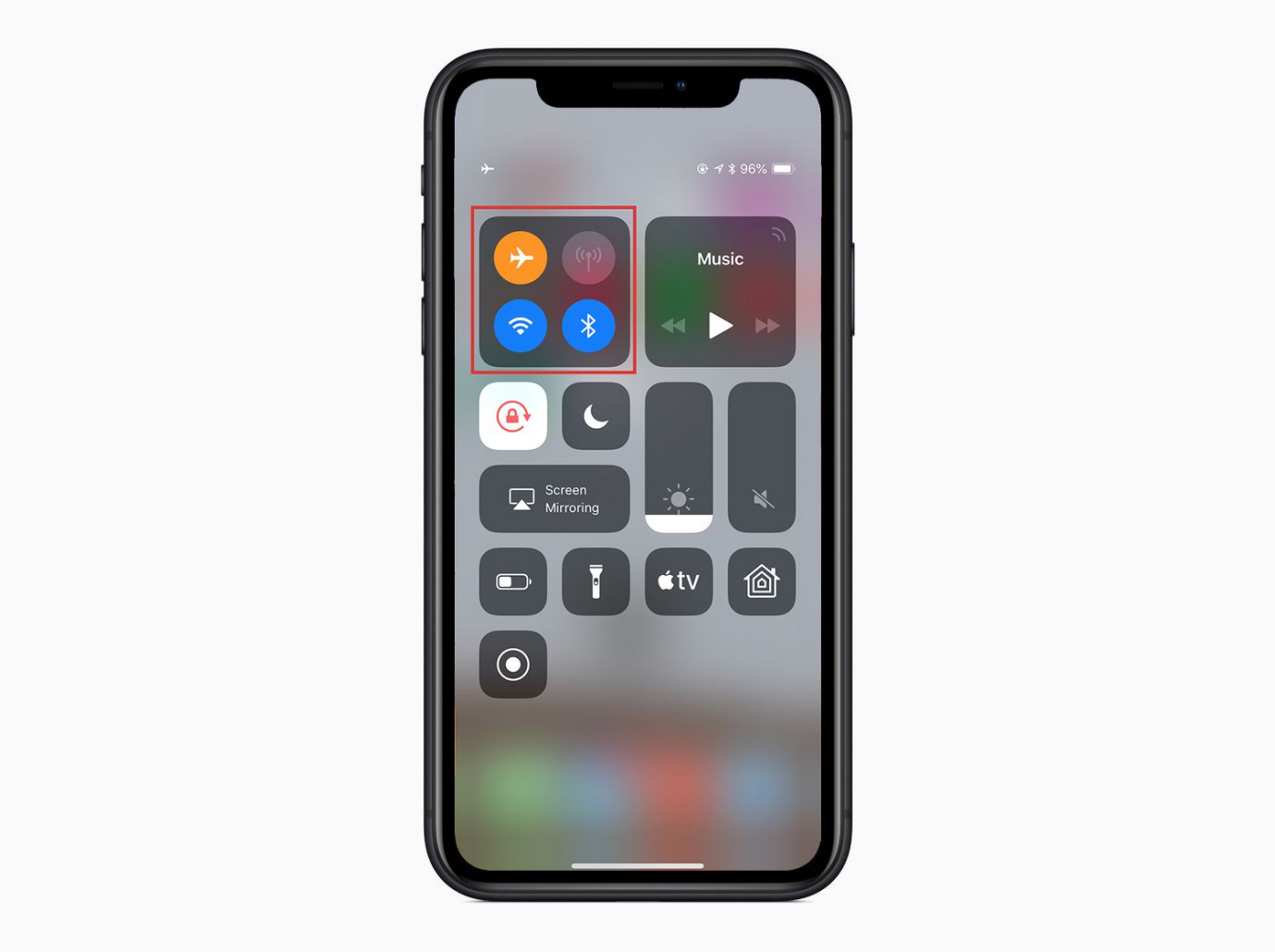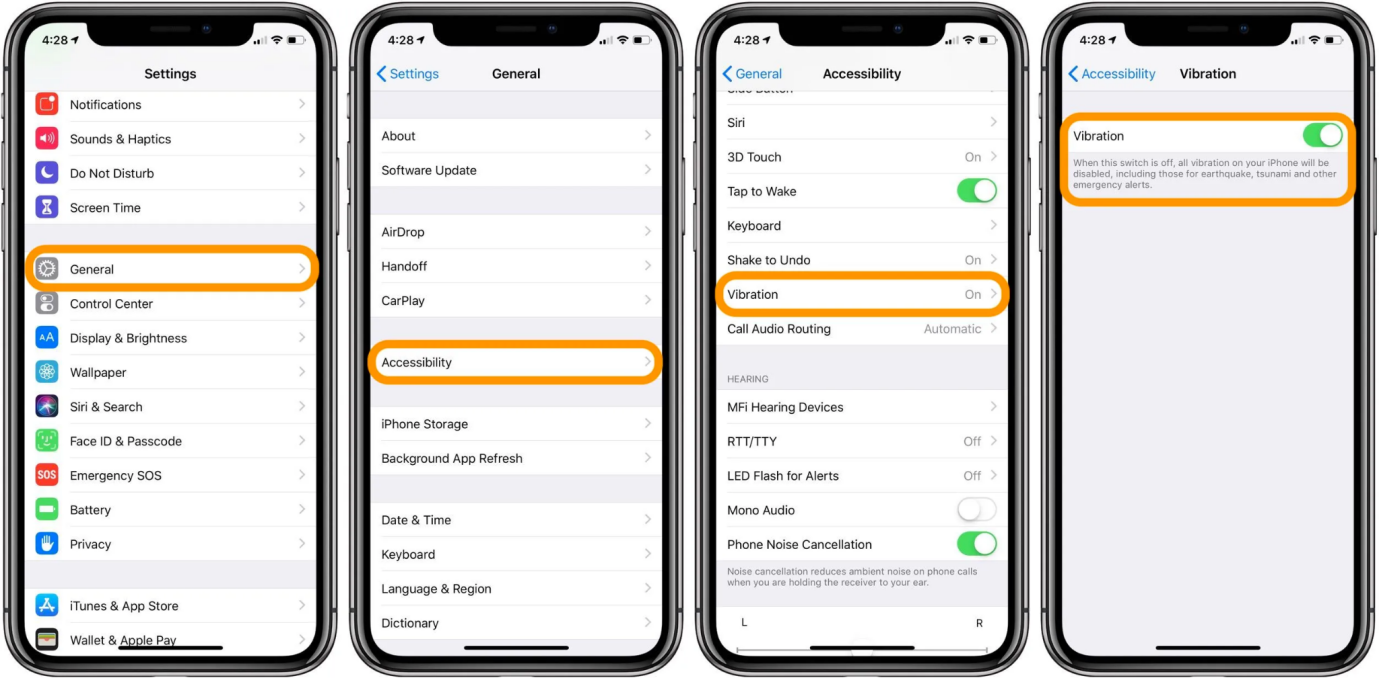7 Top Tips to Fix iPhone 15/16/17 No Connecting to Wifi
 Jerry Cook
Jerry Cook- Updated on 2025-09-15 to iPhone 15
Just got the new iPhone 15/16/17 Pro Max but can't seem to connect to your WiFi network? It's frustrating when your shiny new iPhone won't get online while your old iPhone has no issues connecting to the same network. Don't worry - there are several quick fixes you can try to get your iPhone 15/16/17 back on WiFi.
The problem is likely an easy software glitch, bug, or setting that needs to be tweaked, not a hardware defect. We'll walk through the top 7 troubleshooting tips to resolve your iPhone 15/16/17's WiFi connection issues, ranging from resetting network settings to updating your iPhone software and toggling Airplane mode on and off.
- Part 1. Why is Wi-Fi Not Working on My iPhone 15/16/17?
- Part 2. Top 7 Tips to Fix iPhone 15/16/17 No Connecting to Wifi
- Fix 1. Restart Your iPhone 15/16/17
- Fix 2. Check Wifi Router
- Fix 3. Disable Your VPN
- Fix 4. Restart your iPhone 15/16/17 WiFi Connection
- Fix 5. Check Your Cables and Connections
- Fix 6. Reset Your iPhone 15/16/17 to its Factory Settings
- Part 3. No.7 Tip to Fix iPhone 15/16/17 No Connecting to Wifi
Part 1. Why is Wi-Fi Not Working on My iPhone 15/16/17?
There are a few common reasons why your new iPhone 15/16/17 may not be connecting to Wi-Fi networks:
- Bug in the latest iOS software version
- Outdated Wi-Fi router firmware
- Weak Wi-Fi signal strength
- Damaged Wi-Fi antenna in iPhone
- VPN app conflicts
- Restrictive Network Settings on iPhone
- Slow internet connection speeds
The problem is likely a software issue, weak signal, or settings configuration. Checking these potential causes can help identify why your iPhone 15/16/17 is having trouble connecting to Wi-Fi.
Part 2. Top 7 Tips to Fix iPhone 15/16/17 No Connecting to Wifi
Fix 1. Restart Your iPhone 15/16/17
Restarting your iPhone 15/16/17 is a quick and easy first step that can often resolve temporary glitches causing Wi-Fi connectivity problems. Here is how to fix iPhone 15/16/17 wont connect to wifi:
1. Hold down the Side button and either Volume button until you see the slider.
2. Drag the slider to turn off your iPhone.
3. After 30 seconds, press and hold the Side button again to turn your iPhone back on.

Fix 2. Check Wifi Router
Check that the problem is not with your WiFi router by testing if other devices can connect. Also, try moving your iPhone 15/16/17 closer to the router. Here is how to fix iPhone 15/16/17 WiFi not working:
1. See if other devices can connect to your WiFi network.
2. Move your iPhone 15/16/17 closer to your router.
3. Check for any firmware updates for your router and install them.
Fix 3. Disable Your VPN
VPN apps can sometimes interfere with Wi-Fi connectivity. Temporarily turning them off may help. Moreover, you can also avoid using free VPNs because they are more likely to interfere with WiFi. Here is how to fix iPhone 15/16/17 wifi issues:
1. Go to Settings > VPN.
2. Tap the "i" next to the VPN.
3. Toggle Off the Status switch.
4. Try connecting to Wi-Fi again.
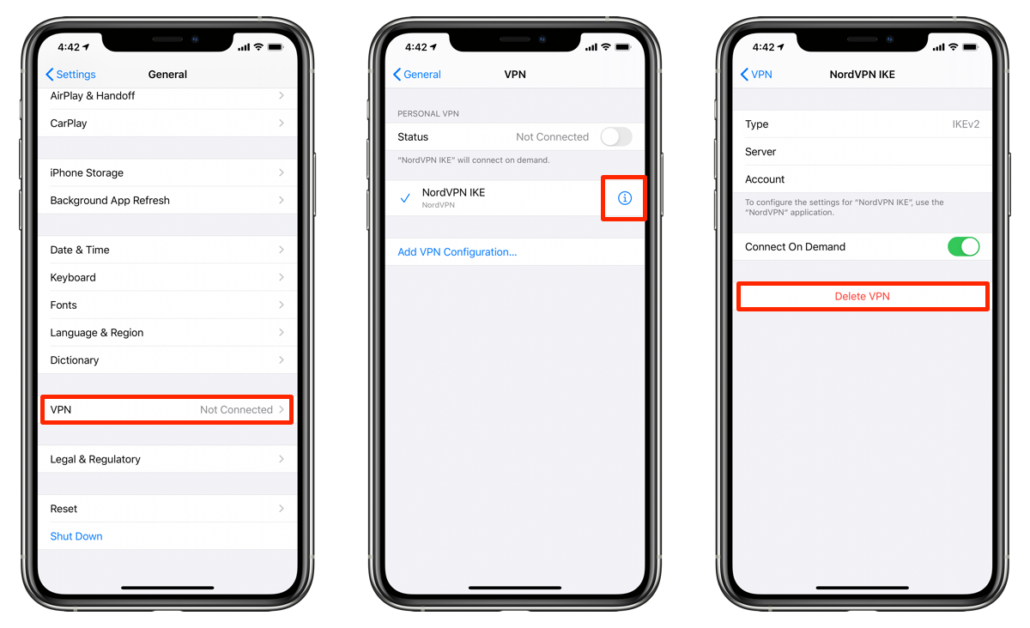
Fix 4. Restart your iPhone 15/16/17 WiFi Connection
Forgetting the WiFi network and reconnecting can clear up glitches preventing your iPhone 15/16/17 from connecting. Here is how to fix iPhone 15/16/17 won't connect to wifi:
1. Go to Settings > Wi-Fi and tap the "i" next to your network.
2. Select "Forget this Network."
3. Reconnect by tapping your network and entering the password again.
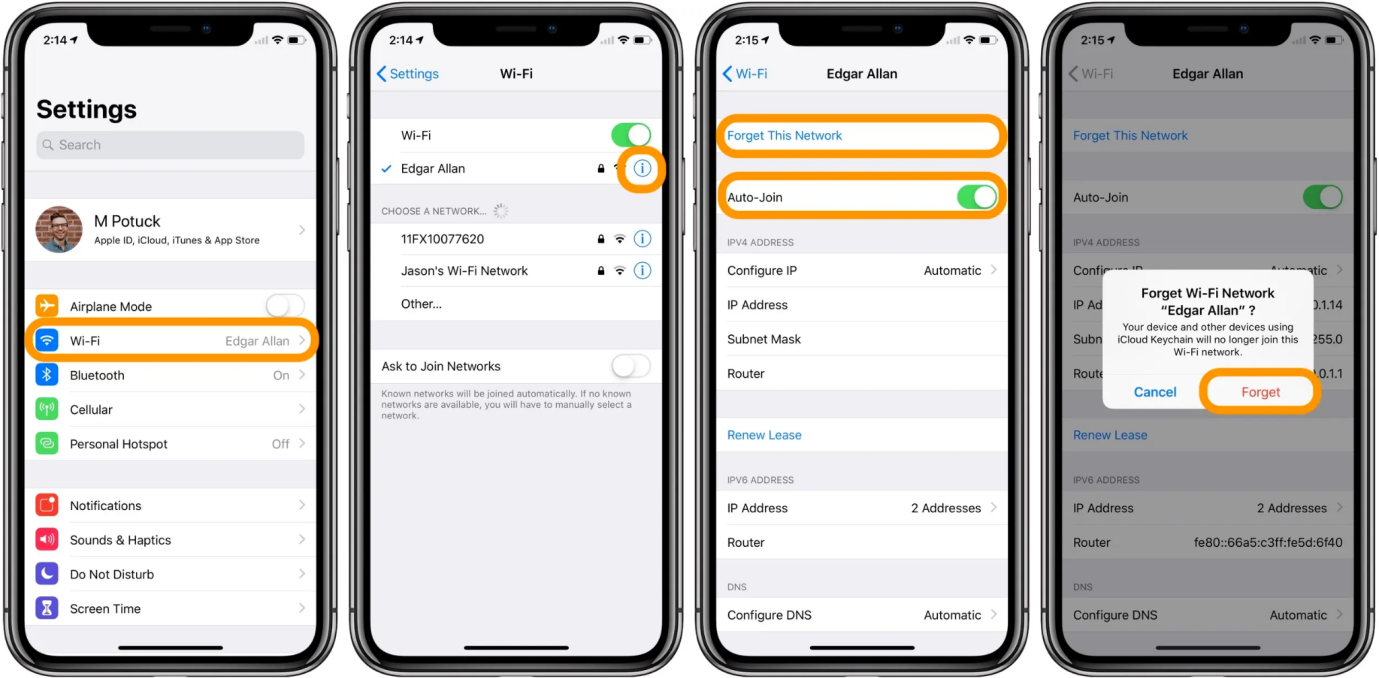
Fix 5. Check Your Cables and Connections
Faulty lightning or USB cables can interfere with WiFi signals. Try different cables to see if that fixes connectivity issues.
1. Inspect lightning and charging cables for damage.
2. Try different cables, including the original one.
3. Make sure cables are securely plugged in.
Fix 6. Reset Your iPhone 15/16/17 to its Factory Settings
Resetting your iPhone 15/16/17 erases all contents but can resolve persistent software issues. Back up data first. Here is how to fix iPhone 15/16/17 pro not connecting to wifi:
1. Go to Settings > General > Reset.
2. Tap "Erase All Content and Settings".
3. Confirm and wait for the reset to complete.
4. Restore data from the backup after resetting.
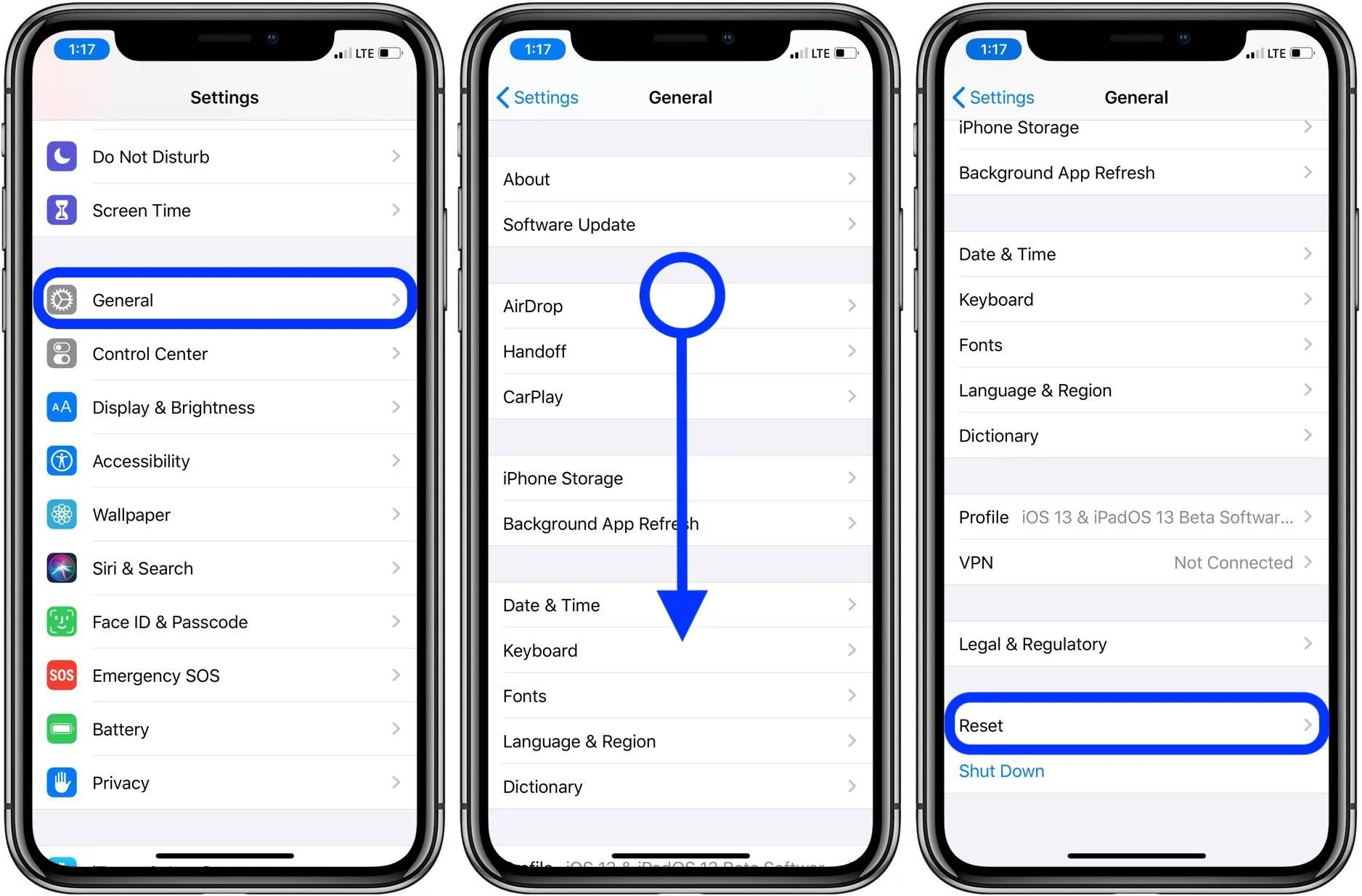
Part 3. No.7 Tip to Fix iPhone 15/16/17 No Connecting to Wifi
If none of the previous tips fix your iPhone 15/16/17 WiFi issues, there is one last powerful option - using a dedicated iOS repair tool like UltFone iOS System Repair.
UltFone iOS System Repair is an advanced utility that can thoroughly diagnose and fix all kinds of iOS system problems, including WiFi connectivity issues. It repairs 150+ system issues like the Apple logo, stuck on recovery mode, boot loops, black screens, freezes, and more.
The key advantages of UltFone iOS System Repair are:
- Repairs iOS issues without data loss or erasing contents
- No technical knowledge is needed; just a few clicks to fix system problems
- Downgrades from the latest iOS versions without iTunes
- Exits recovery mode and gets your iPhone running normally again
So if restarting, resetting, and other basic fixes don't restore your iPhone 15/16/17's WiFi capabilities, definitely try using UltFone iOS System Repair. It can deeply scan your iOS system files and network components to fix WiFi bugs and get your connection working properly again.
Here is how to fix iPhone 15/16/17 not showing connected to wifi:
- Step 1 Download and install the UltFone iOS System Repair software on your computer. When prompted, connect your iPhone 15/16/17 to the computer using a USB cable.

- Step 2In the UltFone program, click "Start" and select "System Repair" to begin analyzing your iPhone's WiFi problem.

- Step 3UltFone will automatically detect your iPhone 15/16/17 model and prepare the proper firmware to help resolve the WiFi bugs.

- Step 4 Once ready, click "Start System Repair." UltFone will scan your iPhone's settings, network components, and system files to fix any issues preventing WiFi connectivity.

- Step 5 The repair process takes a few minutes. UltFone will indicate when finished. Your iPhone 15/16/17 should now be able to connect to WiFi networks smoothly.

Final Word
Unable to get your new iPhone 15/16/17 to connect to WiFi? It's very frustrating when your shiny new device won't get online. But don't panic - with some simple troubleshooting steps, you can get your iPhone's WiFi working again.
For persistent WiFi problems on your iPhone 15/16/17, a powerful solution is to use UltFone iOS System Repair. It expertly diagnoses and fixes all types of iOS issues without erasing your data. With just a few clicks, it can get your WiFi connection up and running again.