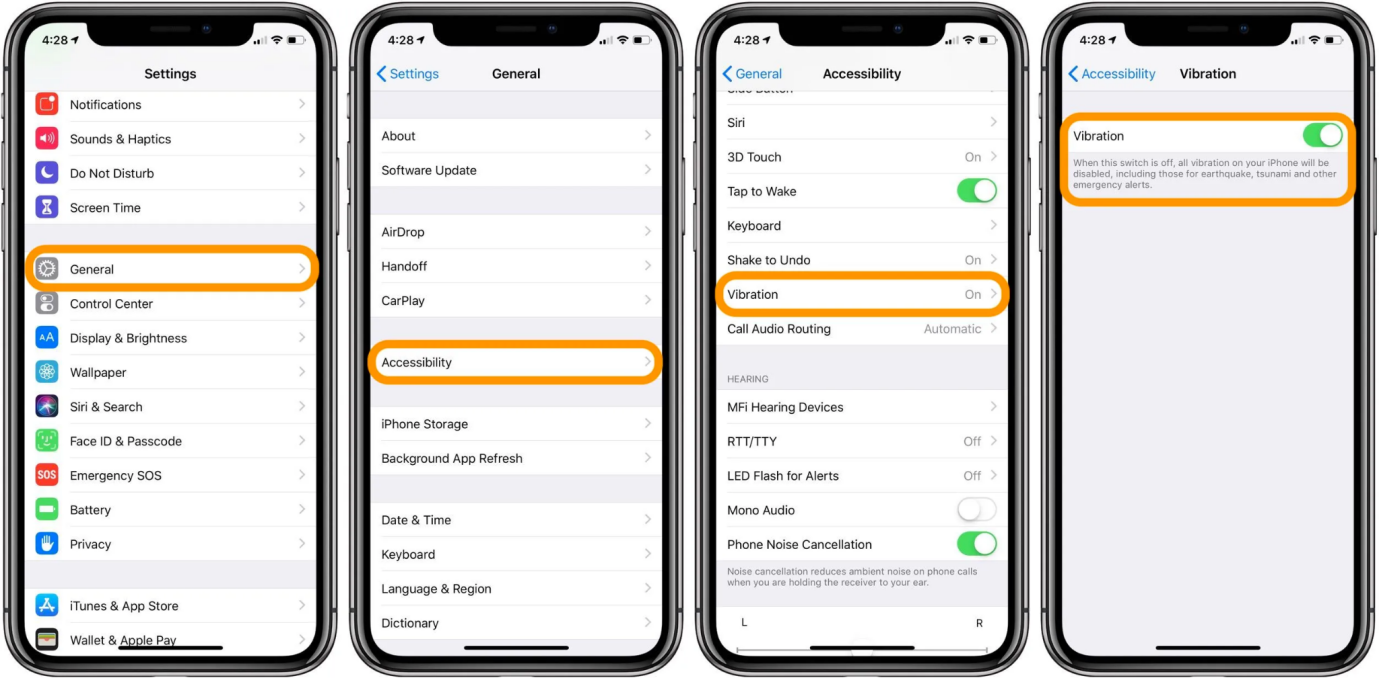Troubleshooting iPhone 15/16/17 Black Screen: Get Your Device Back On
 Jerry Cook
Jerry Cook- Updated on 2025-09-15 to iPhone 15
iPhone 15/16/17 Pro Max (Black Screen Of Death) Possible Root Cause Of This Common Problem.
The iPhone 15/16/17 is Apple's newest flagship phone, but some users have reported a troubling issue of the screen going completely black, unresponsive, and failing to turn back on. This "Black Screen of Death," as it's being called, renders the iPhone 15/16/17 useless until the problem can somehow be resolved. What's causing this frustrating black screen issue that's leaving iPhone 15/16/17 owners without a working device?
After investigating the reports, it seems a few key factors may be contributing to the Black Screen of Death problem affecting a subset of iPhone 15/16/17 devices. In this article, we'll explore the possible root causes behind the black screen failure based on early evidence and troubleshooting tips from affected users. If you're struggling with iPhone 15/16/17 pro max black screen, read on for potential ways to revive your stubborn black screen.
- Part 1. Why does My iPhone 15/16/17 Have a Black Screen and Wont Turn On?
- Part 2. iPhone 15/16/17 Black Screen? One-click to Fix!
- Part 3. How Do I Fix My Black Screen on iPhone 15/16/17? Common Solutions
- Fix 1. Force Restart Your iPhone 15/16/17
- Fix 2. Restore through iTunes
- Fix 3. Restore iPhone 15/16/17 in Recovery Mode
- Fix 4. Contact Apple Support
- Part 4. People Also Ask about iPhone 15/16/17 Black Screen
Part 1. Why does My iPhone 15/16/17 Have a Black Screen and Wont Turn On?
There are a few potential reasons an iPhone 15/16/17 may have a black, unresponsive screen:
Hardware failure - Issues with the display, logic board, or internal connections could cause the screen to fail and turn black.
Software crash - A serious software glitch may cause the iPhone to get stuck on a black screen during reboot.
Battery problems - A depleted, damaged, or improperly connected battery could prevent the iPhone from turning on and showing anything on the screen.
Ambient light sensor failure - If the ambient light sensor malfunctions, it may not properly adjust the screen brightness, leading to a black display.
Proximity sensor failure - A faulty proximity sensor may think the iPhone 15/16/17 is constantly held to your face, keeping the screen off.

Part 2. iPhone 15/16/17 Black Screen? One-click to Fix!
If your iPhone 15/16/17 is suffering from an unresponsive black screen, don't panic. There is a quick and easy way to get your iPhone up and running again - using UltFone's iOS System Repair tool.
UltFone iOS System Repair is specially designed software that can fix over 150 different iOS system problems, including the black screen issue that may be affecting your iPhone 15/16/17. This powerful utility acts like a mechanic for your iPhone's software, troubleshooting issues and getting your system functioning normally again.
The key benefits of using UltFone iOS System Repair for an iPhone 15/16/17 black screen include:
- Quick 1-click repair process that safely resolves system issues like black screens without losing data
- Compatible with the latest iOS versions and iPhone models, including iOS 17 and iPhone 15/16/17
- No technical knowledge needed - it's easy and intuitive even for beginner users
- Fixes 150+ different iPhone and iOS issues beyond just black screen problems
- Available for both Mac and Windows operating systems
Here is how to fix iPhone 15/16/17 screen not working using UltFone iOS System Repair tool:
- Step 1Download and install UltFone iOS System Repair on your computer, and connect your iPhone 15/16/17 with the battery drain issue via USB. Launch the program and click "Start" to enter the repair module.

- Step 2Then, select "Standard Repair" to initiate the system optimization process. This will refresh the iOS environment without erasing data.

- Step 3UltFone will prompt you to download the firmware package matched to your iPhone model. Click download and choose a location to save the firmware file.

- Step 4Once the correct firmware is downloaded, click "Start Standard Repair" to begin the repair process. Be patient as it performs vital system adjustments.

- Step 5After several minutes, the repair will be complete, and your iPhone will reboot. The iPhone 15/16/17 black screen issue have been resolved.

Part 3. How Do I Fix My Black Screen on iPhone 15/16/17? Common Solutions
Fix 1. Force Restart Your iPhone 15/16/17
Force restarting your iPhone 15/16/17 is an easy first troubleshooting step you should try for a black screen. This can clear out minor software glitches causing the issue. To force restart your iPhone 15/16/17, follow these steps and fix iPhone 15/16/17 black after update:
- 1. First, quickly press and release the Volume Up button on the left side of your iPhone.
- 2. Then, press and release the Volume Down button.
- 3. Now, press and hold the Side button on the right side until you see the Apple logo appear on the screen.

Continue holding the Side button for 10-15 seconds to allow the iPhone to fully reboot. This will force the restart of your iPhone and hopefully resolve the black screen problem.
Fix 2. Restore through iTunes
Restoring your iPhone 15/16/17 using iTunes or Finder on a computer can fix many system issues causing black screens. This process wipes your device and reinstalls a fresh iOS version. To restore via iTunes or Finder, follow these steps and fix iPhone 15/16/17 black screen after verifying update:
- 1. First, connect your iPhone 15/16/17 to your computer using a USB cable and launch iTunes or Finder. In the app, enter the device summary page.
- 2. Then select the option to "Restore iPhone." This will erase all contents and settings and install the latest iOS firmware.
- 3. Allow the restore to be fully complete before disconnecting your device. Hopefully, iPhone 15/16/17 screen of death will be fixed.

Fix 3. Restore iPhone 15/16/17 in Recovery Mode
Restoring your iPhone 15/16/17 in recovery mode is a more advanced fix that can resolve serious system problems like iPhone 15/16/17 pro blank screen. Be aware this will erase all data, so ensure you have a backup first. Here's how to restore in recovery mode to fix iPhone iOS 17 black screen:
- 1. First, with your iPhone 15/16/17 connected to your computer, quickly press and release Volume Up, then press and release Volume Down, and then press and hold the Side button until recovery mode is entered.
- 2. In iTunes/Finder, you'll get a prompt to restore or update. Choose "Restore" to install the latest iOS version and wipe your device.
Fix 4. Contact Apple Support
If you still have a black screen after trying all troubleshooting, the issue may require professional hardware repair. Contact Apple Support directly to speak to experts who can run diagnostics and recommend the next steps for fixing your persistent iPhone 15/16/17 black screen.

Part 4. People Also Ask about iPhone 15/16/17 Black Screen
Q1. Can iPhone black screen of death be fixed?
Yes, the iPhone's black screen of death can often be fixed by troubleshooting software issues, restoring the device, or getting professional repair if the hardware is faulty. However, if my iPhone 15/16/17 screen went black but the phone still works, you may need to contact Apple support.
Q2. How much does it cost to fix the black screen of death?
If you need professional repair for iPhone black screen of death issues, out-of-warranty costs are around $279 for screen replacement or up to $549 if the logic board is damaged.
It is highly recommended for you to use UltFone iOS System Repair to fix your iPhone 15/16/17 pro black screen issues. The cost is much lower than fixing in apple offcial.
Final Word
Dealing with why won't my iPhone 15/16/17 turn on? With a black, unresponsive screen on your iPhone 15/16/17, it can be worrying and frustrating. However, in many cases, you can get your iPhone powered back on by troubleshooting software glitches, force restarting, restoring the device, or seeking professional repair if needed. Using a tool like UltFone iOS System Repair can automate fixing many iPhone black screen issues as well.