Great! iOS 17 Photos App Features One-Tap Crop Button When Zooming in
 Jerry Cook
Jerry Cook- Updated on 2023-06-19 to iOS 17
Every time Apple announces the release of a new iOS version, a wave of excitement surges through the users. A few days ago, during the WWDC 2023, Apple announced iOS 17 with the promise of making your iPhones more personal and intuitive.
And soon, it became a hot topic on a number of forums, including Reddit!
What new features will the new version bring?
Will we get something new again, like the Depth Effect feature from iOS 16?
Millions of questions swarm the mind of Apple users all around the world as they prepare to upgrade their iPhones to iOS 17.
And while the new iOS version is said to provide improved communication, sharing, and typing, we are more interested in the upgraded Photos app features. You see, the iOS 17 Photos app features one-tap crop button when zooming in!
We’re as excited as you are!
So, what is this new iPhone crop feature, and how does it work?
- iOS 17 Photos App Features One-Tap Crop Button When Zooming In
- Bonus Tip: Keep Your Photos Safe with UltFone iOS System Repair
- Conclusion
iOS 17 Photos App Features One-Tap Crop Button When Zooming In
Apple has announced a new feature for the Photos app in iOS 17 that will make it more convenient to crop photos.
When you zoom an image, a "Crop" button will appear in the top-right corner. Tapping this button will open the crop interface with the image zoomed in. This makes it easy to quickly crop an image to a particular aspect ratio or size.
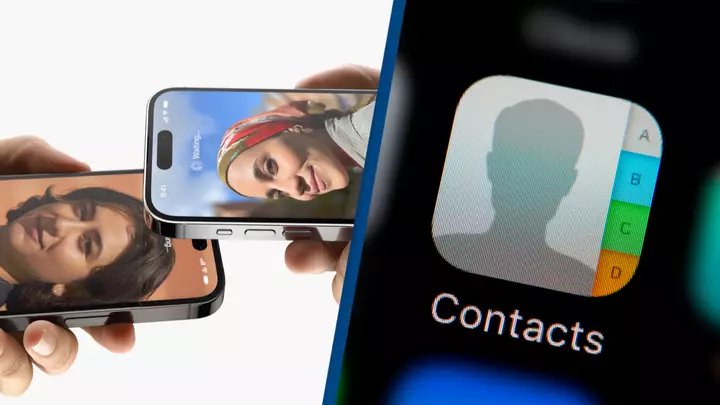
So, no more relying on third-party photo editing tools like the Phonto app or any other photo zoom app for iPhone! Edit your images directly from the Photos app.
However, here’s the catch! While this feature is super helpful, it can cause your iPhone to become unresponsive or crash while cropping your photos.
This is where UltFone iOS System Repair comes to the rescue!
Bonus Tip: Keep Your Photos Safe with UltFone iOS System Repair
UltFone iOS System Repair is a professional iOS system recovery tool that can fix over 150 iOS system problems, including an unresponsive iPhone due to the iOS 17 Photos app feature. It repairs your system in one click without any data loss.
Below is about how to use it.
- Step 1 Connect your iPhone to your computer and launch UltFone iOS System Repair. Click "Start" on the interface.
- Step 2Click "Standard Repair" to begin fixing iPhone can't update to iOS 17 errors.
- Step 3Then, click the "Download" button to download the automatically matched firmware package for your iPhone.
- Step 4Click "Start Standard Repair" to fix the iOS issues on your iPhone.
- Step 5Wait for the tool to repair your iOS system, then your iPhone will restart automatically. Any error causing your iPhone can't update to iOS 17 has been fixed.





Therefore, after cropping a photo on your iPhone or iPad, you can use UltFone iOS Data Manager to store and back up the image on your PC.
Conclusion
While new iOS 17 updates will take your iPhone experience up a notch, you can always rely on UltFone to have your back. It enables you to back up your data and resolve issues like an unresponsive iPhone or system crash with just one click and no data loss.



