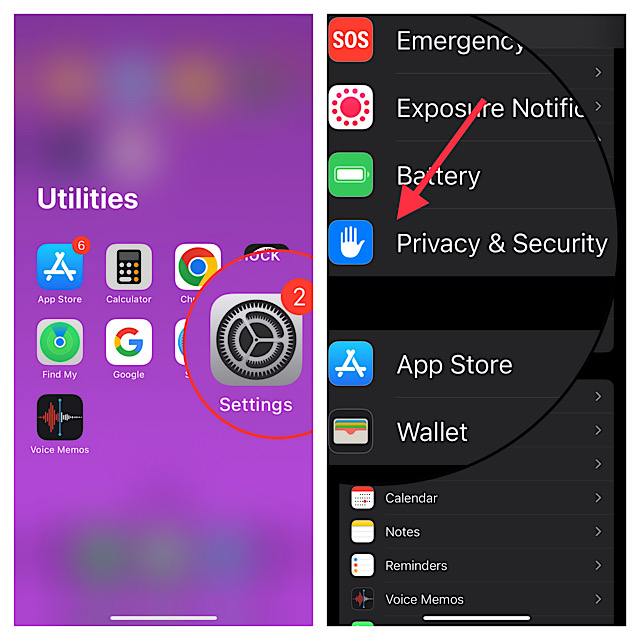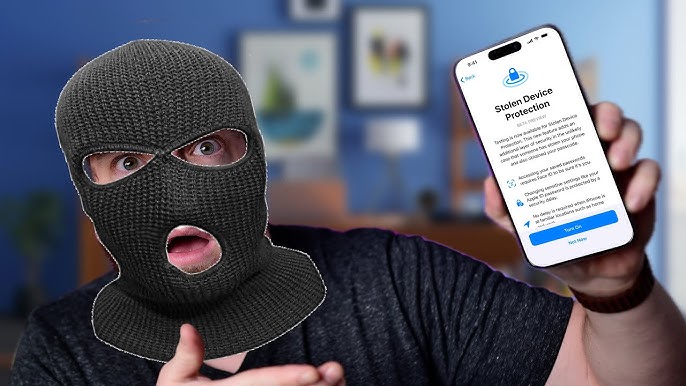Everything You Should Know about iOS 17.3 Stolen Device Protection
 Jerry Cook
Jerry Cook- Updated on 2024-04-22 to Unlock iPhone
In the ever-evolving landscape of smartphone security, iOS 17.3 introduces a groundbreaking feature known as Stolen Device Protection. This new addition not only fortifies the defense against potential theft but also revolutionizes the way we safeguard our digital lives. In this article, we delve into the significance of Stolen Device Protection, its workings, and how it empowers iPhone users against unauthorized access.
- Part 1. What Is iOS 17.3 Stolen Device Protection - iOS 17.3 Anti Theft System
- Part 2. Why Stolen Device Protection Matters
- Part 3. How Does Stolen Device Protection Works
- Part 4. How to Turn on/off Stolen Device Protection on iPhone/iPad
- Part 5. How to Unlock iPhone/iPad Without Passcode [Bonus Tip]
- Part 6. FAQs about Stolen Device Protection
Part 1. What Is iOS 17.3 Stolen Device Protection - iOS 17.3 Anti Theft System
Stolen Device Protection , the iOS 17.3 anti theft system, emerges as a pivotal security feature. It aims to provide an additional layer of defense in case your iPhone/iPad falls into the wrong hands. Let's explore the intricacies of this innovative security shield.
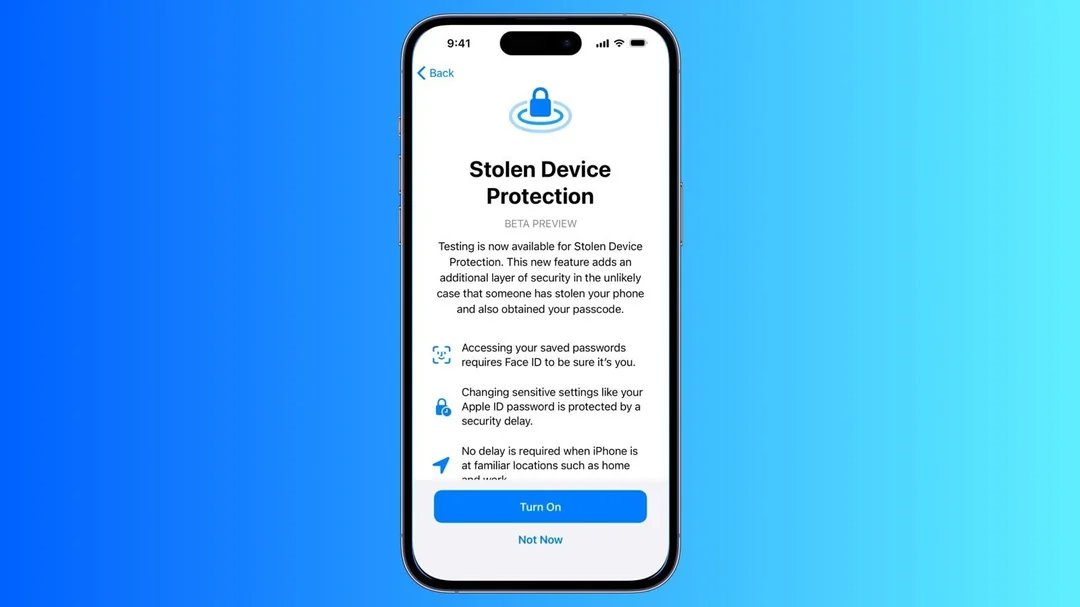
Key Aspects of Stolen Device Protection
Comprehensive Defense
Stolen Device Protection extends security beyond the theft incident, requiring Face ID or Touch ID for critical actions.
Biometric Authentication
Mandating biometric verification for unlocking and sensitive operations ensures a robust defense against unauthorized access.
Real-time Adaptability
Recognizing varying environments, the feature dynamically adjusts security layers, adding safeguards outside familiar locations.
User-Controlled Activation
Conveniently located in Settings, users can opt in, giving them control over reinforcing their device's security.
In essence, Stolen Device Protection is not just a feature but a nuanced security paradigm, reshaping how iPhones defend against the evolving landscape of digital threats in iOS 17.3.
Part 2. Why Stolen Device Protection Matters
The need for Stolen Device Protection - iOS 17.3 anti theft system, becomes evident when considering real-world scenarios highlighted in recent news reports.
Last December, Wall Street Journal uncovered a rising trend in iPhone thefts, particularly in public places like bars. Thieves observed victims entering passcodes before snatching iPhones, swiftly changing Apple IDs, and wreaking havoc on users' digital lives.
Soon, Apple introduced Stolen Device Protection in the iOS 17.3, aiming to limit thieves' actions through location tracking, biometric scans, and time delays. While not foolproof, this feature significantly reduces the potential damage, offering a glimmer of hope for those unfortunate enough to experience iPhone theft.
Part 3. How Does Stolen Device Protection Works
Stolen Device Protection setting in iOS 17.3 employs a two-tier system for enhanced security. Routine tasks demand biometric authentication, removing passcode fallback. Critical actions, like changing the Apple ID password, include a one-hour security delay post-initial biometric verification. The shift eliminates passcode reliance, using only Face ID or Touch ID for sensitive tasks.
In familiar locations, the security delay is waived, ensuring seamless user interaction with fortified device security. Stolen Device Protection adapts, prioritizing security without compromising user convenience.
You May interested: How to Unlock a Stolen iPhone.
Part 4. How to Turn on/off Stolen Device Protection on iPhone/iPad
Ensuring the security of your iPhone has never been more straightforward with the introduction of Stolen Device Protection in iOS 17.3. But how to activate stolen device protection? Follow these simple steps to turn on Stolen Device Protection on iPhone/iPad:
Step 1: Update to iOS 17.3
Ensure your iPhone is running the latest iOS 17.3 version for compatibility.
Step 2: Open Settings
Access the Settings app on your home screen.
Step 3: Go to Face ID & Passcode
Tap on "Face ID & Passcode" (or "Touch ID & Passcode").
Step 4: Enable Stolen Device Protection setting
Scroll down to find "Stolen Device Protection" and toggle it on. (Or toggle it off to turn off Stolen Device Protection on iPhone/iPad.)
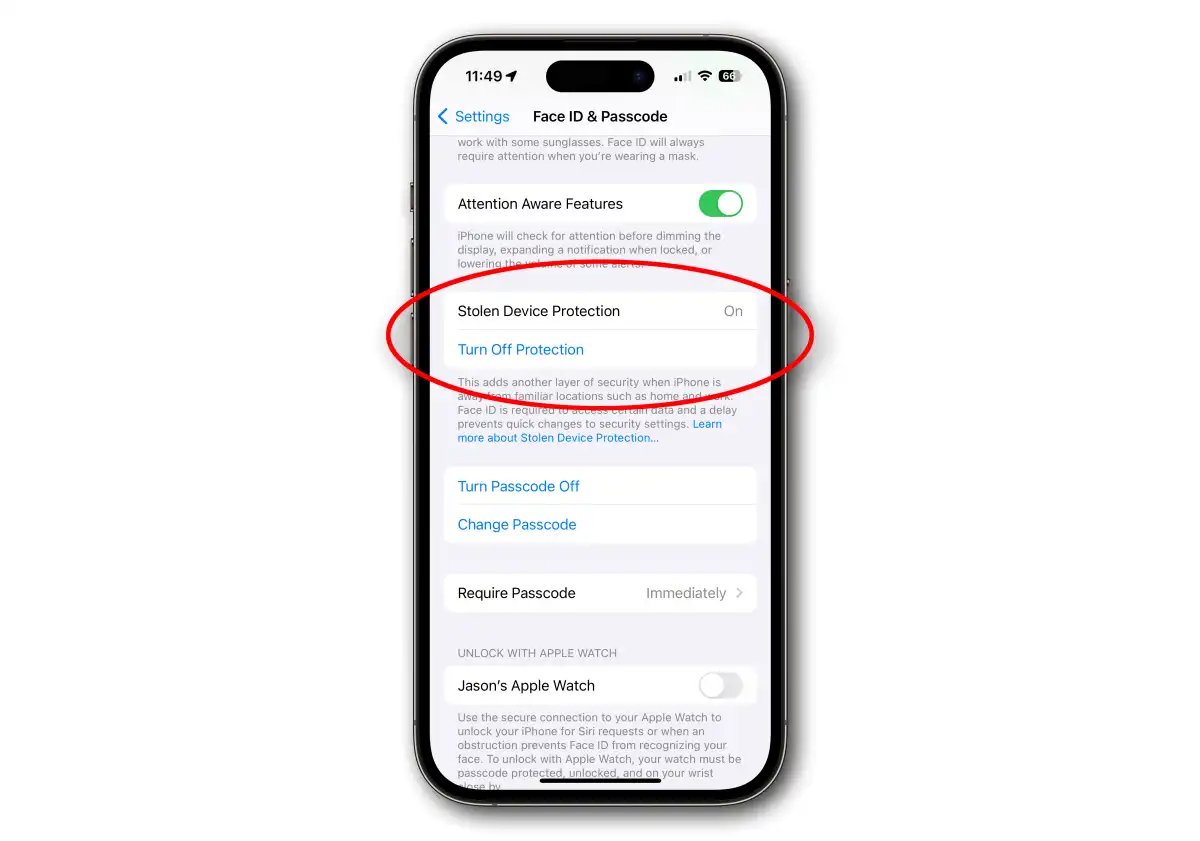
By following these straightforward steps, you can activate Stolen Device Protection effortlessly, adding an extra layer of security to your iPhone and safeguarding it against potential theft or unauthorized access.
Part 5. How to Unlock iPhone/iPad Without Passcode [Bonus Tip]
When an iPhone is stolen but later recovered, the ordeal doesn't necessarily end. The thief's attempts to unlock the device through password trials can leave the iPhone inaccessible for an extended period. In some cases, the security system may be compromised, rendering the correct password ineffective even after the phone is retrieved. In such challenging scenarios, a specialized unlocking tool becomes essential.
While UltFone iPhone Unlock is here to help you. This is a powerful solution designed to efficiently unlock iPhones without the need for passcodes, Apple ID or iTunes. You can unlock your stolen iPhone with simple steps easily and safely.
Advantages of UltFone iPhone Unlock for unlocking iPhone:
- Universal Unlocking: Easily unlock any iPhone or iPad, including recovered stolen iPhone, without using passwords, Apple IDs, or iTunes, making your device secure
- Password Retrieval: Retrieve various saved passwords on iOS devices, covering Wi-Fi, websites, and apps, strengthening overall device security.
- User-Friendly Design: Simple and intuitive interface ensures easy unlocking with just a few clicks, suitable for users of all technical levels.
- Security Focus: Prioritize device security with a clean and reliable unlocking process, eliminating risks associated with stolen or lost iPhones.
- Comprehensive Security Functions: Additional features include removing Apple ID, bypassing MDM restrictions, and bypassing screen time passwords without data loss.
Here is how to unlock your iPhone without passcode:
- Step 1Download and install UltFone iPhone Unlock on your computer, then click "Start" to unlock your iPhone safely.
- Step 2Connect your locked iPhone to your computer and it will be detected automatically. Click "Next" from the main interface.
- Step 3Choose path and click "Download" to download the lastest firmware package.
- Step 4Click "Start Remove" to unlock your locked iPhone.
- Step 5Once completed, you can successfully unlock your iPhone without passocde or Apple ID.





UltFone iPhone Unlock emerges as the ultimate solution for unlocking iPhones in the aftermath of theft. It provides peace of mind to users whose devices have been recovered but remain inaccessible.
Part 6. FAQs about Stolen Device Protection
Q1: How secure is iPhone if stolen?
In the event of theft, the iPhone's security is significantly bolstered by Stolen Device Protection, a cutting-edge security feature introduced in iOS 17.3. This feature mandates Face ID or Touch ID authentication for critical actions, providing an added layer of defense against unauthorized access.
Q2: Does iPhone have anti Theft?
Certainly. With the integration of Stolen Device Protection in iOS 17.3, the iPhone now possesses robust anti-theft capabilities. This feature enhances security measures by requiring biometric authentication for various actions, thwarting potential theft-related exploits.
Q3: How do I block my stolen iPhone?
Blocking a stolen iPhone is seamlessly addressed through Stolen Device Protection, the latest security feature in iOS 17.3. By activating this feature, users can prevent unauthorized access, ensuring that sensitive actions like turning off Find My and erasing content require stringent authentication, thereby safeguarding the device and its data.
Conclusion
To wrap up, the introduction of Stolen Device Protection in iOS 17.3 is a pivotal advancement in securing iPhones. For an efficient solution in unlocking and safeguarding device passwords, we strongly recommend utilizing the convenient features offered by UltFone iPhone Unlock.