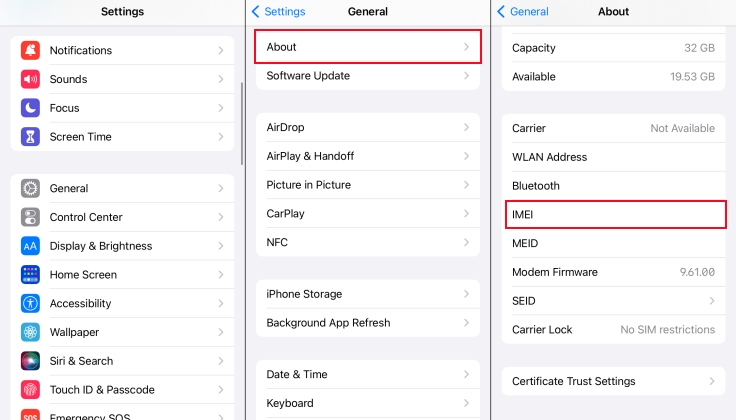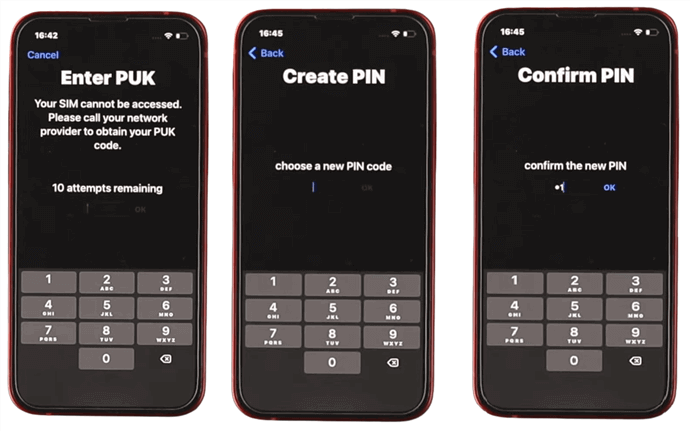Master Code to Unlock Any iPhone? 2025 Working Tips Right Here
 Jerry Cook
Jerry Cook- Updated on 2024-01-18 to Unlock iPhone
Apple always feels pride for its robust privacy and security features regarding its iOS software and iPhone hardware. However, is there a universal "Master code"? Rumors say anyone can unlock any iPhone with a master code, even without the owner's permission.
But is there actually any "Master Code," and any iPhone can be unlocked in 2023? If these Master Codes are available, how do you use them? In this iPhone article, we will explore this topic about master code to unlock any iPhone.
- Part 1. What Is the Master Code to Unlock Any Phone-iPhone
- Part 2. Best "Master Code" to Unlock Any iPhone [100% Working]
- Part 3. Use iTunes as "Master Code" to Unlock Any iPhone
- Part 4. Use iCloud as "Master Code" to Unlock Any iPhone
Part 1. What Is the Master Code to Unlock Any Phone-iPhone
Have you ever heard of a mythical master code to unlock any iPhone? But it's just a myth! Apple has applied various security measures to protect your data, so there is no easy way to get around the passcode. The iPhone passcode is different for each device and user, so it's not like a hotel door that can be opened with a master key. But there is still hope!
Guessing the passcode, you can unlock the iPhone fairly. Most people have guessable combinations, such as 123456 or 000000. But if it does not work, you can try the following alternative methods to unlock the device.
It is recommended that you do not easily try to find and use the master code, not to mention whether these codes can be successful, it may also bring some unnecessary risks, such as data loss or even permanent damage to the device.
Part 2. Best "Master Code" to Unlock Any iPhone [100% Working]
If you're locked out of your iPhone, the most reliable way to unlock your iPhone's passcode is to use UltFone iPhone Unlock . It's the secret code to unlock the iphone passcode of all your iPhone passcodes, as you can get into a locked screen without a passcode or facial verification. Besides, it is a one-stop unlocking tool that can bypass iCloud locks, delete MDM after restoration, and unlock Apple ID, among other useful features.
- One click to unlock any iPhone without master codes
- No secret code required, unlock all iPhones locks, including 4-digit/6-digit passcodes and Touch ID & Face ID
- Solve any iPhone passcode issues, like iPhone passcode expired and iPhone won't accept correct passcode
- Advanced technology lets you unlock your iPhone with 100% success
- Easily bypass screen time passcode (no data loss) and MDM
- It is compatible with all iPhone models, including the iPhone XR, iPhone 14, etc.
Key Features of UltFone iPhone Unlock:
100% working way to unlock any iPhone without master code:
- Step 1Download and install UltFone iPhone Unlock on your computer, then click "Start" to unlock iPhone without master code.
- Step 2Connect your iPhone to your computer and the software will detect it automatically. Click "Next" from the main interface.
- Step 3Choose a save path and click "Download" to download the lastest firmware package.
- Step 4Click "Start Remove" to unlock iPhone.
- Step 5Congratulations! You've successfully unlocked iPhone without master code.





Part 3. Use iTunes as the "Master Code" to Unlock Any iPhone
iPhone secret codes to unlock rarely work with updated versions, but you can use iTunes as a Master code to unlock any iPhone. If you're syncing your iPhone with your computer's iTunes, you can use that computer and your iTunes to remove the password from your iPhone. To do so, follow the steps below
Step 1: Remove the iPhone from your computer and shut it down.
- To turn off the iPhone 8/8 Plus and all new models, Press and hold both the side and the Turn Volume Down buttons until the Power Off slider appears.
- Press and hold the side button to shut down the iPhone 7/7 Plus and 6/6s Plus until the Power Off slider appears.
- To shut down iPhone 5S/5C/5/4S/4/SE (1st generation) and all models earlier, Push and hold the "Top" button until the "Power Off" slider appears.
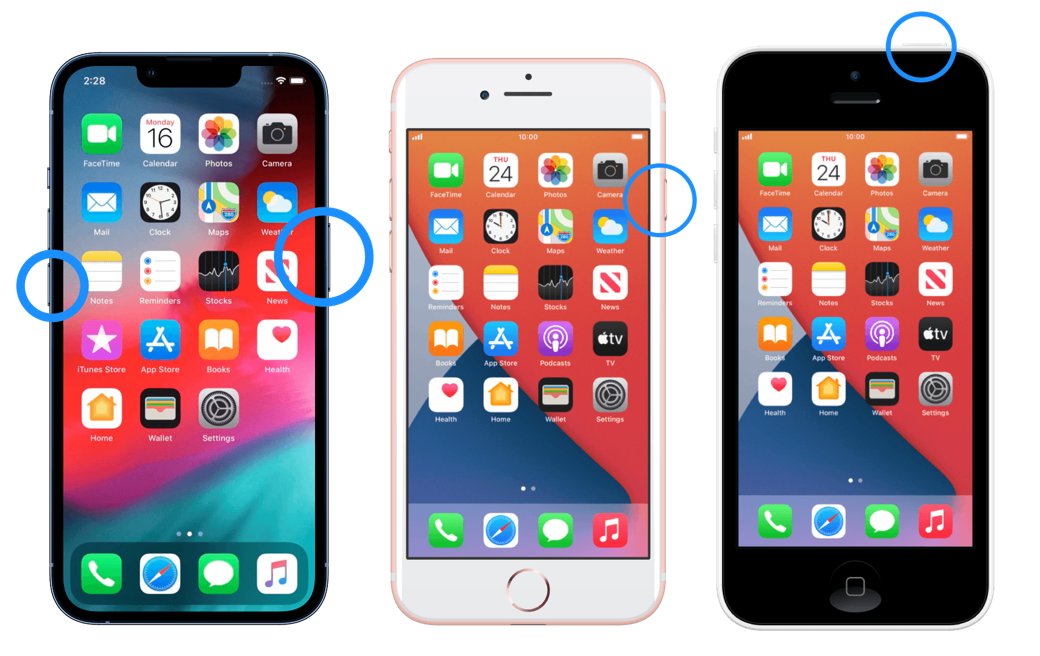
Step 2: When the "Power Off" slider seems, drag it to turn off the iPhone. Wait at least a minute to make sure that it is completely shut down.
Step 3: Enter recovery mode using the button/button combination matching your iPhone model. Remember to press and hold the right button firmly for a long time until you move on to the next step.
Step 4: Press and hold the right control strongly and immediately connect the iPhone to the computer. Do not free the button until the recovery mode screen appears on the iPhone.

Step 5: Open the Finder app on your Mac (if your macOS version is Catalina or higher) or the iTunes app on your Windows PC. Find the device icon for your iPhone in the left sidebar of the iTunes/Finder.
Step 6: If you see the message "I have a problem with my iPhone and need to update or restore," you have two options: "Update" or "Restore." Use Restore to unlock your iPhone. It is the first "secret passcode" to unlock the iPhone.

When you're done, you can remove the iPhone from your computer, set it up, and use it as a new iPhone.
Cons:
- All data and settings will be lost.
- To use this method, you need to enter the iCloud ID and password for the account associated with the iPhone.
Part 4. Use iCloud as the "Master Code" to Unlock Any iPhone
The Find iPhone feature in iCloud is your first choice to unlock your iPhone in Apple ID as the best Master Code alternative. However, if you like to unlock your iPhone via iCloud, you must first turn on the "Find iPhone" feature on your iPhone. If the Find iPhone feature is disabled, you cannot unlock it in this way. Below is a step-by-step guide.
- Have two Apple devices
- Don't have another iDevice?
Step 1: Launch the Find iPhone app on your iOS device. Log in with the exact Apple ID as the locked iPhone.
Step 2: Tap on the device list and see the iPhone you want to unlock. Click on it.
Step 3: The erase iPhone option appears when you select your iPhone. Click on it, and you will see how to do it.
Step 1: Launch your browser on your PC and go to the iCloud website.
Step 2: Use Apple ID and enter the related passcode.
Step 3: Tap the "Find My" option on the main interface.
Step 4: Click the "All Devices" tab to find the iPhone you want to unlock. Click erase iPhone to clear the screen lock on your iPhone.

Cons:
- This process deletes all settings and data on the iPhone. Just as the name of the feature is "Clear iPhone."
- To perform this method, you need to know the iCloud ID and password of the iPhone you want to erase.
- If you are not connected to the Internet or the Wi-Fi and mobile data on the iPhone you want to erase are turned off, this method is unavailable.
- You need to set "Find iPhone" on your iPhone in advance. If this option is not set, this method will not work.
Conclusion
The fact is, there is no universal master code to unlock any iPhone. If you can't remember your iPhone, iPad, or iPod Touch password, you should try other ways we have listed above. Depending on the situation, I recommend you use the best secret method, like UltFone iPhone Unlock above. It is easy to use and allows you to unlock the screen lock in just a few steps.