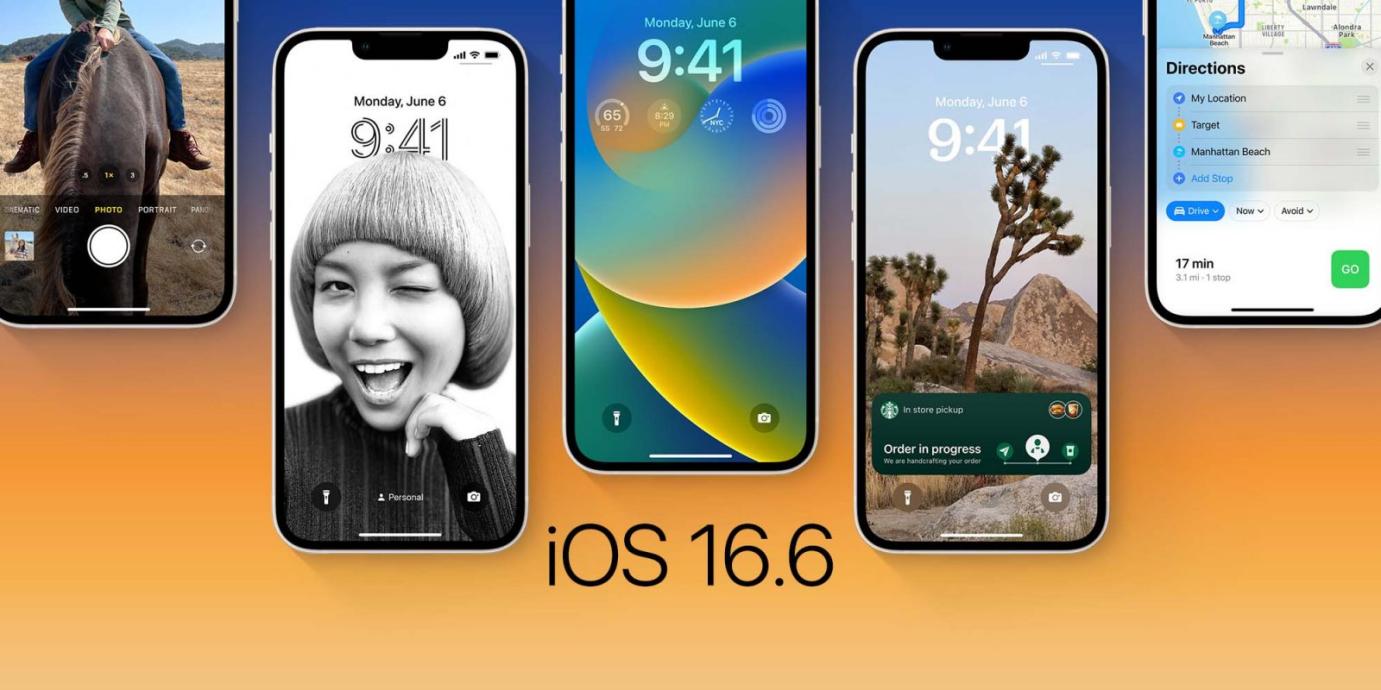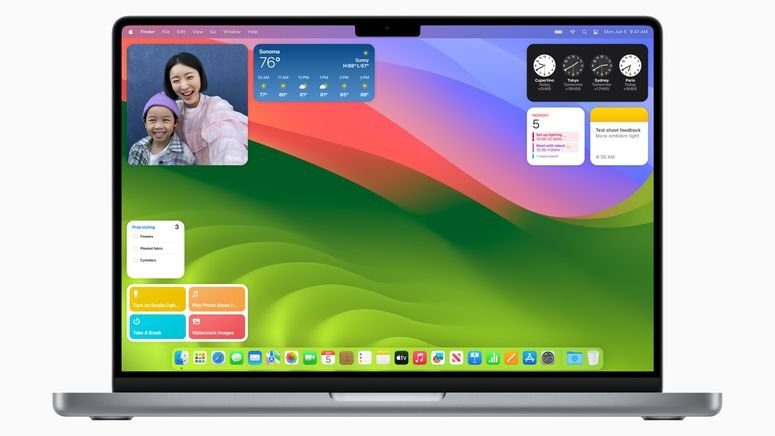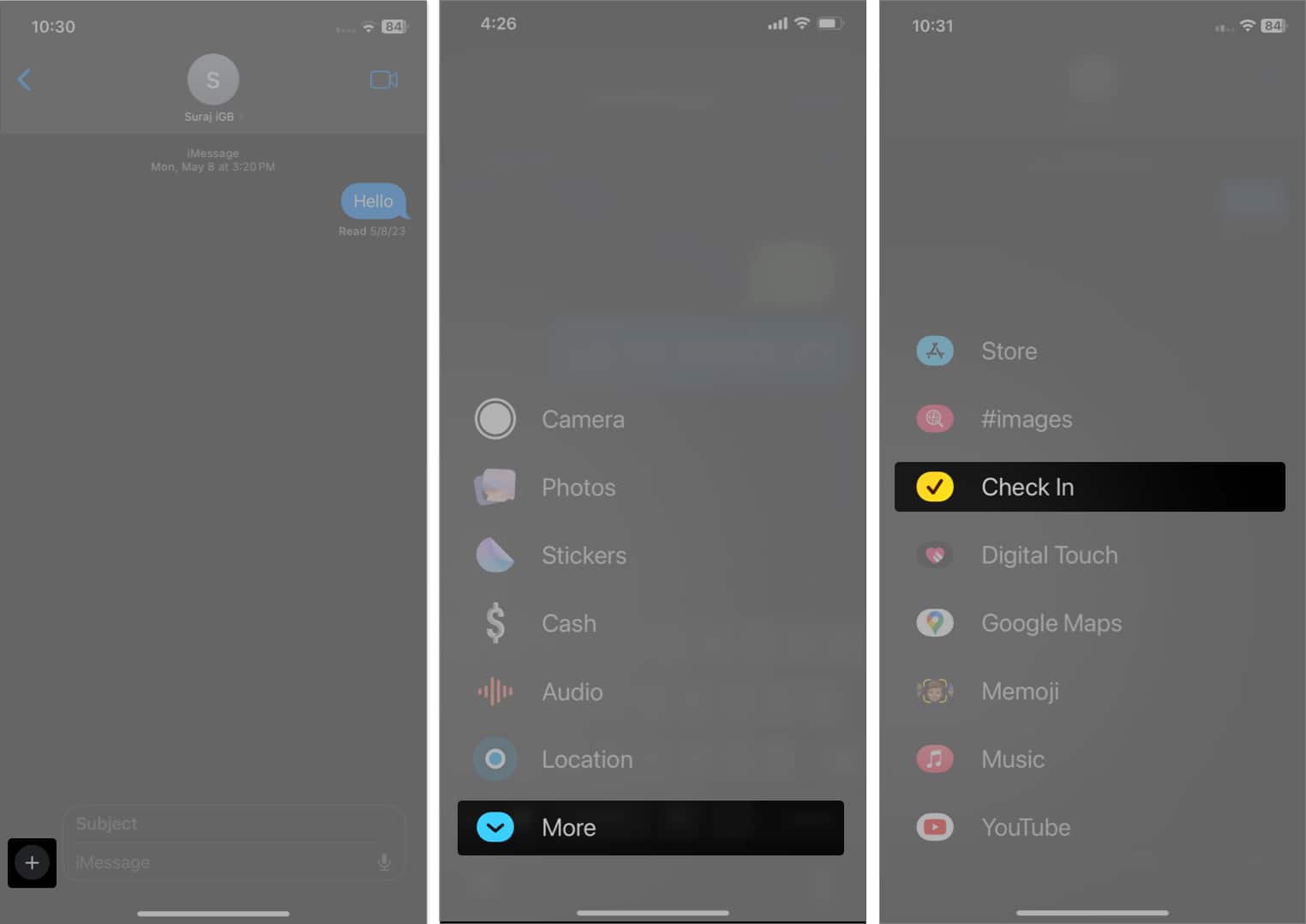How to Share Family Passwords on iOS 17 on iPhone
 Jerry Cook
Jerry Cook- Updated on 2025-05-27 to iOS 17
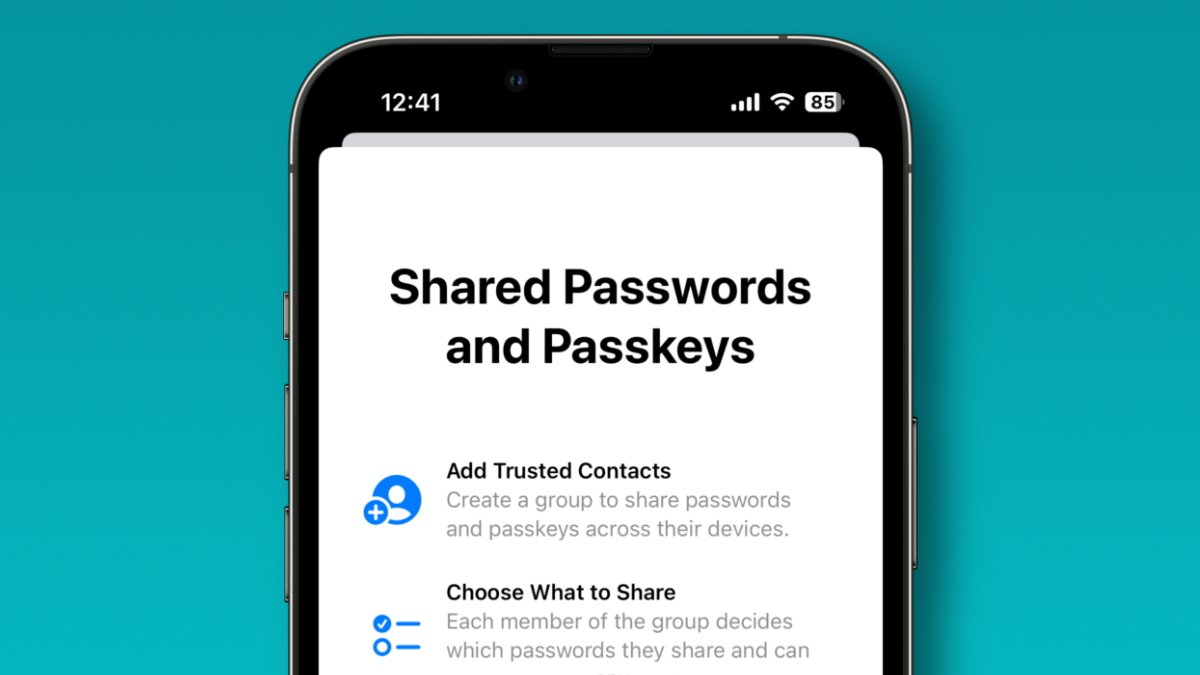
With the latest iOS 17 update, Apple has made sharing passwords and logins between family members easier than ever. As our digital lives become more interconnected, having a secure way to share sensitive information with loved ones is critical.
It only takes a few taps to set up Family Sharing and start sharing logins, payment methods, subscriptions, and more. In this article, we'll walk through exactly how to share family passwords on iOS 17, so your family can safely access accounts and apps linked to a shared iCloud account.
Part 1. What is Family Passwords in iOS 17?
The latest iOS 17 update makes sharing passwords with family easier than ever. Simply create a Family Passwords group and decide which logins to share. Group members can then access and edit these passwords transparently.
This allows seamless syncing of credentials from iCloud Keychain without constant texting of passwords back and forth.
You can customize groups for different contacts and passwords. If you change your mind later, you can delete a password, group, or member at any time. Moreover, everything remains securely end-to-end encrypted.
Part 2. Things You Need to Know Before Sharing Family Passwords
To set up family passwords on iOS 17 on your iPhone, there are a few key requirements:
- You and the contacts you want to share with need to be running iOS 17 or later on your iPhones. Older iOS versions don't support this feature.
- All participating Apple IDs must have iCloud Keychain enabled. This allows the passwords to sync properly.
- Before adding someone to your Family Passwords group, you need to save their phone number in your contacts.
- Any contacts you invite to join a group will have to accept the invitation before they can view or edit the shared passwords.
Part 3. How Do I Share Passwords between Apple Devices on iOS 17?
Here are the steps for using family passwords on iOS 17:
1. Open the Settings app on your iPhone and scroll down to tap on Passwords.
2. Verify your identity using Face ID or your passcode.
3. Under "Share Passwords and Passkeys", tap Get Started.
4. Tap Continue.
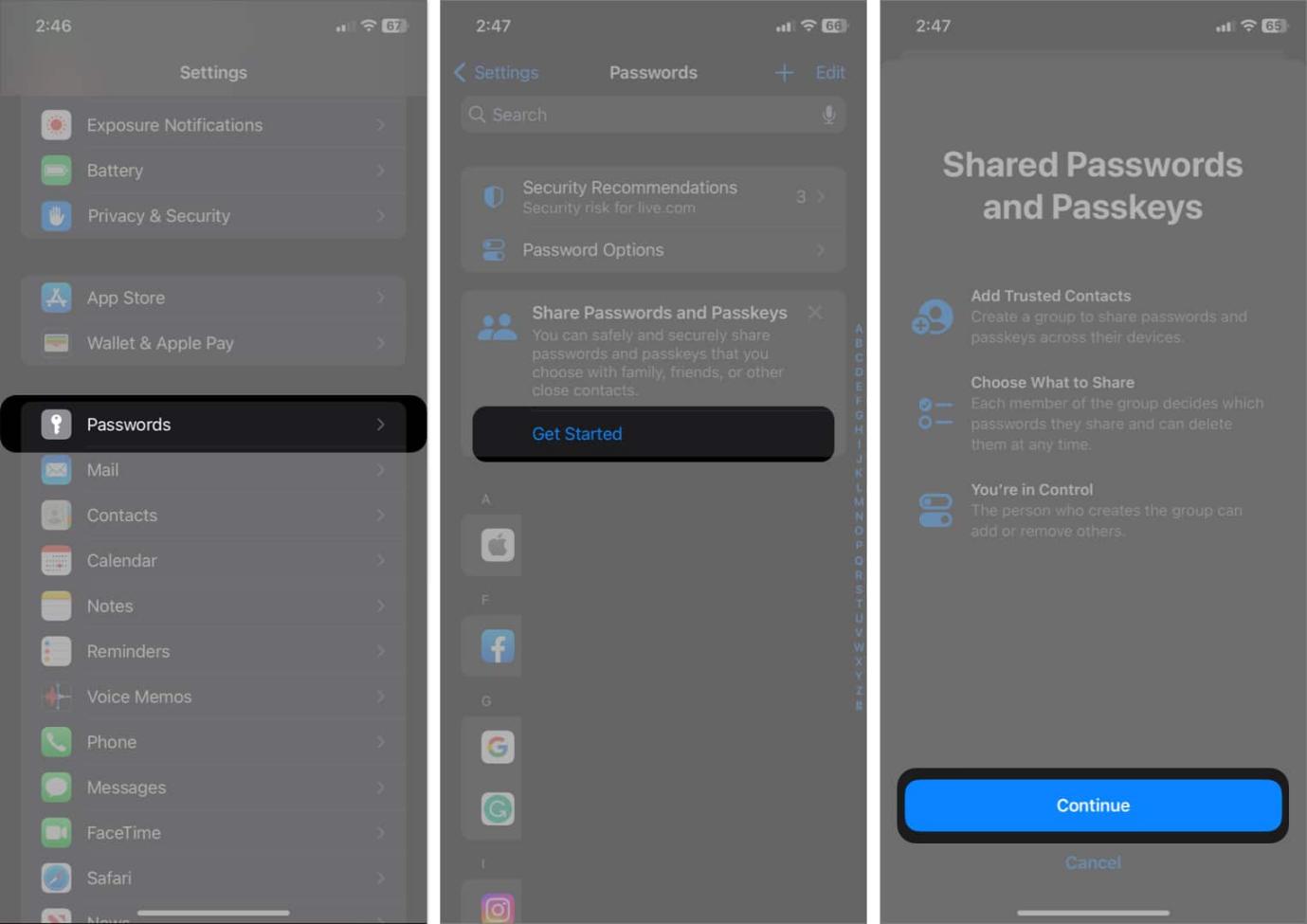
5. Enter a name for your password sharing group, like "Family" or "Home". Tap Add People.
6. Search for and select the contacts you want to share passwords with. Tap Add.
7. Tap Create to make the group.
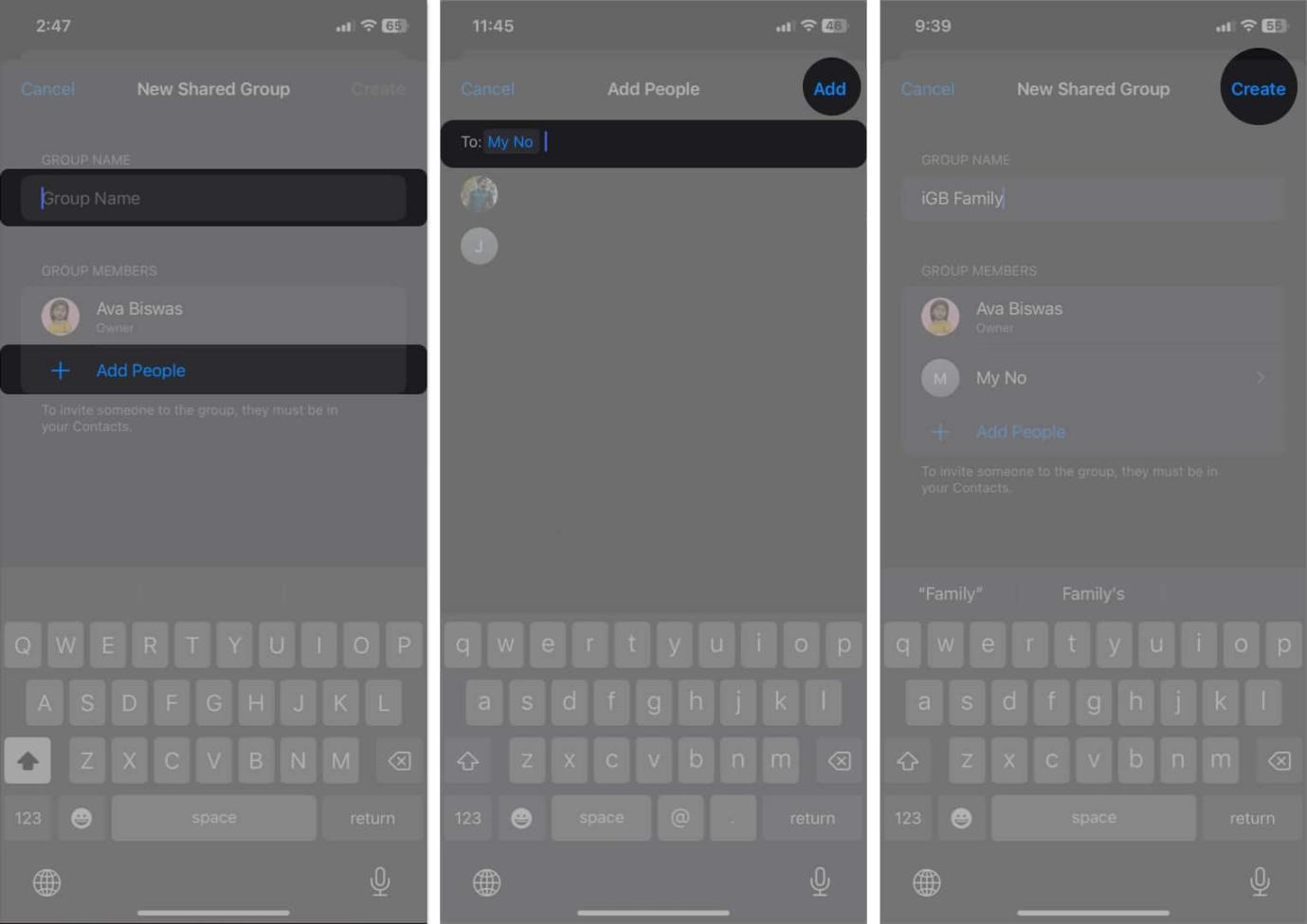
8.Choose which saved passwords or passkeys you want to share. Tap Move to add them to the group.
9.Tap Notify via Messages. This will open up Messages to send an invite to your group. Tap the blue arrow to send the invitation.
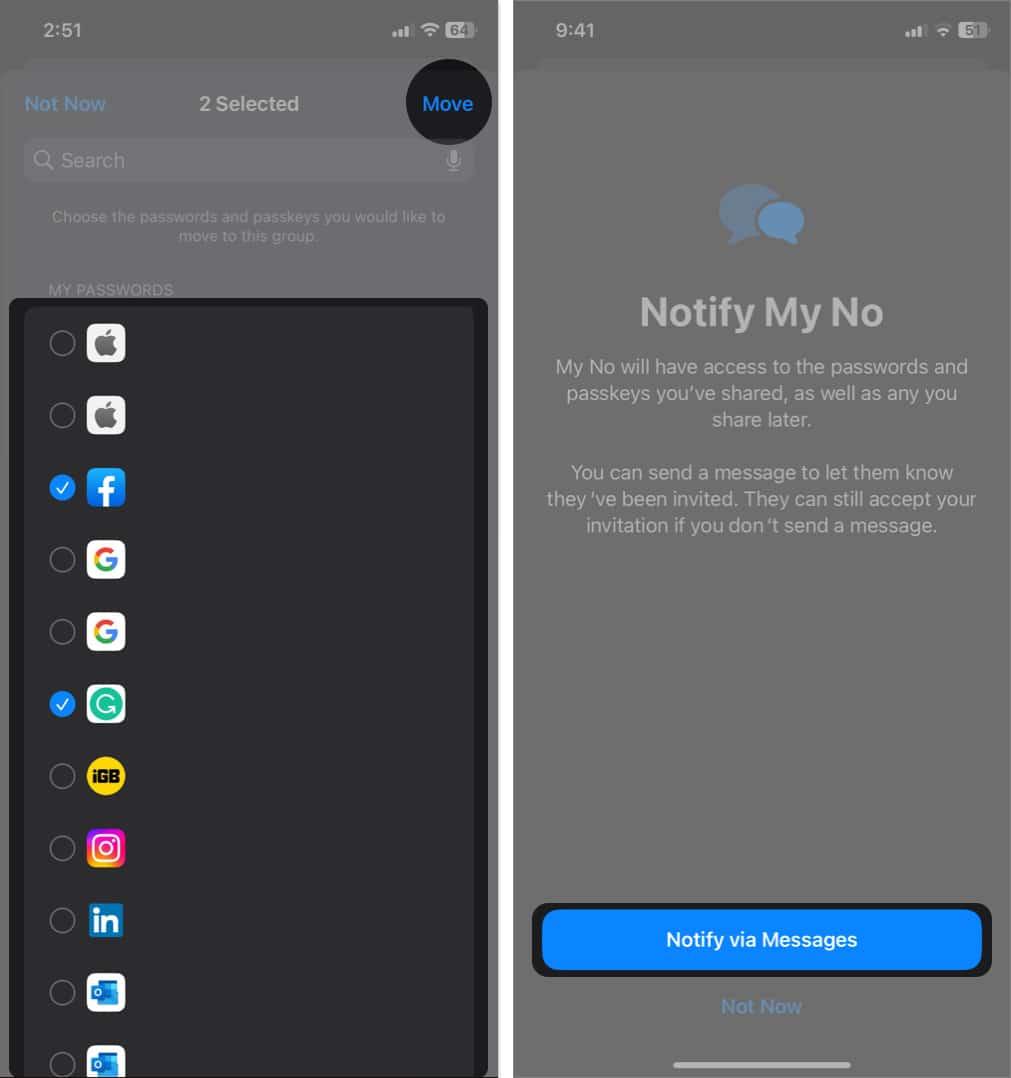
Part 4. How to Get iOS 17 on iPhone to Share Family Passwords
The UltFone iOS Downgrade Tool provides an easy way to install iOS 17 on your iPhone, even without an Apple Developer Account. This gives you early access to all the latest iOS 17 features, including apple family sharing before the full public release.
Some of the key benefits of using the UltFone iOS Downgrade Tool include:
- Fast installation of iOS 17 profile
- Cost-effective compared to an Apple Developer Account subscription
- Minimizes risk of bugs or device errors during installation
- User-friendly process that anyone can follow
- Guaranteed repair for any iOS issues
To install iOS 17 using UltFone iOS Downgrade Tool:
- Step 1 Download and open the UltFone iOS System Repair tool on your computer. Connect your iPhone.

- Step 2Click "iOS Upgrade/Downgrade" and select "Upgrade."

- Step 3 Choose "Download" to get the iOS 17 firmware package.

- Step 4 Once downloaded, click "Initiating Upgrade" to install iOS 17 on your device.

- Step 5 After completion, you will have successfully installed the latest iOS 17 profile.

Bonus Tips: How to Edit/Remove Family Sharing on iPhone
While Family Sharing can be tremendously convenient, there may come a time when you need to edit the members in your Family Passwords group or remove someone entirely.
For instance, you and your spouse may go through a separation or divorce, requiring their access to joint accounts to be revoked. Or perhaps your kids are getting older and no longer need access to certain passwords that were previously shared.
Additionally, new family members like spouses or children can be added to your group as needed. Whatever the reason, knowing how to easily manage your Family Sharing contacts and their password access right from your iPhone’s Settings is good.
To edit or remove family members from password sharing:
- 1. Open Settings and tap on Passwords.
- 2. Select Family Passwords.
- 3. Tap on Manage at the bottom.
- 4. Here you can add new people to your Family Sharing group.
- 5. To remove someone, swipe left on their name and tap Remove.
- 6. You can also tap on a family member's name to change which passwords they have access to.
- 7. To remove a password from your Family Sharing group while keeping it in your own personal passwords, go to Recently Deleted in Settings > Passwords. Tap on the shared password and select "Recover to My Passwords" instead of deleting it permanently.
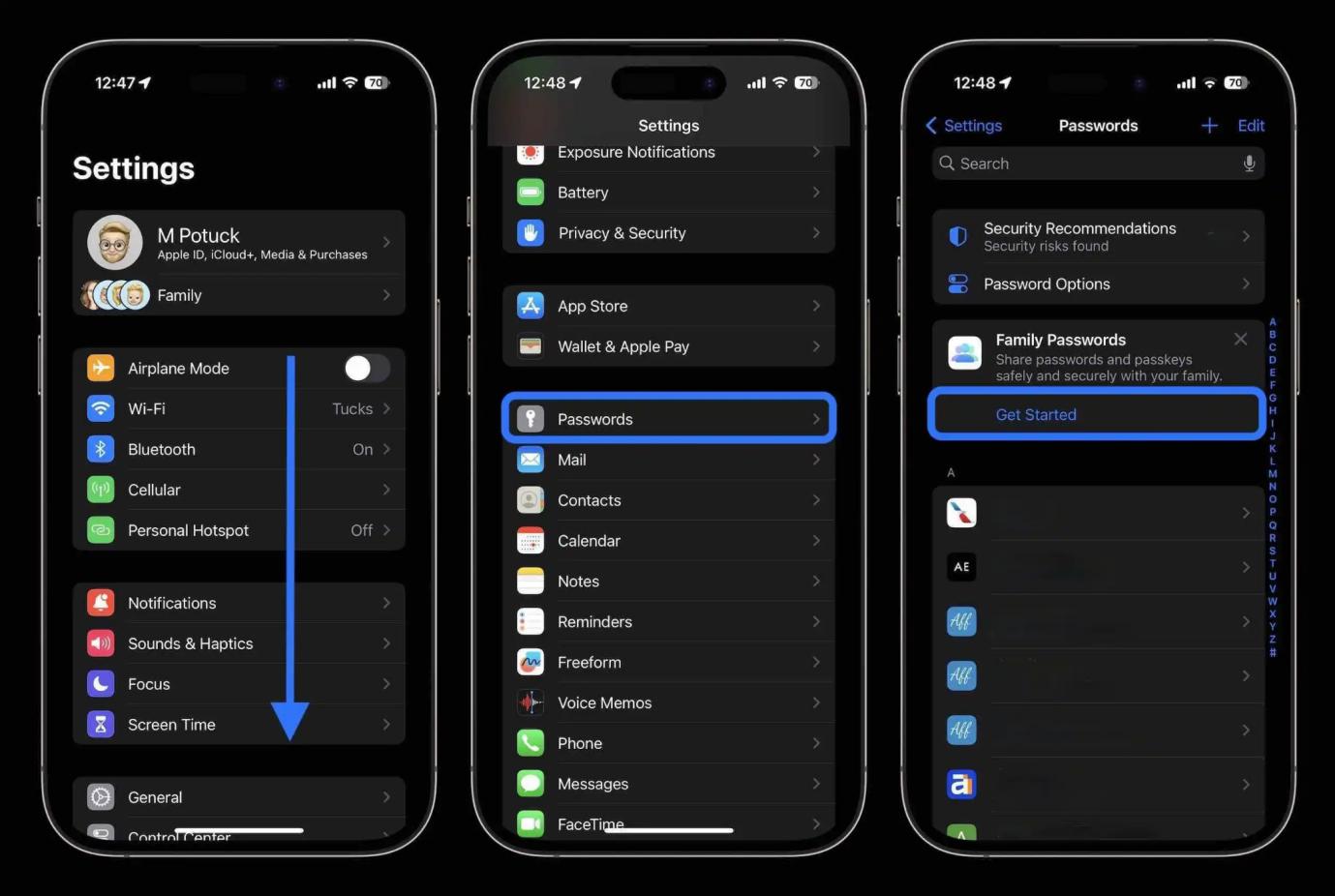
Final Word
With iOS 17, Apple has taken family connectivity to the next level by allowing true password sharing. No more texting logins or using the same password for everything. Family Passwords enables seamless and secure access to accounts, apps, and more across your closest contacts.
iOS 17's password sharing is just the beginning as our digital and personal lives continue merging. It is highly recommended to use UltFone iOS Downgrade Tool to download iOS 17 to try the new experience.