MacOS 14 Sonoma/MacOS 15 beta Bugs and Problems: How To Fix
 Jerry Cook
Jerry Cook- Updated on 2024-06-06 to iOS 17
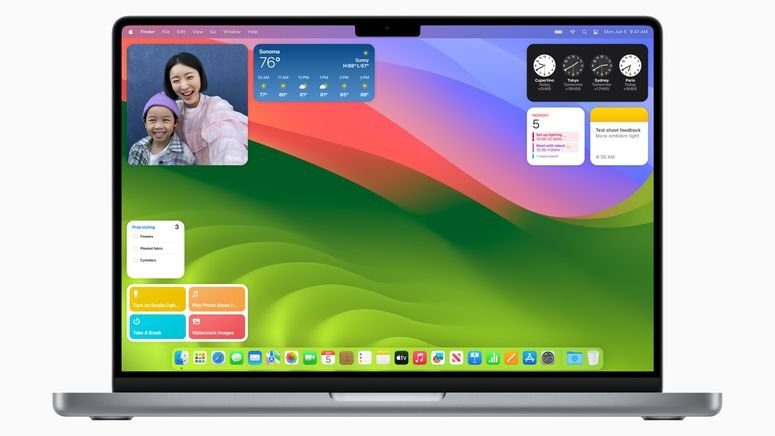
In this article, we will delve into the various problems and bugs that users have encountered with MacOS 14 Sonoma/MacOS 15 beta. MacOS 14 Sonoma/MacOS 15 beta, despite its advancements, is not immune to issues that can hamper the user experience. From installation troubles to app crashes, we will cover a comprehensive list of these problems and bugs. Moreover, we will provide you with effective solutions to fix these macos sonoma issues, ensuring that you can make the most out of your MacOS 14 Sonoma/MacOS 15 beta experience.
- Part 1: A Comprehensive List of MacOS 14 Sonoma/MacOS 15 beta Problems and Bugs - Continuously Updated
- 1.1 Cannot Install macOS 14 Sonoma/macOS 15 beta
- 1.2 Safari Browser Profiles Not Working On MacOS Sonoma
- 1.3 Macos Sonoma Wifi Not Working
- 1.4 Slow Motion Screensaver Wallpaper Can't Download
- 1.5 Excessive Heating
- 1.6 Alarms May Not Play When Your Display is Asleep for a Long Period of Time
- 1.7 App and Lock Screen Crashing
- 1.8 Messages Not Sending
- 1.9 Macos Sonoma Black Screen
- Part 2. How to Fix MacOS Sonoma Bugs and Problems
- Part 3: People Also Ask about macOS Sonoma Known Issues
- Bonus Tips: How to Downgrade macOS Sonoma to macOS Ventura
Part 1: A Comprehensive List of MacOS 14 Sonoma/MacOS 15 beta Problems and Bugs - Continuously Updated
1.1 Cannot Install macOS 14 Sonoma/macOS 15 beta
One of the common issues faced by users is the inability to install MacOS 14 Sonoma/MacOS 15 beta. This can be frustrating, especially when you are eagerly looking forward to experiencing the latest features and enhancements.
However, there are workarounds available to overcome this obstacle and successfully install the operating system.
- 1. Check system requirements and ensure your device is compatible with MacOS 14 Sonoma/MacOS 15 beta.
- 2. Update your current macOS to the latest version before attempting to install Sonoma.
- 3. Clear up disk space and make sure you have enough free storage for the installation.
- 4. Restart your computer and try the installation process again..
1.2 Safari Browser Profiles Not Working On MacOS Sonoma
Another problem that users have encountered is related to Safari browser profiles. After upgrading to MacOS 14 Sonoma/MacOS 15 beta, some users have reported that their Safari browser profiles are not working as expected. This can disrupt your browsing experience and lead to inconvenience. Fortunately, there are methods to resolve this issue and get your Safari browser profiles up and running smoothly again.
- 1. Create a bootable USB installer for MacOS 14 Sonoma/MacOS 15 beta and install it from there.
- 2. Reset the NVRAM (non-volatile random-access memory) on your Mac and try the installation again.
- 3. Disable any third-party antivirus or security software temporarily during the installation process.
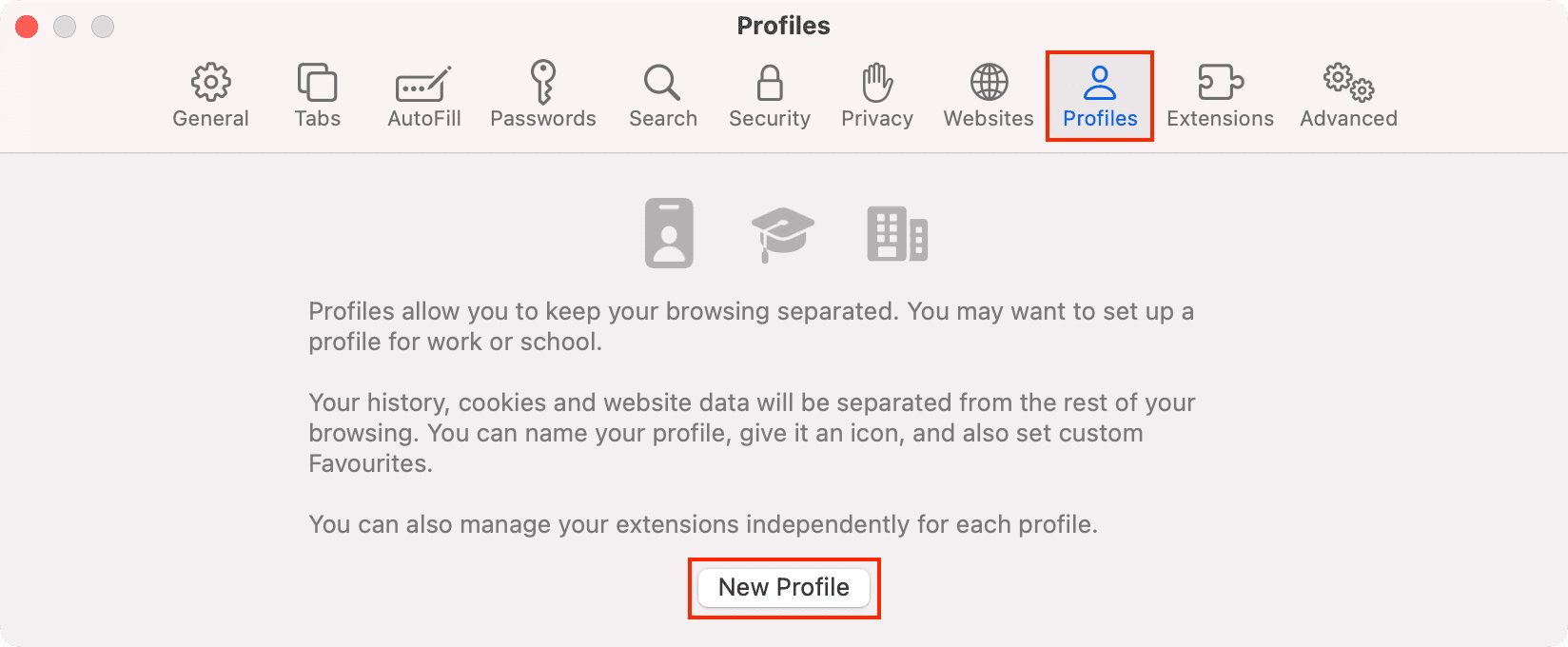
1.3 Macos Sonoma Wifi Not Working
Mac os sonoma wifi not working is a frustrating problem that can hinder your ability to browse the internet, stream videos, or carry out other online activities. Users have reported instances where their Wi-Fi connection drops unexpectedly or fails to establish a stable connection after upgrading to MacOS 14 Sonoma/MacOS 15 beta. We explore potential solutions to help you overcome this connectivity issue.
- 1. Check if the WiFi router is turned on and functioning properly.
- 2. Ensure that your device's WiFi is enabled and properly connected to the network.
- 3. Restart your WiFi router and try reconnecting your device.
- 4. Move closer to the WiFi router to improve the signal strength.
- 5. Check if other devices are able to connect to the WiFi network. If not, it might be an issue with the router or internet service provider.
- 6. Forget the WiFi network on your device and reconnect to it again.
- 7. Update the WiFi driver on your device to the latest version.
1.4 Slow Motion Screensaver Wallpaper Can't Download
MacOS 14 Sonoma/MacOS 15 beta introduces exciting new screensaver wallpapers, including mesmerizing slow-motion visuals. However, some users have faced difficulties in downloading these captivating wallpapers. Let's see how to resolve it.
- 1. Restart your device and try downloading the screensaver wallpaper again.
- 2. Clear the cache and temporary files on your device, as they might be causing the download to slow down.
- 3. Disable any firewall or antivirus software temporarily, as they could be blocking the download.
- 4. Try downloading the screensaver wallpaper from a different source or website.
- 5. Check if you have enough storage space on your device to accommodate the screensaver wallpaper.
- 6. Contact the support or customer service of the screensaver wallpaper provider for assistance.
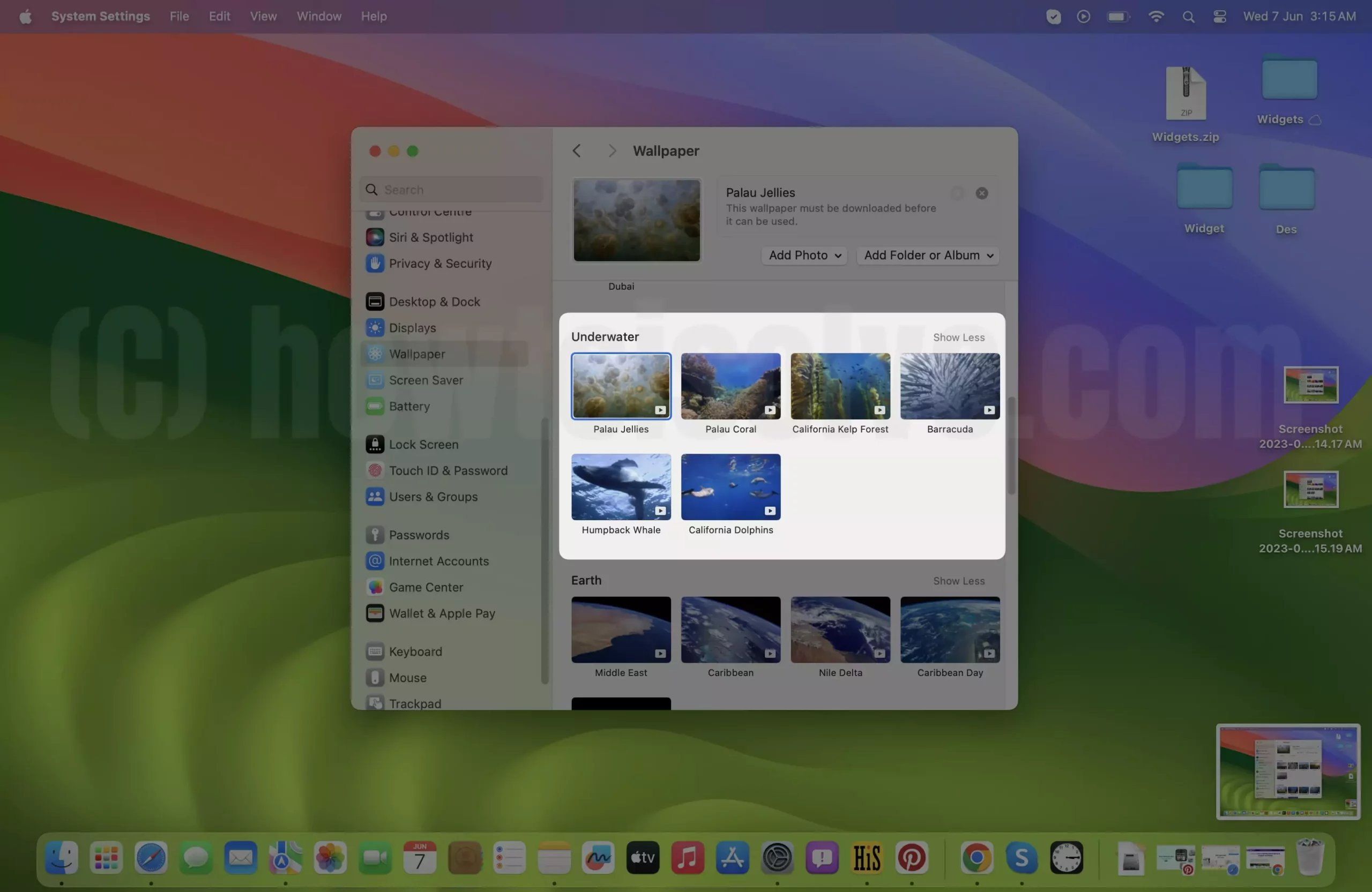
1.5 Excessive Heating
Excessive heating is a concern that can impact the performance and longevity of your Mac device. Users have reported increased temperatures and fan activity after updating to MacOS 14 Sonoma/MacOS 15 beta. This excessive heating can lead to discomfort and potential hardware issues.
- 1. Check if your device's vents or cooling fans are blocked or clogged with dust. Clean them carefully to ensure proper airflow.
- 2. Avoid using your device on soft surfaces such as pillows or blankets, as they can restrict airflow and contribute to overheating.
- 3. Reduce the number of running applications or processes to minimize the workload on your device's CPU and GPU.
1.6 Alarms May Not Play When Your Display is Asleep for a Long Period of Time
MacOS 14 Sonoma/MacOS 15 beta introduces various enhancements to the alarm feature, allowing users to set reminders and wake-up calls. However, a bug has been identified where alarms may not play when the display is asleep for an extended period.
- 1. Check the settings on your device to ensure that alarms are allowed to play when the display is asleep.
- 2. Make sure that the volume is turned up and not set to silent or vibrate-only mode.
- 3. Disable any power-saving or battery optimization settings that might be interfering with alarm notifications.
- 4. Restart your device to refresh the system and clear any temporary issues.
1.7 App and Lock Screen Crashing
App and lock screen crashing can disrupt your workflow and cause frustration. Users have reported instances where applications unexpectedly crash or become unresponsive after updating to MacOS 14 Sonoma/MacOS 15 beta. Additionally, the lock screen may freeze or fail to respond to user inputs.
- 1. Clear the cache of the problematic app or apps that are crashing on your device.
- 2. Restart your device to refresh the system and clear any temporary issues.
- 3. Update your device's operating system and the crashing app(s) to the latest versions available.
1.8 Messages Not Sending
The Messages app is a vital communication tool for many Mac users, and encountering issues with message sending can be highly inconvenient. Users have faced situations where messages fail to send after the upgrade to MacOS 14 Sonoma/MacOS 15 beta.
- 1. Make sure you have enabled the correct messaging service (SMS or MMS) based on the recipient's contact information.
- 2. Restart your device to refresh the messaging system and clear any temporary issues.
- 3. Check if there are any network or service outages in your area that could be affecting message sending.
- 4. Delete old or unnecessary text conversations to free up storage space for new messages.
- 5. Ensure that you have not exceeded any messaging limits set by your carrier.
1.9 Macos Sonoma Black Screen
"I have tried upgrade to macOS 13 to 14, and now it stuck with a black screen with mouse cursor. I can still adjust volume/brightness, but not able to see the login screen." From Reddit.
Many people meet the same problem. Let's see how to fix Macos Sonoma black screen issues.
- If you're using a desktop Mac, ensure that the power cable is firmly connected.
- Confirm that the plug is inserted into an electrical outlet.
- For MacBook Air or MacBook Pro users who are not currently using their chargers, connect the charger and plug it into the wall socket.
- If the connection is already secure, consider testing a different electrical socket.
Part 2: How to Fix MacOS Sonoma Bugs and Problems
If you are facing problems with MacOS 14 Sonoma/MacOS 15 beta and macos profile and above methods could not help, it's time to find another effective solution to fix these issues. One reliable tool that can assist you in this endeavor is UltFone iOS System Repair.
UltFone iOS System Repair is a powerful tool designed to fix various macOS issues, including those encountered in MacOS 14 Sonoma/MacOS 15 beta. It offers a user-friendly interface and a comprehensive set of features that can help resolve over 200 different macOS problems. The software aims to provide an efficient solution without causing data loss, ensuring a smooth and hassle-free user experience.
Advantages of UltFone iOS System Repair:
- No Data Loss: One of the significant advantages of UltFone iOS System Repair is its ability to fix macOS issues without compromising your data. Your files, documents, and personal information will remain intact throughout the repair process.
- User-Friendly Interface: UltFone iOS System Repair offers a simple and intuitive interface, making it accessible to users of all technical levels. You don't need to be an expert to navigate through the software and apply the necessary fixes.
- Fix 200+ macOS Problems: Whether you are facing installation errors, app crashes, or network connectivity issues, UltFone iOS System Repair has got you covered. It provides solutions for a wide range of macOS problems, ensuring that you can address multiple issues with a single tool.
Now, let's walk through the steps to fix your MacOS 14 Sonoma/MacOS 15 beta problems and bugs using UltFone iOS System Repair in case of any problems with MacOS 14//MacOS 15 beta.
- Step 1Run UltFone iOS System Repair on your normal mac computer and connect it to the computer that needs to be repaired. Once the device is recognized, click 'Repair macOS system issues' button to use macOS System Recovery tool.
- Step 2In the below interface, select 'Standard Repair' and read the note below to avoid repairing process failure. If you're ready, click 'Standard Repair'.
- Step 3Select the model of the mac computer you need to be repaired and follow the instructions on the screen.
- Step 4If you're ready, click 'Download' to download the latest firmware package. It will take some time due to about 12GB firmware package.
- Step 5Once the firmware package is downloaded on your computer, you can click 'Start Standard Repair' to start system recovery.
- Step 6After the repair is done, your macOS device will automatically reboot and all your data will not be erased.
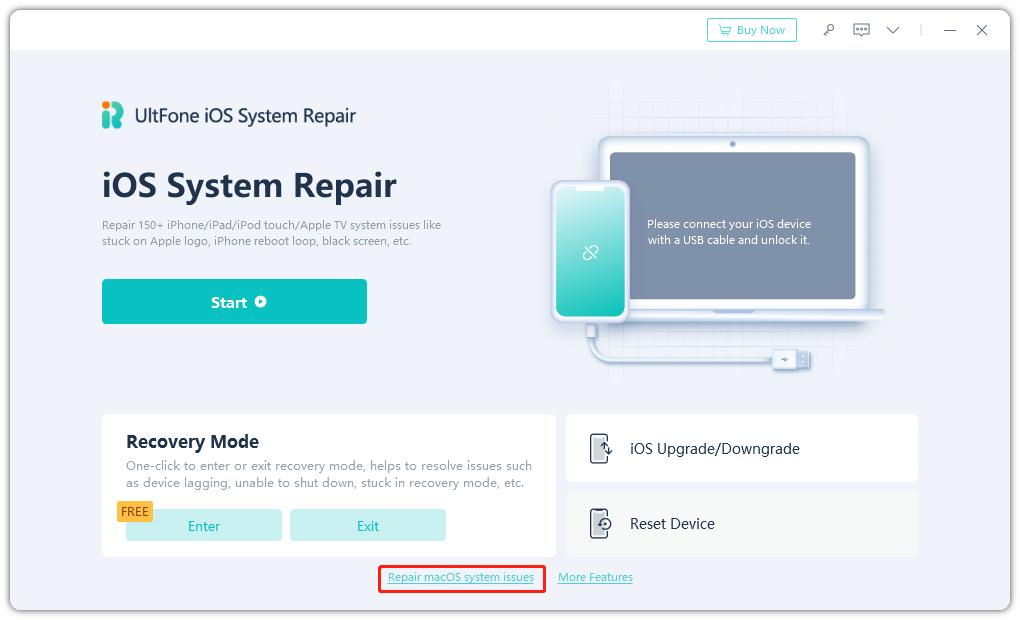
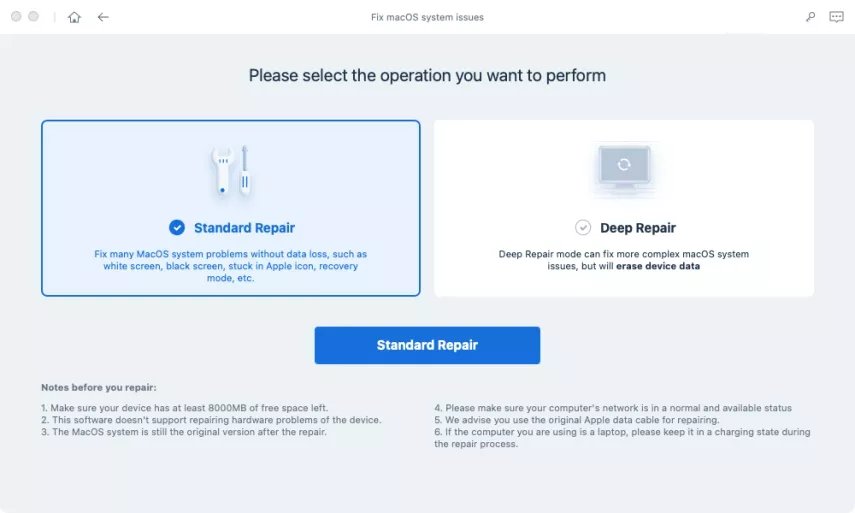
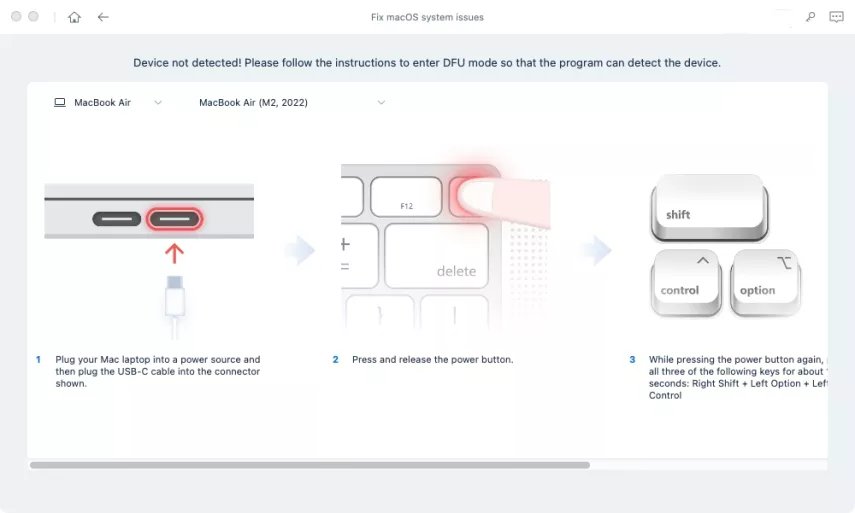
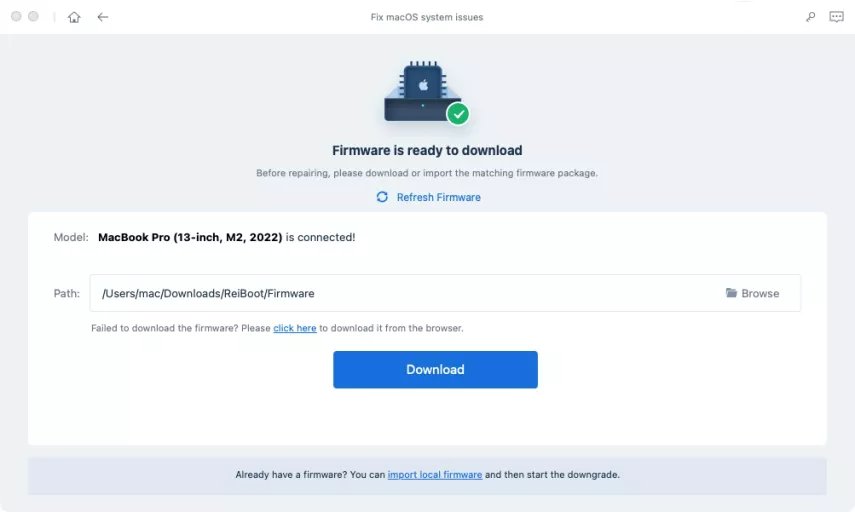
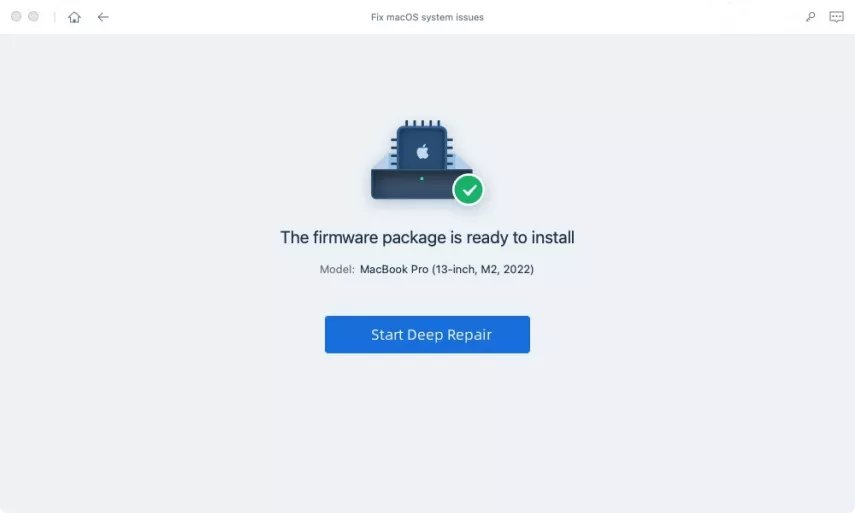
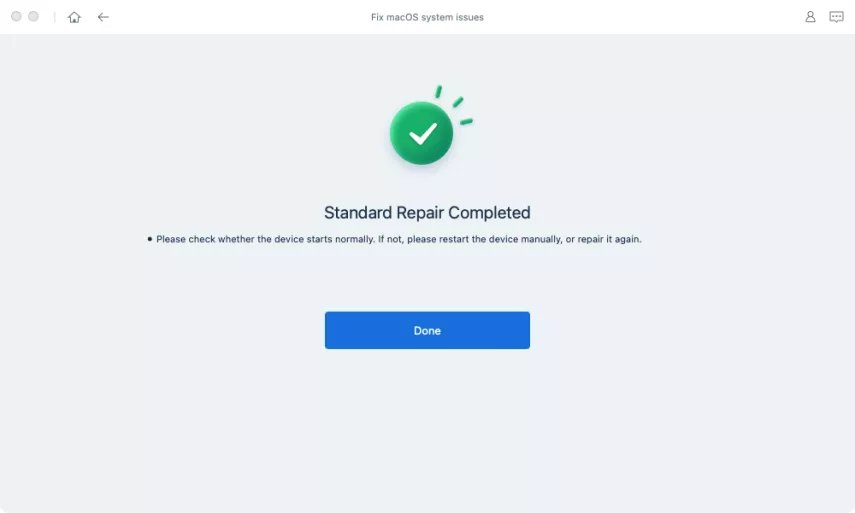
Following these steps will help you resolve the problems and bugs you encountered with MacOS 14 Sonoma/MacOS 15 beta. By utilizing UltFone iOS System Repair, you can overcome a wide range of macOS 14 Sonoma/macOS 15 beta problems and bugs, ensuring a smooth and efficient operating system experience.
Part 3: People Also Ask about macOS Sonoma Known Issues
Q1: Is macOS Sonoma stable?
In beta, macOS Sonoma's stability may vary. As with any beta software, it is common to encounter bugs, glitches, and compatibility issues. It is recommended to exercise caution and consider the potential risks before installing a beta version of macOS on your primary device. The official release and subsequent updates are more stable.
Q2: What macOS is Sonoma compatible with?
macOS Sonoma is compatible with the following macOS versions:
macOS 13 Ventura: October 24, 2022
macOS 12 Monterey: October 25,
macOS 11 Big Sur: November 12, 2020
macOS 10.15 Catalina: October 7, 2019
macOS 10.14 Mojave: September 24, 2018
Q3: What's new in macOS Sonoma?
macOS Sonoma introduces several exciting new features and enhancements, including:
Screen Savers: Enjoy new captivating screen savers that add visual appeal and creativity to your Mac experience.
Widgets on Desktop: Customize your desktop by placing widgets for quick access to information, such as weather updates, calendar events, and more.
Video Conferencing: Improved video conferencing capabilities offer enhanced quality and performance for seamless virtual meetings.
Safari and Passwords: Enjoy a more secure browsing experience with enhanced privacy features and improved password management.
Gaming: macOS Sonoma brings optimizations for gaming, allowing for smoother gameplay and better performance on supported titles.
These new features in macOS Sonoma aim to enhance user experience and productivity.
Bonus Tips: How to Downgrade macOS Sonoma to macOS Ventura
If you find yourself wanting to downgrade macOS Sonoma to macOS Ventura as there are many bugs on your macOS Sonoma, it's important to approach the transition naturally and ensure a smooth process. To assist you in this task, we introduce the UltFone iOS Downgrade Tool. This tool offers several advantages that make the downgrade process easy and efficient and help you get rid of macOS 14 Sonoma/macOS 15 beta issues.
The UltFone iOS Downgrade Tool is a user-friendly for downgrade mac os sonoma and fast solution designed to facilitate the downgrade process from macOS Sonoma to macOS Ventura. With its intuitive interface and comprehensive features, you can seamlessly transition to the desired macOS version.
To successfully downgrade from macOS Sonoma to macOS Ventura, follow these steps:
- Step 1Run UltFone iOS System Repair on your computer and connect both Mac devices. Once the devices are connected, click “More Features” at the bottom left of the panel.
- Step 2Choose "Downgrading System" mode. Then, click the button below.
- Step 3UltFone iOS System Repair will detect your macOS version automatically and display the downgradable macOS firmware. Click “Download” to get the package.
- Step 4When the downgrade is completed, you will see the completed page and your mac devices will go back to the previous version.
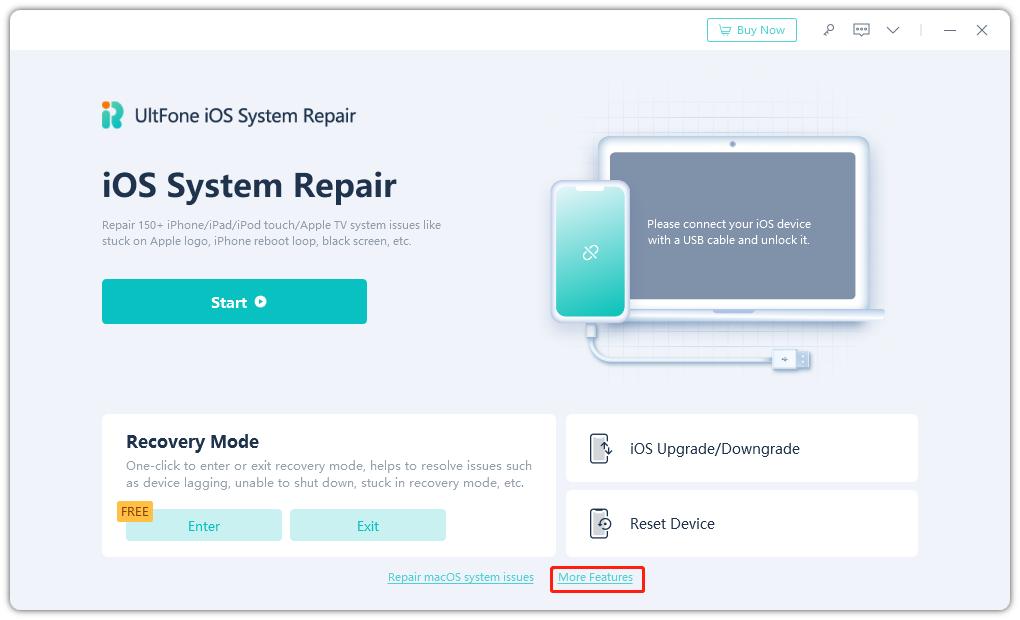
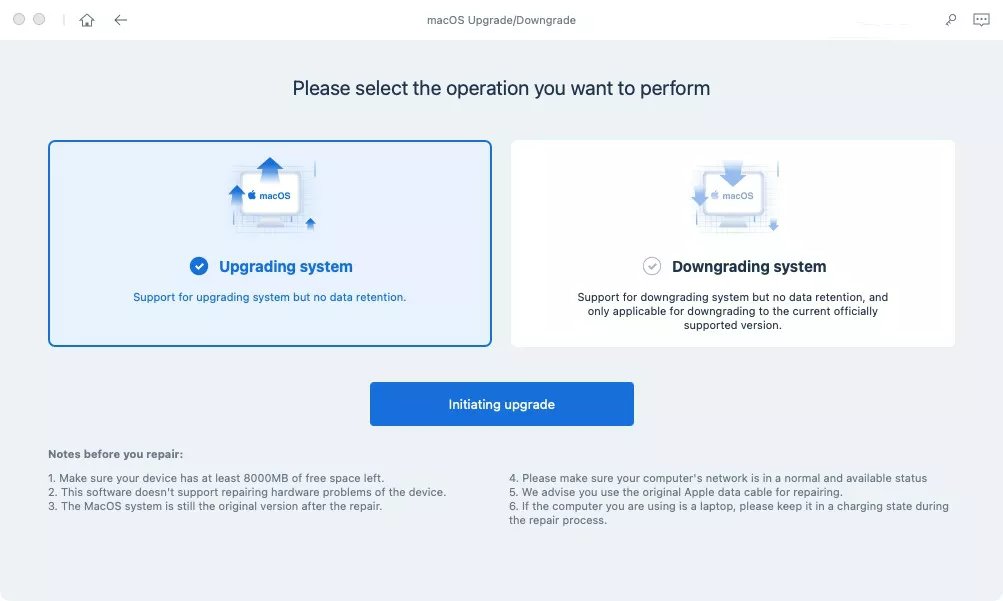
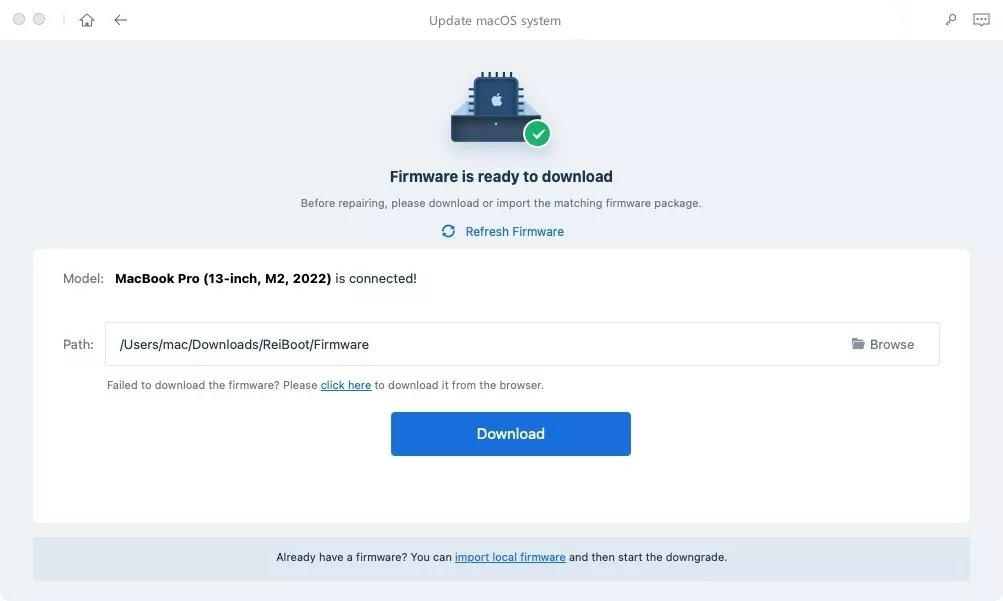
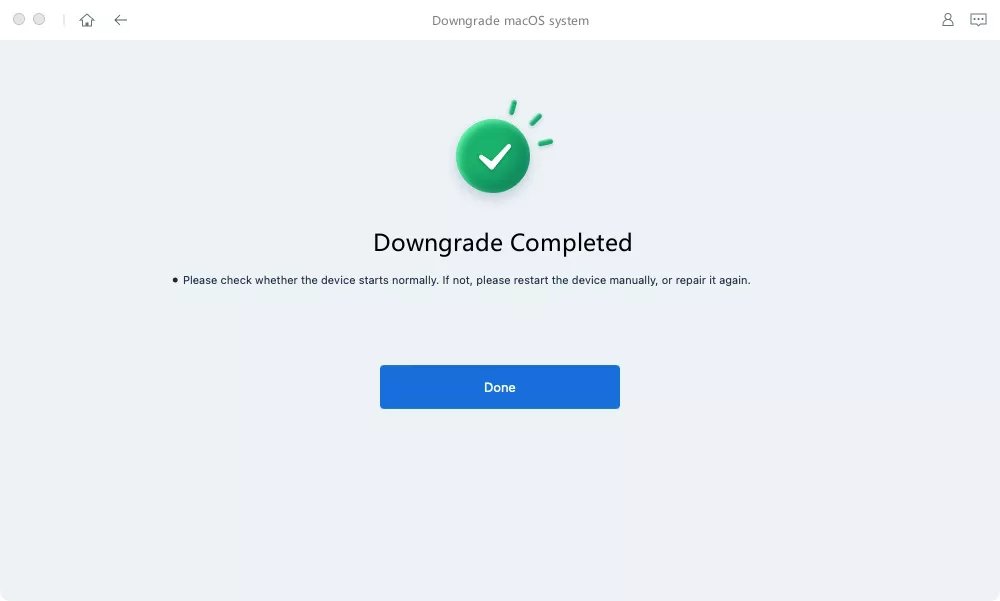
Conclusion
In this comprehensive article, we have explored macos sonoma known issues, providing a detailed list of common issues users may encounter. We also discussed the effective solutions to these problems using UltFone iOS System Repair, highlighting its advantages and step-by-step instructions for fixing macOS Sonoma bug.
By taking a proactive approach and utilizing reliable solutions, you can overcome the challenges presented by macOS Sonoma problems and bugs, allowing you to fully enjoy the benefits and features of this operating system and get rid of macOS 14 Sonoma/macOS 15 beta bugs.




