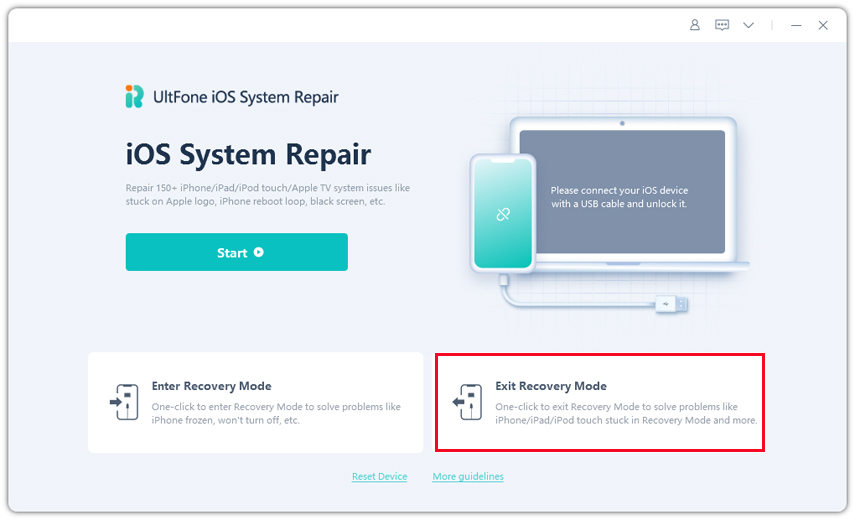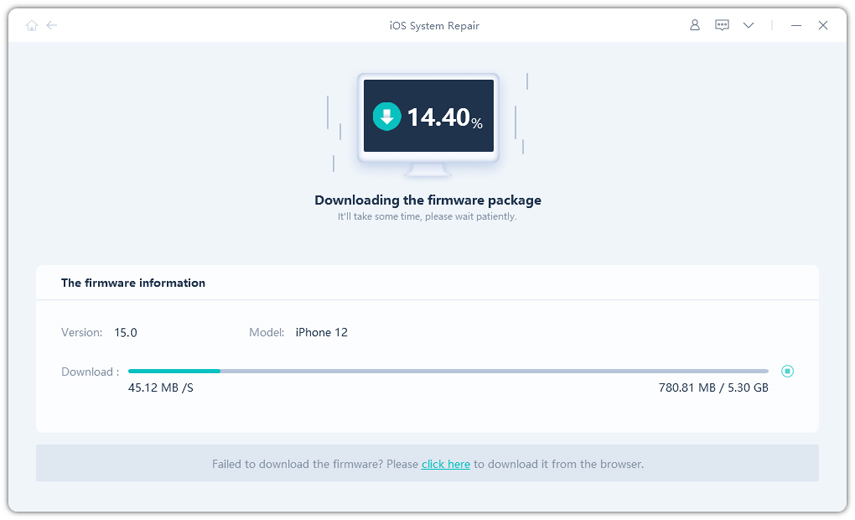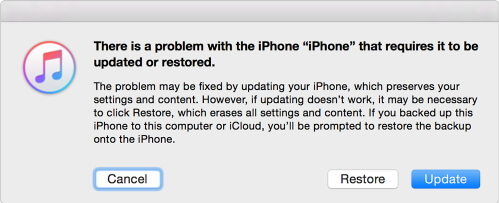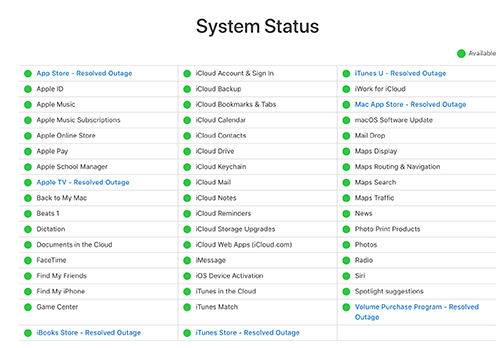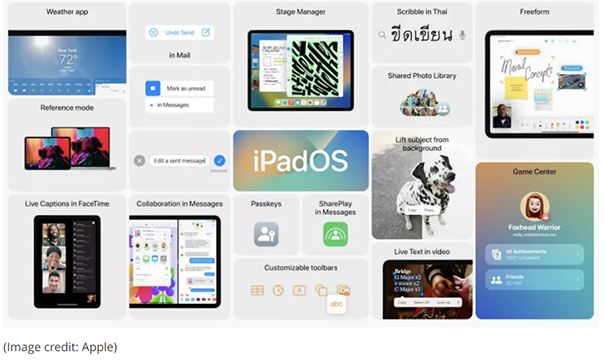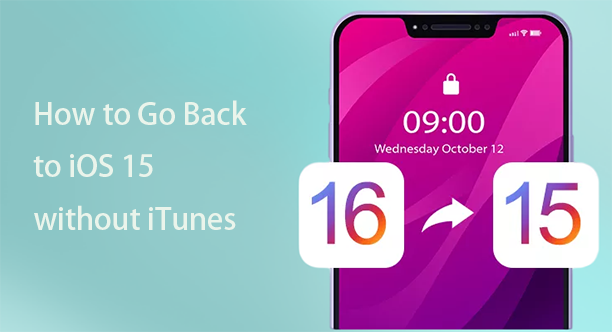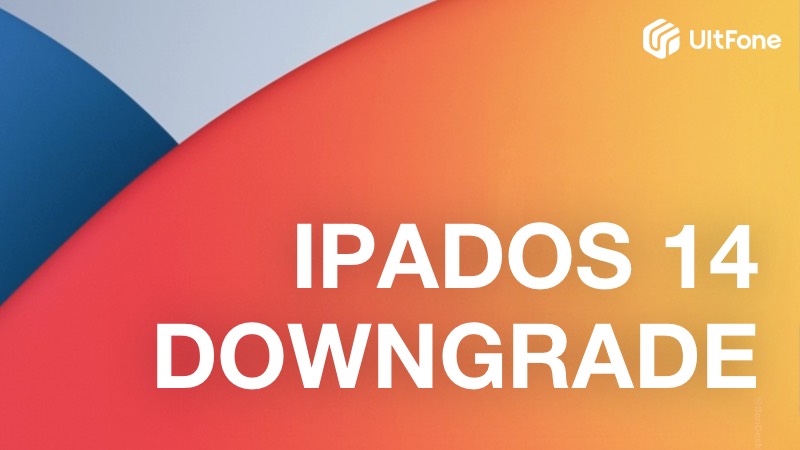Resovled: iOS 16/15 Downgrade Stuck on Bootloop/Recovery Mode/Apple Logo
 Jerry Cook
Jerry Cook- Updated on 2022-09-13 to Downgrade iOS
Apple often comes up with updates in the existing system software. But users don't always like the features that come with the updates. As a result, users often try to downgrade their iPhone. But therein lies the issue, performing the iOS 16/15 downgrade is not as easy as it sounds. People come across various kinds of issues like iPhone stuck issues. So, if you are trying to downgrade iPhone & it is stuck in recovery mode, then we can help you deal with the situation.
Here, in this article, you are going to explore how to resolve iOS 16/15 beta downgrade stuck on a boot loop or stuck in recovery mode issue as quickly as possible.
- Part 1: Common Tips To Fix iOS 16/15 Downgrade Stuck In Boot Loop or Recovery Mode
- Part 2. Repair iOS to Fix iPhone Downgrade iOS 16/15 Stuck Problems with Video Guide
- Part 3. Recovery Mode Restore (Data Loss)
Part 1: Common Tips To Fix iOS 16/15 Downgrade Stuck In Boot Loop or Recovery Mode
Unless you follow the exact procedure and make some space on your iPhone, downgrading can be a really hectic task. So, if something went wrong with the procedure, try the solutions given below and it will resolve the problem.
Tip 1. Force Restart your iPhone/iPad
The first and foremost tip you should try is force restart your iPhone. As the downgrade is stuck, it won't respond to several commands. But you can force restart the device whether it is stuck in recovery mode, DFU mode, or Apple logo. The methods to force restart iPhone models is quite different. So, make sure that you follow the process for your iPhone.
For iPhone 8 and later: Press the volume up button and release. Then do the same with the volume down button. After that, press the Power button and hold it for a few seconds until the Apple logo pop-up on the screen. Now turn your iPhone back using the regular method.
For iPhone 7 and 7 Plus: To restart the iPhone 7 and 7 Plus, press the power button. Hold it along with the volume down button and wait for a while until the Apple logo appears on the screen.
For iPhone 6 and earlier including iPad:Press the Home button and power button at the same time and hold them until the Apple logo appears on the screen. Now you can release the buttons and wait for a while before you restart the device.

Tip 2. Manually Exit Recovery Mode Stuck
Many people don't know this, but once you enter the Recovery mode, you can also exit it manually. So, if the iPhone downgrade is stuck recovery mode, you only need to follow the steps give below to exit it.
Step 1: Connect your iPhone to the computer and launch iTunes on it.
Step 2: Press and hold the sleep button on the device until you see the Apple logo screen. Don't let the buttons go and in a while, the "Connect to iTunes" icon will appear on the screen.
Step 3: Keep the device connected to the system and wait until the device boots up and you see the lock screen.
- Disconnect your iPhone/iPad with computer.
- If you are using an iPhone 8/8 Plus or earlier device, long press the power button to turn off the iPhone. If you are using an iPhone X or later model, long press the power button and either of the volume button to turn off the iPhone.
- Press the On/Off Button again till the Apple logo appears. The device boots up and you see the lock screen
The lock screen means that you are out of recovery mode.
You may also be interested in:
Tip 3. Manually Exit DFU Mode
The same manual exit method can be tried with the iOS 16 beta downgrade stuck in DFU mode too. So, if your iPhone is stuck in DFU mode, try the steps below to get out of it.
Launch iTunes on your computer and connect the iPhone with it.
For iPhone 8 and above, press the Volume up button and quickly release it. Then repeat the same with the Volume down, and then press and hold the Side button until the slider appears on the screen.
For iPhone 7 and iPhone 7 Plus, Press the Volume down button and the Sleep button together untile the device restarts.
For iPhone 6 and earilier, press and hold the Sleep/Wake button and the Home button simutaneoustly unitle the Apple logo appears.
You may also be interested in:
Part 2. Repair iOS to Fix iPhone Downgrade iOS 16/15 Stuck Problem with Video Guide
If you got yourself into a disaster trying to downgrade your iPhone, then you should know about best iOS System Repair. With the help of this software, you can resolve all kinds of iOS 16/15 downgrade and update issues. This software is specially designed to fix issues with iOS devices without leading to any kind of data loss situation. What is worth mentioning is that if you have installed iOS 16/15 beta profile, this tool not only fixes your iPhone downgrade issues, but also rolls back to official iOS 15/14 version successfully after the system repair.
Check UltFone iOS System Repair features:
- Easily fix 150+ iOS system issues like stucking on Apple logo.
- Enables users to fix iOS update issues like Apple software update failed, stucking on checking for update, preparing update.
- Downgrade iOS 16 to iOS 15 without data loss.
- Free to enter and exit recovery mode, force restart your iPhone.
Download the latest version of the software and install it on your PC or Mac. Here are the easy steps to fix iOS 14/15/16 stuck.
-
Step 1 Run the software and connect your iPhone with it. If your iPhone is stuck in recovery, it will detect it and the "Exit Recovery Mode" option is highlighted. You can click this opition to get out of recovery mode

For other system issues, you can choose "Repair Operatin System" and click "Fix Now" to start system repair.

-
Step 2 You will get prompted to download a firmware package for the device software. Click on the download button and wait as the file download finish up.

-
Step 3 Once the download is complete, click on the Repair Now button and the repair will start. It might take a while and when the repair is finished, the software will notify you.

During the repair, the data stored on your iPhone will stay intact. If the simple repair won't fix the problem, you can switch to the Deep Repair mode to fix more serious issues in iOS devices.
Also you can learn the steps from the video below for how to fix iOS 16/15/14 beta downgrade stuck on recovery mode/DFU mode/apple logo.
Part 3. Recovery Mode Restore (Data Loss)
If you don't really care much about losing data from your iPhone, then you can always rely on iTunes Restore to fix most of the problems you face. So, downgrade iOS 16/15 beta stuck on Apple logo or DFU mode or Recovery mode can be fixed with a simple restore. Follow the steps below:
- Step 1: Connect your iPhone with the computer and launch iTunes in it.
-
Step 2: As the iPhone is in recovery mode or DFU mode, iTunes will automatically detect it and show a pop-up window asking you to either update or restore the device.

As you are trying to downgrade the device, choose the restore option as the last backup of the iPhone will be restored.
Conclusion
As you can see, there are numerous methods that you can try if you ever face issues like iOS 16/15 downgrade problems. You can always try out the common fixes and tips, but if you want a 100% reliable solution, then using iOS System Repair is the best option you have.