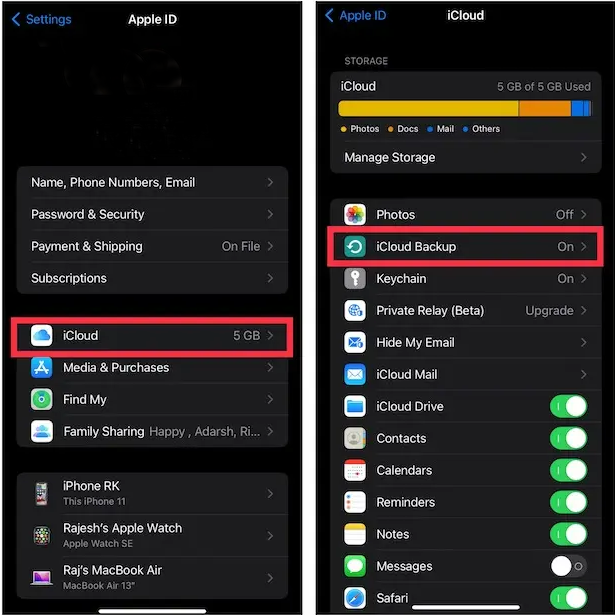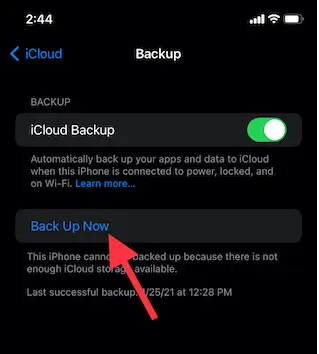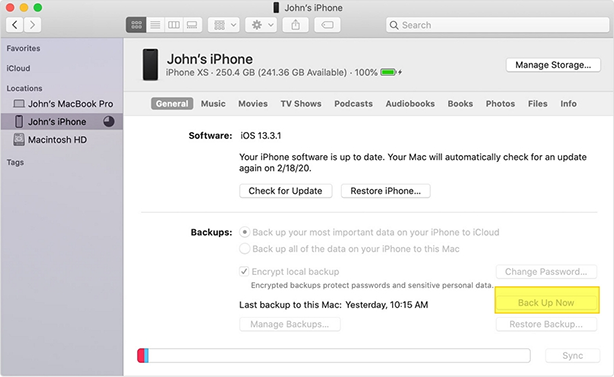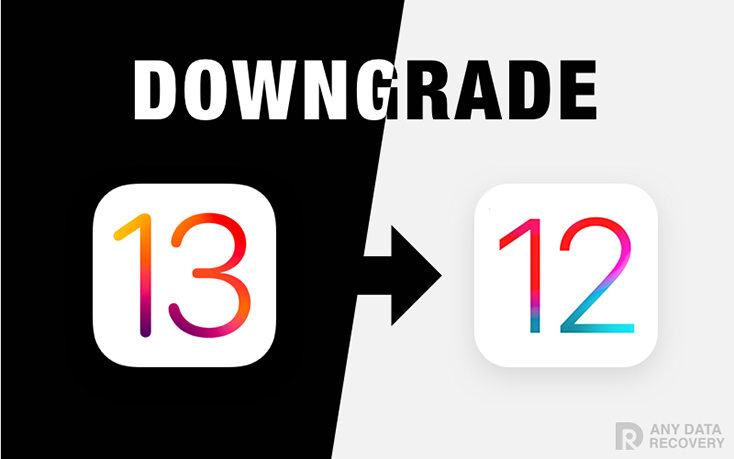How to Downgrade iOS 16 to iOS 15 without Losing Data
 Jerry Cook
Jerry Cook- Updated on 2022-12-22 to iOS 16
Apple released a iOS 16 version of the next iteration of their mobile operating system, iOS 16. With new features like a reworked Control Center, revamped Photos app, and more, there are things to love about iOS 16. But some users aren't thrilled with the changes, and if you're one who wants to downgrade your iPhone running iOS 16 to an iOS 15, you'll want a little bit of information before you begin. Apple rarely allows users to downgrade their iOS to previous versions except when they are beta testing. This guide includes two methods that help you downgrade from iOS 16 to iOS 15 without losing data.
- Part 1 Why Do We Need to Downgrade iOS 16 to iOS 15
- Part 2 Do You Need to Back up iPhone before Downgrading from iOS 16
- Part 3 How Can I Downgrade iOS 16 to iOS 15 without Losing Data

Part 1 Why Do We Need to Downgrade iOS 16 to iOS 15
If you have been using the iOS 16, you might have noticed that it is not a stable operating system. In fact, Apple has already released three different updates for the iOS 16 software, which proves that there are many bugs in the software. There are many reasons why you should downgrade from iOS 16 to iOS 15. Some of them are mentioned below:
- You are facing issues while installing apps
- You cannot connect your iPhone/iPad to iTunes
- Your device is stuck on the boot logo after installing iOS 16
- You don't like the new features in iOS 16
Part 2 Do You Need to Back up iPhone before Downgrading from iOS 16
Apple has released the of iOS 16, and it is reported to have many bugs, including the Apple pencil 2 won't charge. Those people who are participating in the beta testing program can now download and install it on their devices.
However, if you're new to the beta development cycle or have been using a previous version of iOS 16, you may be wondering whether or not you should backup your iPhone before downgrading from iOS 16.
The answer is yes. If you've already installed a previous version of the iOS 16 on your device and want to downgrade to an older version (like 15.1) because there are bugs or problems with the new software that needs to be fixed, then backing up your device before you do so is highly recommended.
Way 1: Backup Your iPhone through iCloud
Here are the easy to follow steps to back up your iPhone through iCloud.
- Open your iPhone's Settings. To back up your iPhone via iCloud, tap your profile. It's at the top of the screen.
- Scroll down and tap iCloud. After that, click on iCloud Backup to proceed.

- Slide the switch to the right, ensuring it's in the "On" position. Tap Back Up Now. It's at the bottom of the screen.

- Once you tap Back Up Now, your iPhone will automatically begin backing up. The backup process can take a while (anywhere from 5 to 45 minutes), so be prepared to wait. This is an automatic process and does not require any additional action on your part other than initially starting it up.
Way 2: Backup iPhone by Using iTunes
Backing up your iPhone to your computer or iCloud is a good idea because it's a fast and easy way to get your iOS version reverted to the old one.
- Connect your iOS device to the computer, then launch iTunes on PC/Mac.
- Click on "Summary" (for iPhone 6s/6s Plus/7/7 Plus users) or "Devices" (for other iPhone models), then click on "Back Up Now".
- iTunes will begin backing up your device immediately.

Part 3 How Can I Downgrade iOS 16 to iOS 15 without Losing Data
For those who want to downgrade from iOS 16 to a stable version of iOS, here are some alternative methods to downgrade from iOS 16 to iOS 15 without losing data. Ensure that you’ve backed up of your iPhone before downgrading. You should note that you can only restore your iOS 15 backups on your iPhone and you can’t recover the iOS 16 backup on your device. Because the downgrade will erase all data.
Solution 1: Use UltFone iOS System Repair to Downgrade from iOS 16 without Losing Data
UltFone iOS System Repair is an application tool which allows users to fix various issues on their devices, such as system crashes, virus infections, lock screen passcode and more. It also helps users with upgrading/downgrading their iPhone/iPad on any version of iOS firmware without losing data files or apps installed on their device before the upgrading/downgrading process.
-
Step 1Download the software from your computer. Install and run it. After that, use an USB cable to connect your iPhone to the computer. Once the iPhone is detected, click “Start”.

-
Step 2Now, you should tap on "Deep Repair". Take notice of the appearing instruction before proceeding. Then choose the “Deep Repair” option.

-
Step 3With device detected, you click the “Download” button to get the newest firmware file. At first, you should back up your data, then you can tap "Repair" button. Wait for a while and Deep Repair will remove all iOS 16 components. And you can see that we are now in iOS 15 version.

Here is the video guide about downgrading iOS 16 to iOS 15 without losing data.
Solution 2: Download iOS 15 IPSW File and Downgrade from iOS 16
Step 1: Open iTunes on your computer, then plug in your device via USB cable into your computer. Make sure you have backed up all of your data before proceeding to this step.
Step 2: Select the IPSW file for your device model and version number, then click the Open button. Your selected IPSW file should appear in the iTunes window automatically after searching for it in its directories. Click Restore again if it doesn't appear automatically after searching for it in its directories.
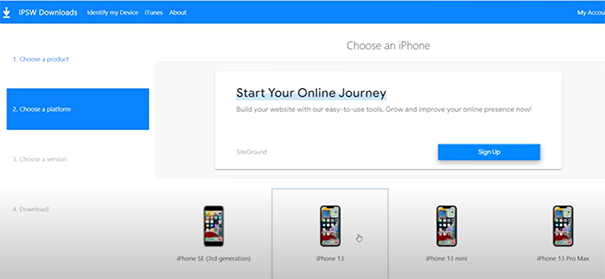
Step 3: Hold down the Option key (Mac) or Shift Key (Windows) while clicking the Restore iPhone/iPad in the iTunes window. Click the Restore button when prompted on the screen.
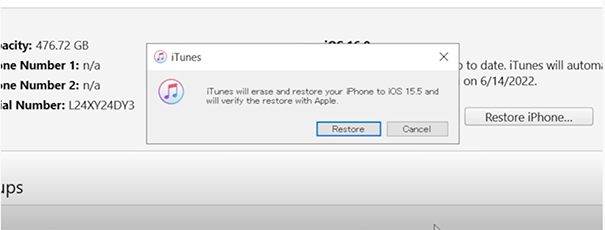
When you get your device restored, there will be a clean copy of the iOS 15 version. To recover your old texts, apps, and other data on the device, you need to restore from a backup you archived earlier.
Closing Thoughts
If you're having trouble with the iOS 16 and you're looking to downgrade from the iOS 16 to iOS 15, this is the article for you. Here we have walked you through the steps to downgrade from iOS 16 to iOS 15 without losing any data. You can do it safely by following one of the methods mentioned above.