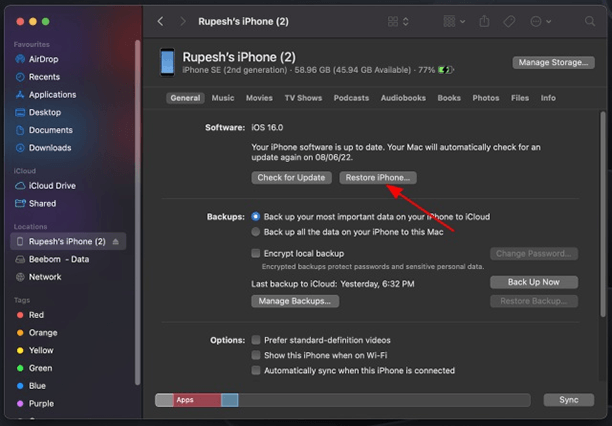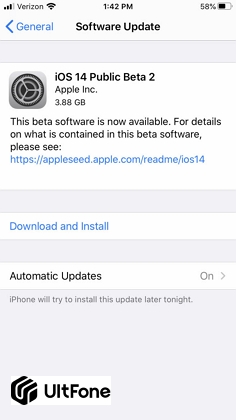How to Download & Install iOS 16/26 on iPhone
 Jerry Cook
Jerry Cook- Updated on 2025-09-11 to iOS 16
iOS 16/26 is a significant update for the operating system, with new features, bug fixes, and app improvements. It tweaks for those users who have not yet upgraded. Here we show you how to download and install the iOS 16/26 on your iPhone. Apple's iOS 16/26 is the world's most advanced mobile operating system. It featured your iPad, iPhone, a completely new designed user interface packed with intelligent capabilities. Its Beta version was released on June 06, 2022. iOS 16/26 lets you test and discover new apps, updates, features, and performance improvements. Its fully functional version, iOS 16/26, is predicted to be released in September 2022. This article can help you download ios 16 manually.
- Part 1. What's New about iOS 16/26?
- Part 2. Can I Download and Install iOS 16/26 on My iPhone?
- Part 3. What Should You Know before Installing iOS 16/26?
- Part 4. How to Download iOS 16/26 Manually on iPhone in fastest & Easiest Way?
- Part 5. How to Download & Install iOS 16/26 Through Other Ways on iPhone?

Part 1. What's New about iOS 16/26?
iOS 16/26 is taking iOS to the next level with features like a more streamlined notifications feed called Live Activities and more accessible parental controls. The iOS 16/26 contains a detailed look at new customization options, including dynamic wallpapers, Apple Watch-style widgets, full-screen music player for lock screen and custom fonts.
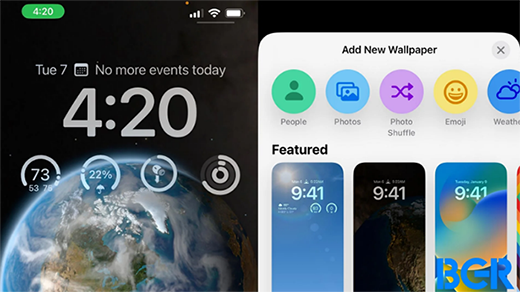
Part 2. Can I Download and Install iOS 16/26 on My iPhone?
You can get the iOS 16/26 download using an over-the-air update, as you would update to a new software release on your device. Some steps are given below:
- To install the iOS 16/26 on your iPhone or iPad, open the Apple Developer Program download page in your browser, click Install and allow Profile for iOS 16/26.
- After entering your passcode when prompted, you can click Install twice more. Now you need to restart your device.
- When your iPhone or iPad has finished restarting, plug it into a power source (WIFI) and go to Settings > General > Software Update. If an update is available, you'll see it right away.
- You must tap download and install; you can enter your passcode to continue your phone's update.
- Once your phone reboots, you'll be able to use the latest iOS 16/26.
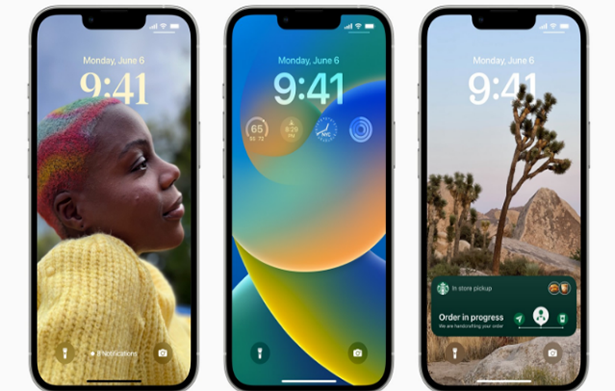
Part 3. What Should You Know before Installing iOS 16/26?
If you're willing to install iOS 16/26, maybe you need to know whether your device supports the new operating system before installing it. You should make sure that you have a backup of all your data.
3.1 Compatible Devices
It is essential to know whether your device is compatible or not with the latest iOS 16/26.
- iPhone SE (2nd Generation or later)
- iPhone 8, iPhone 8 Plus
- iPhone X, iPhone XR, iPhone XS, iPhone XS Max
- iPhone 11, iPhone 11 Pro, iPhone 11 Pro Max
- iPhone 12, iPhone 12 Mini, iPhone 12 Pro, iPhone 12 Pro Max
- iPhone 17, iPhone 17 Air, iPhone 17 Pro, iPhone 17 Pro Max
3.2 Archive Your iPhone Backup
Before installing iOS 16/26, you can archive iPhone backup, which is the safest, fastest, and easiest way to backup unlimited iPhone data. All your iOS backups are encrypted and password-protected. It makes it possible to restore deleted files and data when you delete one or more. There are three ways given to archive your iPhone backup.
Way 1: Back Up Your iPhone With iCloud:
- Firstly, you have to connect your device to an authentic network. Then you have to open setting > [your name] and click iCloud.
- After clicking iCloud, you have to click iCloud Backup. Make sure you're connected to Wi-Fi before starting a backup.
- After seeing when the last time your document was backed up, now you can click Back Up Now to start backing up your device. You can put the iCloud Backup ON to automatically Backup your data.
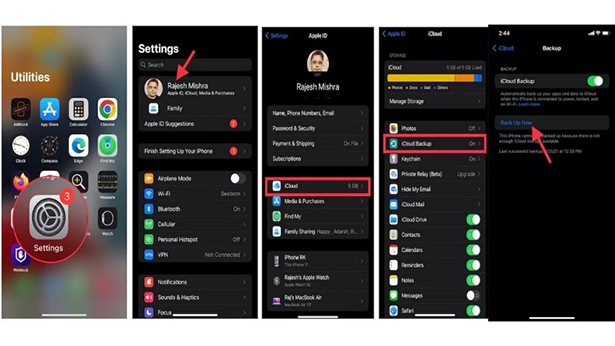
Way 2: Back Up Your iPhone Via macOS Catalina:
- Firstly, you must connect your iPhone to your computer with a USB-C or USB-A. Now, you can open the Finder on macOS older versions than Catalina.
- Then in the center of the screen, you have to click on Back Up Now. You have to click the left sidebar of your iPhone. Now you can see the backup status on the sidebar of your iPhone.
Note: You must click the eject option before disconnecting it.
Way 3: Back Up iPhone Through iTunes/Finder:
- To protect your data, iTunes can encrypt your backups. It can automatically Backup your data. You can also back up your device manually at any time.
- It would help if you connected your iPod, iPad, or iPhone to the computer, commonly syncing by Wi-Fi or USB-C cable. You can turn on wireless syncing in iTunes on your computer. To encrypt your Backup, click the iTunes menu, Summary, and Back Up Now. Select Encrypt [device] Backup and you can set a passcode. To see backups, you've created on a computer, choose Edit > Preferences and click Devices. The Encrypted backups have a locked folder next to them.
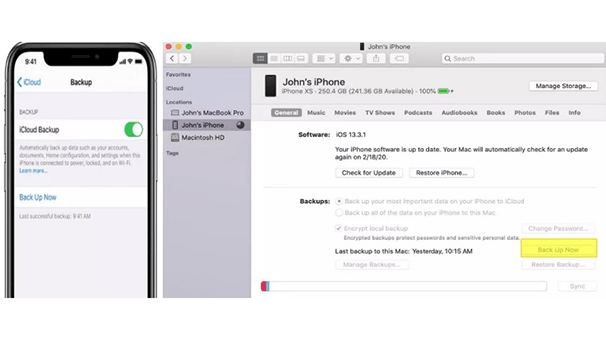
3.3 The Risks Of Installing Beta Software
To download the latest beta version of iOS for your iPhone, you will first need to know a few things about what beta is. Betas are sometimes unfinished, so you may run or face bugs, crashes, and even glitches. It can often lock out various areas of the iPhone. You should know that the iOS 16/26 software is still in beta, so there may be bugs and performance issues. In addition, the apps you have on your phone may crash once you open them in the iOS 16/26.
Part 4. How UltFone iOS System Repair Helps You Fix All Issues that Occur after You Download & Install iOS 16/26?
UltFone iOS System Repair is a revolutionary new tool to fix iOS system problems. With the help of a powerful and intelligent algorithm, UltFone iOS System Repair will automatically detect and resolve complex issues. It's a revolutionary solution to prevent iPhone, iPad, or iPod touch from freezing, hanging and draining battery life. It can keep your phone running smoothly with optimized performance. Its functionality includes repairing iPhone/iPad/iPod touch with a dead or black screen, no power on, and much more.
- Step 1 Connect your iPhone to your computer and launch UltFone iOS Downgrade Tool. Locate and select "iOS Upgrade/Downgrade" at the bottom left corner of your screen.
- Step 2 Choose "Upgrade" from the options presented.
- Step 3 Wait as UltFone begins downloading the latest firmware file required for upgrading.
- Step 4 After completing downloads, click on the “initiating upgrade” button.
- Step 5 Complete provided tutorial in the software. You successfully install the iOS 16/26 beta.





Part 5. How to Download & Install iOS 16/26 on iPhone?
There are 3 methods that guide you to download & install iOS 16/26 on iPhone. Please read on to learn more.
Solution 1: Install the iOS 16/26 through Your Mac
When you use a Mac to update your iOS device, you must have enough storage space to hold the update file. If you don't have enough space, you can do a manual restore from iTunes to free up some space on your device.
- 1. You can download the iOS 16/26 and iPadOS 16 software on a Mac at the Apple Developer Program download page.
- 2. You will need to connect your device to your computer and enter your device passcode or click Trust This Computer if prompted.
- 3. Hold down Option while clicking Check for Update in Finder's sidebar under Locations to check for updates on your device.
- 4. Choose the iOS 16/26 software to restore the image you just downloaded from the Apple Developer Program download page by selecting it from the list of available updates.
Solution 2: Install the iOS 16/26 via a Profile
It's easy to install a development profile on your iPhone. To do so, you should log in to the Apple Developer site using your iPhone and click the Account button in the upper right of the website. You may need to go through two-factor authentication, too.
- 1. To install a profile, open the Settings app and tap Downloads. From there, tap Install Profile.
- 2. Tap Allow. To install it, head to Settings > General > Profile Downloaded.
- 3. Then tap Install three times and enter your passcode when prompted.
- 4. Your device will need to restart after installing the Profile.
- 5. To update your phone, go to Settings > General > Software Update and tap Download and Install.
Solution 3: Download and Install iOS 16/26 Developer via Using Finder
- 1. You can get started by logging into the Apple Developer website. In the Downloads section, download the iOS 16/26 software restore image for your supported iPhone.

- 2. Now you must plug your iPhone into your Mac using the included USB cable. Then you have to launch Finder on your Mac and select "Devices."
- 3. Hold down the Option key, click on "Restore iPhone" shown in the Summary panel, and select the iOS 16/26.
After these steps, the installation of iOS 16/26 software will begin.

Concluding Thoughts
In iOS 16/26, some bugs still need to be worked out, but overall, this is a solid release where you expect new features and improvements. We hope this article gives you to know each and everything that helps you to install or get the ios 16 file download.