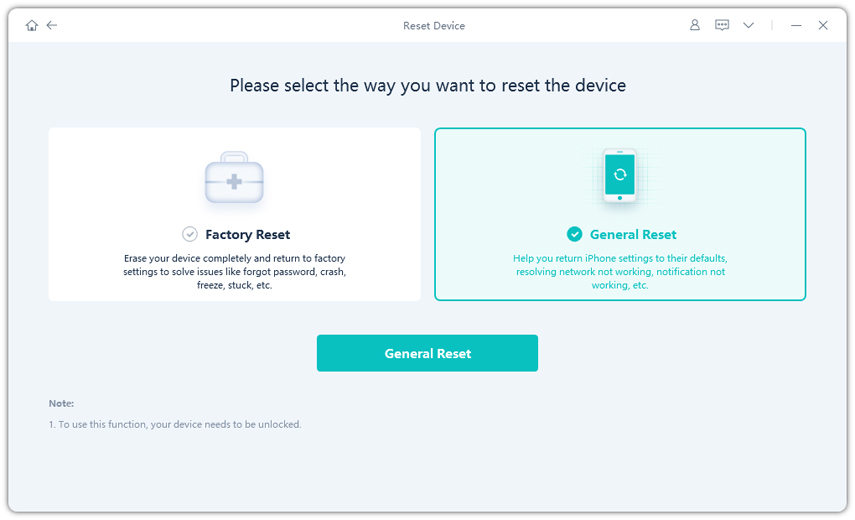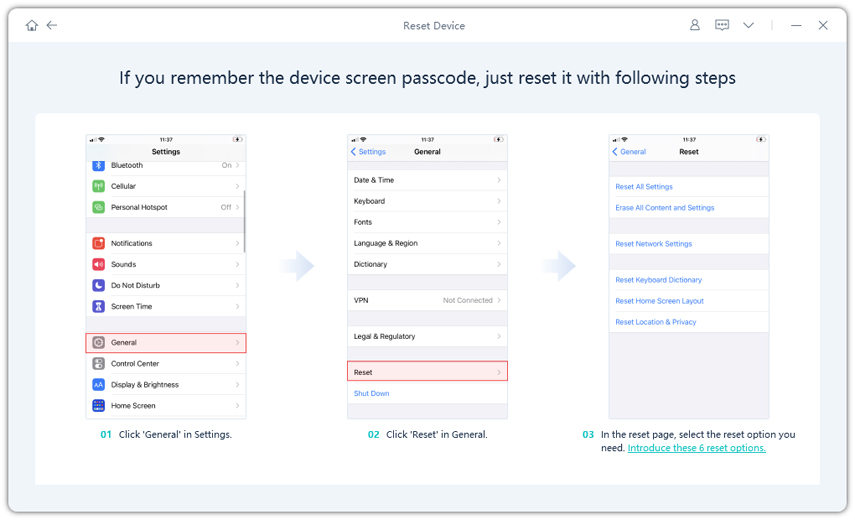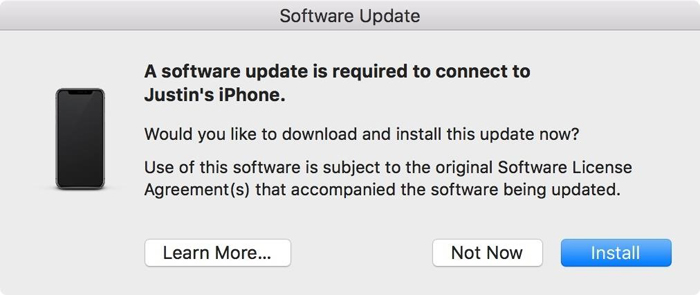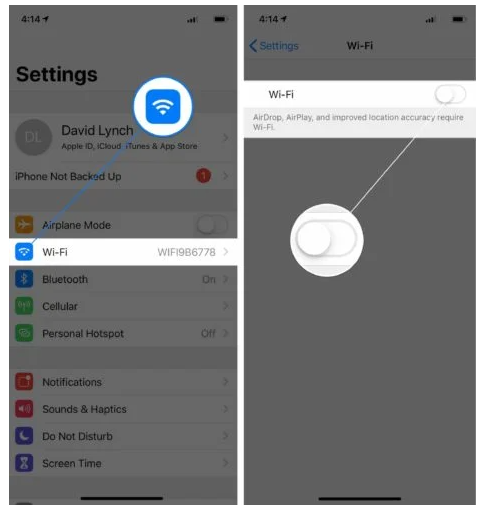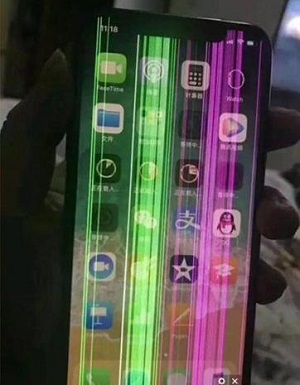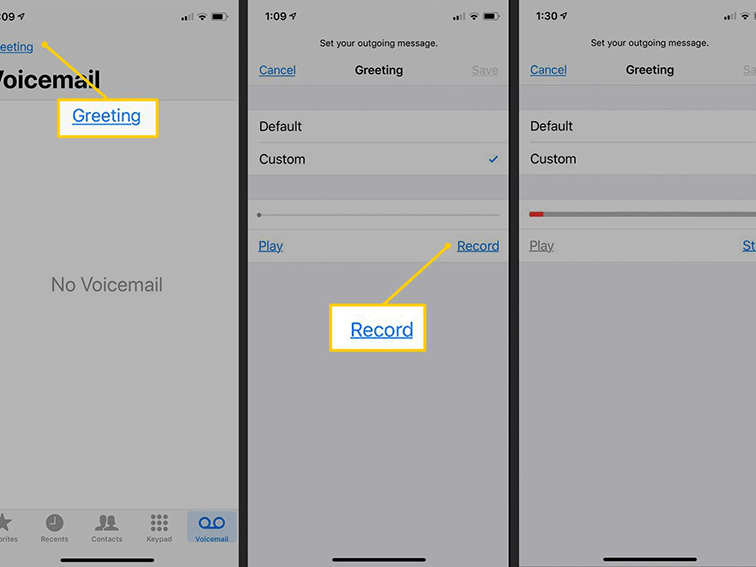How to Fix Air Pods Wont Connect to iPhone
 Jerry Cook
Jerry Cook- Updated on 2022-04-25 to Fix iPhone
If your Air Pods wont connect to your iPhone, then you might probably be going through a lot of frustration. Having your airpods not getting connected with your phone, is one of the most annoying situations.There might be some issue with your Air Pods. Some of the most common reasons why an airpod wont connect to an iPhone include poor connectivity, a pending software update, turned-off bluetooth, low battery, or many times, it’s only because of the dirt stuck in your Air Pods. So, we have gathered a list of possible solutions to your query ‘why wont my Air Pods connect’. Let’s get started with the guide.
- Part 1: Why Does Air Pods Wont Connect to iPhone
- Part 2: Basic Solutions to Fix Air Pods Wont Connect to iPhone
- Part 3: Advanced Solutions to Fix Air Pods Wont Connect to iPhone

Part 1: Why Does Air Pods Wont Connect to iPhone
We just mentioned some of the few possible reasons due to which your Air Pods wont connect to iPhone. However, the most common reason is poor connectivity. You can simply restart your iPhone to see if the issue gets resolved, otherwise, you need to troubleshoot the problem once again and see what’s the real underlying issue. Moreover, some other possible reasons for the error of Air Pods won’t stay connected to your iPhone might include:
1. Download a pending software update on your iDevice.
2. Bluetooth turned-off.
3. Low Air Pods battery.
4. Poor charging case.
5. Air Pods not set up with your iPhone Mac.
6. Cleaning the charging case.
7. The Device is out of range.
And hundreds of other common reasons as well. Let’s see what are the possible solutions available to solve the issue of Air Pods wont connect to MacBook or iPhone.

Part 2: Basic Solutions to Fix Air Pods Wont Connect to iPhone
In this section, we will discuss some basic solutions to fix Air Pods wont connect to iPhone. The basic solutions include the troubleshooting of bluetooth settings and seeing whether the Air Pods are actually charged or not. Double checking these basic checkmarks is quite necessary because many times, the problem only lies within the bluetooth settings or the Air Pods with low battery.
Solution 1: Verify Bluetooth Settings if Air Pods Wont Connect to iPhone
In order to successfully pair your Air Pods with your iDevice, you need to make sure that your bluetooth settings are set up properly. There is a great probability that if you’re able to connect your Air Pods with your iDevice, the issue lies within your device’s bluetooth settings.
Now, to set up your bluetooth settings, you need to go to your Settings. Tap on Bluetooth. Under the MY DEVICES section, you’ll be able to see devices that are ready to pair. Tap on the device that represents your Air Pods name, and have your Air Pods connected with your device.
If air pods wont stay connected, before proceeding towards the next solution, it is recommended that you turn off the bluetooth button. Wait for a few seconds, then turn it on again. It will automatically reset your bluetooth and you might be able to see devices that you were unable to see before resetting the bluetooth button.
Solution 2: Charge AirPods to Fix Air Pods Wont Connect to iPhone
If you have successfully paired your Air Pods with your iPhone, but it’s not guaranteed that you would hear something out of them. They must have enough power to function. It’s quite a common problem because their average battery life isn’t that much. The average battery life of Air Pods is around 24 hours.
So, you need to check their battery life status before you plug them into your ears. The easiest way to check the battery status of your Air Pods is by connecting them with your iPhone. From the notification panel, you will be able to see the battery status of your Air Pods.
If the Air Pods don’t have enough power to get connected with your device, you should put them in their charging case and let them charge for a good 20 minutes. You’ll be notified with a green light on the charging case that your Air Pods are charged and ready to use. Then you can fix that air pods wont connect to iphone.
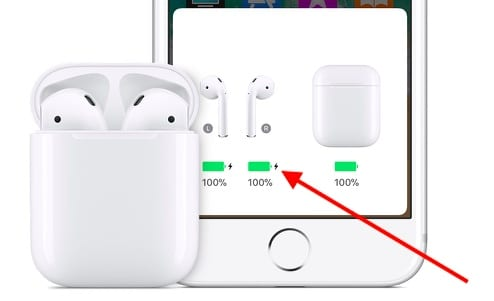
Part 3: Advanced Solutions to Fix Air Pods Wont Connect to iPhone
In the second phase of the article, we have included some advanced solutions to fix Air Pods wont connect. These advanced solutions will surely help you figure out the real problem associated with your Air Pods.
Solution 1: Check or Update Your Version of iOS
It’s possible that you have a pending software update that lets air pods wont connect to iphone. If you have recently bought the latest generation of Air Pods (2nd generation), then your device should be running on iOS 12.2 or later. However, if you’re using an older version of Air Pods (1st generation), iOS 10 is the minimum requirement for it.
You can check for the software update by going into the Settings > General > Software Update. There you’ll be able to check which iOS version you are running. You can also update your software version if any software update is available.

Solution 2: Track Hardware Hiccup on Your AirPods to Troubleshoot Air Pods Connection Issue
Before getting into the software-related inspections, make sure that your Air Pods are in working conditions. They’re quite delicate and any physical damage can cause disruptions in the connectivity. Make sure everything’s in place, nothing’s popping out of its place. If you find anything unusual or broken, contact any Apple Service Center and let them fix the issue for you. I still remember that my Air Pods wont connect to my Mac and later on, I found that there was a gap in between the edges.

Solution 3: Use UltFone iOS System Repair to Fix Air Pods Wont Connect
If your Air Pods have no physical damage and you still can’t connect them with your phone, then you might need a iOS System Repair tool, Ultfone iOS System Repair. It provides a wide range of services that help users to fix their iOS systems by themselves. There are over 150 iOS system issues that are dealt with by It with great proficiency. Most of the programs out there simply put an iDevice to the factory default settings and claim that they’ve fixed the issue. No doubt, they fix the issue but what about the data which got lost? UltFone iOS System Recovery repairs your iDevice without affecting your data on the drive. Moreover, you don’t really have to be a geek to operate the program. It will only takes few steps to complete the system recovery process.
Features
- Reset iPhone/iPad/iPod Touch without password/iTunes/Finder.
- Fix 150+ iOS system issues like Apple logo, reboot loop, and black screen without data loss.
- Click to enter and exit recovery mode on iPhone/iPad/iPod.
- Downgrade or Upgrade Your iOS without Losing Data, Factory Reset iDevices without Password.
- Support all iOS versions and iPhone models, including the latest iPhone 13 series and iOS 15.
-
Step 1Download the UltFone iOS System Repair and install the program. Launch the program and connect your Device with the system via a cable. Run the program and choose "Reset Device" option at the bottem right of the main interface.

-
Step 2Select "General Reset" and click on the "General Reset" button to enter the firmware download page.

-
Step 3Follow the on-screen instructions to reset your device according to your needs.

Conclusion
When Air Pods wont connect to iPhone, it’s one of the most frustrating moments. However, in this article, we discussed all the possible solutions that you can adopt to fix the issues related to the situation when Air Pods wont connect to MacBook Pro or iPhone.