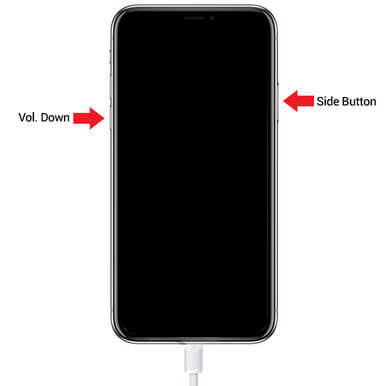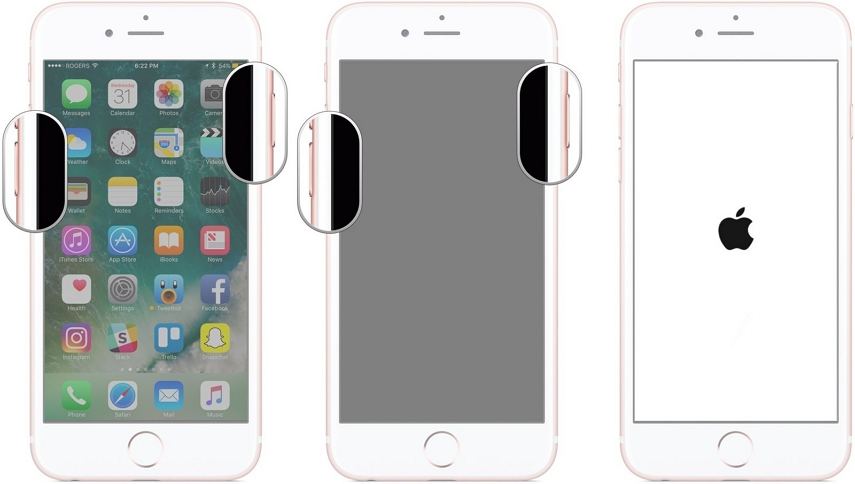Top 5 Ways to Fix iPhone 7 Stuck on Apple Logo 2025
 Jerry Cook
Jerry Cook- Updated on 2023-12-28 to iPhone 7 Tips
If your iPhone 7 is facing the following problems, this guide will be of great help to you:
- iPhone 7 stuck on Apple logo loop.
- iPhone 7 stuck on Apple logo after battery replacement.
- iPhone 7 stuck on Apple logo after screen replacement.
- iPhone 7 stuck on Apple logo after and storage is full.
- Part 1. Fix iPhone 7 Stuck on Apple Logo without Computer
- Part 2. Fix iPhone 7 Stuck on Apple Logo with iTunes
- Part 3. Fix iPhone 7 Stuck on Apple Logo with iTunes Alternative [No Data Loss]
- Part 4. Last Resort: Contact Apple Support
- Video Guide on How to Fix iPhone 7 Stuck on Apple Logo
Read More: Why is iPhone 7 Stuck on Apple Logo
Part 1. Fix iPhone 7 Stuck on Apple Logo without Computer
The simplest solutions are often the easiest to overlook.
Before you start any complex fix, try to force restart your iPhone 7 first and you might surprisingly find that helpful.
- 1. Press the Power and Volume Down buttons at the same time.
2. Keep holding them until the Apple logo appears on the screen.

If this simple fix doesn't work for you, then you have to fix the problem using the following methods with computer.
Part 2. Fix iPhone 7 Stuck on Apple Logo with iTunes
Way 1. Update iPhone 7 with iTunes
Sometimes iPhone 7 stuck on Apple logo can happen due to old iOS version. Thus you can take this opportuniry to update your iPhone and solve this problem by the way.
Check out the steps to update iPhone 7 with iTunes.
Make sure that you are using the latest version of iTunes on your computer.
- Step 1. Connect the iPhone 7 to the computer.
- Step 2. iTunes will automatically be launched and detect the iOS device.
Step 3. Click on the ‘Device’ icon at the top left corner of the panel and select your iPhone 7. After that, navigate to the ‘Summary’ panel.

- Step 4. Click Check for Update.
If an update is available for your device, then ‘Download and Update’ options will be displayed on the screen. Click on it and soon after your iPhone 7 will be updated.
Way 2. Restore iPhone 7 In iTunes [Data Loss]
Restoring your iPhone 7 in recovery mode will be very effective if it stuck on Apple logo and won't turn on, however, doing so will also erase all your iPhone data and reset your iPhone to factory settings.
Check out the steps below:
- Step 1. Connect your iPhone 7 to your computer.
- Step 2. Now, follow the steps below to put your iPhone into recovery mode:
- Press and hold the Power and Volume Down buttons together.
Keep holding them until ‘Connect to iTunes’ logo appears on the screen.

- Step 3. iTunes will immediately detect the iPhone 7 in Recovery Mode, and a pop-up will be displayed stating the same.
- Step 4. Click on the ‘Restore iPhone’ option in the pop-up window.
This method applies to the situation when your iPhone storage is full.
Part 3. Fix iPhone 7 Stuck on Apple Logo with iTunes Alternative [No Data Loss]
What you may not know is that, apart from using iTunes, you can also use its alternative to perform the fix without any data loss.
There are numerous options available but we recommend you use UltFone iOS System Repair, as we found it to be one of the best system recovery software available for all iOS devices.
You can use the following steps to fix the iPhone 7/7 plus stuck on Apple logo with only a few clicks. Check out the steps:
Step 1 Download it on your computer and install it. After the installation, launch the program. Now, connect the iPhone 7 to the computer and click on Start button from the main interface.

Step 2 Then, click on "Standard Repair" on the next screen. The standard repair mode can help you fix iPhone 7 stuck on Apple logo without data loss.

Step 3 After that, you will be asked to get the firmware required for the procedure. Choose the associated firmware and click "Download".

Step 4 Upon complete download of the firmware, click on "Start Standard Repair" for the repair.

After the repair, you can get access to your iPhone 7 without any hassle and there won't be any data loss.
Part 4. Last Resort: Contact Apple Support
If you iPhone 7 stuck on Apple logo after your replaced the battery or iPhone screen, there's great possibility that your iPhone problem is due to hardware issues. In this case, your chances of fixing it on your own are slim and you'll have to seek professional help from Apple Support.
Video Guide on How to Fix iPhone 7 Stuck on Apple Logo
Conclusion
Hence, after reading the article, you don't need to panic any more if your iPhone 7 stuck on Apple logo. The procedures for the recovery are pretty simple, and we have also detailed them on the article. But for the most effective recovery, we still recommend UltFone iOS System Repair. If you have any other problems regarding to your iPhone or other iOS devices, feel free to let us know in the commenct section and we'll be thrilled to help you:)
Read More: