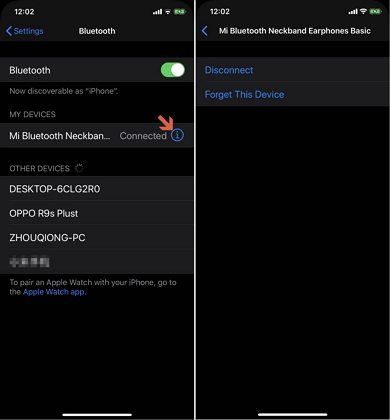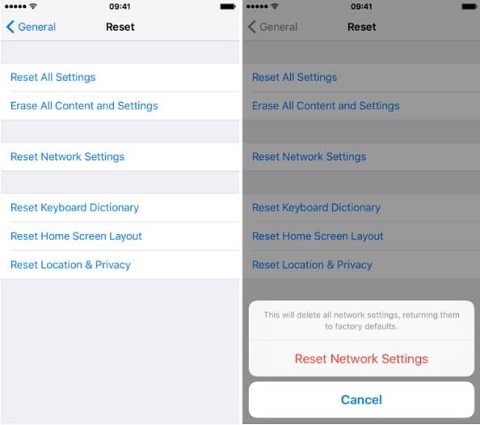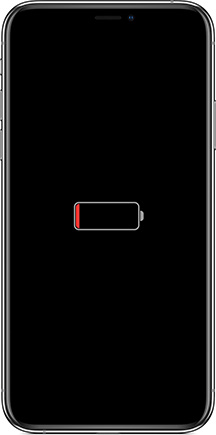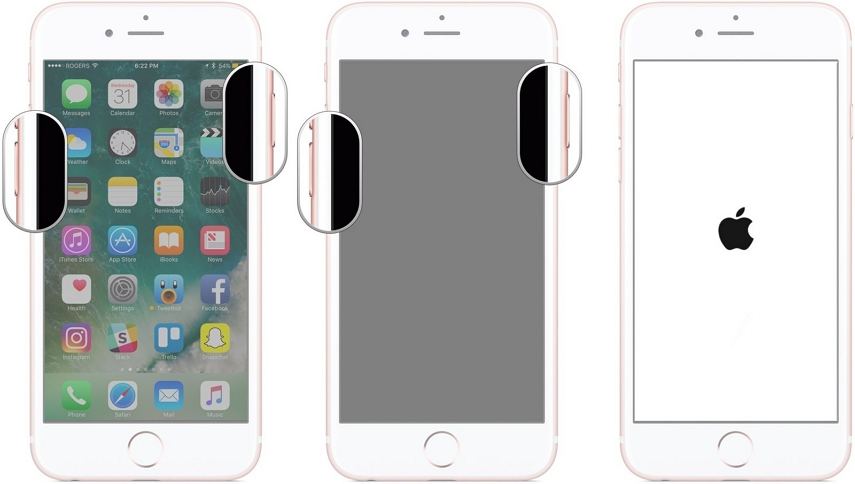How to Fix iPhone 7/7 Plus Can't Hear Calls 2025
 Jerry Cook
Jerry Cook- Updated on 2023-12-28 to iPhone 7 Tips
iPhone 7- Can't hear callers and they can't hear me...and other strange things: I can't hear them and they can't hear me; It regularly switches off wifi and won't let me switch it on; The camera app regularly stops allowing me to take photographs.
iPhone 7 not working? Or iPhone 7/7 Plus can’t hear calls unless on Bluetooth or speaker? Well, fortunately for you, we have solutions for all your problems. In this blog, we will talk about seven verified methods that can help you fix any trouble with iPhone communication. Let’s get started.
- Part 1. Common Fixes to iPhone 7/7 Plus Can't Hear Calls
- Part 2. 1-Click to Fix iPhone 7/7 Plus No Audio During Calls
Part 1. Common Fixes to iPhone 7/7 Plus Can't Hear Calls
Fix 1. Make sure your iPhone receiver is not blocked
iPhone 7 is a five-year-old variant. Over time, dirt and dust may pile on the receiver blocking smooth communication. If you haven’t cleaned your phone’s receiver any time before, it might be the perfect time to clean it. You can clean the receiver with a small brush; make sure you rub it thoroughly until all visible dust particles are cleared. Note that using water for cleaning isn’t appropriate. Nevertheless, you can use an alcohol spray. The alcohol would evaporate instantly. So, it won’t cause a problem.
Fix 2. Make sure your iPhone is not connected to a Bluetooth device
The iPhone may transmit the caller's voice to the Bluetooth device connected to it. Although the Bluetooth device would often have a speaker reception, cheap Bluetooth devices may connect as speakers without actually being a speaker. Hence, you won't be able to hear calls on your iPhone 7. The only solution to the problem is disconnecting your iPhone from the device.
- Step 1. Head to your Bluetooth settings.
- Step 2. Tap on the info button next to your connected device.
Step 3. On the next interface, select ‘Disconnect’.

The device would be disconnected, and it would possibly solve your problem.
Fix 3. Turn up the call volume
If your phone stays in your pocket for most of the time, there is a fair chance that the volume of your device would be turned to its lowest. Once you keep your iPhone in a tight pocket, its side keys will be pressed, turning the volume down. Hence, you won’t be able to hear your incoming calls properly. Before you look for a more complex method, you must try turning your iPhone’s volume to its maximum.
Fix 4. Clean your iPhone headphone jack and lightning port
As I said before, the iPhone 7 is an old version, and it's unfair to expect that no problems would arise to the hardware as time passes. Sometimes, the dirt accumulated in the headphone jack may cause your iPhone to detect a false headset. Hence, the incoming signal would be transmitted to the non-existent headset. The only way to get rid of the problem is by cleaning the headphone jack. Again, you can use an alcohol spray and toothbrush to clean the jack.
Fix 5. Restart your iPhone
The next method for fixing the "no audio during calls" issue is by restarting your devices. Follow the instructions to restart your iPhone 7.
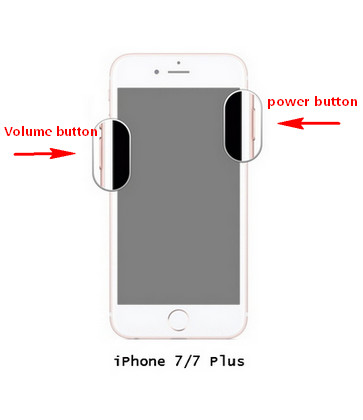
Press and hold the "Volume Down" and "Power" buttons simultaneously. Keep holding them until you see the Apple logo on the screen.
Fix 6. Reset Network Settings
Another way to resolve this problem is by resetting the Nnetwork settings of your iPhone. The technique would restore previously used Cellular, Wi-Fi, Bluetooth, and VPN settings to factory defaults. The steps to reset network settings are as follows:
- Step 1. Go to "Settings" and then tap "General".
- Step 2. After that, tap Reset and choose "Reset Network Settings".
Step 3. Now, you'll be required to enter your iPhone passcode. Enter it and tap “Reset Network Settings” to confirm the action.

The device would be disconnected, and it would possibly solve your problem.
Fix 7. Update your iPhone to the Latest Version
Many minor glitches can be resolved by simply updating your iPhone to the latest version. The benefit of updating iOS to latest version is that it introduces new features, as well as fix any known bugs in the operating system.
Here is the step-by-step guide to update your iPhone to the latest version:
- Step 1. Launch Settings.
Step 2. Now, tap General and choose Software Update. The following screen will show your currently installed iOS Version and whether new updates are available or not.

If the updates are available, tap "Download and Install".
Part 2. 1-Click to Fix iPhone 7/7 Plus No Audio During Calls
UltFone iOS System Repair is a well-known iOS repair software. It allows you to resolve 150+ iOS issues, including no sound during audio calls, apps crashing, black screen, and many more. Moreover, it's compatible with all iPhone, iPad, and iPod models.
Download UltFone iOS System Repair from UltFone's official website and you can then fix iPhone 7/7 plus no audio during calls issue within a few minutes. Some of the top features of UltFone iOS System Repair:
- Fix audio issues on any iOS devices with ease.
- User-friendly interface.
- Fix 150+ iOS problems without data loss.
- Unlock disabled iPhone/iPad/iPod if you forgot your passcode.
- Compatible with the latest iOS version and iPhone models.
Follow the step-by-step guide to fix the issue:
-
Step 1Launch UltFone iOS System Repair and then connect your iPhone 7/7 Plus to the computer.

-
Step 2On the following screen, click the "Start" button and choose "Standard Repair".

-
Step 3Now. Click the "Download" button to get "Firmware Package" for your iPhone. Wait for a few seconds until the download completes.

-
Step 4Once downloaded, click "Start Standard Repair".

That's it. It would take a few minutes to repair the operating system of your iPhone.
Conclusion
In this guide, we have gathered multiple ways to fix iPhone 7/7 Plus can’t hear calls. You can try the one that suits you. However, I would recommend you to try UltFone iOS System Repair. It is a one-stop solution to over 150+ iOS issues. Moreover, it is trusted and recommended by famous media sites including MacWorld, TechRadar, and many more. So, give it a try without any hesitation.
If you have any queries, feel free to comment down. Our team would be thrilled to respond to your queries.