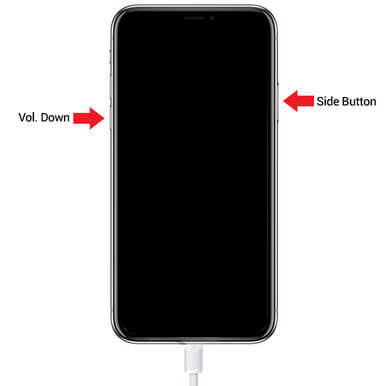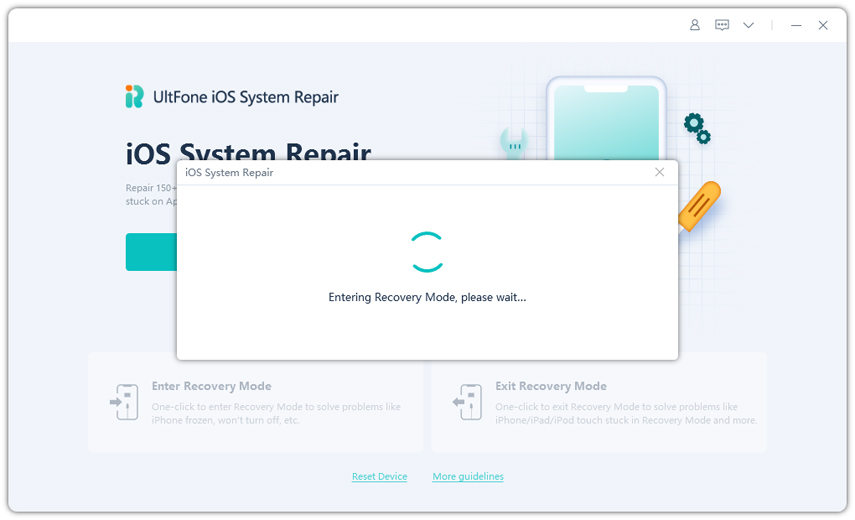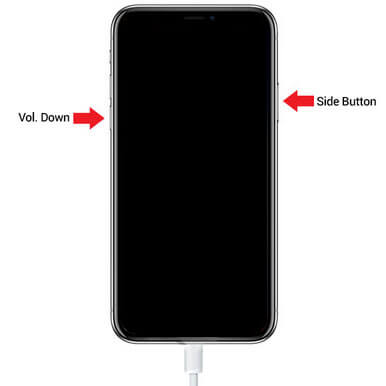Best Free Ways to Fix iPhone 7 Won't Go into Recovery Mode
 Jerry Cook
Jerry Cook- Updated on 2023-07-21 to iPhone 7 Tips
The iOS forum websites are flooded with queries like “iPhone 7 stuck on Apple logo and won't go into Recovery Mode” or “iPhone 7 disabled and won't go into Recovery Mode.” It is a common problem experienced by many iOS users.
Before we move towards the solutions, it is relatively necessary to understand why you experience such an annoying problem. There are multiple reasons behind this problem, such as using the wrong operation, jailbreaking the iPhone, or installing untrusted apps.
So, if your iPhone 7/7 Plus also won’t go into recovery mode and you can't find out what to do about it, then go through this guide. We have gathered various solutions to fix this issue.
- Part 1. How to Force iPhone 7/7 Plus into Recovery Mode 7
- Part 2. 1-Click to Put iPhone 7/7 Plus into Recovery Mode [Free]
- Part 3. Enter DFU Mode Instead
Part 1. How to Force iPhone 7/7 Plus into Recovery Mode 7
There are odds that you may be using the wrong key combination to put your iPhone 7/7 Plus into Recovery Mode. Therefore, if you aren’t sure about the process to put iPhone 7/7 Plus into Recovery Mode, then follow the below steps:
- Step 1: Reboot your iPhone 7/7 Plus.
- Step 2: Connect your iPhone to the computer via an Apple Lightning cable, and launch iTunes. Make sure iTunes is updated to the latest version.
Step 3: After the iPhone gets connected to the computer, press and hold the “Side” and “Volume Down” buttons simultaneously. Hold the buttons until you see “Connect to iTunes”.

- Step 4: After that, iTunes will notify that it has detected an iPhone in recovery mode. That’s it. Now, you can restore your iPhone.
Part 2. 1-Click to Put iPhone 7/7 Plus into Recovery Mode [Free]
If the above method fails to fix the problem, or you find it complicated to follow, then I would recommend you to put iPhone 7/7 Plus into recovery mode using a third-party tool just like UltFone iOS System Repair.
UltFone iOS System Repair is a robust tool that can help you reboot your iOS devices into Recovery Mode with one click. Besides that, the tool is capable of fixing over 150 iOS issues, including stuck on Apple Logo, Recovery Mode, black screen, and many more. Additionally, UltFone iOS System Repair is compatible with almost every iOS devices, including the latest iPhone 13 series.
Key Features of UltFone iOS System Repair:
- Capable of fixing 150+ iOS issues.
- User-friendly interface.
- One-click to enter and exit recovery mode.
- Unlock disabled iPhone/iPad/iPod without passcode.
Follow the step-by-step guide to put your iPhone into recovery mode.
-
Step 1Launch UltFone iOS System Repair on your PC, and connect your iPhone 7/7 Plus to the computer. From the main interface, select “Enter Recovery Mode”.

-
Step 2That's it. Within a few seconds, your device would enter into recovery mode.

Bonus Tip: How to Fix iPhone 7 Stuck in Recovery Mode and Won't Restore?
If the problem still persists, then it is likely to be an issue with the operating system of your iPhone. Well, the good news is that the problem can still be resolved with UltFone iOS System Repair.
Here is the step-by-step guide to repairing the operating system of your iPhone.
-
Step 1Launch UltFone iOS System Repair and connect your device to the computer.

-
Step 2Now, click the "Start" button and select "Standard Repair" to continue.

-
Step 3After that, you will be required to download the firmware package for your device. Click the "Download" button to download it. It may take a few minutes to download the firmware package.

-
Step 4Once downloaded, click “Start Standard Repair” .

That's it. It would take a few minutes to repair the operating system, and then you can continue using your device.
Part 3. Enter DFU Mode Instead
If your iPhone 7 is stuck on the Apple logo, then try to enter DFU Mode with iTunes. The method is relatively helpful to fix the issue. However, it would erase entire data from your iPhone.
Additionally, the solution is complicated and often performed by professionals at the Apple Support Centre. Before you begin, ensure that iTunes is updated with the latest version.
Follow the steps:
- Step 1: Launch iTunes on your PC.
- Step 2: Now, put your iPhone 7 and 7 Plus into DFU Mode by simultaneously holding the "Volume Down" and "Side" buttons. Keep holding both buttons until the screen turns black.
Step 3: Now, your phone has entered into DFU Mode. iTunes will pop up a message saying that it has detected an iPhone in Recovery Mode.

- Step 4: From the main interface of iTunes, click “Restore iPhone”.
Conclusion
This article teaches you how to fix the iPhone 7/7 Plus won't go into recovery mode issue. The solutions discussed earlier, especially UltFone iOS System Repair, would help you get rid of this annoying issue. UltFone iOS System Repair is a powerful tool that resolves 150+ iOS topics. Give it a try, and you may end up loving it.