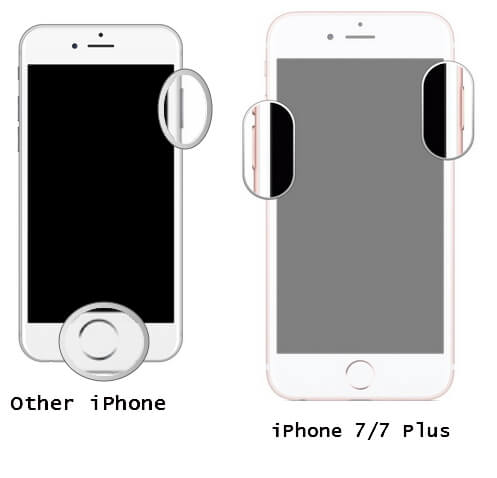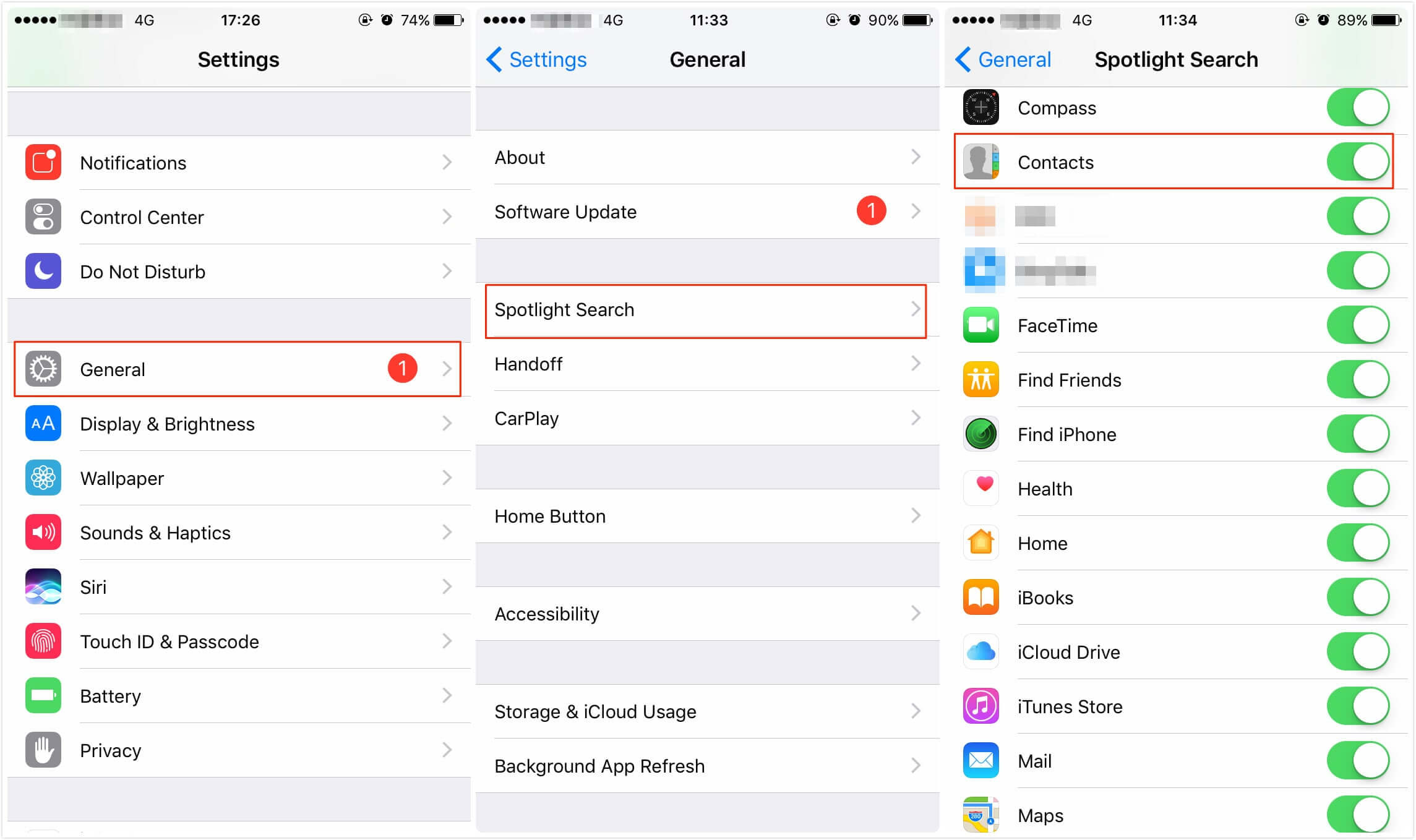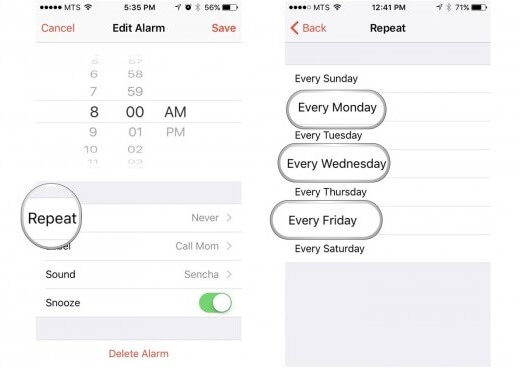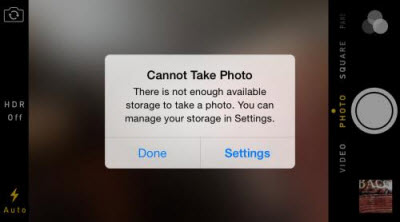Top 4 Ways To Fix iPhone 14 Flashing Apple Logo ON And OFF
 Jerry Cook
Jerry Cook- Updated on 2022-09-15 to iPhone 7 Tips
There are numerous iPhone, and iOS issues that make the device completely useless and users are entirely clueless about them. One such issue is the iPhone 14 flashing Apple logo. The issue is so daunting that when it first appeared, users were baffled, they had no idea how to proceed with the fix of the iPhone 14. As they are unable to even operate the device. But not to worry, fixes are available. We have listed all the available but effective fixes in the article below. Check them out.
Part 1: What Is iPhone 14 Flashing Apple Logo
So, what is iPhone flashing Apple logo when plugged in?
Well, the very first issue we heard was from a user from Chicago. She was charging her device. The iPhone was turned off. As the device was turned on, flashing Apple logo on and off iPhone 14 appeared on the screen.
Rendering the device unusable, the Apple logo doesn’t stop appearing, and other functions completely stop working.
Then, why is my iPhone 14 flashing the apple logo? Although, we may not be able to pinpoint the issue with your iPhone 14, there are only a few common issues that can cause this type of error.
Update Errors
If the error appeared just after an update, then possibly the installed update is corrupted, or the procedure was stopped all of a sudden, making the iOS 16 inoperable.
Jailbreak
Many users jailbreak their iPhones immediately after purchasing. They want direct access to core programming. Now, jailbreaking will provide them unlimited access to the device, but it is also a very risky procedure which could lead to terrible errors.
Hardware Malfunction
Well, if any part of the iPhone hardware has malfunctioned, then the device could act in such a manner. But if such happens, you can only rely on Apple Support Center to fix the iPhone 14.
Part 2: 4 Ways to Fix iPhone 14 Apple Logo Flashing
The following is a list of solutions if your iPhone 14 won't turn on keeps flashing Apple logo. These fixes are pretty simple, and you will be able to effectively fix your iPhone 14 if the steps are followed accordingly.
- Way 1. Force Restart iPhone 14
- Way 2. Update iPhone 14 From iTunes
- Way 3. Recovery Mode Restore iPhone 14 In iTunes (Data Loss)
- Way 4. Fix iPhone Flashing Apple Logo ON And OFF Without Data Loss
Way 1. Force Restart iPhone 14
If the iPhone 14 Apple logo blinks on and off, then the first step of recovery should be to restart the device. Unfortunately, you won’t be able to restart the iPhone in a usual manner due to this error.
You have to make a Force Restart with the hopes to fix iPhone 14 plus flashing Apple logo. Let’s take a look;
- 1. Hold the Power and Volume Down buttons at the same time.
2. Keep them holding until the Apple logo is displayed on the screen.

If the device was acting up due to minor issues, then this Force Restart will fix the device. If not, check out the other solutions below.
Way 2. Update iPhone 14 From iTunes
If iPhone 14 flashing Apple logo on and off when charging, you should keep a lookout for a new iOS update. Sometimes, these issues appear due to a glitch with the iOS system, so a new update will come with all the fixing elements.
Check out the steps to update iPhone 14 via the iTunes application.
- 1. You must make sure that you are using the latest version of iTunes on your computer and connect the iPhone 14 to the computer.
- 2. iTunes will be launched automatically and will detect the iOS device.
3. Click on the ‘Device’ icon at the top left corner of the panel and select your iPhone 14. After that, navigate to the ‘Summary’ panel.

- 4. Check for the options for iOS 16 updates.
If an update is available for the iOS 16, then ‘Download and Update’ options will be displayed on the screen. Soon after your iPhone 14 will be updated.
Way 3. Recovery Mode Restore iPhone 14 In iTunes (Data Loss)
Restoring the device in Recovery Mode will be very effective if iPhone 14 keeps flashing Apple logo on and off, still. This is an easier procedure, but you have to very careful and make a backup of the device beforehand; restoring the device in Recovery Mode via iTunes will completely erase the iPhone 14.
Check out the steps below:
- 1. Update the iTunes to its latest version. Then turn off the iPhone 14 and connect it to your computer.
- 2. Now, you have put the device in Recovery Mode. Follow the steps below:
- Press and hold the Power and Volume Down buttons together.
Keep them holding, until ‘Connect to iTunes’ is visible on the screen.

- 3. iTunes will immediately detect the iPhone 14 in Recovery Mode, and a pop-up will be displayed stating the same.
- 4. Click on the ‘Restore iPhone’ option visible on that tab.
iTunes will immediately start restoring the iPhone 14.
Way 4. Fix iPhone Flashing Apple Logo ON And OFF Without Data Loss
If any of the above solutions are unable to fix the iPhone 14 Apple logo flashing on and off, then you need to seek help from a professional system recovery software.
There are numerous options available but recommend using UltFone iOS System Repair, as we found it to be one of the best system recovery software available for iPhone 14/8/X/11/12.
You can use the following steps to fix the iPhone 14 flashing Apple logo on and off. Check out the steps:
Step 1 Download it on your computer and install it. After the installation, launch the program. Now, connect the iPhone 14 to the computer and click on Start button under the iOS System Repair function from the program interface.

Step 2 Then, click on "Standard Repair" on the next screen. The standard repair mode can fix iPhone 14 stuck on Apple logo without data loss.

Step 3 After that, you will be asked to get the firmware required for the procedure. Choose the associated firmware and click "Download".

Step 4 Upon complete download of the firmware, click on "Start Standard Repair" for the repair of the iOS 16 system.

Video Guide
This is the most effective method, and it will definitely recover the iOS 16 system. The flashing of the Apple logo will be stopped and you will be able to use the device as you were used to.
Conclusion
Hence, if your iPhone 14 keeps flashing Apple logo; you don’t have to panic anymore. The procedures for the recovery are pretty simple, and we have also detailed them on the article. But for the most effective recovery, choose the professional iOS System Repair tool.