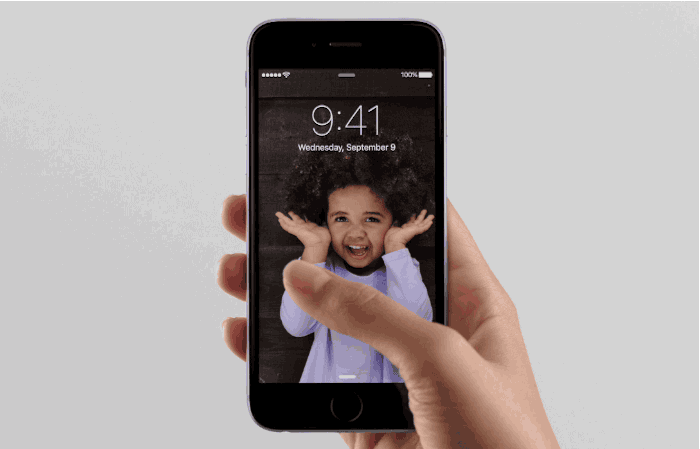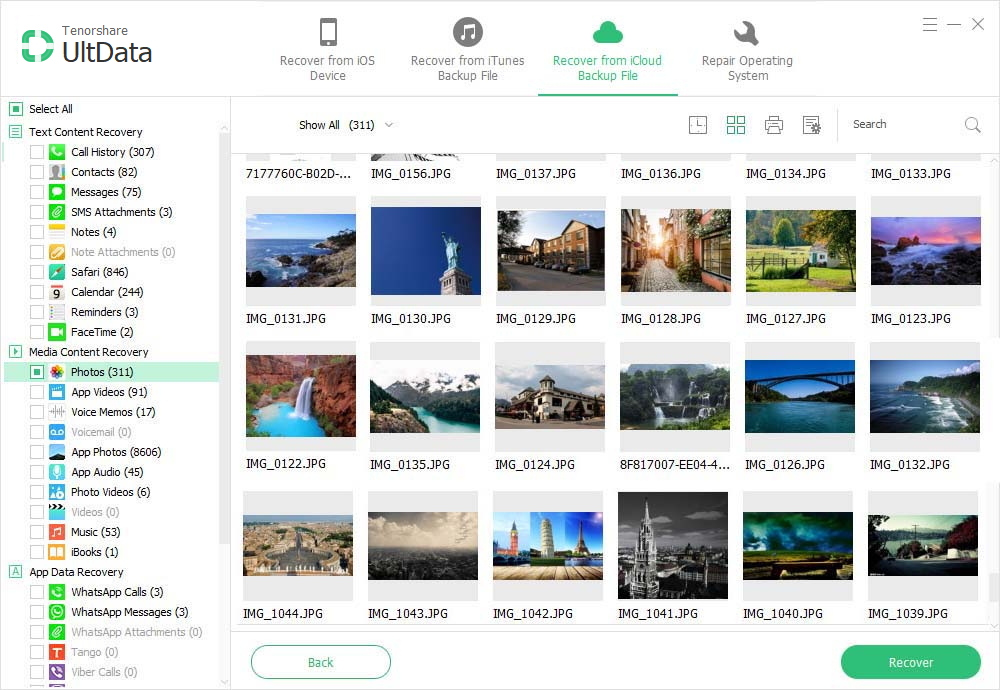iPhone 13/12/11/X/8/7/7 Plus Cannot Take Photos - 4 Ways to Fix It
 Jerry Cook
Jerry Cook- Updated on 2021-09-23 to iPhone Care
"I was trying to take photos with my newly bought iPhone 7 Plus but the camera open and says iPhone cannot take a photo because there is not enough available storage. My iPhone storage is 32GB, but I don't have too much files in it. How to fix an iPhone that won't take pictures?"
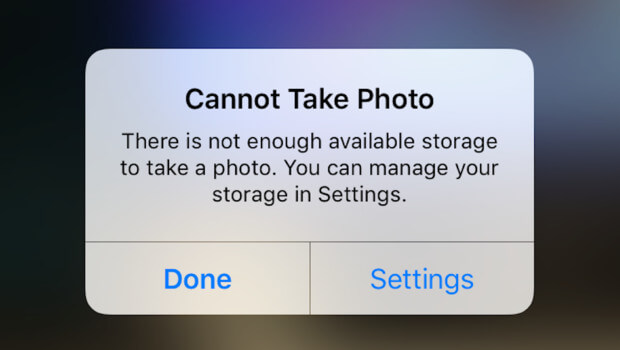
Recently, some user complained that they cannot take photos on iPhone 7 and 7 Plus as there's an error occurred saying not enough storage. Delete some pictures or large albums from iPhone can be the first thought, but most people may want to keep their favorite photos. That's why we recommend you - UltFone iOS Data Manager, professional iPhone data managing tool to transfer iPhone photos to computer and clean out all the unnecessary files to free up much storage space.
- Method 1: Delete Unnecessary Files on iPhone to Free Up iPhone Memory
- Method 2: Transfer Photos from iPhone 7 to PC to Fix iPhone Won't Take Picture
- Method 3: Erase All Setting to Fix iPhone 13/12/11/X/8/7 Cannot Take Photo Error Completely
Method 1: Delete Unnecessary Files on iPhone to Free Up iPhone Memory
When you cannot take anymore photos on your iPhone 7/7 Plus due to not enough storage, the first fix is to check the usages and delete all the unnecessary files.
- Go to "Settings" -> General, choose "Storage and iCloud Usage".
- Choose "Manage Storage" and you can see a list of the apps in your iPhone, tab those applications you don't need and press "Delete app" to delete them.
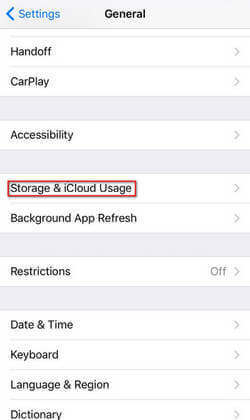
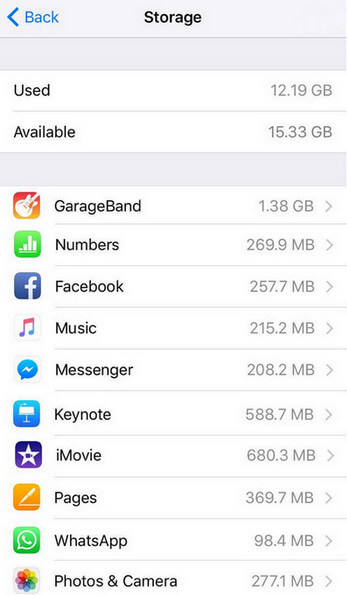
Method 2: Transfer Photos from iPhone 7/8/X/11/12/13 to PC to Fix iPhone Won't Take Picture
If you don't want to delete your apps or other valuable data in your iPhone, you can transfer all the photos, videos, apps to computer with UltFone iOS Data Manager.
Step 1: Download and install UltFone iOS Data Manager. Connect your iPhone to computer via a USB cable and launch the software. When your iOS device is detected, choose "File Manager".
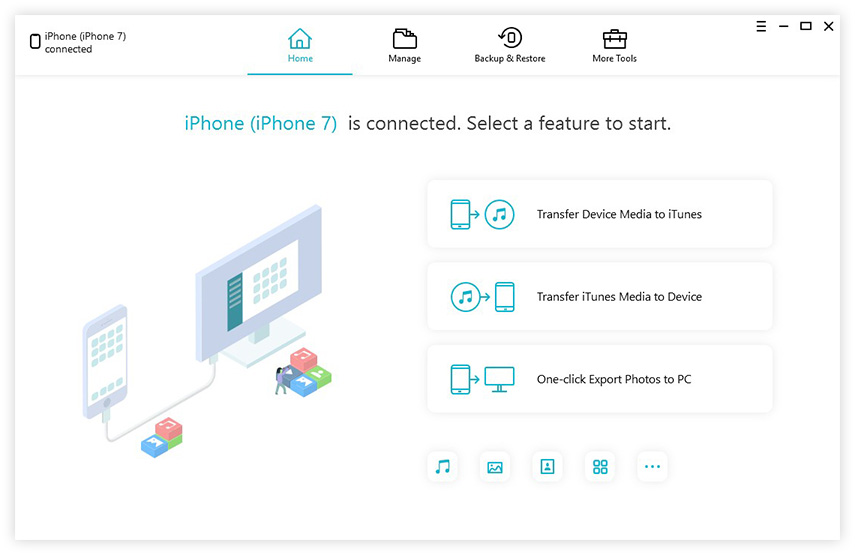
Step 2: Now there are 9 types of files are optional, choose "Photos" and the software will automatically load out all the pictures in your iPhone.
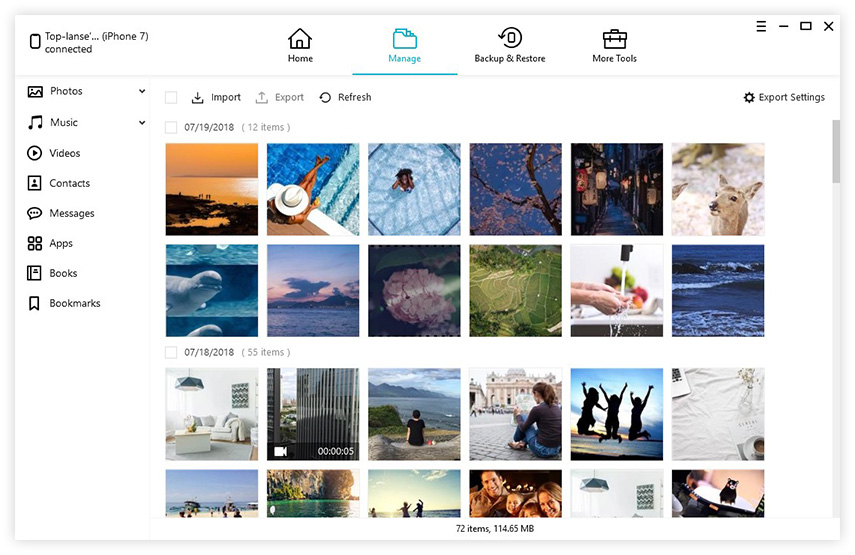
Step 3: Choose the photos you need and click "Export" to save them in your computer. Now you can delete the pictures from your iPhone to free up some storage.
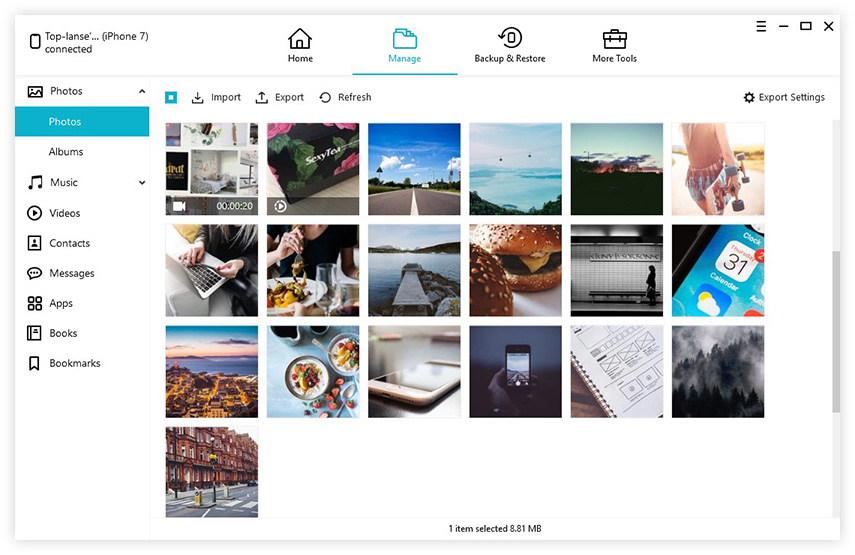
Method 3: Erase All Setting to Fix iPhone 7 Cannot Take Photo Error Completely
When iPhone says not enough storage but there is, the problem may not actually relate to storage. Erase all setting can be the ultimate solution.
Just go to Settings > General > Reset > Erase all content and settings, set it up as new.
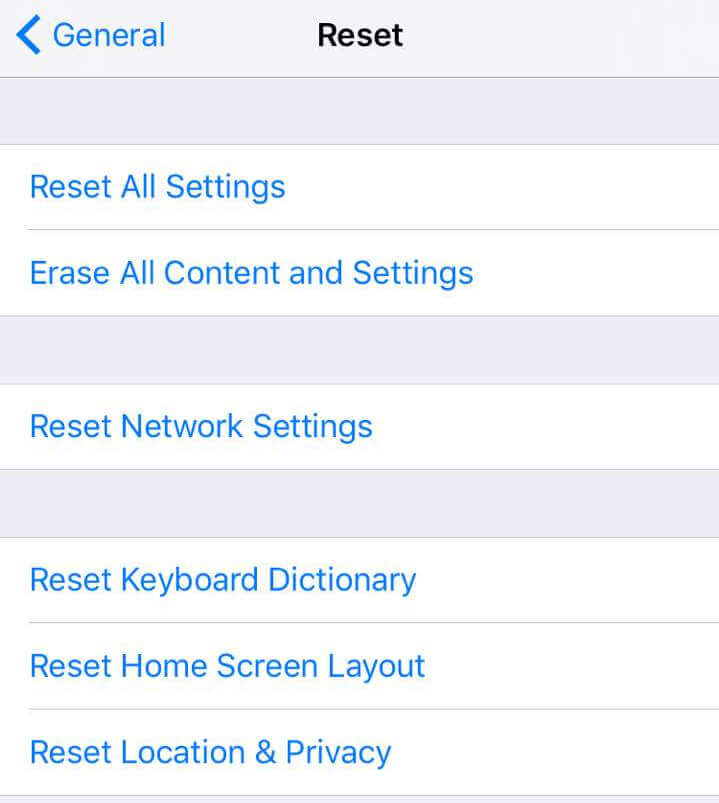
After fixing the issue of iPhone 13/12/11/X/8/7 can't take photos, now you can take photos to capture the memorable moments with your families and friends. In the end, we highly advice you to transfer your precious photos to computer from time to time, that will keep your iPhone storage always available. Hope the methods will help!