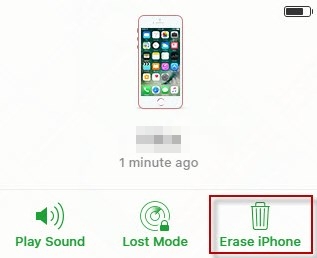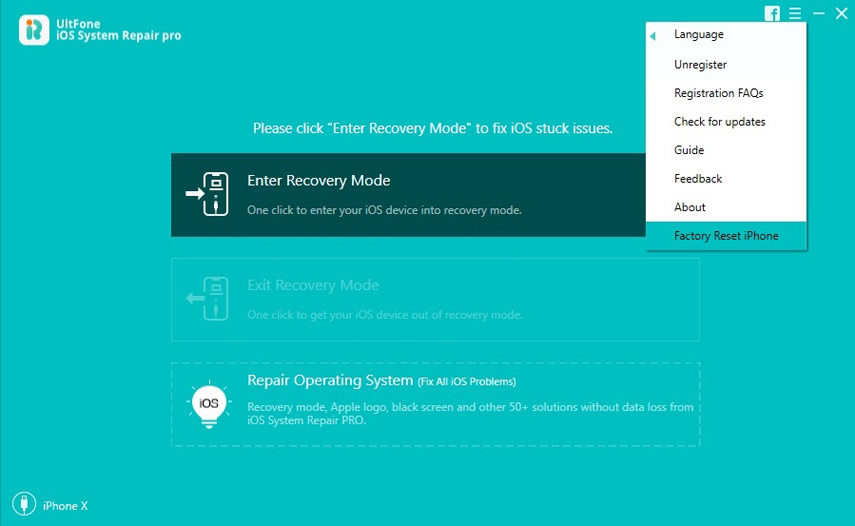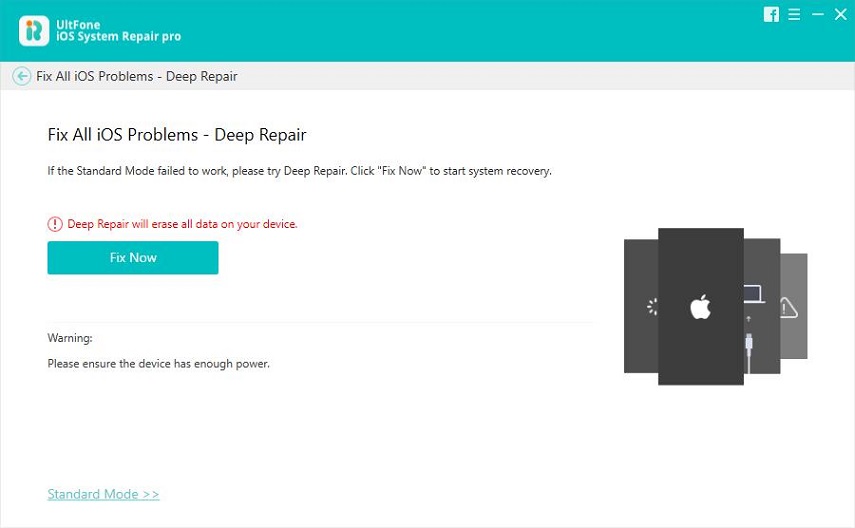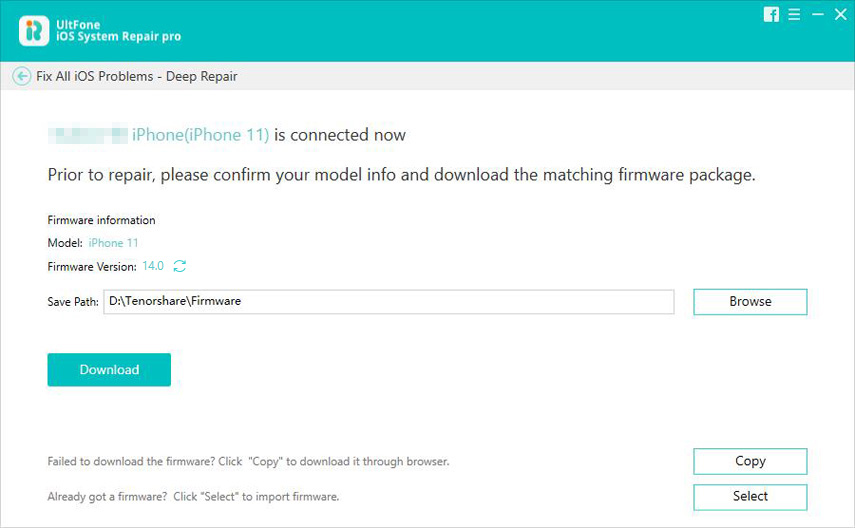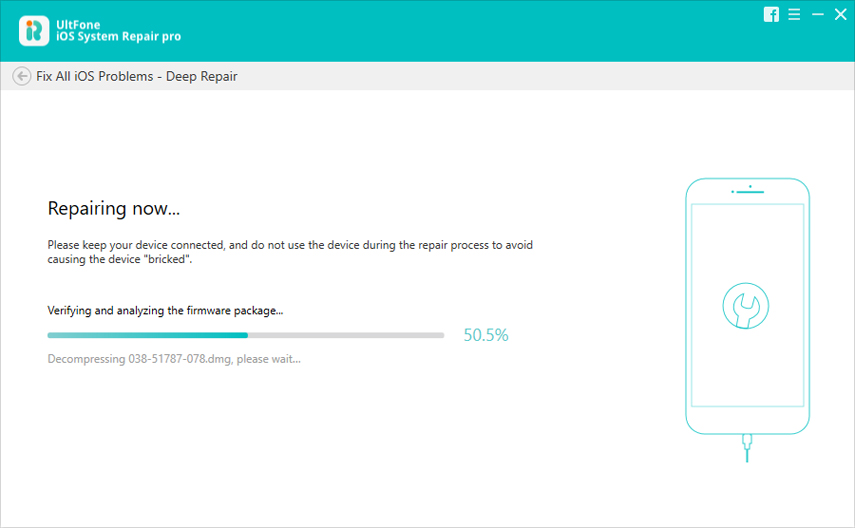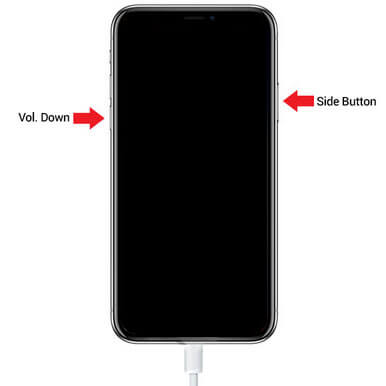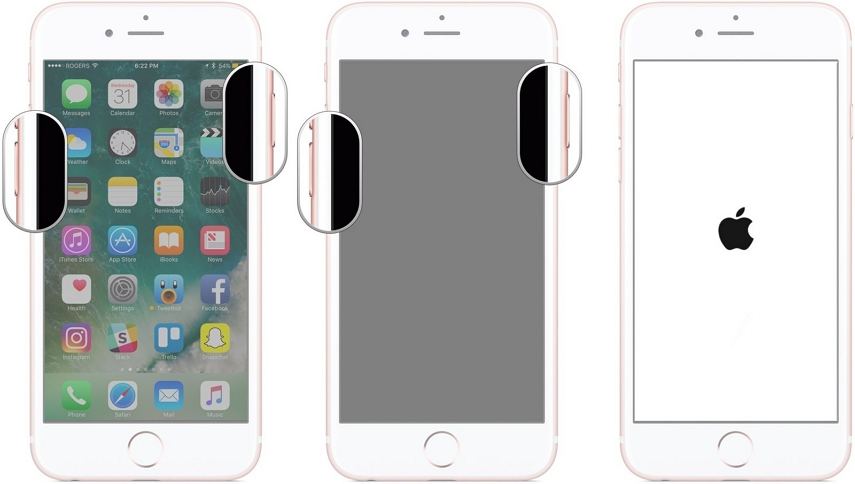Locked Out of iPhone 7, Here’s How to Fix
 Jerry Cook
Jerry Cook- Updated on 2020-05-11 to iPhone 7 Tips
Has the safety measure provided by Apple left you locked out of iPhone 7 as you lost password? If you or some other member of your family enters the wrong device passcode too many times, then you will be locked out of the device, or even worse, your iPhone 7 reset itself if you have set up to erase all data on this iPhone after 10 failed passcode attempts.. It can be useful if the device is stolen. However, if you still have the iPhone and forgot the passcode, then this guide will be more helpful as you can regain access.
So, in this guide, all the people stating “I locked myself out of my iPhone 7” will get their fix. Here, we are going to tell you what you can do when the iPhone is disabled, and you forgot the passcode.
Which Methods Do I Use When I Am Locked Out Of My iPhone 7?
As there are several methods to try when you get locked out of iPhone 7, we will compare them to determine which way is more appropriate. We have mentioned four methods in this article that can resolve the problem, let’s take a look at the differences between them.
| Possible Solution | iTunes (when device is synced) | iCloud | UltFone iOS System Repair | iTunes (in recovery mode) |
|---|---|---|---|---|
| When iTunes is Synced | Applicable | Not Viable | Applicable | Not Viable |
| When Find My iPhone is disabled | Not Viable | Not applicable | Applicable | Not Viable |
| When Find My iPhone is enabled | Not Viable | Applicable | Applicable | Not Viable |
| Success Rate | 50-50% | 50-50% | 100% | 50-50% |
| Ease of Use | Complex | Complex | Easy | Complex |
- Method 1. Use iTunes To Restore Your iPhone 7 If It Is Synced With iTunes
- Method 2. How to Erase iPhone 7 And Remove Passcode with iCloud
- Method 3. Locked Out Of iPhone 7 Forgot Passcode And Can't Sync With iTunes? Use iOS System Repair Tool
- Method 4. Restore iPhone to Factory Settings in iTunes with Recovery Mode
Method 1. Use iTunes To Restore Your iPhone 7 If It Is Synced With iTunes
Using iTunes is the first go-to method for users. Whenever you are locked out of iPhone 7, connect to iTunes and use this method. But keep one thing in mind, though, that this will only work when you have previously synced your device with iTunes. Also, you have to be sure that you remember the correct passcode for the device. Just follow the steps below:
- 1. Install the most recent version of iTunes on your system and connect your iPhone with the system. Launch iTunes and enter the correct password if you get prompted.
2. Wait patiently after you enter the passcode as iTunes sync with your device. Create the latest backup of the device and select the Restore iPhone option.

Restore iPhone using iTunes - 3. iTunes will restore the device and redirect you to the Set-Up screen. You can restore iTunes backup from the Apps & Data screen and get access to your device.
Method 2. How to Erase iPhone 7 And Remove Passcode with iCloud
If you haven’t synced the device with iTunes previously and get locked out of iPhone 7 with no computer, then we suggest using iCloud. However, there is a mandatory prerequisite for this method, i.e., Find My iPhone feature must be enabled on the device. If the feature is enabled, follow the steps below:
- Step 1 From another device, open iCloud.com/find and enter your Apple ID and password to sign in.
Step 2 In the “All Devices” screen, specify your device. The interface will show your device on the map with several options.

Unlock iPad Step 3 Choose the “Erase iPhone” option and confirm the action. It will erase the device data and settings along with the passcode.

Erase iPhone using iCloud
You can restore the device data from iCloud backup or set up your device as new.
Method 3. Locked Out Of iPhone 7 Forgot Passcode And Can't Sync With iTunes? Use iOS System Repair Tool
It’s not shocking that you somehow got locked out of iPhone 7 and forgot passcode. It happens to a lot of people on a regular basis. And now, you have the easiest and quickest solution to all your problems, i.e., UltFone iOS System Repair. Not only the software allows you to resolve software related issues, but also factory reset the device if necessary. The Factory Reset feature makes it easier for users to fix their device if it is disabled.
So, you need to download and install the software on your system. Carry out the setup carefully and follow the guide below once the software is ready for use.
Step 1 Run the program and connect your iPhone with the system. On the home screen, you will see three horizontal lines at the top right side. There you will find the “Factory Reset iPhone” option.

Choose factory reset Step 2 The software will prompt you to select the repair mode. Choose the Deep Repair mode and click on the “Fix Now” button to get to the firmware download page.

Use deep repair mode Step 3 The correct iOS version of your device will be detected by the software automatically. Download the firmware package or import it if you already have the file.

Download firmware Step 4 As soon as the file is ready for use, hit the “Repair Now” button to initiate the factory reset process. The software will verify and analyze the file and start repairing the device immediately.

Repair device
It will only take a while to factory reset the iPhone, and while doing so, make sure that the device stays connected with the system. All content and settings from the device will be erased along with a passcode, and you will be able to access your device once more.
Method 4. Restore iPhone to Factory Settings in iTunes with Recovery Mode
Usually, what happens if you get locked out of your Apple iPhone 7 is that you have to restore it to regain access. And if you can’t use iTunes or iCloud directly, restoring the device using recovery mode is the last resort for you.
- 1. Connect the iPhone 7 to the computer and launch iTunes.
- 2. Force restart your iPhone by pressing the Power button and Volume down button at the same time. Don’t release the buttons until you see the recovery-mode screen.
3. iTunes will notify that an iPhone in recovery mode detected, and you can choose to “Restore” or “Update” it. Choose the Restore option, and when the process finishes, the device will reboot.

Restore or update iPhone
You will have to go through the set up again to use your iPhone.
The Bottom Line
As you can see, when you are locked out of iPhone 7 and it is disabled, there is no escape other than restoring it. You can choose any of the methods to unlock your iPhone. Still, we recommend using UltFone iOS System Repair tool as other methods will be time-consuming without assuring that they will work.