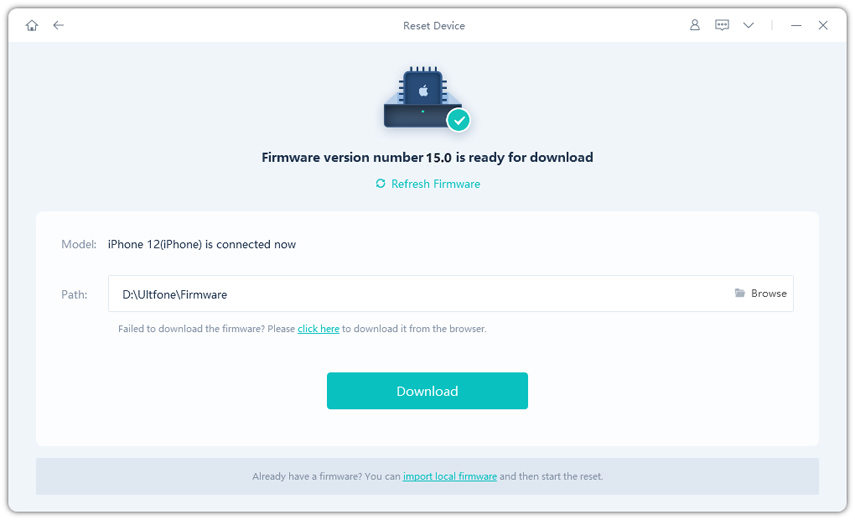How to Fix iPhone Stuck on Apple Logo if iPhone Storage is Full
 Jerry Cook
Jerry Cook- Updated on 2021-12-31 to Fix iPhone
"iPhone storage is full. Now it won't turn on."
Is the above problem also troubling you? If yes, you're in the right place. In this article, we'll show you 3 verified ways to fix iPhone stuck on Apple logo if storage is full.
Now let's get started!
- Why Does iPhone Get Stuck on Apple Logo when Storage is Full
- Fix 1. Force Restart iPhone
- Fix 2. Restore iPhone using iTunes
- Fix 3. Reset iPhone using UltFone iOS System Repair
Why Does iPhone Get Stuck on Apple Logo when Storage is Full
Although there's a plethora of information on the Internet about what to do when your storage is almost full, no one tells you that if you didn't free up your storage memory in time, your iPhone won't even be able to turn on.
If you went to Apple authorised service centers, they would tell you there's no storage left on the phone to boot and your iPhone has to be reformatted with all data lost. However, if that's the way it has to be, this aritcle is going to help you do it yourself. Read on for more information.
Fix 1. Force Restart iPhone
A simple force restart may not fix the problem permanently, but it is still worth a try for letting your phone return to normal temporarily. Then you can proceed to free up your iPhone storage.
Here's how to force restart different iPhones:
For iPhone 6/6S or earlier:
Press and hold the Home and Power buttons together until Apple logo appears.
For iPhone 7 or 7 Plus:
Press and hold the Volumn Down and Power buttons together until Apple logo appears.
For iPhone 8 or later:
Quickly press and release the Volumn uP button and then the Volumn Down button. Finally keep holding the Power button until the Apple logo appears.

This method won't cause any data loss on your device, so it's safe to start with. However, most users reported that their devices would not respond to the button combinations. In this case, you have to try the other 2 fixes.
Fix 2. Restore iPhone using iTunes
Updating or restoring iPhone has been proven effective in fixing iPhone stuck on Apple logo error.
However, it's impossible for you to update your iPhone while stuck in the Apple logo and full storage, cause it also takes storage to download the update files.
So, now let's check how to restore iPhone with iTunes.
Note: Restoring your iPhone in iTunes will erase all your iPhone data, so you better back up your iPhone data beforehand.
- Step 1. Connect your iPhone to the computer.
- Step 2. Put your iPhone into Recovery Mode.
Step 3. After that, iTunes will automatically detect your device. Then choose the Restore option in the pop-up window.

Fix 3. Reset iPhone using UltFone iOS System Repair
If iTunes cannot detect your iPhone or there're some unexpected iTunes errors occurred, we recommend you use UltFone iOS System Repair, which is a easier and quicker alternative tool to iTunes.
You can use the following steps to fix your iPhone stuck on Apple logo when storage is full. Check out the steps:
Step 1 Lauch UltFone iOS System Repair on your computer, connect your iPhone to the computer, and click Reset Device from the main interface.

Step 2Then choose Factory Reset from the main interface.

Step 3 After that, click the Download button to download the automatically matched firmware for your device.

Step 4 Once downloaded, the software will automatically start resetting your device.

After the repair, your iPhone X will go back to normal without any data loss.
Conclusion
If your iPhone gets stuck on Apple logo screen full storage, there's no choice but to reset your device. And compared with iTunes, we highly recommend you use UltFone iOS System Repair, which is more quick, effective and easy to use.
Read More: