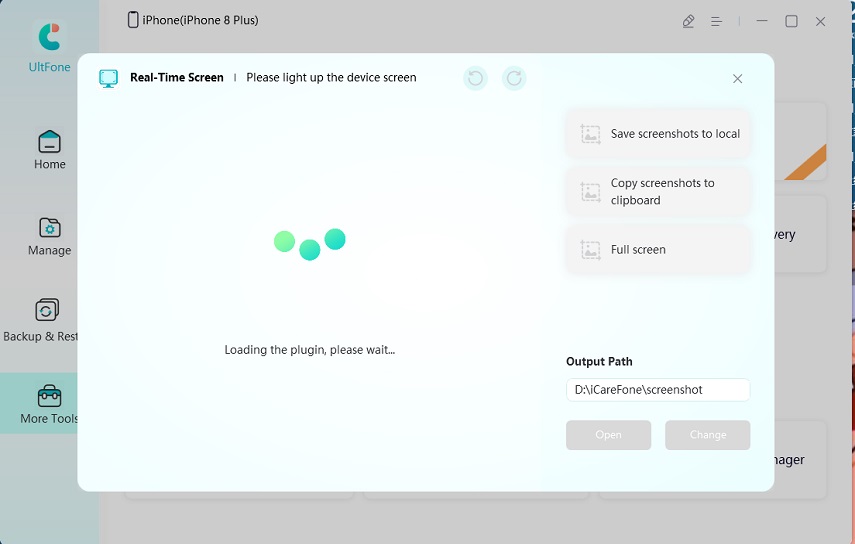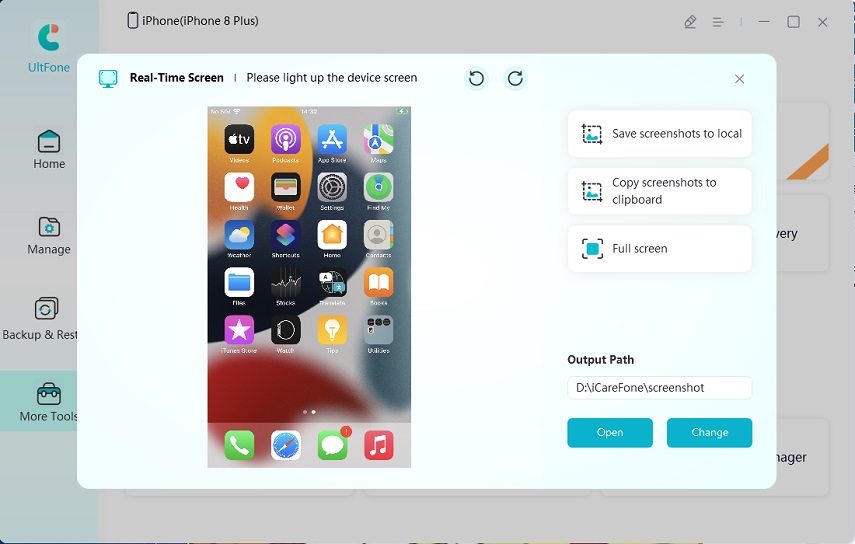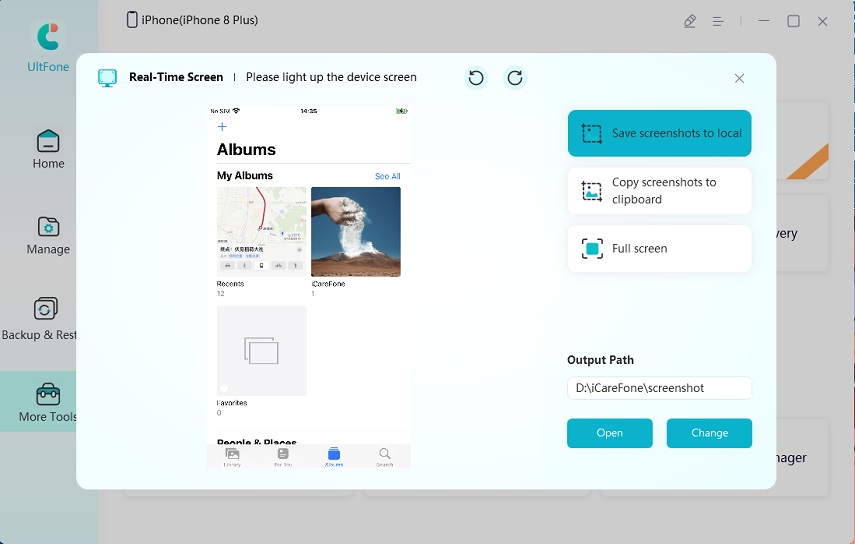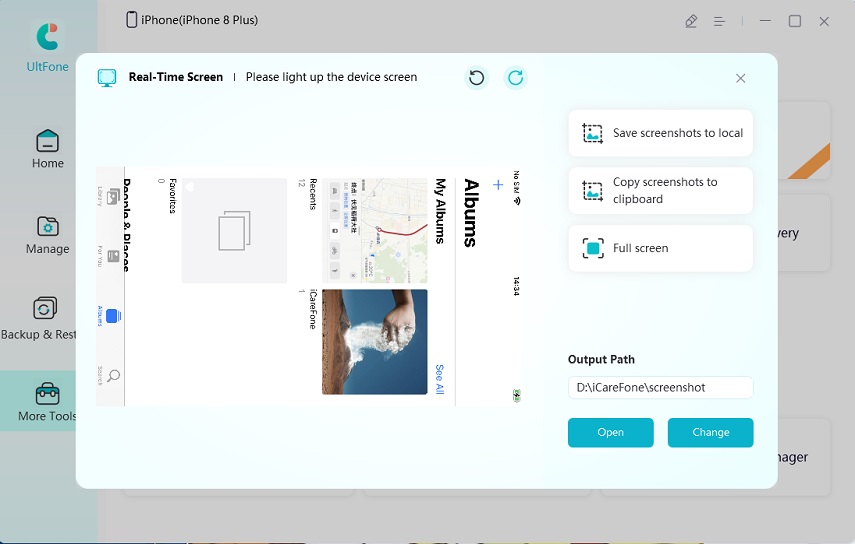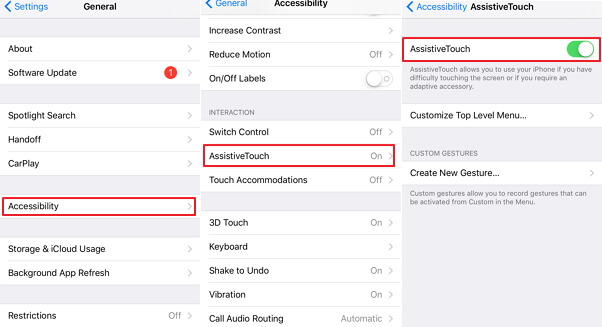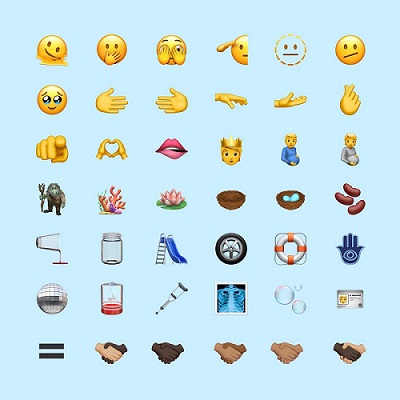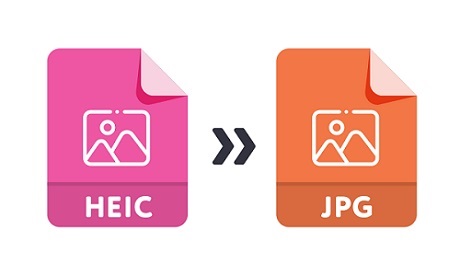Top 5 Ways to Screen Mirroring iPhone to Windows 11/10
 Jerry Cook
Jerry Cook- Updated on 2022-05-19 to iPhone
Mirror iPhone to Windows 10 allows you to view your iOS device’s content on your PC screen. There are several methods to screen mirror iPhone to PC, and our instruction below covers five of them.
When it comes to displaying images, papers, or other data from your iPhone or iPad to colleagues, classmates, or friends, an iPhone screen mirroring Windows 10 is a far more practical option. However, projecting the iPhone to a PC Windows 10 may be more challenging than a Mac.
Don’t be concerned! This guide will show you screen mirroring iPhone to pc free or paid. After carefully examining these options, you will easily select the ideal choice.
Can the iPhone screen mirror Windows 10? Yes, the answer is yes. Here are the best five methods for Screen Mirroring iPhone to PC Windows 11/10.
- Part 1: Advantages of Mirroring iPhone to PC
- Part 2: Pros and Cons about the 5 Screen Mirror Tools
- Part 3: 5 Tools [Free & Paid] to Screen Mirroring iPhone to PC
Part 1: Advantages of Mirroring iPhone to PC
You may mirror your iPad/iPhone to your PC Windows 10 for a variety of important purposes, including:
- Enjoy efficient office work.
- To make great videos, use iPhone video editors.
- File transfer.
- A larger screen provides a better gaming experience.
Part 2: Pros and Cons about the 5 Screen Mirror Tools
| Screen Mirror Tools | Price | Need A Cable? | Be Installed on PC & iPhone? |
|---|---|---|---|
| LonelyScreen | $14.95/Year | No | Only on PC |
| UltFone iOS Data Manager | Free | Yes | Only on PC |
| Mirroring360 | $29.99 /Year | No | No |
| LetsView | Free | No | PC & iPhone |
| ApowerMirror | $39.95/Year | Yes | PC & iPhone |
Part 3: 5 Tools [Free & Paid] to Screen Mirroring iPhone to PC
Aside from sharing a screen, screen mirroring software can be used to make live streams, screen capture videos, and snapshots. That is why, before determining which option to purchase, you should review the software's features. Let's look at several different approaches to screen mirroring iPhone to PC.
1. LonelyScreen [$14.95/Year]
This is a basic AirPlay receiver program that doesn't do much more than allow you to share an iPhone's screen with a PC or Mac. You can, however, record your on-screen actions and submit them directly to YouTube or Vimeo through LonelyScreen.
After installing and running this app on your PC, go to the iPhone's Control Center and launch the AirPlay app. Select your PC from the list of possible AirPlay devices by tapping on the Screen Mirroring option. The screen of your iPhone should appear within the LonelyScreen window, and you can continue to play the video or do anything else on your iPhone while viewing your actions on the computer's screen.
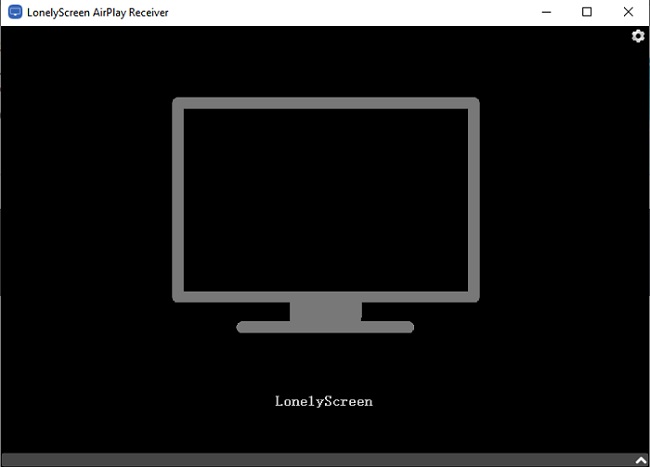
2. UltFone iOS Data Manager [Free]
UltFone iOS Data Manager, as an all-in-one iOS file manager, can backup, restore, transfer, and manage all of your data on iOS devices. When working with iOS data, you will never have to worry about laborious tasks.
Here are a few of UltFone iOS Data Manager’s features:
- Files to be added: Adding contacts, playlists, books, and bookmarks is simple. Any modifications will be synchronized to your device.
- Files to Import: Directly import files from your computer to your iPhone and even import photographs to your Camera Roll.
- Export Files: Click the file and choose an export destination to export any files you desire. It is effortless to remove files from an iPhone, iPad, or iPod.
- Contacts can Be Merged: Merge duplicate contacts and manage them as you see fit.
- Delete Files: Delete any unnecessary files to make room on your device.
- Selectively Restore from both an iTunes backup and a local backup
Guide to use
-
Step 1Run UltFone iOS Data Manager on your computer and connect your iPhone through a data cable to your PC/Mac. Select the “Real-Time Screen” tool from the left sidebar by clicking the “More Tools” icon.

UltFone will then begin to load the plugin. It only takes a few seconds.

-
Step 2Your iPhone screen will appear after loading the plugin.

-
Step 3You can snap a screenshot of any app on your iPhone. More options are available on the right side, including saving screenshots to local, copying screenshots to clipboard, and performing a full screen. You can also choose where you wish to save the screenshots by clicking the "Change" button.

You can also rotate the screen before taking a screenshot. Then, to view your screenshots, click the “Open” button.

3. Mirroring360 [$29.99 /Year]
Because of its compatibility with many operating systems, Mirroring360 is a screen mirroring app for iPhone. This iPhone screen mirroring app allows you to control your iPhone’s screen from a MAC, Windows, Android, or Linux computer.
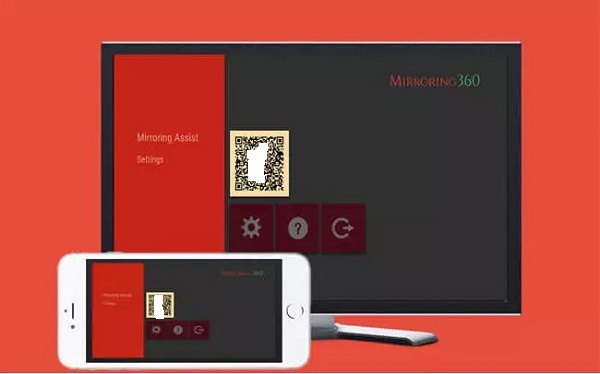
Mirroring360 allows you to reflect your iPhone’s screen on a projector without utilizing a cable if you’re presenting a presentation at work. Both can be linked wirelessly. However, the following four apps only support screen casting and do not allow you to operate your phone from your PC.
How to use Mirroring360?
Follow these simple steps to screen-mirror your iPhone on your computer.
- Step 1: Join the same WiFi network as your iPhone and computer.
- Step 2: Swipe up the screen to access your Control Center.
- Step 3: Select AirPlay or Screen Mirroring from the menu.
- Step 4: From the list, select your computer’s name. Following that, your iPhone screen will appear on your computer.
4. LetsView [Free]
LetsView is a free mirroring app for iPhone to PC. This program is compatible with various platforms, including Mac, Windows, Android, and iOS devices, and is ideal for Windows PCs. You may watch videos, play games, and look at images on a larger screen. It also contains whiteboard, screenshot, and full-screen features that make screen mirroring more convenient for users.
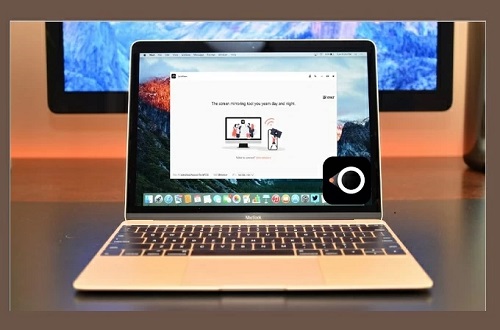
The following are the steps you must take:
- Step 1: Install LetsView on both your Windows PC and your iOS smartphone first. Then start the app and make sure both devices are linked to the same internet connection.
- Step 2: To receive the PIN code and QR code on your Windows 10/8/7 computer, tap the code icon on the right side of the main screen.
- Step 3: Input the PIN-code on the screen of your Windows PC on your iPhone.
- Step 4: After that, go to your phone's Control Center and touch on Screen Mirroring to connect.
- Step 4: Your iPhone screen will appear on your Windows 10/8/7 PC right away when you're finished.
5. ApowerMirror [$39.95/Year]
This is yet another excellent solution for Screen mirroring iPhone to laptop windows 10. The ApowerMirror tool has been updated to include new dynamic capabilities to mirror your iPhone to your Windows computer. Everything on your smartphone will be displayed on your computer screen as soon as you use this tool.

The following are the fundamental and straightforward procedures for mirroring your iPhone to Windows 10/8/7:
- Step 1: Install ApowerMirror on both your computer and your iPhone.
- Step 2: Then, using a cable, connect your iPhone to your computer, install drivers if necessary, and add your computer to the list of your trusted devices.
- Step 3: After that, your iPhone will be effectively connected to your PC. You'll also be able to see your iPhone's screen on your computer.
Conclusion
How can I mirror my iPhone to Windows 10 once more? Screen mirroring iPhone to PC is explained in this article. So, after reading this article, you must have mastered one or two approaches. As you can see, UltFone iOS Data Manager distinguishes out from the competition because of its user-friendly features, ease of use, and cost-effective options. Millions of iOS users, including yourself, have selected it. So, what exactly are you waiting for?