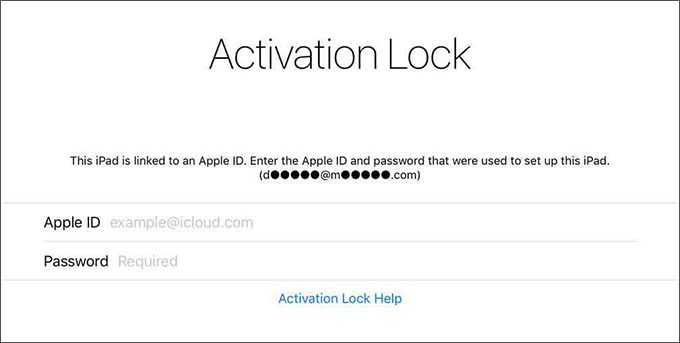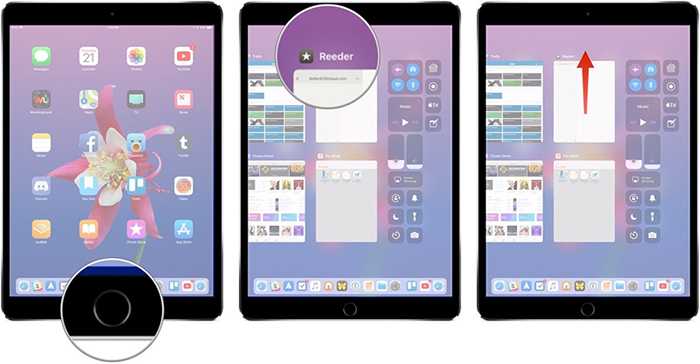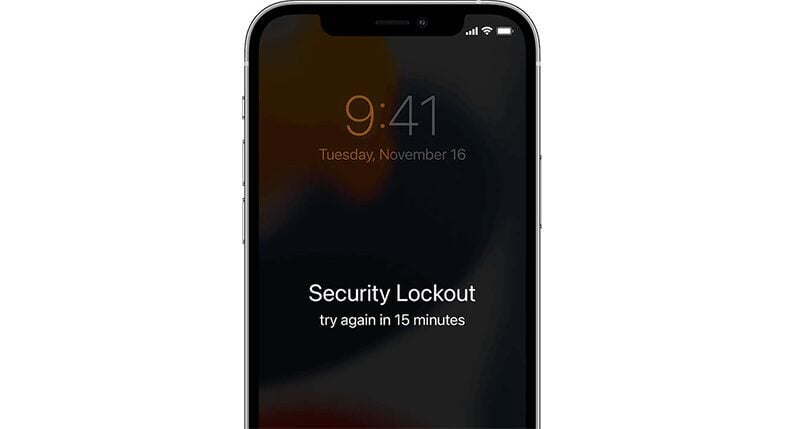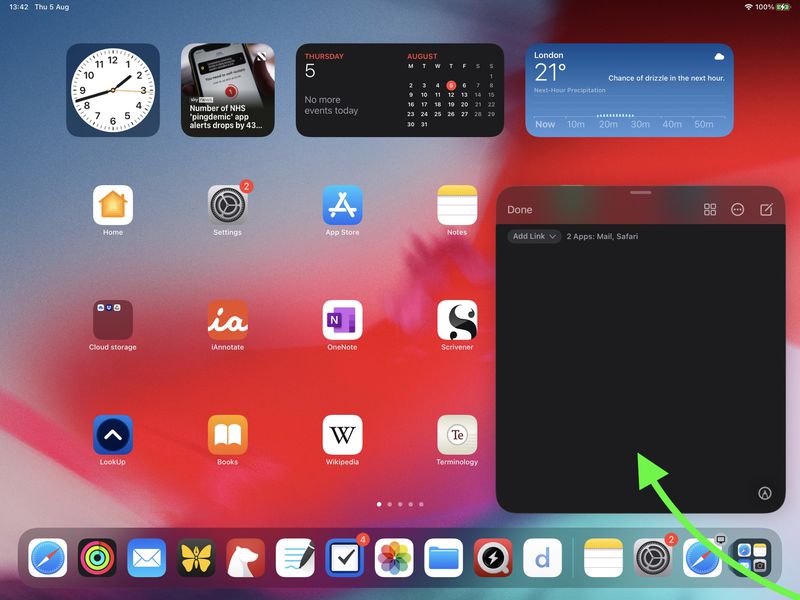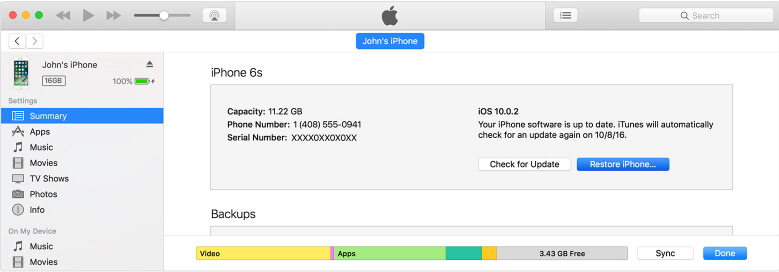Proven Tips: How to Fix Lines on iPad Screen?
 Jerry Cook
Jerry Cook- Updated on 2025-09-11 to iPad
Encountering unwanted lines on iPad screen? Don't let this visual disturbance hinder your experience. Dive into effective solutions and troubleshooting techniques to eliminate those pesky lines and restore your iPad screen to its pristine clarity.
- Part 1: Why does My iPad Have Lines on the Screen?
- Part 2: How to Get Rid of Black Line on iPad Screen?
Part 1: Why does My iPad Have Lines on the Screen?
The presence of horizontal lines on iPad screen or glitching lines can stem from various issues. Let's explore potential reasons:
- Your iPad has been exposed to a moist environment or water damage.
- Bugs in iPadOS 26 or related app issues might be causing the problem.
- If your iPad has been accidentally dropped, the screen may be broken.
- Damaged hardware components on your iPad could be a contributing factor.
Part 2: How to Get Rid of Black Line on iPad Screen?
We will now explore potential solutions to address and potentially eliminate the lines on the iPad screen. Whether it's a software glitch or a hardware issue, it's essential to implement fixes for resolution.
1. Force Restart Your iPad
Performing a force restart is a commonly recommended solution for various iPad issues, including screen lines caused by cache, glitches, or bugs accumulated over extended use. Follow these steps:
- For iPads with a Home button – Simultaneously hold the Home button and the power button until the Apple logo appears. Allow the iPad to restart.
- For iPads without a Home button – Quickly press and release the volume up button, followed by the volume down button. Then, long-press the power button until the iPad initiates the restart.
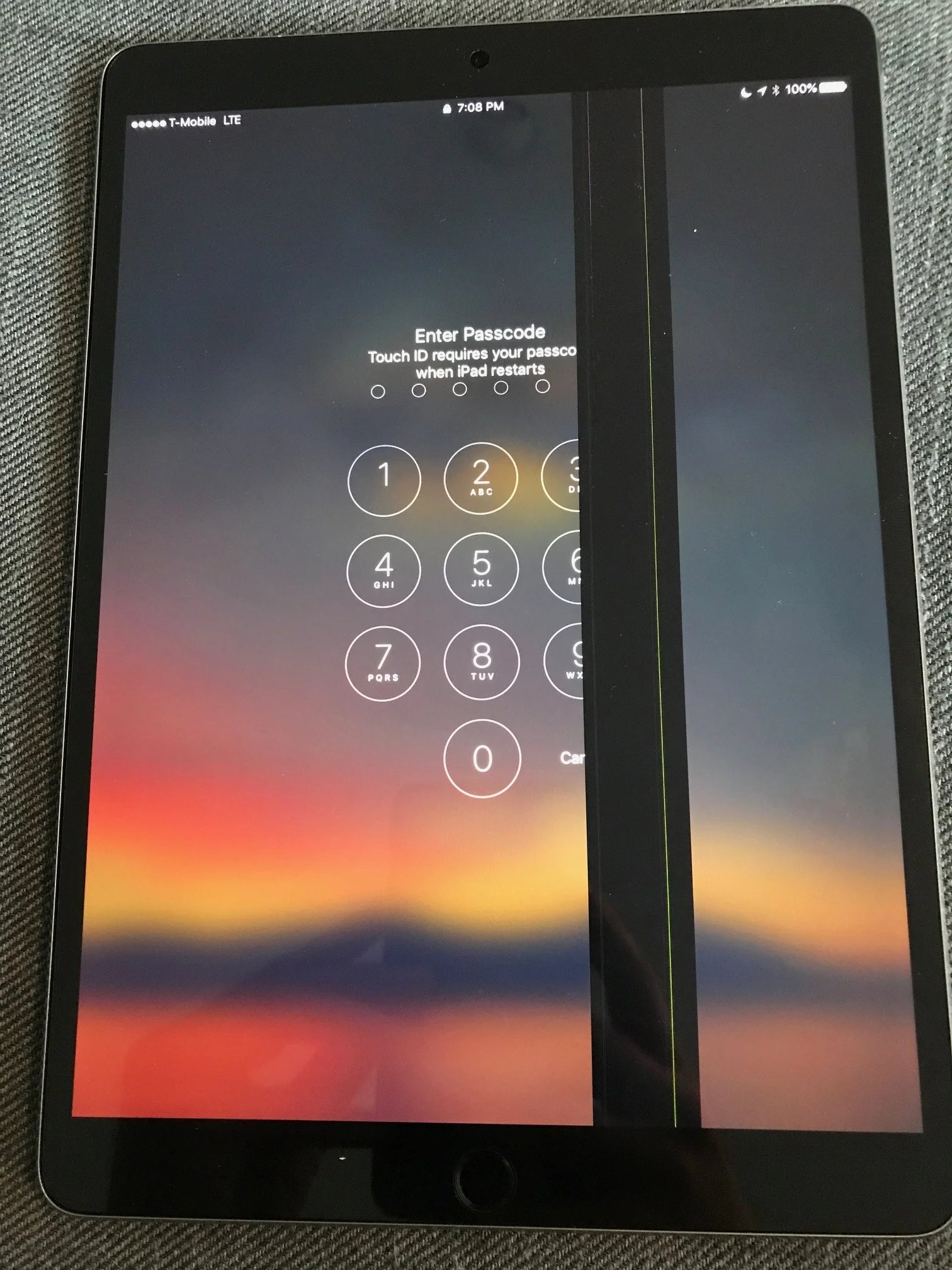
2. Fastest Way to Fix Lines on iPad Screen without Data Loss
If you meet lines on iPad screen, you ca try to use a reliable tool - UltFone iOS System Repair to help you fix lines on ipad screen after drop in the fastest way. The tool is designed to fix iOS system issues, including iPad has lines on screen without any data loss. Most important, the tool supports all iPad versions, including the newest iPadOSs 17.
Click the button to download and install UltFone iOS System Repair now to fix colored lines on iPad screen.
See the Guide to Check How to Fix iPad Screen has Lines.
- Step 1 Download and install UltFone on your computer. Connect your iPad via a USB cable and click on “Start.”

- Step 2Open UltFone and click "Standard Repair."

- Step 3 Make sure UltFone downloads the iOS firmware for your iPad model.

- Step 4 Click "Start Standard Repair".

- Step 5 Let the repair finish. UltFone will restart your iPad. Your iPad black line on screen issue has been fixed.

3. Drain iPad Battery and Recharge
Another method to consider is allowing the iPad battery to completely drain. After your iPad turns off due to low battery, proceed to fully recharge it. Turn on your iPad afterward to check if the glitching lines on the screen have disappeared.
4. Restore iPad using iTunes (Data loss)
Utilizing iTunes to restore the iPad is another option to address issues like lines on the iPad screen. Keep in mind that this method involves data loss. If data is not a concern or if you plan to restore from a backup afterward, follow these steps:
- 1. Install and launch the latest version of iTunes on your computer.
- 2. Connect your iPad to your computer using a USB cable.
- 3. Click on the iPad icon in the left menu bar, then in the General panel, select "Restore iPad."

5. Update iOS Software
Regular iOS updates are designed to fix various bugs, making it essential to keep your iPhone's software up to date. Many persistent issues can be resolved by installing the latest iOS version. Follow these steps to update your iPhone:
- 1. Connect your iPhone to Wi-Fi and launch the Settings app.
- 2. Go to "General" and select "Software Update."
- 3. If an update is available, tap "Download and Install."

Conclusion
In summary, lines on iPad screen may stem from software glitches, hardware problems, or environmental factors. Solutions like force restarting, draining and recharging the battery, and using iTunes for restoration may help, but some methods involve potential data loss. If issues persist, try to use UltFone iOS System Repair, which can help you iPad screen lines fix.