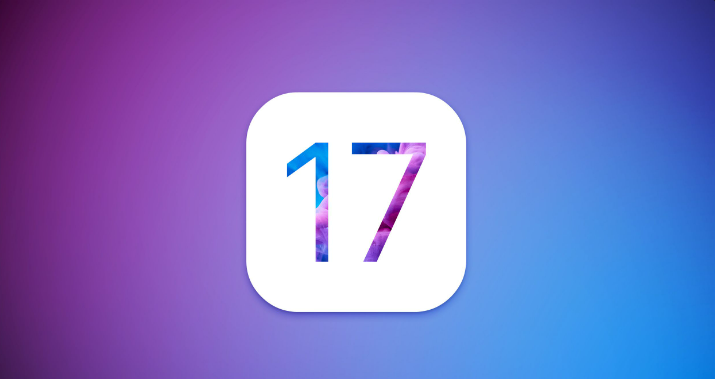[Solved] iOS 17/18 Recovery Mode After Update? 4 Best & Free Ways to Fix!
 Jerry Cook
Jerry Cook- Updated on 2024-09-04 to iOS 17

Some people have encountered a frustrating issue where their iPhone get stuck in recovery mode after the updating to the newest iOS 17/18 version. This problem prevents them from using their devices and can be quite disheartening. This blog will explore the best 4 ways to fix iOS 17/18 stuck on recovery mode on iPhone/iPad for both tech-savvy individual and novice users.
- Part 1. What is Apple Recovery Mode?
- Part 2. Why is iOS 17/18 Stuck in Recovery Mode After Restoring/Updating?
- Part 3. How do I Fix iOS 17/18 Stuck on Recovery Mode?
- Solution 1: Best Way to Fix iOS 17/18 Stuck on Recovery Mode [Free, One-Click, No Data Loss]
- Solution 2. Fix iOS 17/18 Stuck on Recovery Mode by Restarting Your iPhone - May Not Work
- Solution 3. Get Out of iOS 17/18 Recovery Mode by Using iTunes - Data Loss
- Solution 4. Get Out of iOS 17/18 Recovery Mode by Contacting Official Support - High Cost
- Part 4. People Also Ask about How to Fix iOS 17/18 Stuck on Recovery Mode
- Extra Tips: How to Uninstall iOS 17/18
Part 1. What is Apple Recovery Mode?
By putting your iPhone in recovery mode, you can fix any problems it might be having while also doing a device restore, including iphone 14 stuck in recovery mode. The following circumstances require you to activate iPhone recovery mode as well:
- Your device enters a restart cycle after you've installed an iOS update. This may occur when an update or downgrade fails for any reason or when your battery is nearly dead when the update is being installed.
- When you connect the device to your computer and try to upgrade the OS or restore it from a backup, the process fails and iTunes doesn't recognize the device.
- For several minutes, the silver Apple logo has remained stationary on the screen.
Part 2. Why is iOS 17/18 Stuck in Recovery Mode After Restoring/Updating?
After the iOS 17/18 upgrade, there are a few typical causes for iPhones to remain in recovery mode. The device may enter recovery mode and stay there if there are software bugs or issues during updating. Recovery mode may also be activated as a result of an interrupted or unsuccessful update. The iPhone may become stuck in recovery mode during an update due to software or app compatibility problems that prevent the device from updating. Additionally, mechanical issues like a broken cable or malfunctioning charging port might send the iPhone into recovery mode and render it unusable.
Part 3. How do I Fix iOS 17/18 Stuck on Recovery Mode?
Solution 1: Best Way to Fix iOS 17/18 Stuck on Recovery Mode [Free, One-Click, No Data Loss]
If your iPhone running iOS 17/18 is stuck in Recovery Mode after update, you can rely on the efficient and reliable UltFone iOS System Repair. This user-friendly tool is designed to effortlessly exit Recovery Mode with just one click, ensuring that none of your data is lost in the process. Most importantly, it's completely FREE to use when resolving the iOS 17/18 stuck on Recovery Mode issue, providing a seamless and data-safe solution.
Easy steps to fix iOS 17/18 stuck on Recovery Mode with UltFone:
- Step 1Download and launch the program on your computer, connect your iPhone running iOS 17/18 using a USB cable.
- Step 2Click on the Exit button and wait for 10 seconds or so.
- Step 3Click the "Exit Recovery Mode" button to exit recovery mode and get your iOS 17/18 device back to normal. Then you will find you've successfully fixed iOS 17/18 stuck on recovery mode issuse!



Main Features of UltFone iOS System Repair:
- Free One-Click Solution: Easily fix iOS 17/18 stuck on Recovery Mode, free to enter and exit Recovery Mode with a single click
- No Any Data Loss: Your data stays safe during the exiting Recovery Mode process on iOS 17/18, protect every piece of data
- Comprehensive Issue Fix: Solves 150+ common iOS problems, including issues like being stuck on the Apple logo, reboot loop, and black screen
- Highest Compatibility: Works with all iOS versions and iPhone models, including the latest iPhone 15 series and iOS/iPadOS 17
Solution 2. Fix iOS 17/18 Stuck on Recovery Mode by Restarting Your iPhone - May Not Work
You can get out of iOS 17/18 recovery mode with a force restart. This works like the restart method of fixing minor software issues and app errors.
It's important to note that this method has a very low success rate and may not resolve your issue. It's advisable to consider an alternative solution, such as UltFone iOS System Repair, which is not only free but also boasts a 100% success rate in similar situations.
To force restart an iPhone XE (2nd generation or later), which is supported by iOS 17/18, give it a try by following these steps:
Quickly press and release the Volume Up button, then quickly press and release the Volume Down button. Finally, press and hold the side button until you see the Apple logo.

Solution 3. Get Out of iOS 17/18 Recovery Mode by Using iTunes - Data Loss
The third solution for iPhone stuck in recovery mode won't restore when updating to iOS 17/18 involves using iTunes or Finder to fix an iPhone 14 stuck in recovery mode. Before that, it's crucial to be aware of its drawbacks.
This method will result in data loss for any information on your iOS 17/18 device and it can be error-prone. To keep your data safe, we highly recommend utilizing UltFone iOS System Repair. It is a data-safe solution that doesn't result in data loss, completely free, and has a 100% success rate.
If you're willing to proceed with data loss, follow these steps:
- 1. Update iTunes to the latest version if you're using a Windows PC. Mac users don't need to install anything.
- 2. Connect your iPhone running iOS 17/18 to the computer and open iTunes/Finder.
- 3. iTunes/Finder will detect your iPhone and display a popup indicating that your device needs to be updated or restored.
- 4. Select the "Restore iPhone" option to initiate the restore process.
- 5. Wait patiently for the process to complete. It may take some time, but your iPhone will eventually return as new.

Solution 4. Get Out of iOS 17/18 Recovery Mode by Contacting Official Support - High Cost
Suppose the methods you've tried fail to resolve the issue. In that case, seeking assistance from professionals at Apple Support, Apple Service Center, Authorized Apple Service Provider, or Apple Store might be necessary.
Keep in mind, though, that this option may come with some drawbacks:
- Data Risk: Your data might be at risk, as even Apple technicians can't ensure its preservation during the repair process.
- Potential Costs: If your device isn't covered by Apple's Year Limited Warranty, AppleCare+, or AppleCare Protection Plan, you may have to pay a substantial amount for the service.
- Time and Effort: You may need to set aside time for shipping and repair, which could be inconvenient.
Given these potential issues, we recommend considering UltFone iOS System Repair as a more dependable alternative. It's free, keeps your data safe, and offers a 100% success rate, providing a hassle-free solution for your iOS issues.
Part 4. FAQs about iOS 17/18 Stuck on Recovery Mode
Q1: How to Enter Recovery Mode on iOS 17/18?
The steps to put iOS 17/18 model into recovery mode are as below:
- 1. Make sure that you are using the latest version of iTunes.
- 2. If iTunes is already open, close it. Connect your iPhone to your computer and open iTunes.
- 3. While your device is connected, follow these steps:
iPhone SE 2nd & Later(iOS 17/18 Supported): Press and hold the Side button and one of the volume buttons until the power-off slider appears. Drag the slider to turn off your device. Connect your device to your computer while holding the Side button. Keep holding the Side button until you see the recovery-mode screen.
When the phone is in recovery mode, a window will pop up in iTunes saying that the phone is in recovery mode and needs to be restored. You can either restore it to its factory state or from a recent backup of your data.
Q2: How Can I Upgrade to iOS 17/18 if I Fail to Update?
A: If you encounter difficulties while updating to the iOS 17/18, you need to check compatibility, internet connection and storage space of your iPhone. If these matters are not found abnormal, try to restart your device.
If above methods could not help, you can consider using the UltFone iOS Downgrade Tool. This user-friendly software lets you upgrade to iOS 17/18 from your iPhone and iPad without losing data.
Q3: How long will iPhone stay in recovery mode?
An iPhone can stay in recovery mode for about fifteen minutes. After that, if no actions are performed, it will exit the recovery mode.
Extra Tips: How to Uninstall iOS 17/18
You may face the problem that ios 17/18 stuck on recovery mode and want to how to uninstall 17 ios. UltFone iOS Downgrade Tool can meet all your needs about Uninstall iOS 17/18.
Let's check the video to see how to unintall iOS 17/18 and downgrade from iOS 17/18.
Final Words
To sum it up, if iPhone runningiOS 17/18 stuck on Recovery Mode before/when/after iOS 17/18 beta update, keep in mind that many other fixes may not work well and could result in data loss. That's why we recommend UltFone iOS System Repair. It's free, won't erase your data, and has a 100% success rate. Give it a try to solve your iOS 17/18 Recovery Mode issue or any other system issues hassle-free!