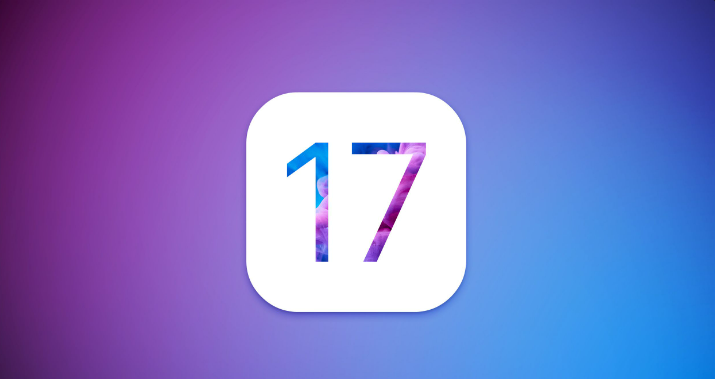How Long Does iOS 17/iOS 18 Take to Install? Here's the Answer
 Jerry Cook
Jerry Cook- Updated on 2025-05-27 to iOS 17

Embarking on the iOS 17/iOS 18 and curious about the installation duration? Join the conversation on "how long does ios 17 take to install reddit" to glean insights from the community's experiences. Explore answers to the common question, "how long does iOS 17/iOS 18 take to install," and gather real-time tips and recommendations. Let's explore the collective wisdom of fellow iOS enthusiasts as they navigate the intricacies of updating to iOS 17/iOS 18.
- Part 1. How Long Does iOS 17/iOS 18 Take to Install? [iOS 17/iOS 18 Included]
- Part 2. Why is My Update Taking So Long iOS 17/iOS 18
- Part 3. How Do I Speed Up iOS 17/iOS 18 Install
- Way 1. One-stop Solution to Shorten iOS 17/iOS 18 Install Time [iOS 17/iOS 18 Included]
- Way 2. Force Restart Device
- Way 3. Check Your iPhone Storage Space
- Way 4. Check Your Network Connection
- Way 5. Check Apple Server Status
- Part 4. People Also Ask about How Long Does It Take to Download iOS 17/iOS 18
Part 1. How Long Does iOS 17/iOS 18 Take to Install? [iOS 17/iOS 18 Included]
Giving you an overview of the time involved in how long does iOS 17/iOS 18 take to install. here's a breakdown of the different steps and iOS 17/iOS 18 install time:
| Operation | Time |
|---|---|
| Data Sync (optional) | Takes > 1 min |
| Device Backup (optional) | Takes > 5 min |
| iOS 17/iOS 18 installation |
Takes around 8-20 mins |
| iPhone Setup |
Takes < 5 mins |
| Total | 20min~1 |
Now, let's look at each part in detail:
1.1 Data Sync and Device Backup (> 5 mins):
Before updating your iPhone to iOS 17/iOS 18, it is crucial to back up your important data and files. This step ensures your data is safe and can be easily restored if anything goes wrong during the update process.
You can use Apple's exclusive services like iCloud and iTunes for backing up, or you can opt for third-party tools like UltFone iOS Data Manager for a quicker and more efficient data sync and backup.
1.2 iOS 17/iOS 18 Download (5~20 mins):
Once you've completed the device backup, you can confidently download iOS 17/iOS 18. Follow these steps:
Step 1: Tap on Settings > General > Software Update.
Step 2: Choose the version you want to install if multiple update options are available.
Step 3: Tap Download and Install > Install Now to update your iPhone with the new iOS 17/iOS 18.
You can also take references of ios 17 download for more detailed guide.
1.3 iOS 17/iOS 18 Installation (10~20 mins):
After your device downloads iOS 17/iOS 18 from Apple's server, the installation process will start automatically once you tap Install Now.
The installation time can vary depending on the age of your device, with newer models typically experiencing shorter installation times. Be patient for a few minutes, and you'll be ready to use the updated operating system.
1.4 iPhone Setup (< 5 mins):
Once the download and installation of iOS 17/iOS 18 are complete, you'll need to set up your iPhone before you can start using it.
This involves logging into your iCloud account, signing into various apps and services, and setting up features like Apple Pay. Take some time to review your pictures, music, and other vital data to ensure everything is transferred correctly.
Part 2. Why is My Update Taking So Long iOS 17/iOS 18
Many people are curious about how long does ios 17 take to install on new iPhone. After understanding the estimated time required for updating to iOS 17/iOS 18, let's explore the reasons why does iOS 17/iOS 18 take so long to install:
- Too much data to back up or inefficient transfer tools.
- Insufficient storage space on your iPhone to download iOS 17/iOS 18.
- Poor internet connection or unstable signal during the download process.
- Older iPhone models might experience slower installation speeds.
- Unexpected system issues can cause delays during the update process.
Part 3. How Do I Speed Up iOS 17/iOS 18 Install
Way 1. One-stop Solution to Shorten iOS 17/iOS 18 Install Time [iOS 17/iOS 18 Included]
It would be horrible if the iOS 17/iOS 18 update took an inordinate amount of time. If your device update has been stuck for an extended period of time, the update operation is very likely to have failed. For the time being, you might try the following suggestions to repair the gadget.
Therefore, if you want to speed up the iOS 17/iOS 18 installation process, consider using the UltFone iOS Upgrade Tool. This one-stop solution can make the installation smoother and faster, elevating the iOS update experience for iPhone users, specifically tailored for the advanced capabilities of iPhone 11, iPhone 12, and iPhone 13. Here's why UltFone iOS Downgrade Tool stands out in how long for iOS 17/iOS 18 to install:
- Update iOS Version to iOS 17/iOS 18 faster than offcial speed.
- 1-click to downgrade from iOS 17/iOS 18 without developer account.
- Fix any iOS 17/iOS 18 upgrade/downgrade stuck on bootloop, recovery mode, apple Logo, black screen, etc.
- Supports all iOS versions and iPhone models, including newest iPhone 15 and iOS 17/iOS 18.
To shorten iOS 17/iOS 18 installation time via UltFone iOS Downgrade Tool, follow these steps:
- Step 1 Connect your iPhone to your computer and launch UltFone iOS Downgrade Tool. Locate and select "iOS Upgrade/Downgrade" at the bottom left corner of your screen.
- Step 2 Choose "Upgrade" from the options presented.
- Step 3 Wait as UltFone begins downloading the latest firmware file required for upgrading.
- Step 4 After completing downloads, click on the “initiating upgrade” button.
- Step 5 Complete provided tutorial in the software. You have successfully upgrade to iOS 17/iOS 18 in a fast speed. Your issues about "iOS 17/iOS 18 taking forever to install" have been resolved.





Way 2. Force Restart Device
When your iPhone becomes stuck in the download process, it may not resolve itself; however, simply restarting your iPhone may remedy the problem. Please follow the steps in the instructions to forcibly restart your iPhone and see if it works.
Way 3. Check iPhone Storage Space
Another reason your iOS 17/iOS 18 update download is stopped is a shortage of storage space on your iPhone/iPad. The iOS 17/iOS 18 upgrade requires at least 2GB of storage space, so if the download is taking too long, check your device storage.
Go to the device Settings, then General, then check your iPhone Storage; if you're running low on storage, you can free up some space by removing unnecessary apps. Try downloading the iOS update file again after you've completed freeing up space.

Way 4. Check Your Network Connection
A slow or unreliable network may occasionally cause the iOS 17/iOS 18 update to freeze. It is vital that you connect to a stable and reliable network so that the update can be completed correctly.
Way 5. Check Apple Server Status
If the preceding four methods do not resolve the issue of the update taking so long, or if the update still does not complete, you may need to look into problems with the Apple server. You can check the page to see if there is an issue with the Apple server.
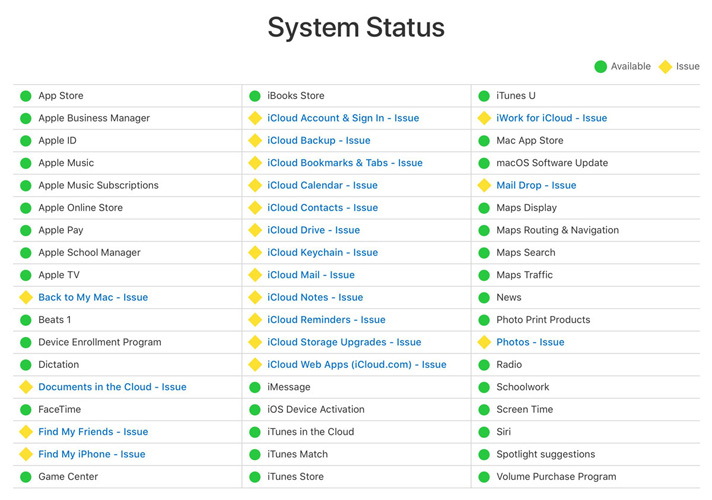
Part 4. People Also Ask about How Long Does It Take to Download iOS 17/iOS 18
Q1: Is it worth installing iOS 17/iOS 18?
Yes, updating to iOS 17/iOS 18 is worth it as it brings innovative features and improved security to your iPhone, enhancing your overall user experience.
Q2: How can I download and install iOS 17/iOS 18?
To download and install iOS 17/iOS 18, go to Settings > General > Software Update on your iPhone. Select Download and Install, and enter your passcode to initiate the installation process.
Alternatively, you can use the UltFone iOS Downgrade Tool, which provides a convenient way to download and install iOS 17/iOS 18.
Final Words:
In conclusion, to answer your question of how long does the ios 17 update take, we can say that updating to iOS 17/iOS 18 is an exciting process that brings new features and enhancements to your iPhone.
Although the installation time may vary depending on several factors, following the steps we discussed and considering the use of tools like UltFone iOS Upgrade Tool can help make the process smoother and quicker.
Stay updated with the latest iOS version and enjoy its improved functionality and security!