[100% Working] How to Fix iOS 17/18 Overheating After Update
 Jerry Cook
Jerry Cook- Updated on 2024-09-05 to iOS 17
Are you one of the iPhone users who eagerly updated to the latest iOS 17, only to find your device overheating? You're not alone. Software updates often bring new features, but they can also introduce annoying problems, and iPhone overheating is a common issue many faces after updating to iOS 17, including following iOS 17.0.1, iOS 17.0.2 and iOS 17.0.3. iOS 17.1 overheating, iOS 17.2 overheating, iOS 17.3 overheating issues, iOS 17.4, iOS 17.5 iOS 17.6 and iOS 18 overheating are also growing concern.
In this blog, we will explore the reasons behind iPhone overheating after the iOS 17 update and provide practical solutions to fix this problem.
- Part 1. Why is My iPhone Overheating After the New Update?
- Part 2. How Can I Stop My iPhone from Overheating?
- Solution 1. Reduce iPhone Battery Drain
- Solution 2. Force Restart Your iPhone
- Solution 3. Update Apps
- Solution 4. Disable Location Service
- Solution 5. Clear Your iPhone Storage
- Solution 6. Reset All Settings
- Solution 7. Software Update to Fix iOS 17 Overheating
- Part 3. One-stop Solution to Fix iOS 17 Overheating After Update [iOS 17.1, 17.2, 17.3, iOS 17.4, iOS 17.5]
- Part 4. People Also Ask about How to Fix iOS 17 Overheating After Update
Part 1. Why is My iPhone Overheating After the New Update?
After updating to iOS 17, you might wonder why your iPhone 11 is suddenly prone to overheating. Here are some common causes:
Apps Running in the Background:
Following the update, your iPhone may still update apps or perform new features like searching for duplicate photos. These processes can lead to the device overheating.
Bugs in Software or Apps:
Sometimes, iOS updates may contain bugs that cause your iPhone to overheat. Additionally, apps that have yet to be optimized to work with iOS 17 may contribute to overheating.
Heavy Usage:
Using multiple high-powered apps simultaneously, engaging in long streaming or gaming sessions, or running resource-intensive tasks can significantly strain your iPhone's screen, CPU, GPU, and other components, leading to overheating.
Faulty Components:
Issues with the battery, processor, or charging port can disrupt the normal functioning of your iPhone and cause it to overheat.
High-Temperature Environment:
Exposing your iPhone to high temperatures, such as direct sunlight or a hot environment, can also lead to overheating. Excessive moisture can further damage electronic components, making the device hotter than usual.
Part 2. How Can I Stop My iPhone from Overheating?
Now that we understand the reasons behind iOS 17 & 17.1 & 17.2 & 17.3 & iOS 17.4 & iOS 17.5 overheating let's explore some practical solutions to fix this issue and prevent it from recurring.
Solution 1. Reduce iPhone Battery Drain
To reduce battery drainage, follow these steps:
- Adjust WiFi Usage:
- Optimize Screen Brightness:
- Disable Background App Refresh:
- Manage Automatic Downloads:
- Track Battery Usage:
Turn WiFi on and off at appropriate times and minimize unnecessary usage to conserve battery power.
Lowering the screen brightness helps conserve battery life, reducing the chances of overheating.
Navigate to Settings and turn off Background App Refresh. This prevents apps from refreshing in the background, saving battery power.
In Settings, disable automatic downloads for apps, music, and updates. This prevents unnecessary battery drain.
Monitor app battery usage in Settings > Battery. Identify apps consuming excessive power and take necessary actions.
Solution 2. Force Restart Your iPhone
If system glitches cause iOS 17 overheating, perform a force restart to resolve the issue:
1. Press and quickly release the volume up button.
2. Press and quickly release the volume down button.
3. Press and hold the side button until you see the Apple logo. Release the button and let the device restart.

Solution 3. Update Apps
Outdated apps can contribute to overheating issues. To update apps:
1. Open the App Store and go to Today > Your Profile > Update All.
2. Update all available apps to their latest versions for optimal compatibility with iOS 17.
Solution 4. Disable Location Service
Prevent excessive battery drain and overheating caused by continuous location tracking:
1. Open Settings and navigate to Privacy & Security > Location Services.
2. Choose which apps should have access to your device's precise location. Disable unnecessary location services or enable them only when using specific apps.
3. Turn off the Precise Location option if prompted by certain apps.
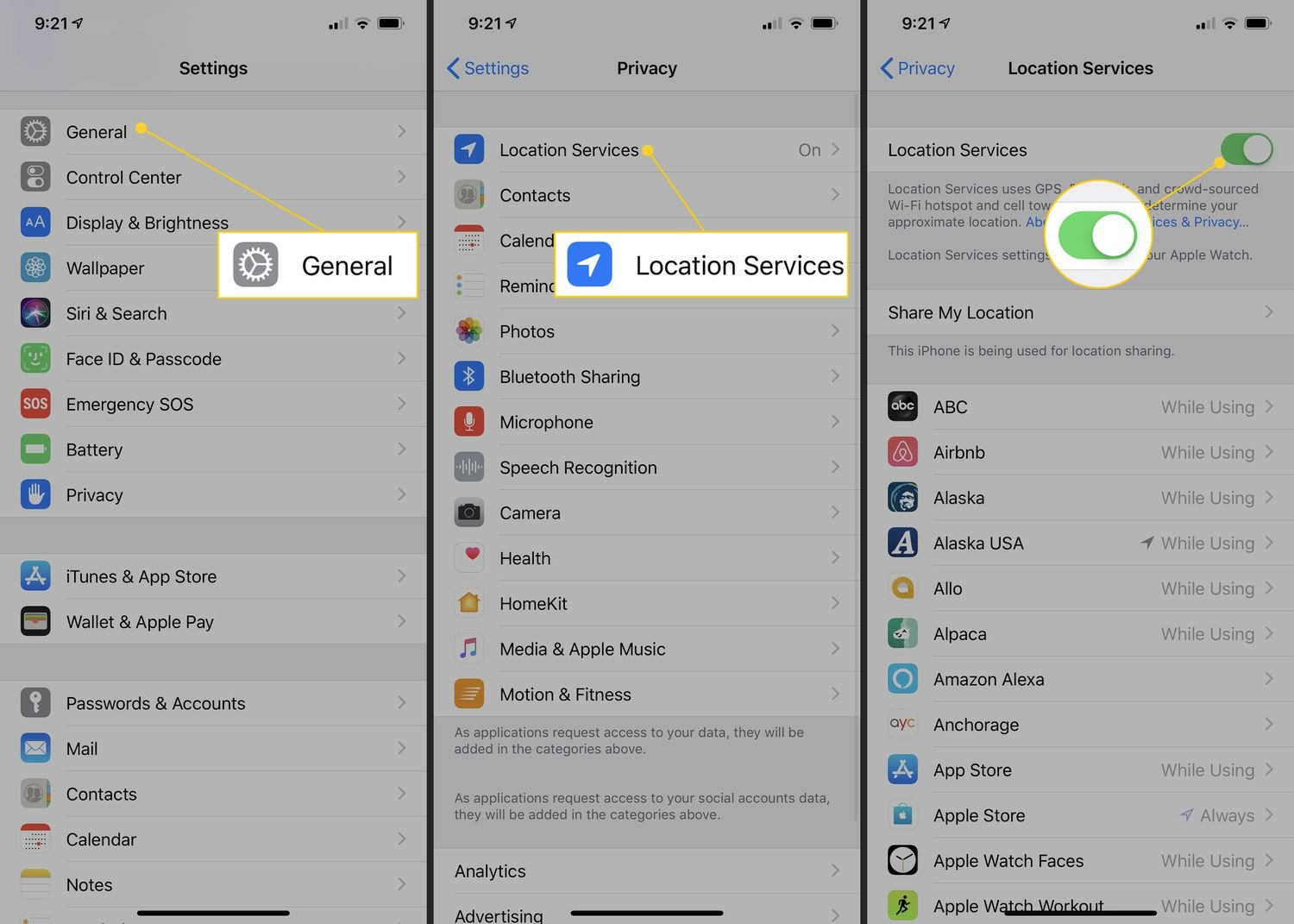
Solution 5. Clear Your iPhone Storage
Large and disorganized files on your iPhone can contribute to overheating. Follow these steps to clear storage:
1. Go to Settings > General > iPhone Storage.
2. Select the apps you want to clear the cache for or delete unused apps to free up space.
3. Alternatively, go to Settings > Reset > Erase All Content and Settings. Remember to back up your data before clearing storage.

Solution 6. Reset All Settings
Incorrect settings can lead to iOS 17 overheating issues. Reset all settings to their default values:
1. Open Settings > General > Reset > Reset All Settings.
2. Enter your passcode when prompted and confirm the reset.

Solution 7. Software Update to Fix iOS 17 Overheating
After iOS 17 update release, a handful of users reported that their new handsets were overheating and running at unusually high temperatures. Therefore, Apple releases iOS 17.0.3 with fix for iPhone 15 overheating issues. This update provides important bug fixes, security updates, and addresses an issue that may cause iPhone to run warmer than expected. If you are a user of iOS 17.0.1 or iOS 17.0.2, you can choose update to iOS 17.0.3 to fix iPhone overheating issues.
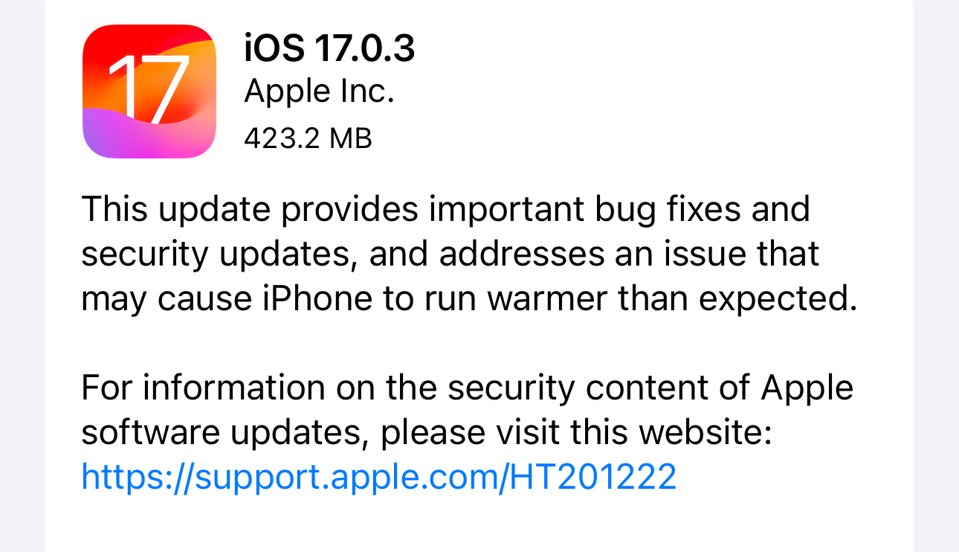
Part 3. One-stop Solution to Fix iOS 17 Overheating After Update [iOS 17.1, 17.2, 17.3, iOS 17.4, iOS 17.5]
If the above methods fail to resolve the overheating problem, you may need a comprehensive solution like UltFone iOS System Repair to fix your iOS system.
UltFone iOS System Repair is the go-to tool for resolving iOS 17 overheating and system-related problems. This powerful tool can fix various iOS system issues including iphone overheating after ios 17 update without data loss. With the tool’s high success rate, you can easily fix the problem of iOS 17 overheating in a short time.
Here's a step-by-step guide on how to use UltFone iOS System Repair:
- Step 1Download and Launch UltFone iOS System Repair Download and launch UltFone iOS System Repair on your PC or Mac. Connect your iPhone to the computer and click "Start" to enter the iOS system repair module.
- Step 2Select Standard Repair. On the following screen, click "Standard Repair" to proceed.
- Step 3Download Firmware Package Before performing the system repair, click the "Download" button to download the firmware package matched to your device. You can choose the location to save the firmware package.
- Step 4Start Repairing Operating System Once the firmware package is downloaded, click "Start Standard Repair" to fix the iOS issues. Wait for a few minutes as the system repair process takes place.
- Step 5Done with the iOS System Repair After the repair process, your iPhone will automatically reboot, and ios 17 overheating after update have been resolved.





Part 4. People Also Ask about How to Fix iOS 17 Overheating After Update
Q1: Can overheating destroy an iPhone?
Overheating can damage an iPhone if addressed for extended periods. High temperatures can harm internal components, drain the battery, and even permanently reduce lifespan.
It's crucial to promptly fix iOS 17 overheating issues and prevent potential long-term damage to your iPhone.
Q2: Is iPhone overheating common?
Yes, iPhone overheating is common issue users report, especially after software updates like iOS 17.
With the proper troubleshooting steps and preventive measures, you can effectively address and minimize iPhone overheating problems.
Q3: Can I put my iPhone in the fridge to cool down?
It is not recommended. Rapid cooling in a moist environment may cause condensation, potentially shortening the device. Similarly, exposing your phone to freezing temperatures after being overheated can pose risks.
Instead, place your iPhone on an excellent surface or use a portable ice pack wrapped in a tea towel or handkerchief to cool it down gradually.
Conclusion
In conclusion, encountering iPhone overheating issues after updating to iOS 17 can be frustrating. However, armed with common causes and practical solutions, you can quickly fix Iphone overheating after update ios 17 and restore your device's optimal performance.
By reducing battery drain, updating apps, managing location services, clearing storage, and resetting settings, you can resolve most iOS 17 overheating problems, including iOS 17.0.X series, iOS 17.1 heat issues, iOS 17.2 overheating problems, iOS 17.3 overheating and iOS 17.4 & iOS 17.5 overheating.
If these troubleshooting steps don't yield satisfactory results, UltFone iOS System Repair offers a reliable one-stop solution to fix various iOS system issues without data loss.



