[iOS 17/16] How to Backup iPhone to Computer Without iTunes/iCloud Free
 Jerry Cook
Jerry Cook- Updated on 2023-08-22 to iOS 17
I installed iTunes on my pc but for some reason my iPhone won’t show up when connected via USB. I see the reviews of iTunes on a pc is pretty bad. What is the best way to backup iOS 17/16 and then restore without Mac or iCloud?
Just as the question shown above, how to backup iphone to pc without itunes, quoted from Reddit, this is a common concern among iPhone users. Many iPhone users find themselves frustrated with iTunes, which is often considered complex and cumbersome. In this comprehensive guide, we will introduce how to backup iPhone (including iOS 17/16) without iTunes. If you want to know how to backup iPhone to computer without iTunes or iCloud free, this guide has you covered as well. So let's dive into the world of seamless iPhone and iOS 17 backups!
- Part 1: How to Backup iPhone to Computer Without iTunes or iCloud Free - UltFone
- Part 2: How to Backup iPhone Without iTunes - iCloud
- Part 3: How to Backup iPhone Without iTunes on Mac - Finder
- Bonus Tip: How to Restore iPhone Backup Without iTunes
Part 1: How to Backup iPhone to Computer Without iTunes or iCloud Free - UltFone
Can I back up iPhone without iTunes/iCloud for free?
Definitely Yes! And backup iPhone, including the latest iOS 17 is totally free. Here is what you need: UltFone iOS Data Manager. This is a powerful and user-friendly tool that enables you to backup iPhone to computer without iTunes or iCloud. You can experience the convenience of one-click backups, easily view your backups, and restore them back to your device whenever needed.
With UltFone iOS Data Manager, you can backup iPhone without iTunes for iPhone 8, the latest iPhone 14 series, iOS 17/16 and more devices. Most importantly, backup iPhone is totally free!
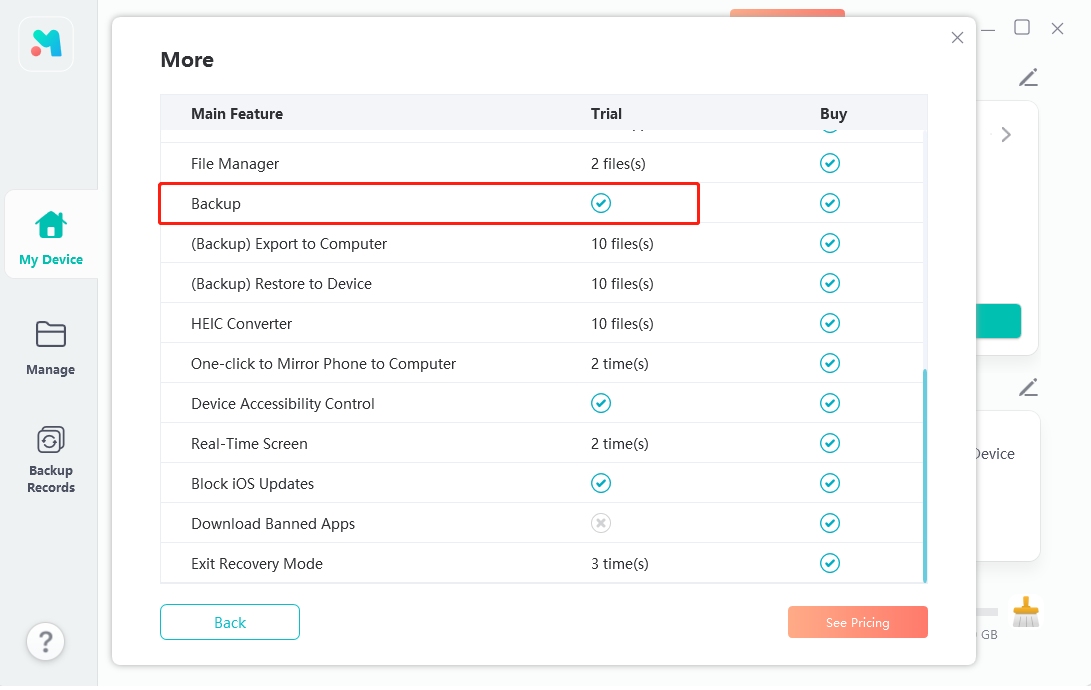
Watch this video to learn how to backup iPhone and iOS 17 without iTunes or iCloud:
Simple 3 steps help you backup iOS 17 to computer free without iTunes or iCloud:
- Step 1 Download and install UltFone iOS Data Manager. Connect your iPhone to computer, tap "Backup Records" on the Home page, and tap Backup & Restore in the next page.
- Step 2 Click "Backup" button to back up iPhone free.
- Step 3 Congratulations! You've successfully backed up iPhone without iTunes.


Just as shown in the picture, you can also selectively choose your data, like photos and videos to backup. UltFone iOS Data Manager can also be the best answer to the question, "How to backup iPhone without photos?".

Since UltFone iOS Data Manager supports exporting iPhone backup, if you want to know how to backup iPhone to external hard drive without iTunes, you can't miss its Export function. After backup iPhone, all you need is to export your backup and move it to your external hard drive, then you can successfully backed up your iPhone to external hard drive without iTunes.
If you also want to know more about how to restore iPhone backup without iTunes, don't miss the Bonus Tip in the final part.
Part 2: How to Backup iPhone Without iTunes - iCloud
One popular option for iPhone backups without iTunes is iCloud. It offers you a convenient way to backup your iPhone wirelessly, whether it is iOS 17 or iOS 16, eliminating the need for cables or a computer. However, it's essential to note that iCloud provides only 5GB of free storage, which might not be sufficient for users with substantial data.
- Step 1: Connect your iPhone to a stable Wi-Fi network.
- Step 2: Open the "Settings" app on your iPhone and tap on your Apple ID.
- Step 3: Tap on "iCloud" and then "iCloud Backup".
- Step 4: Toggle the "iCloud Backup" switch to enable it.
- Step 5: Tap on "Back Up Now" to initiate the iOS 17/16 backup process.
These steps will let you know how to backup iPhone using iCloud, instead of iTunes:

You can use iCloud to backup iPhone without iTunes free if you data is limited. But if you require additional storage, you will need to purchase it. If you prefer a local backup solution or seek a tool to backup iPhone to external hard drive without iTunes, UltFone iOS Data Manager is highly recommended.
Part 3: How to Backup iPhone Without iTunes on Mac - Finder
For Mac users, Apple introduced Finder as a substitute for iTunes, providing a native method to backup iPhones. Finder allows you to manage and sync your iOS 17/16 without the need for additional software.
- Step 1: Connect your iPhone to your Mac using a lightning cable.
- Step 2: Open Finder on your Mac.
- Step 3: Locate your iPhone under the "Locations" section in Finder's sidebar.
- Step 4: Click on your iPhone to access its settings.
- Step 5: In the General tab, Find "Genaral" and click on "Back Up Now" to backup iPhone without iTunes.
To backup iPhone without iTunes on Mac, follow these steps to utilizing Finder:
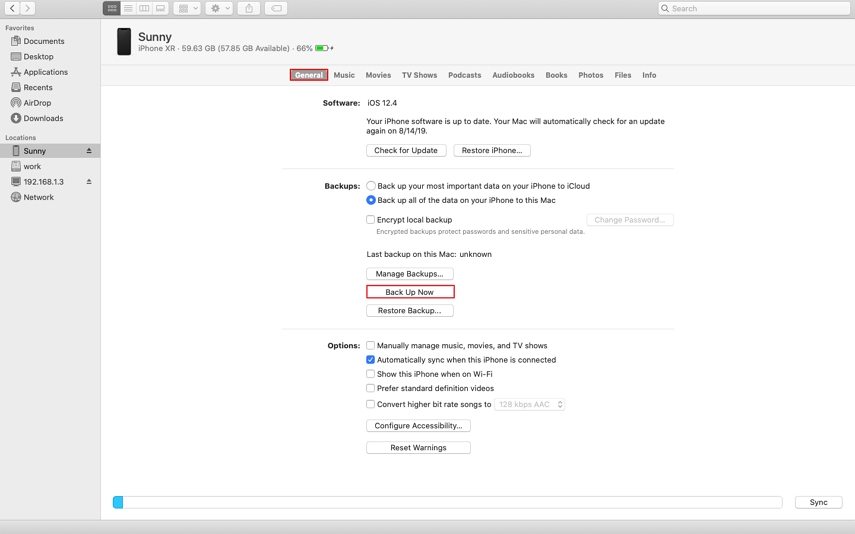
While Finder provides a viable alternative for Mac users, it's important to consider the limitations based on your macOS version. You need macOS 10.15 or later. If your computer is running an earlier version of macOS, you still need to backup iPhone to computer with iTunes.
If you want to know how to backup iPhone without photos, unfortunately, Finder isn't the correct backup tool, try discovering more alternatives, like UltFone iOS Data Manager on Part 1.
Bonus Tip: How to Restore iPhone Backup Without iTunes
UltFone iOS Data Manager also provides a seamless way to restore iPhone backup without iTunes. It ensures a smooth and hassle-free restoration process, allowing you to retrieve your important data with ease on iOS 17/16.
Read these steps to know how to restore iPhone backup without iTunes, but UltFone iOS Data Manager only:
- Step 1 Connect your iPhone to computer, choose a previous backup you want to restore and click "View".
- Step 2 UltFone iOS Data Manager will extract all files from the selected backup. You can choose the data you want to restore and click "Restore to Device".
- Step 3 Please wait patiently while restoring data to your device. Then you have restored iPhone backup without iTunes successfully!



Conclusion
While iCloud and Finder offer viable options, UltFone iOS Data Manager stands out with its backup iPhone free feature, and the ability to view and restore iOS backup at any time. With UltFone iOS Data Manager, you can will know how to backup iPhone without iTunes free, without worrying about limited storage.
Say goodbye to iTunes-related frustrations and limited iCloud storage. Try UltFone iOS Data Manager today and experience a seamless and efficient way to backup and restore your iPhone without the hassle.



