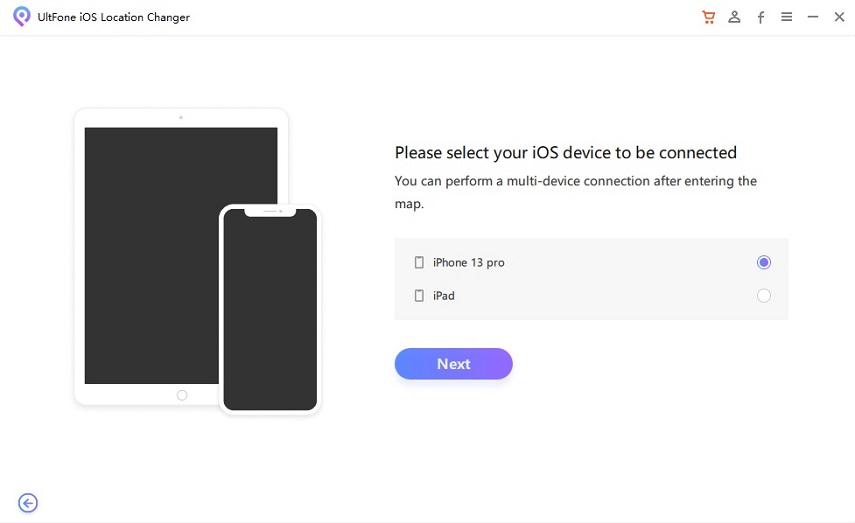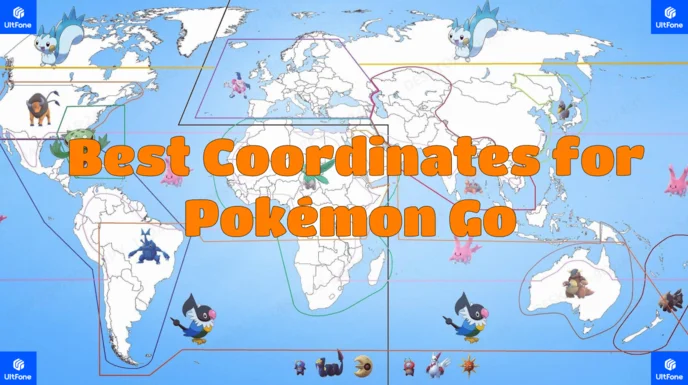How to Spoof Pokemon Go on PC in 2025[ 100% Proven Guide]
 Jerry Cook
Jerry Cook- Updated on 2025-10-10 to Virtual Location
Explore, Collect, Battle! "Pokemon Go" captivates millions, bringing virtual Pokémon into the real world via mobile. But for those yearning for a different experience on their PC, you're in the right place.
In this article, we'll uncover "How to Spoof Pokemon Go on PC", taking your gaming adventure to your computer screen. Escape the smartphone screen's constraints and join us in a broader Pokémon journey, starting from your PC!
- Part 1. Can You Spoof Pokemon Go on PC?
- Part 2. How to Spoof Pokemon Go on PC for iOS
- 2.1 Best Pokemon Go Spoofer on PC for iOS [iOS, Safe & No Jailbreak]
- 2.2 Guide to Using iTools
- 2.3 Using 3uTools
- Part 3. How to Spoof Pokemon Go on PC 2025 for Android?
- Part 4. Are There Any Free Pokemon Go Spoofer for PC?
Part 1. Can You Spoof Pokemon Go on PC?
The answer is YES. The easiest way to spoof Pokemon Go on PC is to use a Pokemon GO emulator or rely on a reliable third-party location spoofing tool. In addition, it is important to use reliable and effective Pokemon Go location spoofing tools, which will affect your gaming experience and account security.
There are many Pokemon Go emulator spoofing tools and Pokemon Go Spoofer for PC on the market. In order to help you save the cost of screening, we will introduce a few of the most reliable tools worth using in this article.
Part 2. How to Spoof Pokemon Go on PC for iOS
When it comes to the best Pokémon Go location spoofing tool, UltFone iOS Location Changer truly stands out.
2.1 Best Pokemon Go Spoofer on PC for iOS [iOS, Safe & No Jailbreak]
UltFone iOS Location Changer is a dependable PC-based location spoofing solution that allows you to modify Pokemon Go's GPS location to any place in the world. Compared to BlueStacks, it is easy-to-operate, more efficient, free of glitches, and doesn’t slow down your PC.
And if that’s not enough, this tool has built-in features like virtual joystick and cooldown timer to improve your gaming experience.
UltFone iOS Location Changer for Windows users can now effectively resolve the " Pokemon Go Failed to Detect Location 12" issue spoofing location without modified APP! With a remarkable 95% success rate for accessing rare Pokemon without relying on third-party software or cracked apps. It’s an essential tool for those on iOS 18/26. Learn more >
Key Features of UltFone iOS Location Changer
- Fast: Help you fake GPS location in Pokemon Go in 3 steps.
- Player-friendly: Customize the route and speed via its virtual joystick and enhance gaming experience.
- Safe: A useful “cooldown time” feature to minimize the chances of getting caught for spoofing.
- No Jailbreak: doesn’t require jailbreak iPhone or root Android devices.
- Free Trial: Offers a free trial period, it is the best free Pokemon Go spoofer in 2025.
- High Compatibility: Works with all location-based apps,such as Messenger and WhatsApp as well as AR games including Pokémon GO.
How to play Pokemon Go on pc and spoof location via UltFone? Just follow bellowing steps:
- Step 1Run UltFone iOS Location Changer on your computer. Be sure the “GPS Change” icon is selected on the left tab and hit Enter.

- Step 2Now, connect your iOS device to the computer and hit Next to get going.

- Step 3 The program will show the world map on the screen. Enter any location or move your mouse manually to get any location you wish.

- Step 4The program will only take a few seconds to move your iPhone’s location to that spot. And voila, it will automatically change the GPS location of all the location-based apps on your phone. Run Pokemon GO and start searching for Pokemon cards in this area.
Advantages of UltFone iOS Location Changer:
- 1. Best Pokemon Go pc spoofer, with joystick.
- 2. No need to jailbreak the device, making it more secure.
- 3. Stable performance without lag.
- 4. Free Pokemon Go Emulator Spoofing Tool: Offers a free trial experience.
- 5. Developed and operated by a professional team, with no intrusive ads or other harm.
Disadvantages:
Limited free usage; some advanced features may require payment to unlock.
2.2.Guide to Using iTools for Pokémon Go Spoofing on iOS
iTools (ThinkSky iTools) spoofs GPS via USB connection between PC and iPhone, supporting static teleports and basic movement. The 2025 version is compatible with iOS 18+, and ThinkSky has updated it to reduce detection risks, though nothing is 100% guaranteed.
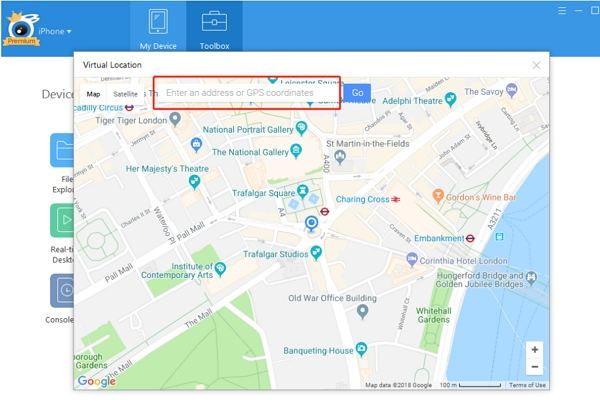
Required Tools:
- Windows PC (Mac not supported).
- iPhone/iPad (with Pokémon Go installed).
- USB cable.
- iTools software (free trial limited to 3 location changes; paid Platinum version $65 one-time purchase, including 30-day refund). Download from the official site thinkskysoft.
Installation and Setup:
- Visit thinkskysoft and click the store icon at the top to select the iTools version (Platinum/Premium/Bundled, or free trial).
- Download and install the software on your PC.
- Connect your iOS device to the PC via USB cable, and trust the computer on your iPhone (enter your passcode). The device home screen should appear on the PC.
Usage Steps:
- Open iTools on your PC and click "Toolbox" from the main interface.
- On the Toolbox page, select "Virtual Location"—a map will display your current iOS device location.
- Ensure Pokémon Go is fully closed on your iPhone.
- In the map search bar, enter your target location (e.g., "Shibuya, Tokyo" or "Times Square, New York"), or click directly on the map. Popular Pokémon Go spots include London, Tokyo, Los Angeles, and Sydney.
- After selecting the location, open Pokémon Go on your iPhone—your avatar will appear at the spoofed spot, allowing you to catch Pokémon or spin stops.
- For movement: Click a new area on the iTools map, select it, and click "Move Here" to simulate travel (set speed to 4-6 km/h to avoid instant jumps).
- When done, click "Restore true location" to revert, and restart your iPhone.
Estimated Time: 10-15 minutes. The free trial is great for testing; the paid version offers unlimited use.
Advantages of iTools (ThinkSky iTools):
- 1. Safest Pokémon Go iOS spoofer, with Bluetooth joystick mode and no reported bans since 2018.
- 2. No jailbreak required, using original app for secure GPS spoofing.
- 3. Stable performance with easy setup and low detection risks in 2025.
Disadvantages:
- 1. Upfront cost for full version ($65 one-time) is high, with free trial limited to just 3 changes, making it unaffordable for casual users.
- 2. Occasional strike reports and soft bans despite safety claims, especially after Niantic's 2025 AI updates detect unnatural paths.
- 3. Limited to Windows PCs only, forcing Mac users to use virtual machines that add complexity and performance issues.
- 4. USB connection is mandatory for reliability (Bluetooth unstable), causing iPhone overheating, battery drain, and tethering inconvenience during long sessions.
- 5. Compatibility glitches on iOS 18.1+, leading to frequent Error 12 errors and position drifts that require multiple restarts.
- 6. Lacks advanced features like auto-catch or cooldown timers compared to competitors, making it feel basic for power users.
- 7. Poor customer support with slow refunds and delayed updates that lag behind game patches, leaving users vulnerable temporarily.
2.3.Using 3uTools (Free, but Not Recommended for 2025 PC-Controlled iOS Spoofing)
3uTools is a free iOS management tool that supports basic GPS changes, but in 2025, it's unreliable for Pokémon Go—Niantic detects developer mode locations, often causing Error 12 and position snapping back (fails within minutes). It's only suitable for non-gaming tests, with a high ban risk (50%+). Switch to iTools or alternatives like AnyTo for better results.
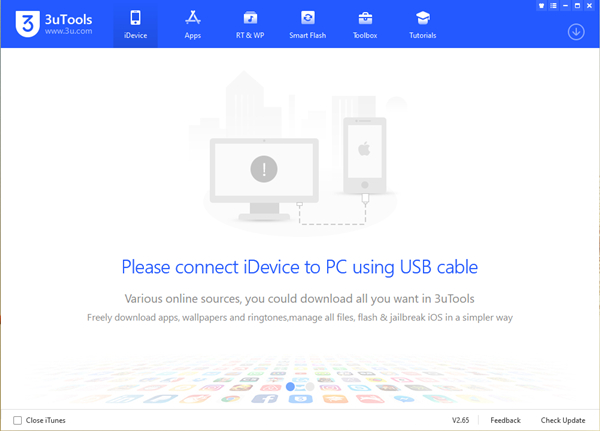
Required Tools:
- Windows PC (Mac not supported).
- iPhone/iPad (with Pokémon Go installed).
- USB cable.
- 3uTools software (free; download the latest version from https://www.3u.com/, supports iOS 18+ but unstable for spoofing).
Installation and Setup:
- Download and install 3uTools from the official site.
- Connect your iPhone to the PC via USB and trust the connection on your iPhone.
- Open 3uTools and ensure your device is detected.
Usage Steps (For Reference Only, Likely to Fail):
- In the 3uTools main interface, click the "Toolbox" tab, then select "Virtual Location."
- Choose a map source (OpenStreetMap or Google Maps).
- Enter target coordinates or a location name in the search bar (e.g., "Marina Bay Sands, Singapore") and confirm on the map.
- Click "Modify virtual location" to apply the spoof (static position only, no joystick).
- Open Pokémon Go on your iPhone—your avatar should appear at the new spot (but it may detect and revert immediately).
- To restore: Click "Restore true location" and restart your iPhone.
- Alternative: Use "IPA Signature" to sideload modified APKs (like iPogo), but 2025 signatures expire quickly, increasing risks. Steps: Add IPA file > Sign certificate > Connect phone and sign > Install on device.
Estimated Time: 10 minutes. Back up your data before testing due to 2025 unreliability.
Advantages of 3uTools:
- 1. Free Pokémon Go PC spoofer tool for basic iOS location changes.
- 2. No jailbreak needed, simple GPS manipulation for iOS devices.
- 3. Multi-functional for device management beyond spoofing.
Disadvantages:
- 1. Unreliable for 2025 Pokémon Go spoofing, with positions snapping back within minutes due to Niantic's developer mode detection.
- 2. Frequent Error 12 issues and location detection failures that interrupt gameplay and require constant reconnections.
- 3. High ban risks (over 50%), triggering soft bans or permanent suspensions during raids or catches from obvious flags.
- 4. Basic static spoofing only—no joystick, routes, or speed simulation, making it useless for realistic movement.
- 5. Poor compatibility on iOS 18+, with crashes, USB instability, and data corruption risks during use.
- 6. Easily detectable by anti-cheat systems, exposing users to IP tracking and global ban waves in 2025.
- 7. No ongoing support or updates for Pokémon Go, relying on outdated community fixes that no longer work.
- 8. Security vulnerabilities from unverified downloads, including malware risks and full device access leaking sensitive data.
- 9. High performance strain causing PC slowdowns, iPhone overheating, and failed backups, leading to potential hardware damage.
Part 3. How to Spoof Pokemon Go on PC 2025 for Android?
Being a popular Pokemon Go emulator spoofing tool for Android users, BlueStacks is often the first choice for playing Pokemon Go on a PC. But spoofing your location is a bit complicated. First, you need to install the Pokemon Go on BlueStacks and then, also run another dedicated location spoofer to change your location.
Now, the choice is yours to decide which location spoofer you wish to go with. After testing several tools, we found Fake GPS as one reliable tool for spoofing Pokemon Go BlueStacks. All you need to do is add this tool to your emulator to proceed.
Follow the below steps to learn how to spoof Pokemon Go on PC via BlueStacks:
Step 1: First, install the latest version of BlueStacks on your computer.
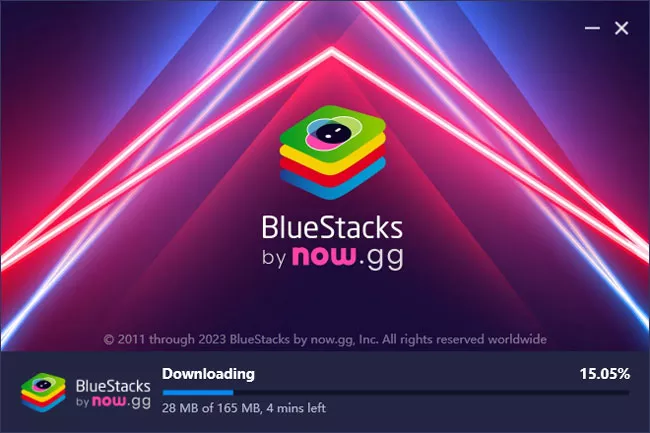
Step 2: Now, you have to install a dedicated location spoofer app. Search and install Fake GPS from the Play Store of BlueStacks.
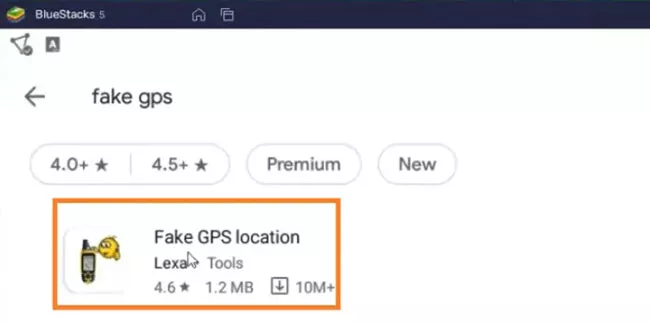
Step 3: Run the spoofer and complete its setup process. The app requires you to enable Developer mode from the phone’s settings and select Fake GPS under the Select Mock Location button.
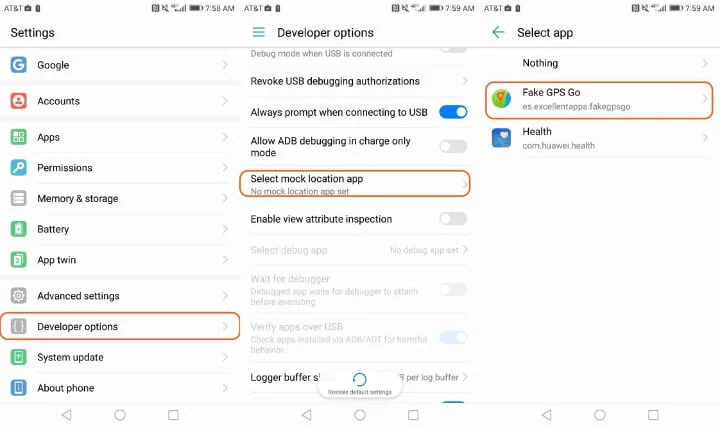
Step 4: Now, launch the app and select any location on its map. This will automatically be applied to Pokemon Go.
Step 5: Now, launch Pokemon Go on the emulator and start exploring the new location to catch more Pokemon.
Downsides of Using Pokemon Go BlueStacks Spoof
Using BlueStacks comes with a lot of stability issues. Take a look at some of the common issues that you might encounter:
- 1. Safety: The spoofing app you install via BlueStacks might result in your account being banned or disabled. If you are still determined to use it anyway, try to install the most reliable app.
- 2. Crashing Issues: It’s normal for BlueStacks to crash when you try to connect to another spoofing app for Pokemon Go. You might have to restart the game or spoofer to fix this problem.
- 3. Lengthy Installation: It may take you an hour or more just to setup Pokemon Go on BlueStacks and get another location spoofing app as well. There’s a chance you miss or implement a wrong step, and have to repeat the procedure all again.
- 4. Slow Downs the PC: Probably the most common downside of using Pokemon Go spoofer PC via BlueStacks is it can slow down the computer. And unsurprisingly, it leads to lagging issues on Pokemon Go.
Unless you have a high-end computer, using Pokemon Go spoofer on BlueStacks might not work for you.
Part 4. Are There Any Free Pokemon Go Spoofer for PC?
You may find free location spoofers online. But there is no such thing as a free lunch. These unsourced free location spoofing tools carry great risks, including leaking your private information and possibly causing your game account to be blocked. Therefore, we do not recommend you to use these free tools that have no clear source.
Conclusion
After reading this article, you know you how to spoof Pokemon Go on PC. We have discussed the procedure in detail including the major disadvantages.
For a smoother and more immersive experience, we highly recommend utilizing UltFone iOS Location Changer. This software makes location spoofing a breeze, allowing you to explore new areas, capture rare Pokémon, and engage in epic battles without leaving the comfort of your PC.
If you have any further queries about this product, feel free to ask.