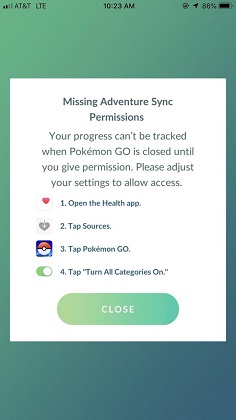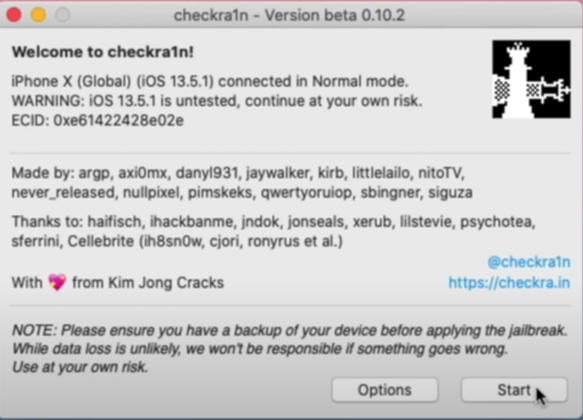How to Fix Pokemon Go GPS Signal Not Found [Both iPhone and Android]
 Jerry Cook
Jerry Cook- Updated on 2021-08-23 to Virtual Location
Since its introduction, Pokémon Go has been one of the favorite games for Android and iOS users. As we all know, it’s a location-based game; not getting a GPS signal can ruin the chances of catching a legendary Pokémon. Lately, many users have been going through the Pokémon Go GPS signal not found 11 problems. With this guide, we will elaborate on how you can get rid of this error once and for all.
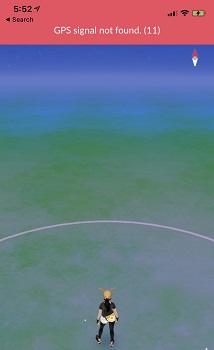
Pic source: reddit.com
By the time we get to the bottom of this guide, the GPS signal not found in Pokémon Go will get resolved for both Android and Apple devices.
- Part 1. Fix GPS Signal Not Found 11 Pokémon Go on Android
- Part 2. Fix Pokémon Go GPS Signal Not Found 11 on iOS Devices
- Part 3. A Bonus Tip: Fake Pokemon Go GPS on iPhone without Jailbreak
Part 1. Fix GPS Signal Not Found 11 Pokémon Go on Android
In this section, we will focus on resolving the GPS signal not found in Pokémon Go Android. Let’s begin!
Tip 1. Restart Your Android Device
The foremost tactic to employ is, of course, restarting the device. It clears the cache and gives a quick boost to the system by removing random bugs and glitches, causing the device to malfunction.
Press the Power button on your device and hold it for a few seconds. You will see the “Power Off” or “Restart” option on the screen. Choose any of them, and the device will shut down. When it restarts, you will be able to run Pokémon Go smoothly.
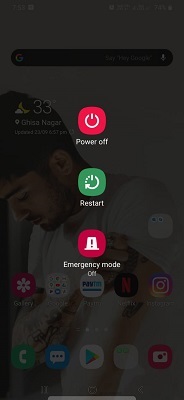
Tip 2. Reset Location Settings of Your Device
One of the most effectual methods to figure out how to fix GPS signal not found on Pokémon Go is resetting the location settings of the device.
- Step 1: Launch Settings> Privacy & Security > Location and ensure that the feature is on. Tap on Locating Method or Location Mode (different for devices).
-
Step 2: You will see three options. Choose “GPS, Wi-Fi, and Mobile Networks” and save it. Now when you play Pokémon Go, ensure that your Wi-Fi is on and the device is connected to a stable network.

Tip 3. Disable Mock Location
Sometimes, Mock Locations interrupt the GPS connection for applications. Hence, disabling the feature will be helpful when Pokémon Go keep saying GPS signal not found.
Go to Settings > About > Software Info > Developer Options and enable it. Find the Mock Locations menu and disable the feature.
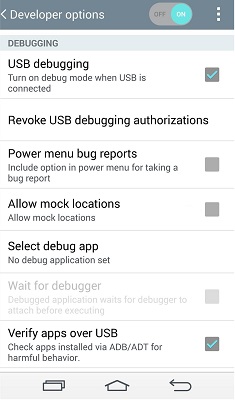
In some devices, you will have to tap on Software Info seven times to get Developer access.
Tip 4. Toggle Airplane Mode On and Off
As the GPS signal not found in Pokémon Go is directly related to internet access, there is a possibility that your connection isn’t stable. At this point, toggling Airplane to turn it on and off will help re-establish the connection.
Go to the Settings > Connection > Airplane Mode > Toggle to switch on the mode and again toggle to turn it off.
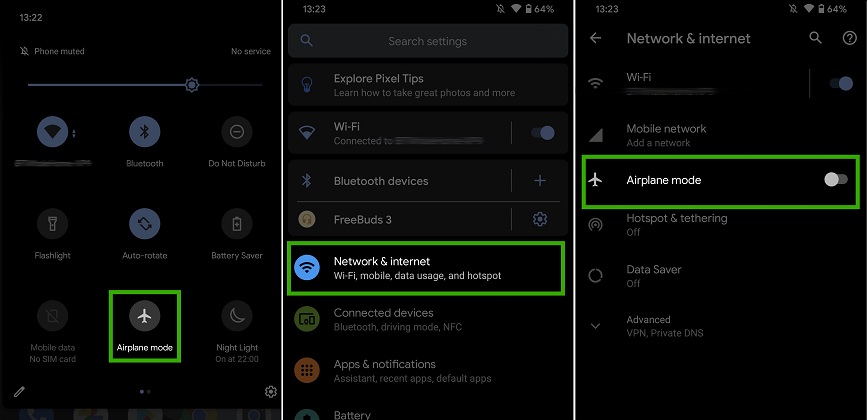
You can also directly enable/disable the mode from the notification panel.
Tip 5. Reset Network Settings
If you cannot figure how to make GPS signal not found (11) Pokémon Go issue to disappear from your phone, try resetting the network settings. It will remove all the inappropriate configurations that must’ve been interrupting with the features of the Pokémon Go application.
Head to the Backup & Reset Settings, and in the menu, you will see the Reset Network Settings option. Click on it and confirm the action by entering your device password.
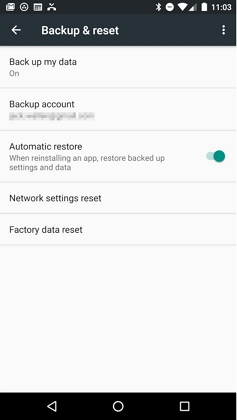
After reset, check whether the app starts working or not.
Tip 6. Update Pokémon
If nothing works, try updating the Pokémon Go app. It is possible that pending updates are causing the app to misbehave. Go to Play Store and update Pokémon Go as well as other applications to ensure that none of the apps installed could cause trouble in GPS access.
Part 2. Fix Pokémon Go GPS Signal Not Found 11 on iPhone/iPad
Now, it’s time to resolve the same issue in Apple devices.
Tip 1. Turn On Location Services
The first fix is to check and ensure that the Location Services feature is enabled, and Pokémon Go has access to it. Solving GPS signal not found Pokémon Go iOS is not that difficult if we look into the right places for the solution.
Run Settings app> Privacy > Location > Toggle bar to enable Location Services and scroll down to find the Pokémon Go app. Provide access to GPS while using, or you can choose the “Always” option.
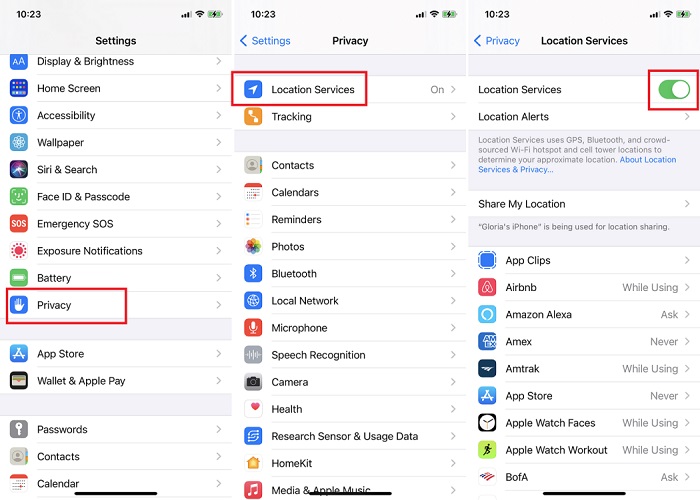
It’ll ensure that whenever you are using the app, there is no hindrance in location access.
Tip 2. Quit and Restart Pokémon Go App
If the Pokémon Go GPS signal not found 11 iPhone error doesn’t falter after activating location services, try force-quitting the app. This will refresh the app data and remove the corrupted cache.
For the devices with the home button, you need to double-tap on the button to open the App Switcher. On devices without a home button, you will have to swipe up to the midpoint of the screen to access the apps running in the background. As the apps open up, find Pokémon Go and swipe up to force-close it.
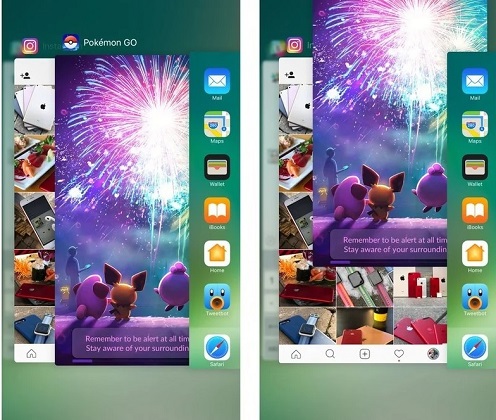
Wait for a minute and then rerun the application to see if it works.
Tip 3. Reset Network Settings
Like Android, resetting network settings will also work for iPhone and iPad. It is especially helpful when you can’t figure out - "why does Pokémon Go say GPS signal not found".
Open Settings> General > Scroll down and find Reset option > Choose Reset Network Settings and enter the device passcode when prompted.

Tip 4. Fix GPS signal not found Pokémon Go on iPhone/iPad with iOS System Repair Tool
At last, if the Pokémon Go GPS signal is not found 11 on iPhone/iPad, we recommend using UltFone iOS System Repair Tool to fix iOS 15 to normal. Sometimes the Pokemon Go app acts abnormal due to the device system glitches. Repairing iOS system can will resolve all software-related issues on iPhone/iPad/iPod touch/App TV. Moreover, with this method, you won’t have to risk losing your device data. With features like:
- Repair Operating System to fix all iOS related issues
- Factory reset iPhone without password
- Downgrade from iOS 15 beta without iTunes
- Fix iTunes errors when updating/restoring iOS 15
Install the UltFone software from the official site and use this guide to fix the Pokémon Go signal not found on iPhone.
-
Step 1 Run iOS System Repair and select Repair Operating System function from the main interface. Connect your iPhone with an USB cable.

-
Step 2 Click Fix Now in the next screen. And then the program will display the latest IPSW file that is matching with the device connected. We recommend you to click the Download button to download the IPSW file online.

-
Step 3 The software will notify you that the file is ready for use. Hit the “Repair Now” button to initiate the process and let UltFone handle the task.

After repair, your iPhone will restart, and it’ll work better than before. You will see a considerable improvement in the performance, and the data will stay intact as well.
Part 3. A Bonus Tip: Fake Pokemon Go GPS on iPhone without Jailbreak
Pokemon Go is a location based AR games that only works on supported area. When the GPS signal not working, you can't play Pokemon Go. In this case, you can use an GPS spoofing app to fake GPS on iPhone. UltFone iOS Location Changer is a desktop software that can change GPS location on iPhone by one click. One of the advantages of this software that you don't need to jailbreak your iPhone.
This software comes with a neat interface. All you need to do is connect your iPhone to computer after installing this software. On the main interface, click the Enter button.

Then, you can enter an address/GPS coordinate and click the search icon to match the address you want to. Click the Start to Modify button. The location in your iPhone has been changed successfully.

Here is a video demonstation of how to fake GPS on iPhone/iPad.
Final Words
In this guide, we covered how to fix GPS signal not found on Pokémon Go on both Android and iOS devices. Under many circumstances, there is a possibility that the common fixes might not work. If so, you can always rely on the UltFone iOS System Repair tool for guaranteed results. Also, you can use a iOS Location Changer software to fake GPS location for Pokemon Go.