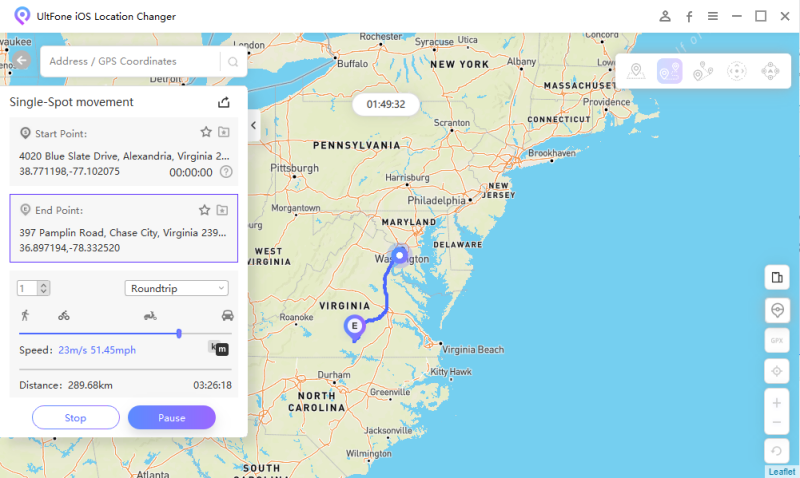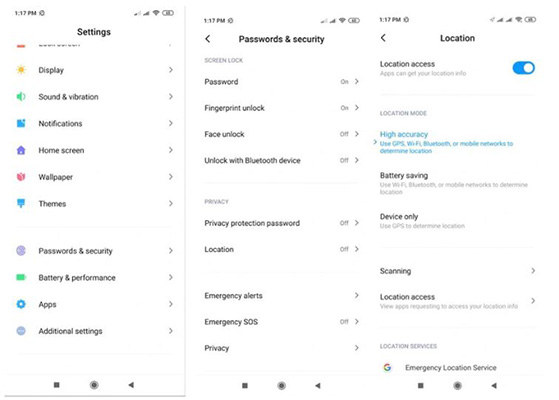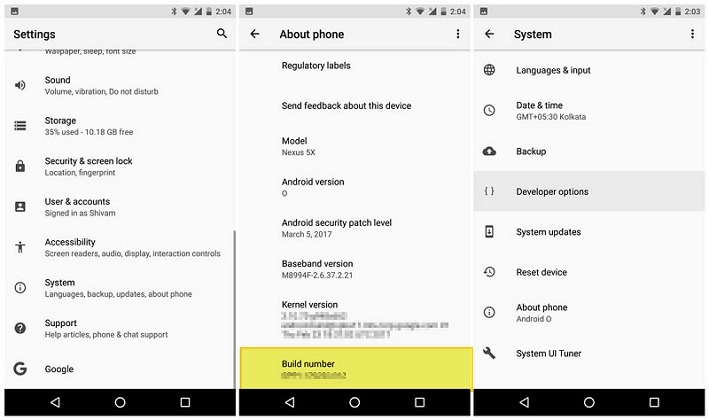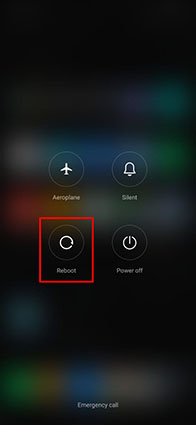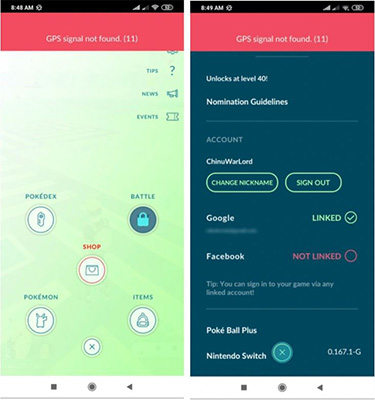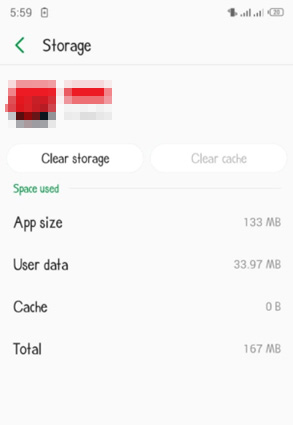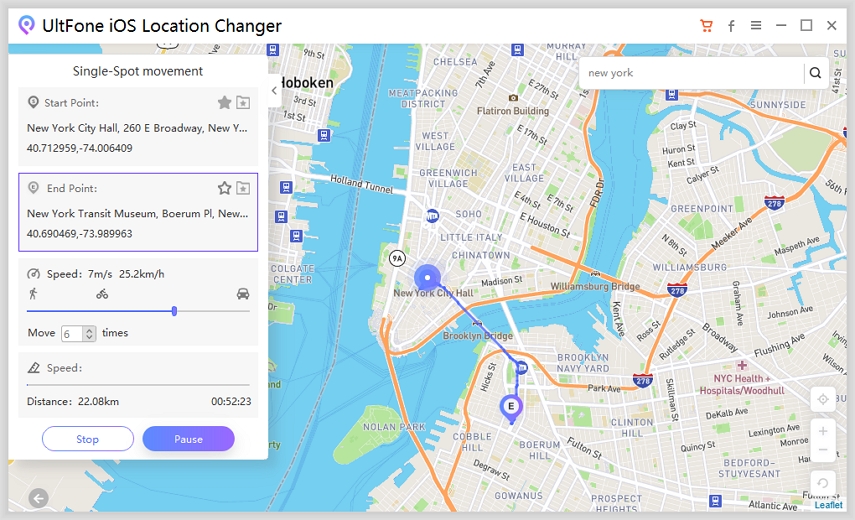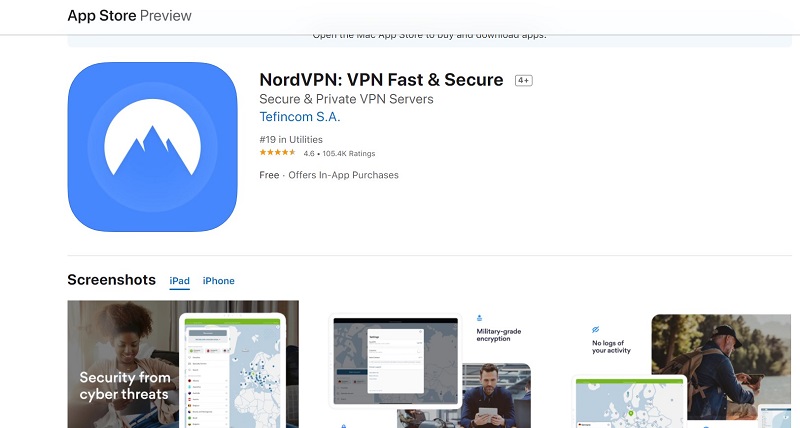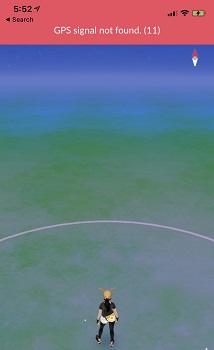Pokemon Go Error 12: Failed to Detect Location Fixed [Spoof The Original APP]
 Jerry Cook
Jerry Cook- Updated on 2025-08-05 to Virtual Location
In recent years, Pokemon Go has gained immense popularity, and it is a new trend among today's generation. The game has fantastic graphics and unparalleled animations, which contribute to amazing gameplay. Additionally, it occupies less space and supports both lower-end and higher-end devices, which makes it the preferred choice for most of the users. Besides, one of the common issues users face is Pokemon Go Failed to Detect Location 12.
In early June 2024, many Pokémon GO users encountered the Failed to Detect Location 12 in Pokemon Go. The latest Pokémon GO iOS version update: Pokemon 315.2, has caused widespread issues with "Failed to detect location 12", likely due to new virtual location monitoring. But the breaking news is that UltFone iOS Location Changer resolves the issue of Pokemon Go error 12.
- Sep. Update: Failed to detect location (12) Issue Fixed[Spoof in Original APP]
- Part 1. Why Did Pokémon Go Fail to Detect Location
- Part 2. How to Fix Pokemon Go Failed to Detect Location 12 on Android
- Bonus Tip: How to Fake/Spoof Pokémon Go Without Being Detected [Free Trial]
Sep. Update: Failed to detect location (12) Issue Fixed[Spoof in Original APP]
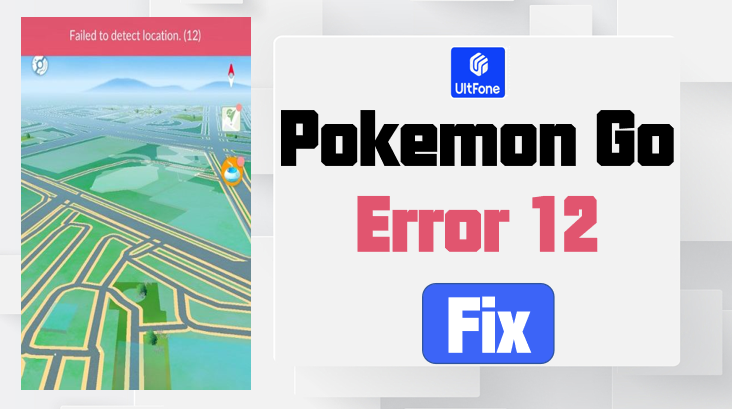
Pokemon Go's 315.2 update has introduced a new challenge for virtual location users, causing widespread issues with location detection (Error 12). This update likely integrates an advanced virtual location monitoring interface, similar to what we've seen in other games like Monster Hunter Now, rendering existing virtual location tools ineffective.
Latest update: Many Pokémon GO players have encountered the "failed to detect location 12" error due to the 315.2 update, which disabled all spoofing tools. However, the UltFone iOS Location Changer team has resolved the error 12. Now, UltFone iOS Location Changer users can enjoy Pokémon GO spoofing without modified APP or cracked APP.
Guide to Using UltFone iOS Location Changer for Pokémon Go Spoofing Without Error 12 [Windows Users]
With the latest capabilities of UltFone iOS Location Changer, users can now spoof their location in the Pokémon Go original app without facing the dreaded Error 12. This guide will walk Windows users through the process of using UltFone effectively on iOS 18/26.
- Step 1 Go to the UltFone website and download the most recent version for Windows. Follow the installation steps provided on the site.
Step 2 Purchase UltFone iOS Location Changer:
Step 3 Launch UltFone: Open UltFone on your Windows computer and wait for it to recognize your connected device. Connect your iOS device to your Windows PC via USB cable or Bluetooth.
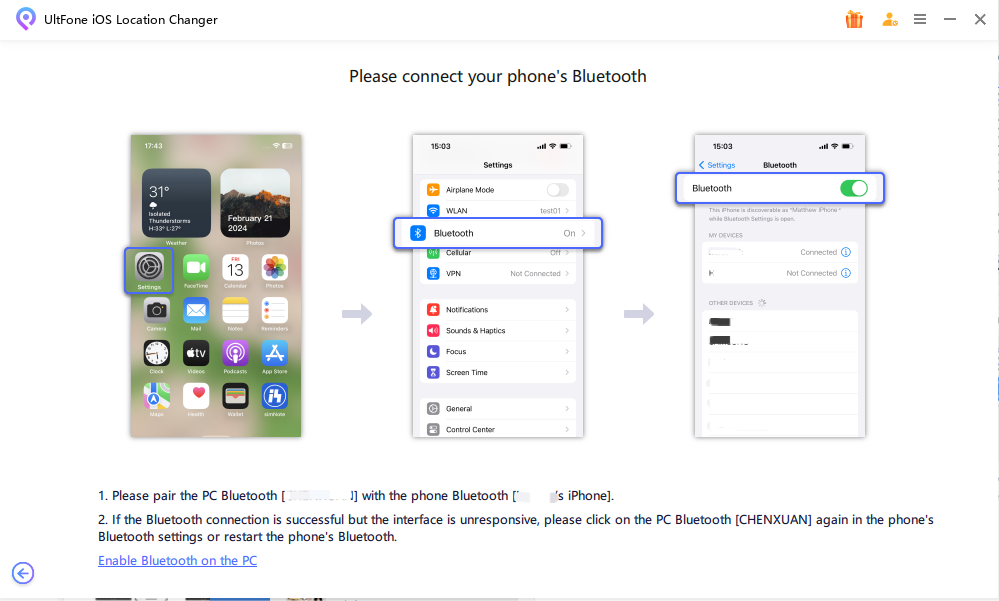
Step 4 Select Game Mode: select the Game Mode option to spoof your location in Pokémon Go.
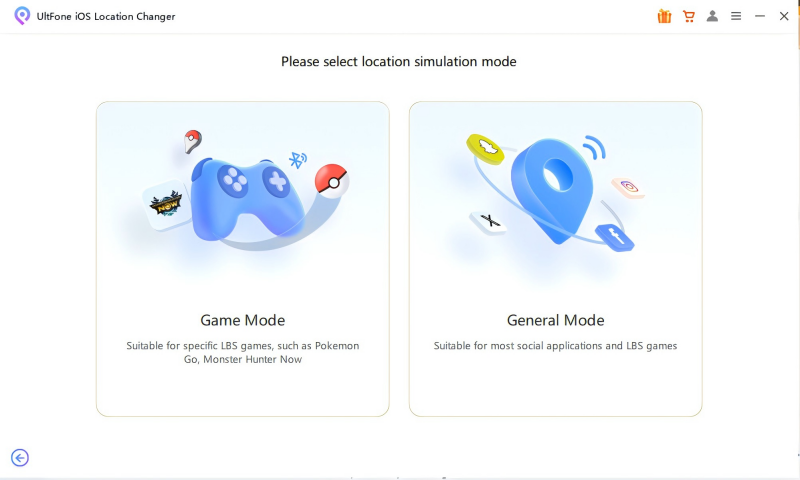
Step 5 Activate the Location Change: Hit the Start button to apply your new virtual location, enabling Pokémon Go to recognize this change.

Guide to Using UltFone iOS Location Changer for Pokémon Go Spoofing Without Error 12 [Mac Users]
- Tips: Connecting to the phone first ensures your phone can find the Mac's Bluetooth. Connecting to the Mac first may result in a "Connection Failed" error.
- Connecting Phone First: First, navigate to your phone's Bluetooth settings and enable Bluetooth. Search for and select your Mac.
- Pairing Devices: On your phone, tap "Pair" first, then click "Pair" on your Mac to complete the connection.
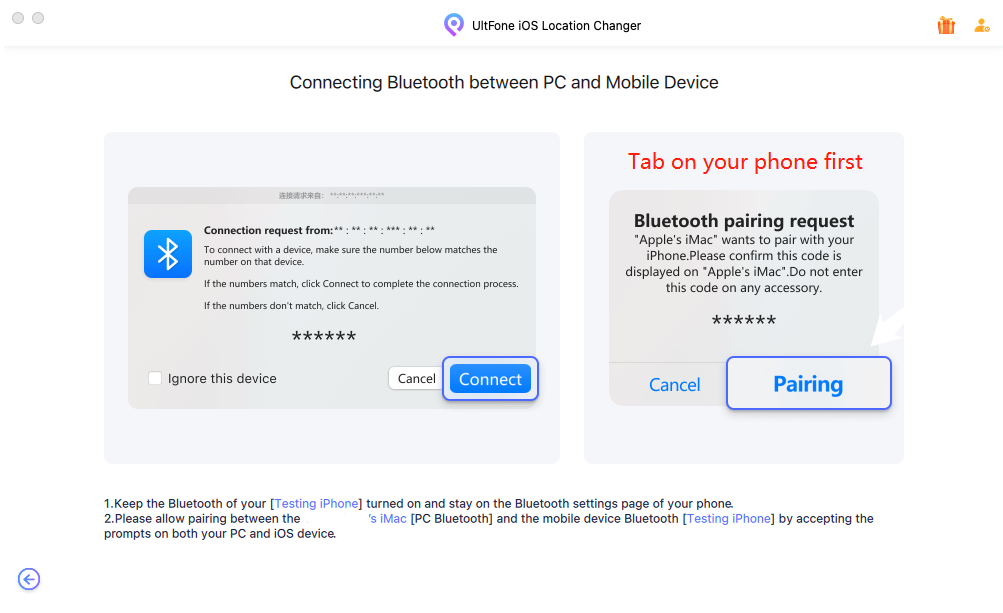
"UltFone iOS Location Changer+POGO Wizard" for Pokémon GO Player to Spoof location
So, how can Pokémon location be spoofed using UltFone without encountering error 12? First, tools you need:
- UltFone iOS Location Changer
- PoGo Wizard (for UltFone iOS Location Changer paid users)
For Mac Users: POGO Wizard
![]() Important:
Important:
Pogoskill and UltFone, as industry partners, offer UltFone's paying users free access to the normally paid POGO Wizard. After purchasing UltFone, users can contact customer service to use POGO Wizard for free.
Then, steps to successfully change Pokémon GO location using UltFone iOS Location Changer without Error 12
- Step 1 Download and Install UltFone iOS Location Changer on Your Computer: Click the download button below to download and install UltFone iOS Location Changer on your computer.
Step 2 Purchase UltFone iOS Location Changer:
Step 3 Activate the PoGo Wizard Package (Available to UltFone iOS Location Changer Paid Users, so you must purchase UltFone iOS Location Changer first): After purchasing UltFone iOS Location Changer, join our support-center and activate PoGo Wizard package.
Step 4 Install PoGo Wizard on your computer - Log in with your Apple ID (it doesn't have to be the one currently used on your device; you can use an alternate ID) - Click "Install PoGo," and install the cracked version of the Pokémon GO app on your device - Wait for the installation to complete.
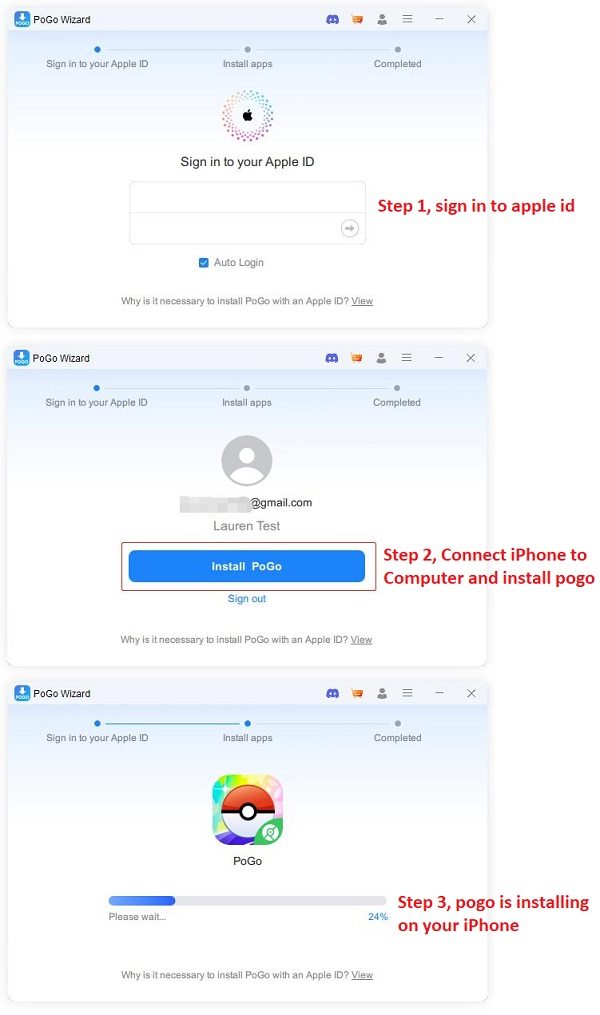
Step 5 Then log in to the cracked version of Pokémon on your device. Open UltFone iOS Location Changer on your computer. You will now be able to successfully change the Pokémon GO location without encountering error 12.
Earlier versions of PoGo Wizard had instability issues caused iAnyGo failed to detect location 12, which led to some accounts being locked. However, after multiple improvements and four iterations by the team, PoGo Wizard is now much more stable. Since the latest version: PoGo Wizard Beta4, release on June 21st, there have been no reported cases of accounts being banned. We will continue to update PoGo Wizard and release even more stable versions.
![]() Tips:
Tips:
It's also recommend users to test it with secondary accounts before using it. When using PoGo Wizard for Pokémon Go spoofing, please observe cooldown times to avoid the risk of soft bans.
Part 1. Why Did Pokémon Go Fail to Detect Location
There are numerous reasons behind Pokemon Go failing to detect location 12. However, the most widely recognized reasons include the ones mentioned below:
- Using an Unreliable third-party Spoofer:
Some third-party apps or modifications that interact with Pokémon Go can interfere with its ability to accurately detect your location.Pokemon Go will not be able to use mock location function.
- Internet Connectivity:
GPS service is turned off on your device, or you're under shelters, like buildings, thus your device is unable to receive the GPS signal to avoid failed to detect location 12 pokemon go.
- Software Issues:
Error 12 pokemon go might happen if your GPS spoofer is not the lasted version. So,ensure that your device's operating system is up to date. Sometimes, system updates include fixes for GPS-related issues.And update the GPS Spoofer to lasted version.
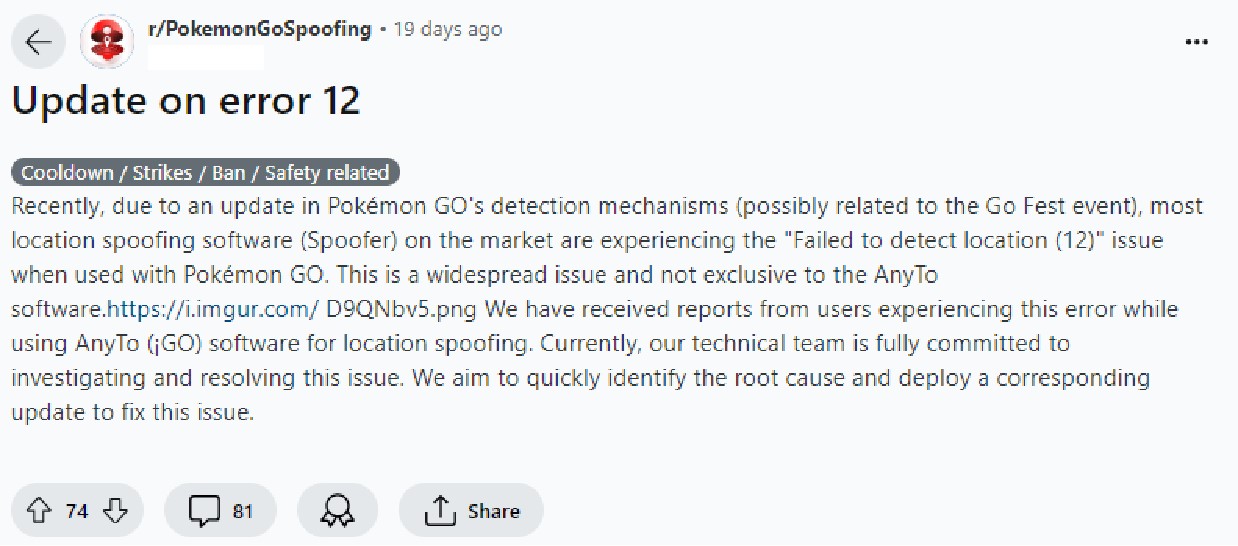
Part 2. How to Fix Pokemon Go Failed to Detect Location 12 on Android
- Fix 1. Check and Enable Location Services
- Fix 2. Enable Mock Locations in Developer Options
- Fix 3. Restart/Reboot Your Device
- Fix 4. Log Out and Log in Again
- Fix 5. Reset Pokemon Go Data
Fix 1. Check and Enable Location Services
The first method to fix the "Pokemon Go Failed to Detect Location" error 12 is to check the location services settings. It is important that the location services are enabled for accurate movements. If the location services are disabled, then here is how you can enable the location services.
- Step 1: Launch "Settings" on your Android device.
- Step 2: Go to "Location" under Passwords & Security tab.
Step 2: Now, tap on "Mode" and then choose "High Accuracy" to set GPS to high accuracy mode.

Fix 2. Enable Mock Locations in Developer Options
Have you enabled the "Mock Locations" option on your Android device? When the mock locations feature is disabled, it leads to GPS location errors on Android devices. Enabling Mock locations is relatively simple. You can enable it by following the steps given below.
- Step 1: Locate Build Number in your phone. In most cases, it can be found in Settings > About phone.
-
Step 2: Tap Build Numver seven times to make you a developer. Then go for Developer options.

- Step 3: Now, look for Allow mock locations option and enable it.
That's all. Now, try playing Pokemon Go and see if the error gets fixed or not.
Fix 3. Restart/Reboot Your Device
Another helpful solution to fix the problem is by restarting the device. Restarting the device looks simple, but it can be efficient in fixing such errors. When the Android device is restarted, all background operations and services will be refreshed. This clears all the tiny errors or apps that are misfunctioning.
Step 1: Long press the power button and tap on the reboot button.

- Step 2: Enable GPS service and the launch Pokemon Go again.
Fix 4. Log Out and Log in Pokemon Go Again
If Pokemon Go still fails to detect the location, then there might be an error in your account. Therefore, you would be required to log out from the Pokemon account and then login again. Doing this will possibly remove what is falling behind in the game and resolve the issue. Here is what you need to perform.
- Step 1: Launch Pokemon Go on your device, and then tap on the Poke ball button.
- Step 2: Now, click on "Settings".
Step 3: Scroll down to the bottom and click on "Sign Out".

- Step 4: Once you sign out, exit the application.
- Step 5: Relaunch it and log in to your account.
Fix 5. Reset Pokemon Go Data
If none of them worked for you, then the last resort is resetting the Pokemon Go data. After resetting the Pokemon Go data, all of the data and cache would be cleared. It would probably work for you because all the parameters and data of Pokemon Go will be initialized. You can reset the Pokemon Go data by following the steps stated below:
- Step 1: Launch Settings and navigate to Storage.
- Step 2: Look for Pokemon Go from the list and tap it.
-
Step 3: Tap on "Clear Storage". Wait for a few seconds until the data is cleared.

That's it. The issue "Failed to detect location Pokemon Go spoofing" shall be fixed now.
Bonus Tip: How to Fake/Spoof Pokémon Go Without Being Detected [Free Trial]
If you are looking for a more powerful, secure, and reliable tool for changing GPS location on Pokemon Go, then try UltFone iOS Location Changer. Unlike Fly GPS and Fake GPS, UltFone iOS Location Changer gives users plenty of options to change their current location as they wish. It offers a one-click solution to change location on your iPhone. Additionally, it supports Two-Spot and Multi-Spot movement that is very helpful while playing Pokemon Go.
Outstanding features of UltFone iOS Location Changer include:
- It works on all GPS-based apps.
- It supports a wide range of devices.
- You can draw the paths and simulate movements.
Follow the stepwise guide to spoof location on Pokemon Go:
- Step 1 Launch Ultfone iOS Location Changer on your computer and connect the iPhone to the computer via USB cable.
-
Step 2 Switch to Single-Spot movement, tick the disclaimer, and then click "Enter" to proceed to the next screen.

-
Step 3 Enter your desired locations and then hit the "Search" icon.

-
Step 4 Confirm the locations from the left panel, set a speed and click "Start to Move"

Note: You can also switch to the Multi-Spot Movement option and move freely in multiple places.
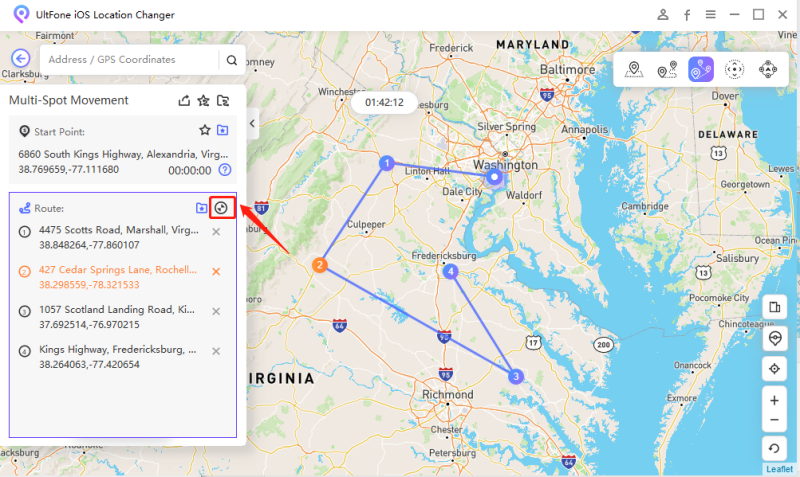
The Final Words
To sum up, in this post, we've introduced various likely causes and methods in detail. Additionally, we recommended to you the ultimate tool for the Pokemon Go Failed to Detect Location 12 error-UltFone iOS Location Changer. The best thing about UltFone iOS Location Changer is that it will fake GPS location on iPhone without jailbreaking. Let us know what your experience was after reading this post. Make sure to drop a comment below to encourage us for more topics. Thanks!